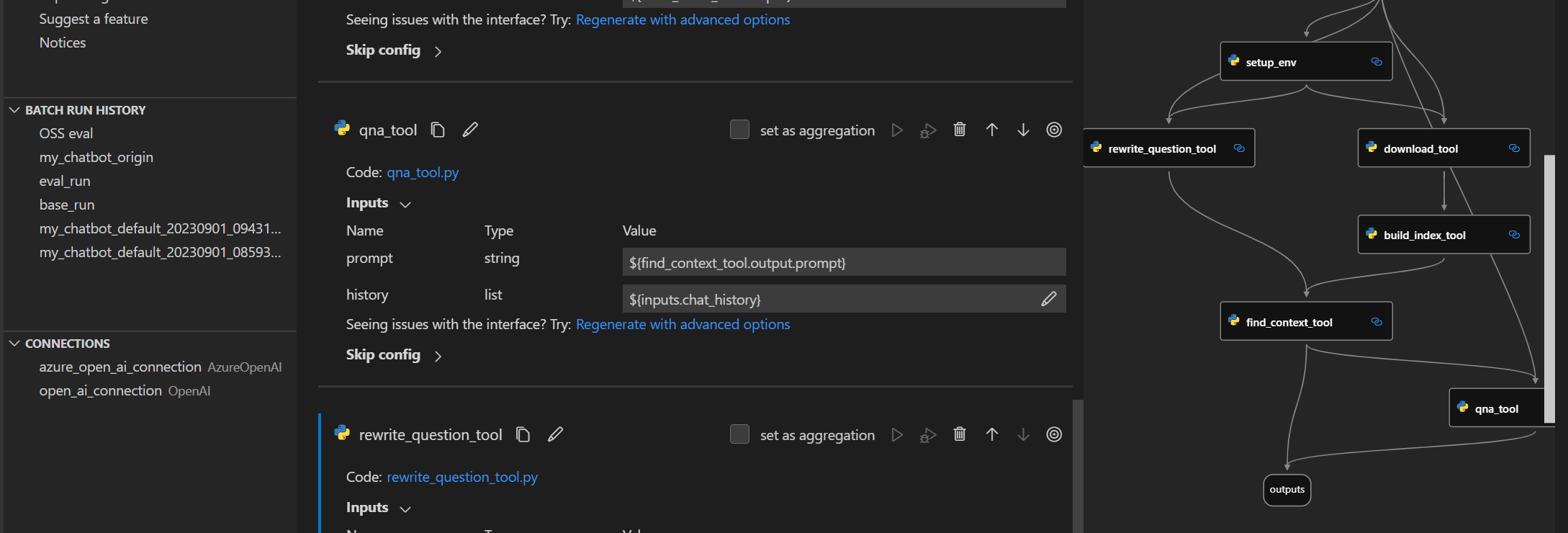Welcome to join us to make Prompt flow better by participating discussions, opening issues, submitting PRs.
Prompt flow is a suite of development tools designed to streamline the end-to-end development cycle of LLM-based AI applications, from ideation, prototyping, testing, evaluation to production deployment and monitoring. It makes prompt engineering much easier and enables you to build LLM apps with production quality.
With prompt flow, you will be able to:
- Create and iteratively develop flow
- Create executable flows that link LLMs, prompts, Python code and other tools together.
- Debug and iterate your flows, especially the interaction with LLMs with ease.
- Evaluate flow quality and performance
- Evaluate your flow's quality and performance with larger datasets.
- Integrate the testing and evaluation into your CI/CD system to ensure quality of your flow.
- Streamlined development cycle for production
- Deploy your flow to the serving platform you choose or integrate into your app's code base easily.
- (Optional but highly recommended) Collaborate with your team by leveraging the cloud version of Prompt flow in Azure AI.
Ensure you have a python environment, python=3.9 is recommended.
pip install promptflow promptflow-toolsCreate a chatbot with prompt flow
Run the command to initiate a prompt flow from a chat template, it creates folder named my_chatbot and generates required files within it:
pf flow init --flow ./my_chatbot --type chatSetup a connection for your API key
For OpenAI key, establish a connection by running the command, using the openai.yaml file in the my_chatbot folder, which stores your OpenAI key (override keys and name with --set to avoid yaml file changes):
pf connection create --file ./my_chatbot/openai.yaml --set api_key=<your_api_key> --name open_ai_connectionFor Azure OpenAI key, establish the connection by running the command, using the azure_openai.yaml file:
pf connection create --file ./my_chatbot/azure_openai.yaml --set api_key=<your_api_key> api_base=<your_api_base> --name open_ai_connectionChat with your flow
In the my_chatbot folder, there's a flow.dag.yaml file that outlines the flow, including inputs/outputs, nodes, connection, and the LLM model, etc
Note that in the
chatnode, we're using a connection namedopen_ai_connection(specified inconnectionfield) and thegpt-35-turbomodel (specified indeployment_namefield). The deployment_name filed is to specify the OpenAI model, or the Azure OpenAI deployment resource.
Interact with your chatbot by running: (press Ctrl + C to end the session)
pf flow test --flow ./my_chatbot --interactiveNext Step! Continue with the Tutorial 👇 section to delve deeper into Prompt flow.
Prompt Flow is a tool designed to build high quality LLM apps, the development process in prompt flow follows these steps: develop a flow, improve the flow quality, deploy the flow to production.
We also offer a VS Code extension (a flow designer) for an interactive flow development experience with UI.
You can install it from the visualstudio marketplace.
Getting Started with Prompt Flow: A step by step guidance to invoke your first flow run.
Tutorial: Chat with PDF: An end-to-end tutorial on how to build a high quality chat application with prompt flow, including flow development and evaluation with metrics.
More examples can be found here. We welcome contributions of new use cases!
If you're interested in contributing, please start with our dev setup guide: dev_setup.md.
Next Step! Continue with the Contributing 👇 section to to contribute to Prompt flow.
This project welcomes contributions and suggestions. Most contributions require you to agree to a Contributor License Agreement (CLA) declaring that you have the right to, and actually do, grant us the rights to use your contribution. For details, visit https://cla.opensource.microsoft.com.
When you submit a pull request, a CLA bot will automatically determine whether you need to provide a CLA and decorate the PR appropriately (e.g., status check, comment). Simply follow the instructions provided by the bot. You will only need to do this once across all repos using our CLA.
This project has adopted the Microsoft Open Source Code of Conduct. For more information see the Code of Conduct FAQ or contact [email protected] with any additional questions or comments.
This project may contain trademarks or logos for projects, products, or services. Authorized use of Microsoft trademarks or logos is subject to and must follow Microsoft's Trademark & Brand Guidelines. Use of Microsoft trademarks or logos in modified versions of this project must not cause confusion or imply Microsoft sponsorship. Any use of third-party trademarks or logos are subject to those third-party's policies.
This project has adopted the Microsoft Open Source Code of Conduct. For more information see the Code of Conduct FAQ or contact [email protected] with any additional questions or comments.
The software may collect information about you and your use of the software and send it to Microsoft if configured to enable telemetry. Microsoft may use this information to provide services and improve our products and services. You may turn on the telemetry as described in the repository. There are also some features in the software that may enable you and Microsoft to collect data from users of your applications. If you use these features, you must comply with applicable law, including providing appropriate notices to users of your applications together with a copy of Microsoft's privacy statement. Our privacy statement is located at https://go.microsoft.com/fwlink/?LinkID=824704. You can learn more about data collection and use in the help documentation and our privacy statement. Your use of the software operates as your consent to these practices.
Telemetry collection is off by default.
To opt in, please run pf config set cli.telemetry_enabled=true to turn it on.
For Europe user, please run pf config set cli.eu_user=true to make sure telemetry is sent to Europe server.
Copyright (c) Microsoft Corporation. All rights reserved.
Licensed under the MIT license.