Note
Please note that you do not need to install PlatformIO Core if you are going to use :ref:`ide_atom`. PlatformIO Core is built into PlatformIO IDE and you will be able to use it within PlatformIO IDE Terminal.
Also, PlatformIO IDE allows to install :ref:`core` Shell Commands
(pio, platformio) globally to your system via
Menu: PlatformIO > Install Shell Commands.
PlatformIO Core is written in Python and works on Windows, macOS, Linux, FreeBSD and ARM-based credit-card sized computers (Raspberry Pi, BeagleBone, CubieBoard).
Contents
| Operating System: | Mac OS X, Linux (+ARM) or Windows |
|---|---|
| Python Interpreter: | Python 2.7 is required. PlatformIO does not support Python 3. Attention! Windows Users: Please Download the latest Python 2.7.x and install it.
DON'T FORGET to select 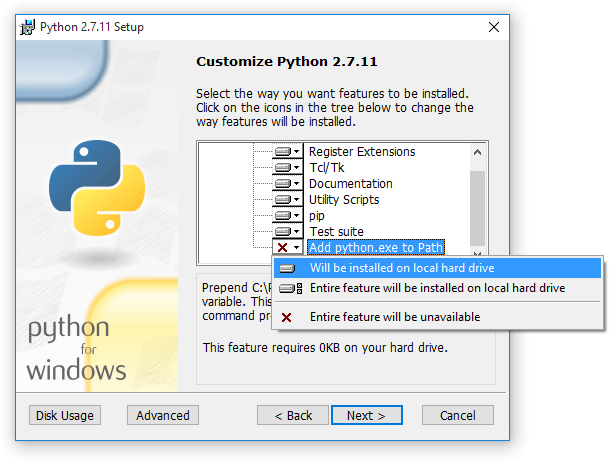
|
| Terminal Application: | All commands below should be executed in
Command-line
application (Terminal). For Mac OS X and Linux OS - Terminal application,
for Windows OS – |
| Access to Serial Ports (USB/UART): | Windows Users: Please check that you have correctly installed USB driver from board manufacturer Linux Users:
|
Please choose ONE of the following methods:
The latest stable version of PlatformIO may be installed or upgraded via Python Package Manager (pip) as follows:
pip install -U platformioIf pip command is not available run easy_install pip or use
:ref:`installation_installer_script` which will install pip and
platformio automatically.
Note that you may run into permissions issues running these commands. You have a few options here:
- Run with
sudoto install PlatformIO and dependencies globally - Specify the pip install --user option to install local to your user
- Run the command in a virtualenv local to a specific project working set.
To install or upgrade PlatformIO paste that at a Terminal prompt
(MAY require administrator access sudo):
python -c "$(curl -fsSL https://raw.githubusercontent.com/platformio/platformio/master/scripts/get-platformio.py)"To install or upgrade PlatformIO, download (save as...)
get-platformio.py
script. Then run the following (MAY require administrator access sudo):
# change directory to folder where is located downloaded "get-platformio.py"
cd /path/to/dir/where/is/located/get-platformio.py/script
# run it
python get-platformio.pyOn Windows OS it may look like:
# change directory to folder where is located downloaded "get-platformio.py"
cd C:\path\to\dir\where\is\located\get-platformio.py\script
# run it
C:\Python27\python.exe get-platformio.pyThe latest stable version of PlatformIO may be installed or upgraded via Mac OS X Homebrew Packages Manager (brew) as follows:
brew install platformio- Check a
pythonversion (only Python 2.7 is supported):
python --versionWindows Users only:
- Download Python 2.7 and install it.
- Add to PATH system variable
;C:\Python27;C:\Python27\Scripts;and reopen Command Prompt (cmd.exe) application. Please read this article How to set the path and environment variables in Windows.
- Install a
platformioand related packages:
pip install -U platformioIf your computer does not recognize pip command, try to install it first
using these instructions.
For upgrading platformio to the latest version:
pip install -U platformioWarning
If you use :ref:`ide_atom`, please enable development version via
Menu PlatformIO: Settings > PlatformIO IDE > Use development version of
PlatformIO.
Install the latest PlatformIO from the develop branch:
# uninstall existing version
pip uninstall platformio
# install the latest development version of PlatformIO
pip install -U https://github.com/platformio/platformio-core/archive/develop.zipIf you want to be up-to-date with the latest develop version of PlatformIO,
then you need to re-install PlatformIO each time if you see the new commits in
PlatformIO GitHub repository (branch: develop).
To revert to the latest stable version
pip uninstall platformio
pip install -U platformioNote
Linux OS: Don't forget to install "udev" rules file 99-platformio-udev.rules (an instruction is located in the file).
Windows OS: Please check that you have correctly installed USB driver from board manufacturer
For further details, frequently questions, known issues, please refer to :ref:`faq`.