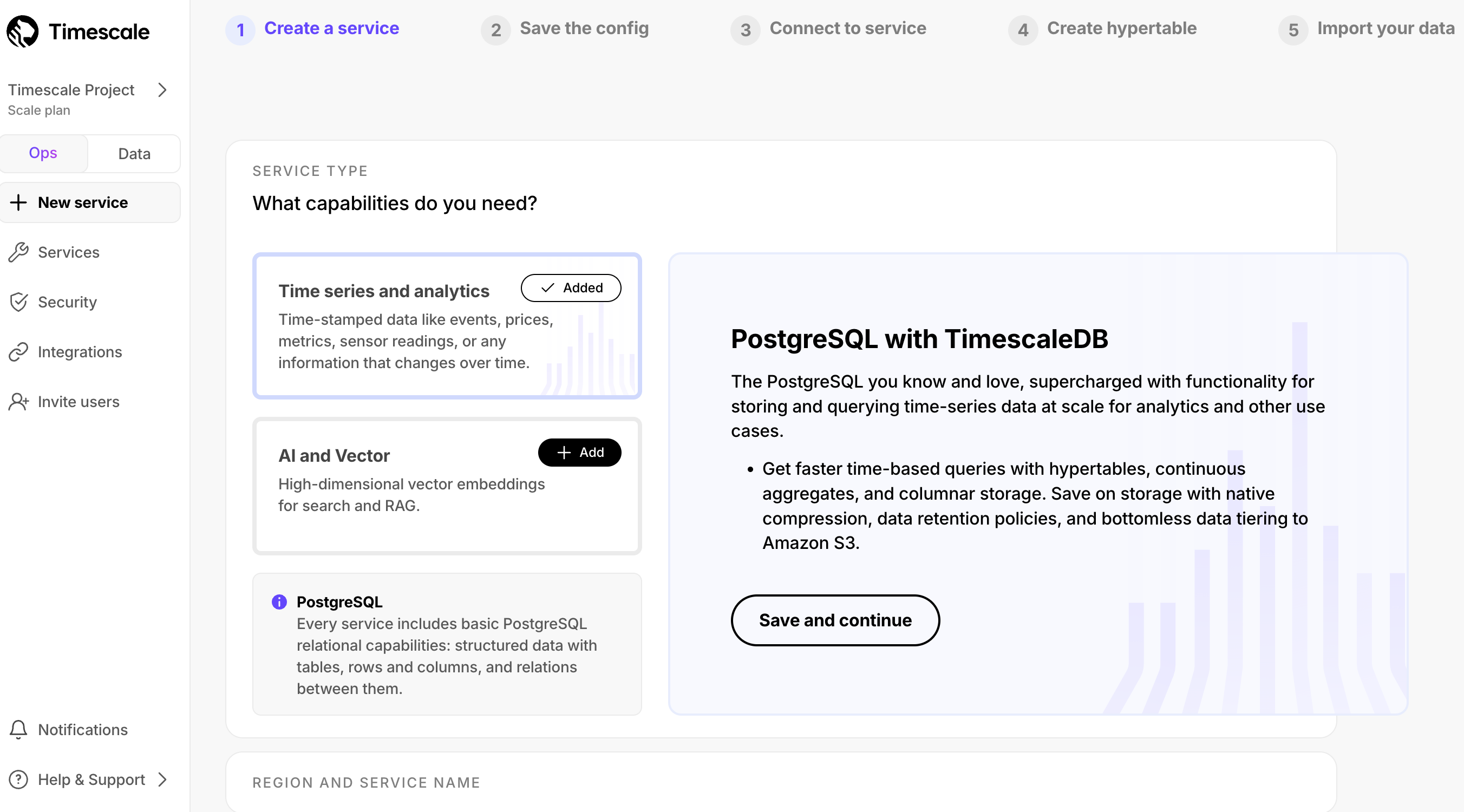| title | excerpt | products | content_group | |||
|---|---|---|---|---|---|---|
Create your first Timescale service |
Timescale Cloud offers a range of capabilities to accommodate your real-time analytics and AI and vector workloads. Learn more about each of them and create your first service in Timescale Console |
|
Getting started |
import Install from "versionContent/_partials/_cloud-installation.mdx"; import Connect from "versionContent/_partials/_cloud-connect-service.mdx"; import ServiceOverview from "versionContent/_partials/_service-overview.mdx"; import CloudIntro from "versionContent/_partials/_cloud-intro.mdx"; import WhereNext from "versionContent/_partials/_where-to-next.mdx";
To start using $CLOUD_LONG for your data:
- Create a $COMPANY account: register to get access to $CONSOLE as a centralized point to administer and interact with your data.
- Create a $SERVICE_LONG: that is, a $PG database instance, powered by $TIMESCALE_DB, built for production, and extended with cloud features like transparent data tiering to object storage.
- Connect to your $SERVICE_LONG: to run queries, add and migrate your data from other sources.
Now that you have an active $CLOUD_LONG account, you create and manage your $SERVICE_SHORTs in $CONSOLE. When you create a $SERVICE_SHORT, you effectively create a blank $PG database with additional $CLOUD_LONG features available under your $PRICING_PLAN. You then add or migrate your data into this database.
-
In the $SERVICE_SHORT creation page, choose the $PG capability or add
Time-series and analyticsandAI and Vectorcapabilities. ClickSave and continue. -
Follow the next steps in
Create a serviceto configure the region, compute size, environment, availability, connectivity, and $SERVICE_SHORT name. Then clickCreate service.Your $SERVICE_SHORT is constructed and ready to use in a few seconds.
-
Click
Download the configand store the configuration information you need to connect to this $SERVICE_SHORT in a secure location.This file contains the passwords and configuration information you need to connect to your $SERVICE_SHORT using the $CONSOLE $DATA_MODE, from the command line, or using third-party database administration tools.
If you choose to go directly to the $SERVICE_SHORT overview, Connect to your $SERVICE_SHORT shows you how to connect.
To run queries and perform other operations, connect to your $SERVICE_SHORT: