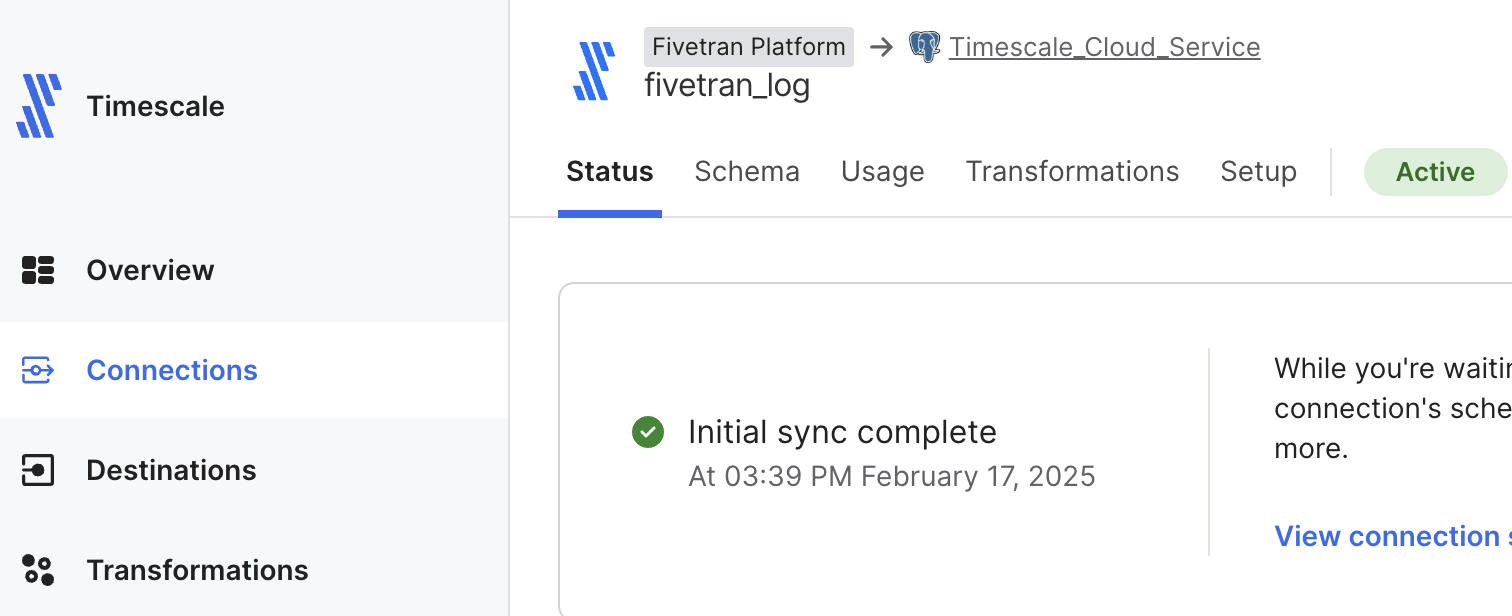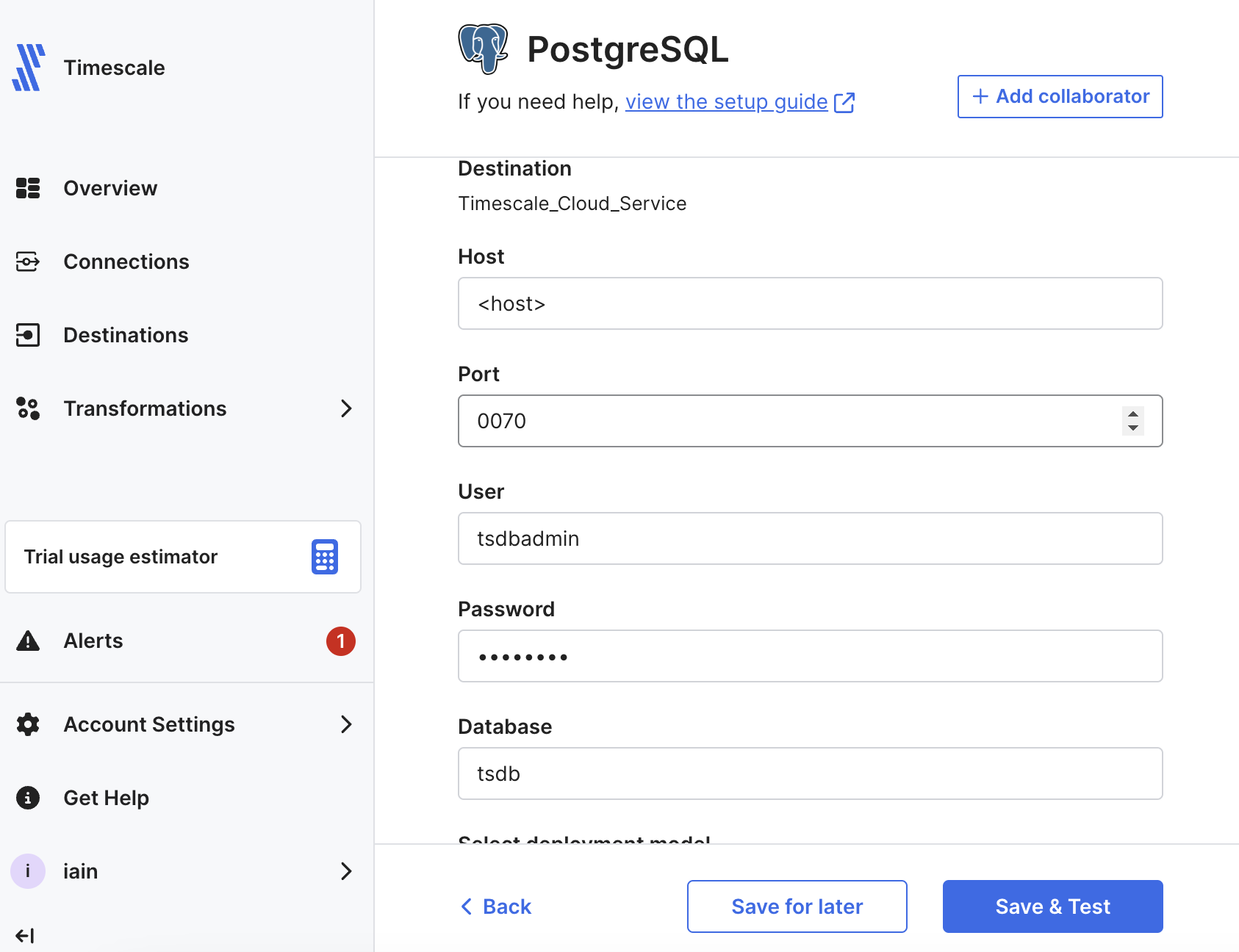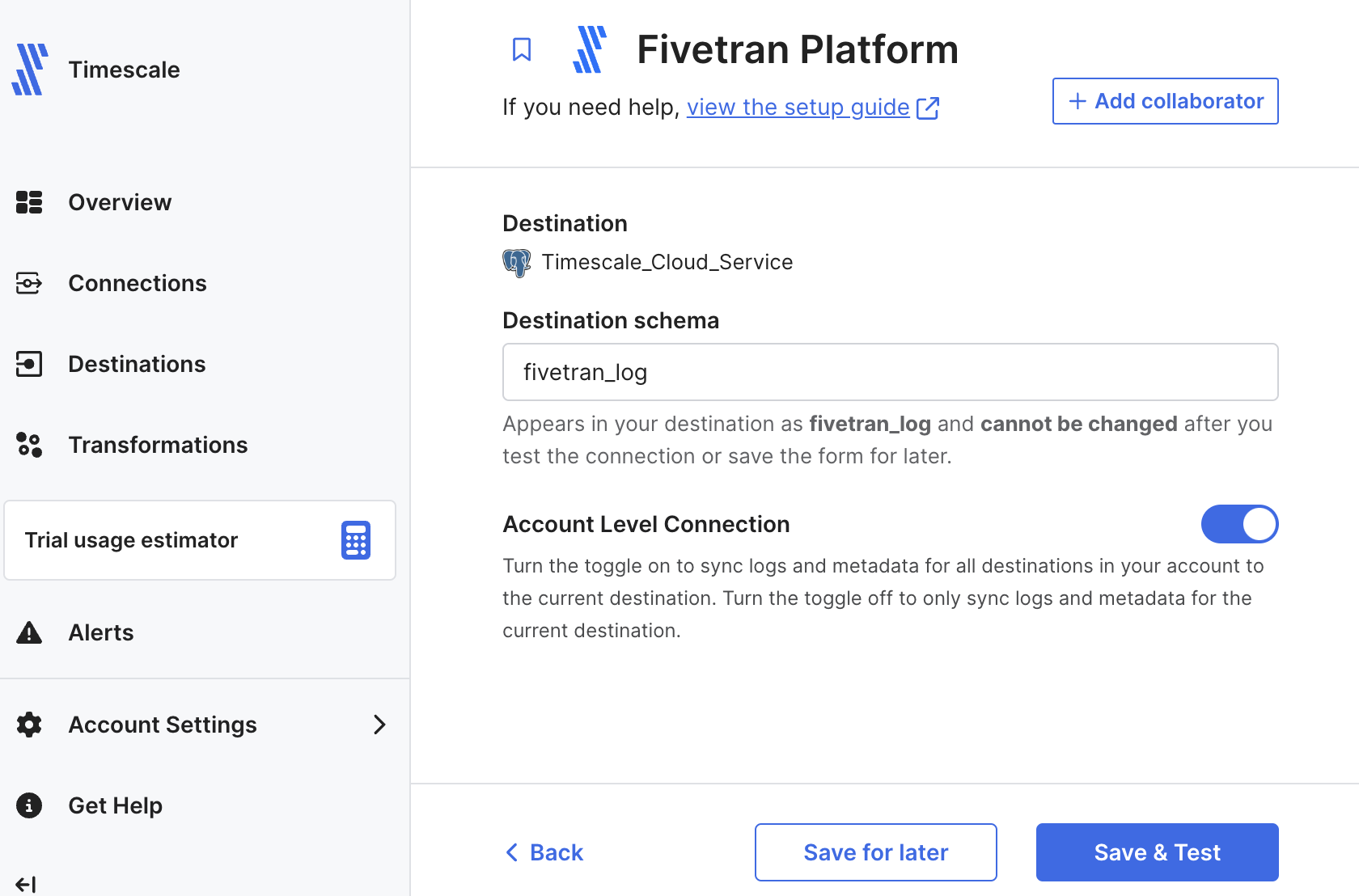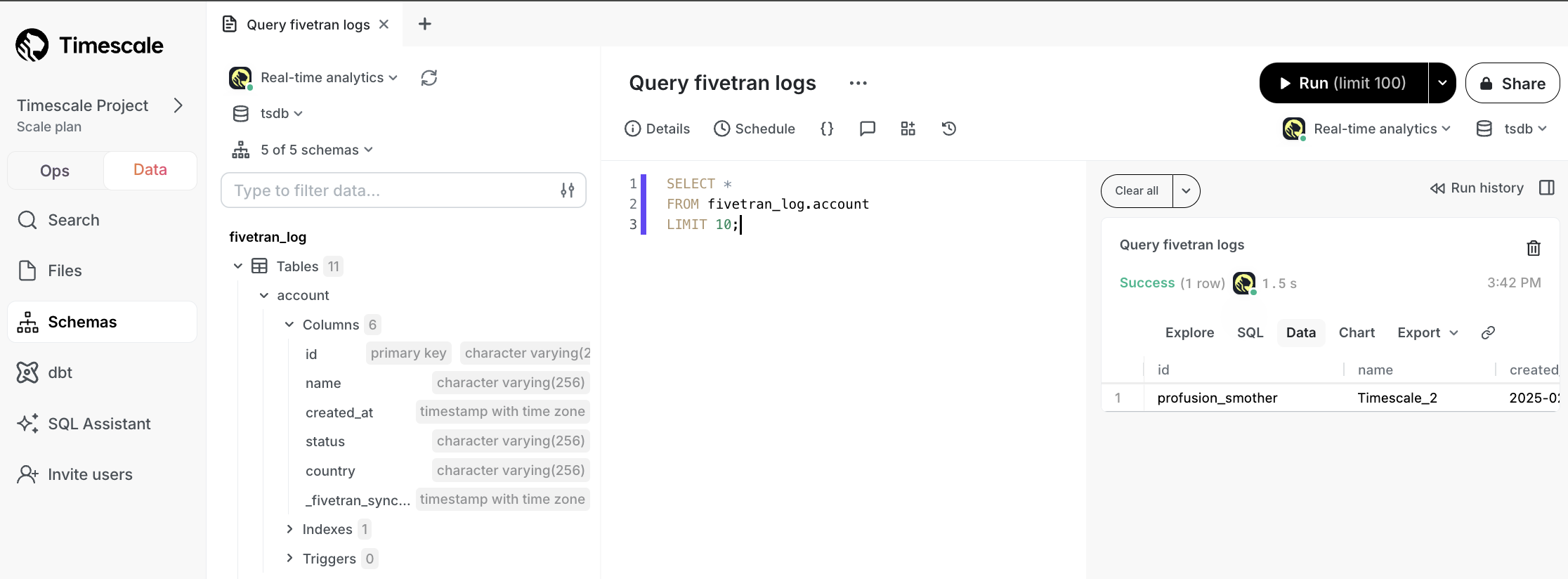| title | excerpt | products | keywords | |||||
|---|---|---|---|---|---|---|---|---|
Integrate Fivetran with Timescale Cloud |
Fivetran is a fully managed data pipeline platform that simplifies extract, transform, and load processes. Integrate Fivetran with Timescale Cloud for seamless data synchronization |
|
|
import IntegrationPrereqs from "versionContent/_partials/_integration-prereqs.mdx";
Fivetran is a fully managed data pipeline platform that simplifies ETL (Extract, Transform, Load) processes by automatically syncing data from multiple sources to your data warehouse.
This page shows you how to inject data from data sources managed by Fivetran into a $SERVICE_LONG.
- Sign up for Fivetran
To be able to inject data into your $SERVICE_LONG, set it as a destination in Fivetran:
-
In Fivetran Dashboard > Destinations, click
Add destination. -
Search for the
PostgreSQLconnector and clickSelect. Add the destination name and clickAdd. -
In the
PostgreSQLsetup, add your $SERVICE_LONG connection details, then clickSave & Test.Fivetran validates the connection settings and sets up any security configurations.
-
Click
View Destination.The
Destination Connection Detailspage opens.
In a real world scenario, you can select any of the over 600 connectors available in Fivetran to sync data with your $SERVICE_LONG. This section shows you how to inject the logs for your Fivetran connections into your $SERVICE_LONG.
-
In Fivetran Dashboard > Connections, click
Add connector. -
Search for the
Fivetran Platformconnector, then clickSetup. -
Leave the default schema name, then click
Save & Test.You see
All connection tests passed! -
Click
Continue, enableAdd Quickstart Data Modeland clickContinue.Your Fivetran connection is connected to your $SERVICE_LONG destination.
-
Click
Start Initial Sync.Fivetran creates the log schema in your $SERVICE_SHORT and syncs the data to your $SERVICE_SHORT.
To see data injected by Fivetran into your $SERVICE_LONG:
-
In data mode in $CONSOLE, select your $SERVICE_SHORT, then run the following query:
SELECT * FROM fivetran_log.account LIMIT 10;
You see something like the following:
You have successfully integrated Fivetran with $CLOUD_LONG.