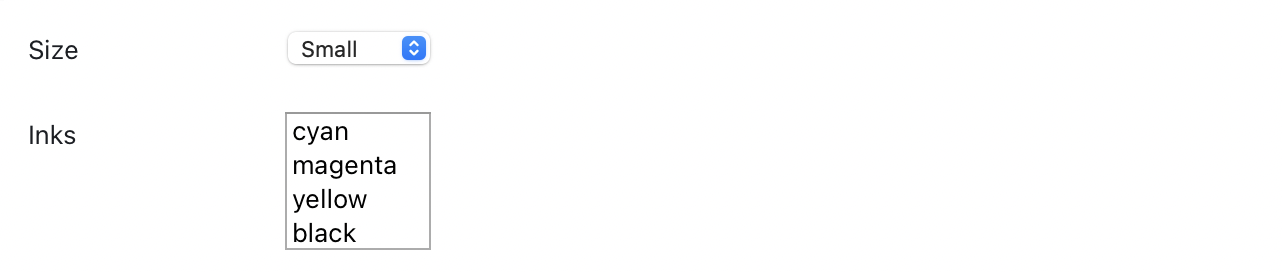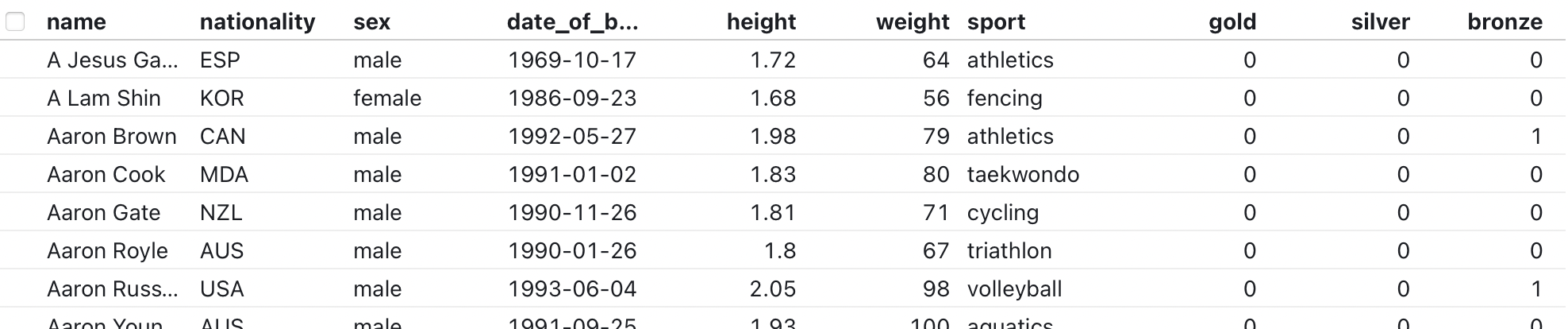Observable Inputs are lightweight user interface components — buttons, sliders, dropdowns, tables, and the like — to help you explore data and build interactive displays in Observable notebooks. (Although intended for use as Observable views, this vanilla JavaScript library creates plain old HTML elements, so you can use them anywhere on the web!)
- Button - click a button
- Radio - choose one or many from a set (radio or checkbox)
- Range - choose a numeric value in a range (slider)
- Search - query a tabular dataset
- Select - choose one or many from a set (drop-down menu)
- Table - browse a tabular dataset
- Text - freeform text input
- Input - a programmatic interface for storing input state
- bind - synchronize two or more inputs
- disposal - detect when an input is discarded
Observable Inputs are released under the ISC license and depend only on Hypertext Literal, our tagged template literal for safely generating dynamic HTML.
In the future, these components will be incorporated into the Observable standard library and available in notebooks by default; to use on Observable now:
import {Radio, Range, Select, Table} from "@observablehq/inputs"To use in vanilla JavaScript:
<script type="module">
import {Radio, Range, Select, Table} from "https://cdn.jsdelivr.net/npm/@observablehq/[email protected]/dist/inputs.js";
const radio = Radio(["red", "green", "blue"]);
radio.addEventListener("input", () => console.log(`you picked ${radio.value}`));
document.body.appendChild(radio);
</script>To install on Node:
yarn add @observablehq/inputs
# Button(content = "≡", options) · Source
viewof clicks = Button("OK", {label: "Click me"})A Button emits an input event when you click it. Buttons are often used to trigger the evaluation of cells, say to restart an animation. By default, the value of a Button is how many times it has been clicked. The given content, either a string or an HTML element, is displayed within the button. If content is not specified, it defaults to “≡”, but a more meaningful value is strongly encouraged for usability.
The reduce function allows you to compute the new value of the Button when clicked, given the old value. For example, to set the value as the time of last click:
viewof time = Button("Update", {value: null, reduce: () => Date.now()})The available options are:
- label - a label; either a string or an HTML element.
- value - the initial value; defaults to 0.
- reduce - a function to update the value on click; by default returns value + 1.
- width - the width of the input (not including the label).
- disabled - whether input is disabled; defaults to false.
# Radio(data, options) · Source
viewof color = Radio(new Map([["red", "#f00"], ["green", "#0f0"], ["blue", "#00f"]]), {label: "Color"})viewof flavor = Radio(["Salty", "Spicy", "Sour", "Umami"], {label: "Flavor", multiple: true})A Radio allows the user to choose one of a given set of options (one of the given elements in the iterable data); or, if desired, multiple values may be chosen with checkboxes. Unlike a Select, a Radio’s choices are all visible up-front. If multiple choice is allowed via the multiple option, the Radio’s value is an array of the elements from the iterable data that are currently selected; if single choice is required, the Radio’s value is an element from the iterable data, or null if no choice has been made.
The elements in data need not be strings; they can be anything. To customize the display of the corresponding options, optional keyof and valueof functions may be given; the result of the keyof function for each element in data is displayed to the user, while the result of the valueof function is exposed as the Radio’s value when selected. If data is a Map, the keyof function defaults to the map entry’s key (([key]) => key) and the valueof function defaults to the map entry’s value (([, value]) => value); otherwise, both keyof and valueof default to the identity function (d => d). For example, with d3.group:
viewof sportAthletes = Radio(d3.group(athletes, d => d.sport))Keys may be sorted and uniqued via the sort and unique options, respectively, and formatted via an optional format function. As with the label option, the format function may return either a string or an HTML element.
The available options are:
- label - a label; either a string or an HTML element.
- multiple - whether to allow multiple choice (checkboxes); defaults to false (radios).
- sort - true, “ascending”, “descending”, or a comparator function to sort keys; defaults to false.
- unique - true to only show unique keys; defaults to false.
- format - a format function; defaults to the identity function.
- keyof - a function to return the key for the given element in data.
- valueof - a function to return the value of the given element in data.
- value - the initial value, an array if multiple choice is allowed; defaults to null (no selection).
- width - the width of the input (not including the label).
- disabled - whether input is disabled, or the disabled values; defaults to false.
# Range([min, max] = [0, 1], options) · Source
viewof intensity = Range([0, 100], {step: 1, label: "Intensity"})A Range input specifies a number between the given min and max (inclusive). This number can be adjusted roughly with a slider, or precisely by typing a number.
The available options are:
- label - a label; either a string or an HTML element.
- step - the step (precision); the interval between adjacent values.
- format - a format function; must return a valid number string.
- value - the initial value; defaults to (min + max) / 2.
- width - the width of the input (not including the label).
- disabled - whether input is disabled; defaults to false.
The given value is clamped to the given extent, and rounded if step is defined. However, note that the min, max and step options do not constrain the number typed; these options affect the slider behavior, the number input’s buttons, and whether the browser shows a warning if a typed number is invalid.
# Search(data, options) · Source
viewof foundAthletes = Search(athletes, {label: "Athletes"})A Search input allows freeform full-text search of a tabular dataset using a simple (but extensible) query parser. It is often used in conjunction with a Table. The value of a Search is an array of elements from the iterable data that match the current query. If the query is currently empty, the search input’s value is all elements in data.
A Search input can work with either tabular data (an array of objects) or a single column (an array of strings). When searching tabular input, all properties on each object in data are searched by default, but you can limit the search to a specific set of properties using the column option. For example, to only search the “sport” and “nationality” column:
viewof foundAthletes = Search(athletes, {label: "Athletes", columns: ["sport", "nationality"]})For example, to search U.S. state names:
viewof state = Search(["Alabama", "Alaska", "Arizona", "Arkansas", "California", …], {label: "State"})The available options are:
- label - a label; either a string or an HTML element.
- query - the initial search terms; defaults to the empty string.
- placeholder - a placeholder string for when the query is empty.
- columns - an array of columns to search; defaults to data.columns.
- format - a function to show the number of results.
- spellcheck - whether to activate the browser’s spell-checker.
- filter - the filter factory: a function that receives the query and returns a filter.
- width - the width of the input (not including the label).
- disabled - whether input is disabled; defaults to false.
If a filter function is specified, it is invoked whenever the query changes; the function it returns is then passed each element from data, along with its zero-based index, and should return a truthy value if the given element matches the query. The default filter splits the current query into space-separated tokens and checks that each token matches the beginning of at least one string in the data’s columns, case-insensitive. For example, the query [hello world] will match the string “Worldwide Hello Services” but not “hello”.
# Select(data, options) · Source
viewof size = Select(["Small", "Medium", "Large"], {label: "Size"})viewof inks = Select(["cyan", "magenta", "yellow", "black"], {multiple: true, label: "Inks"})A Select allows the user to choose one of a given set of options (one of the given elements in the iterable data); or, if desired, multiple values may be chosen. Unlike a Radio, only one (or a few) choices are visible up-front, affording a compact display even when many options are available. If multiple choice is allowed via the multiple option, the Select’s value is an array of the elements from the iterable data that are currently selected; if single choice is required, the Select’s value is an element from the iterable data, or null if no choice has been made.
The elements in data need not be strings; they can be anything. To customize the display of the corresponding options, optional keyof and valueof functions may be given; the result of the keyof function for each element in data is displayed to the user, while the result of the valueof function is exposed as the Select’s value when selected. If data is a Map, the keyof function defaults to the map entry’s key (([key]) => key) and the valueof function defaults to the map entry’s value (([, value]) => value); otherwise, both keyof and valueof default to the identity function (d => d). For example, with d3.group:
viewof sportAthletes = Select(d3.group(athletes, d => d.sport))Keys may be sorted and uniqued via the sort and unique options, respectively, and formatted via an optional format function. While the label option may be either a string or an HTML element, the format function must return a string (unlike a Radio).
The available options are:
- label - a label; either a string or an HTML element.
- multiple - whether to allow multiple choice; defaults to false.
- size - if multiple is true, the number of options to show.
- sort - true, “ascending”, “descending”, or a comparator function to sort keys; defaults to false.
- unique - true to only show unique keys; defaults to false.
- format - a format function; defaults to the identity function.
- keyof - a function to return the key for the given element in data.
- valueof - a function to return the value of the given element in data.
- value - the initial value, an array if multiple choice is allowed; defaults to null (no selection).
- width - the width of the input (not including the label).
- disabled - whether input is disabled, or the disabled values; defaults to false.
# Table(data, options) · Source
The Table input displays a tabular dataset. The value of the Table is the selected rows, a filtered (and possibly sorted) view of the input data: rows can be selected by clicking or shift-clicking checkboxes.
The available options are:
- columns - the list of columns (or property names) that contain text to display. Defaults to data.columns, which makes it work out of the box with csv data obtained from d3-array or observable’s FileAttachement's csv method.
- value - a subset of data to use as the initial selection. Defaults to null.
- rows - maximum number of rows to show. Defaults to 11.5.
- sort - name of column to sort by. Defaults to null (no sort).
- reverse - boolean indicating whether the sorting should be reversed (for column sort, true indicates the descending natural order, and false the ascending natural order).
- format - an object of column name to format function.
- align - an object of column name to left, right, or center.
- width - an object of column name object of column name to width.
- layout - sets the table-layout CSS property: "fixed" or "auto". Defaults to "fixed" if the number of columns is greater than 12, "auto" if lower.
- width - the width of the input (not including the label).
The Text input allows freeform text input. See also the Search input.
The available options are:
- label - a label; either a string or an HTML element.
- value - the initial value. Defaults to "".
- placeholder - the placeholder attribute. Defaults to null.
- pattern - the pattern attribute. Defaults to null.
- spellcheck - whether to activate the browser’s spell-checker on this input (defaults to false).
- minlength - minimum length attribute. Defaults to null.
- maxlength - maximum length attribute. Defaults to null.
- width - the width of the input (not including the label).
- disabled - whether input is disabled; defaults to false.
The base Input class extends EventTarget to provide a view-compatible store. This is typically used in conjunction with bind to synchronize multiple inputs, with the Input being the primary state store.
…
# bind(target, source, invalidation) · Source
The bind function allows a target input to be bound to a source input, synchronizing the two: interaction with the source input will propagate to the target input and vice versa.
…
The disposal promise is a heuristic for detecting when an input has been removed from the DOM, say to detach synchronized inputs. It is used by bind by default as the invalidation promise, but is exported here for convenience.
…