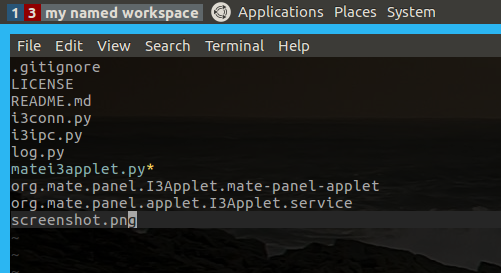This applet shows the current state of i3 workspaces when using i3 as your window manager in MATE.
- shows all workspaces in a similar fashion as i3bar
- urgent workspaces highlight same as i3bar
- shows modes such as "resize"
- clicking a workspace goes to that workspace
- uses the same colors as your i3bar in your i3 config (see below)
- robust, reconnects if i3 relaunches
- Ubuntu MATE 16.04 with MATE 1.12.1 and i3 4.11 (However no longer supporting GTK 2, see below)
- Ubuntu MATE 17.10 with MATE 1.18.0 and i3 4.13
- Ubuntu MATE 18.04 with MATE 1.20.1
There has been one report of the applet not working on Ubuntu MATE 18.10
MATE 1.18.0 made the switch to GTK. This applet checks MATE version and imports appropriate version of GTK, however if you use GTK2 and encounter an issue, please upgrade before creating an issue. GTK2 specific issues will not be addressed.
Requires Python 3, no other dependencies
- Grab the most recent release
sudo ./setup.py installkillall mate-panel- this should kill then bring mate panel back, and it will now know about the i3 applet- Right click a panel, choose 'Add to panel...' and add the i3 applet
The point of this applet is to use a MATE panel instead of an i3 bar. But, this applet also reads your bar config to determine the colors to use. This is not a catch-22, as i3 allows you to define invisible bars. So in your i3 config, define one bar like so:
bar {
tray_output None
mode invisible
colors {
background #000000
statusline #ffffff
separator #666666
focused_workspace #4c7899 #285577 #ffffff
active_workspace #333333 #5f676a #ffffff
inactive_workspace #333333 #222222 #888888
urgent_workspace #2f343a #900000 #ffffff
binding_mode #2f343a #900000 #ffffff
}
}
tray_output None: tells the bar to not accept tray icons. This allows them to go to the MATE panel.
mode invisible: means the bar is invisible and never shown. We really only want the bar for its colors...
colors: define the colors you want here. The applet will use these colors. Check the i3 user guide for more info on how to specify colors.
If you don't define a bar, or your bar doesn't have any colors defined, then the applet will use i3's default colors. Incidentally, the bar example above is what the default colors are.
Check the github issues, tracking all known issues and work there
This applet is using the BSD license. I also copied i3-ipc's source over into this applet because I needed the latest version and its not yet published to PyPI. i3-ipc is also licensed under the BSD license.