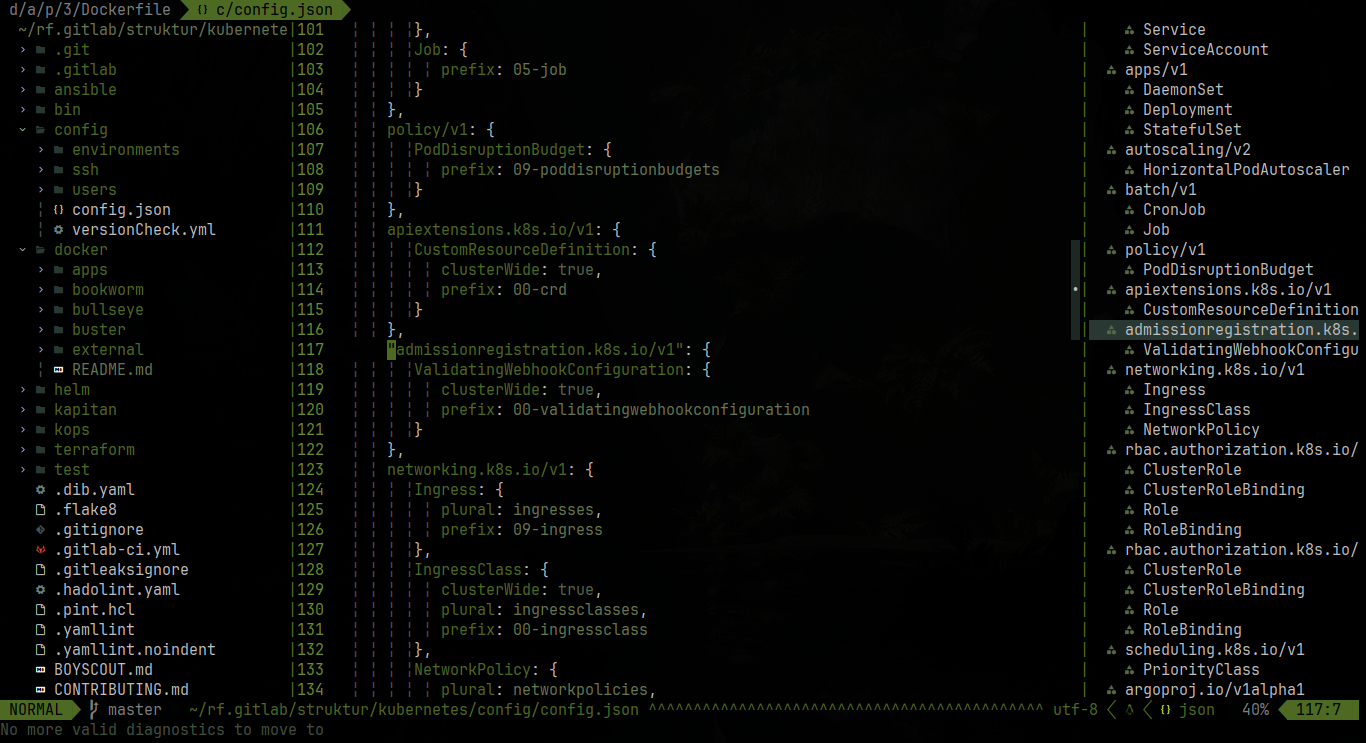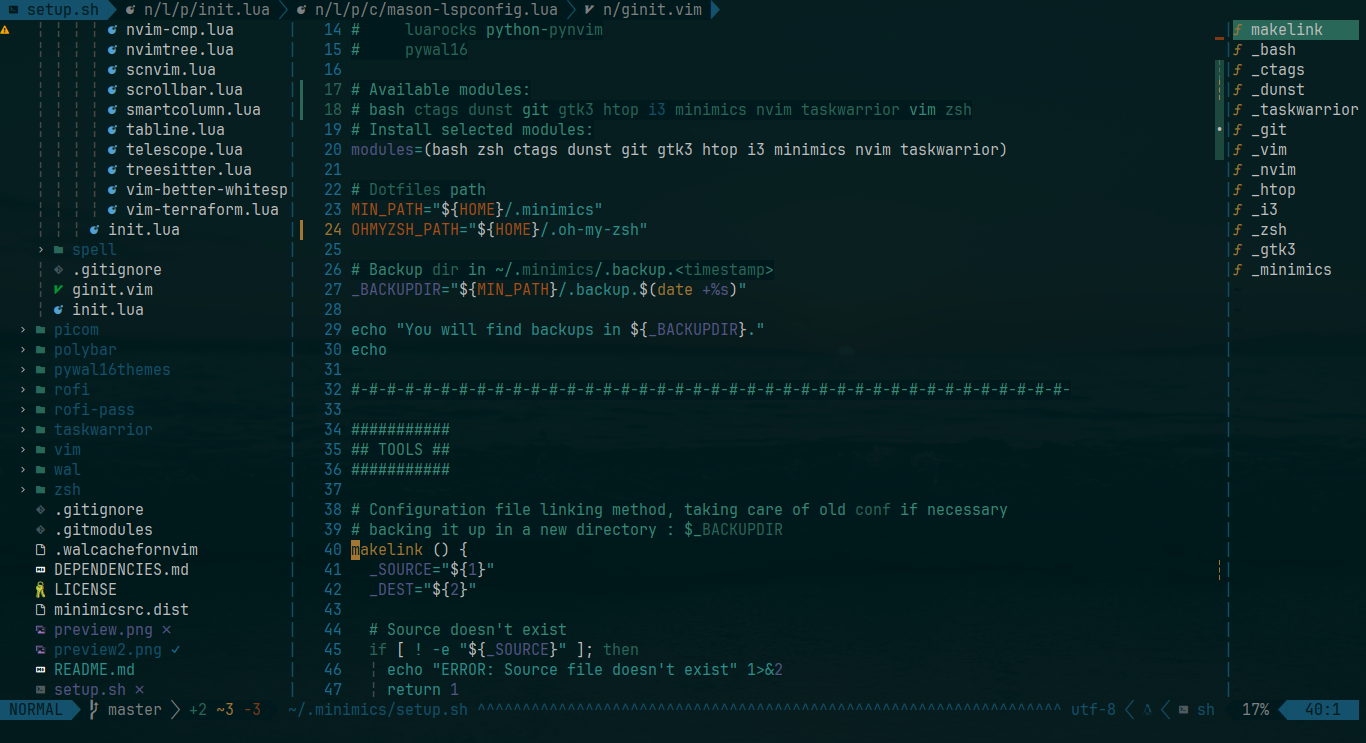Pywal16.nvim is a modification of pywal.nvim, aiming to support a transparent background, 16 colors palettes, and more plugins.
It is made to work with pywal16, which is a fork of pywal generating/supporting 16 colors colorschemes (original pywal project only supports 9 colors).
This colorscheme is compatible with "classic" 16 colors palettes (solarized, molokai, base16, etc.), and has been made to preserve the "red", "green" and "yellow" implicit meanings. Please note that the presaved themes bundled in pywal16 or pywal don't all take profit of the 16 colors. You can find some extra colorschemes in my dotfiles repository.
Pywal.nvim was a reimplementation of pywal.vim totally written in lua, with extra plugin support. Lua is a better choice if you use plugins also written in lua like Telescope or NvimTree that aren't supported by default in wal.vim.
This plugin takes advantage of termguicolors (which was unsupported by wal.vim)
and won't use/declare any ctermbg or ctermfg.
- BetterWhitespace
- BufferLine
- Coc
- Diff
- Feline
- GitGutter
- Gitsigns
- Ident-BlankLine
- Illuminate
- LSP
- LSP saga
- LSP trouble
- Lualine
- Neogit
- NeoVim (checkhealth...)
- NvimTree
- Nvim-scrollbar
- Telescope
- Tree-sitter
You can install this plugin with packer:
use { 'uZer/pywal16.nvim', as = 'pywal16' }Or with vim-plug:
Plug 'uZer/pywal16.nvim', { 'as': 'pywal16' }To active the theme, call this in your neovim config:
local pywal16 = require('pywal16')
pywal16.setup()Or with vim script:
colorscheme pywal16It will set automatically the
vim.opt.termguicolorsto true
Place this in your lualine config:
local lualine = require('lualine')
lualine.setup {
options = {
theme = 'pywal16-nvim',
},
}You can put this to your config to activate the feline config:
local present, feline = pcall(require, 'feline')
if not present then
return
end
local present, pywal16_feline = pcall(require, 'pywal16.feline')
if not present then
return
end
feline.setup({
components = pywal16_feline,
})Then you should see the feline bar working successfully.
If you want to get the colors into a lua dictionary:
local pywal16_core = require('pywal16.core')
local colors = pywal16_core.get_colors()pywal/pywal16 automatically generate a file called colors-wal.vim in
~/.cache/wal/colors-wal.vim, it file contains all the colors that are necesary
to works for vim, it files looks like this:
" Special
let wallpaper = "/home/user/Pictures/winter-purple.jpg"
let background = "#110914"
let foreground = "#e3cfe2"
let cursor = "#e3cfe2"
" Colors
let color0 = "#110914"
let color1 = "#A378B6"
let color2 = "#B687AD"
let color3 = "#D9A2AF"
let color4 = "#F8DDAD"
let color5 = "#AD90CF"
let color6 = "#D2ACD6"
let color7 = "#e3cfe2"
let color8 = "#9e909e"
let color9 = "#A378B6"
let color10 = "#B687AD"
let color11 = "#D9A2AF"
let color12 = "#F8DDAD"
let color13 = "#AD90CF"
let color14 = "#D2ACD6"
let color15 = "#e3cfe2"The theme only reads it files variables and then create a colors dictionary to create a theme based in it's colors
If you like this work you can give it a star :)