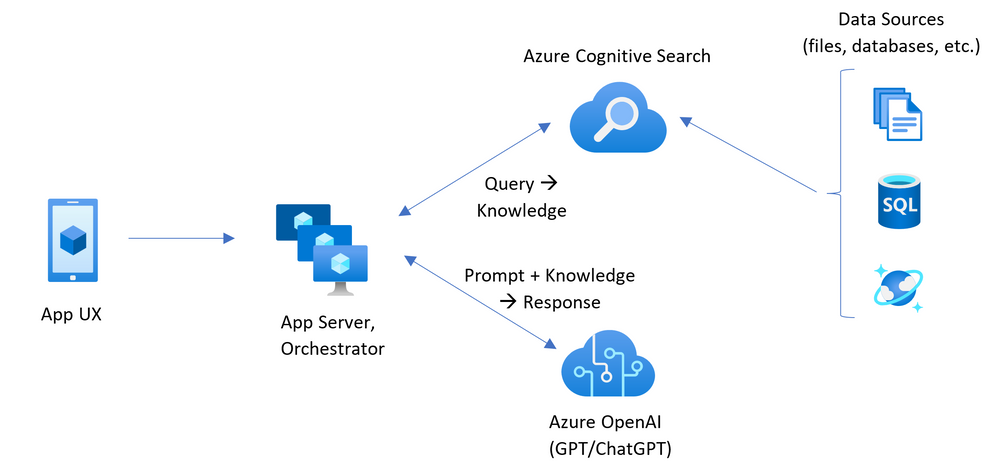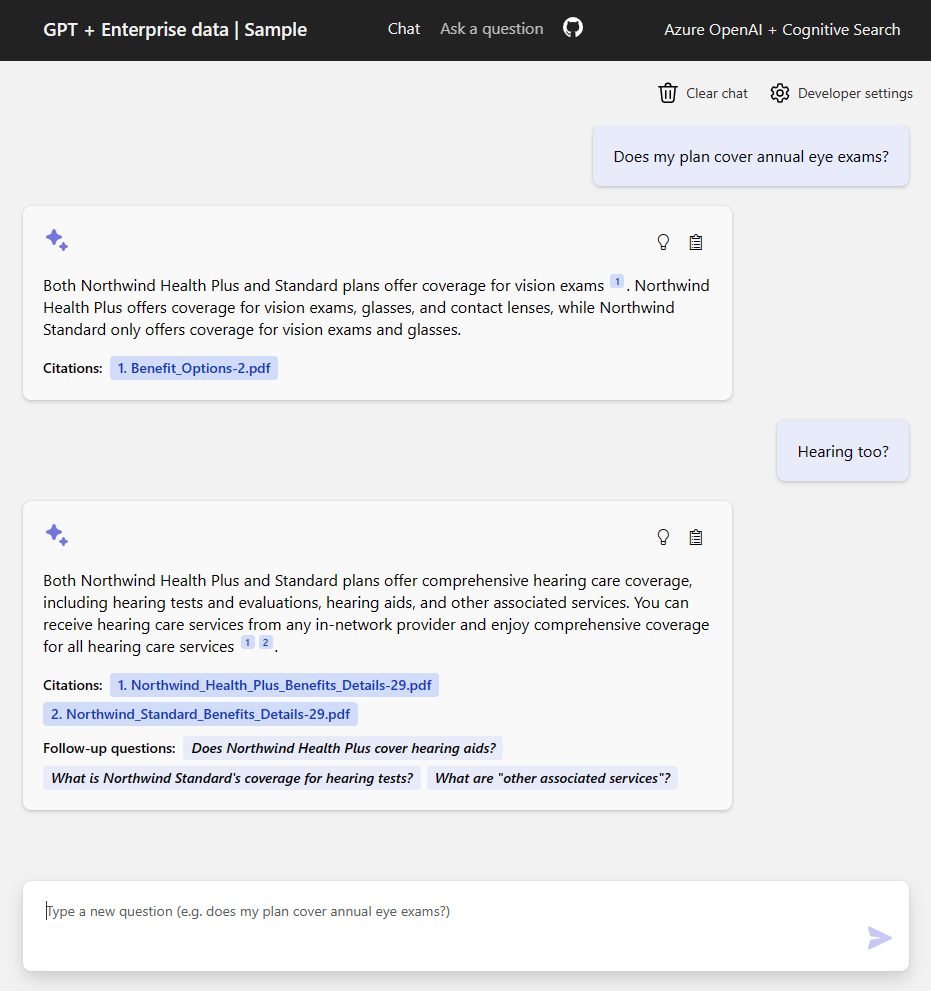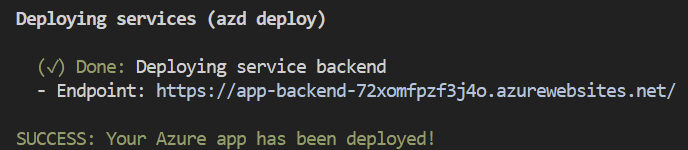This sample demonstrates a few approaches for creating ChatGPT-like experiences over your own data using the Retrieval Augmented Generation pattern. It uses Azure OpenAI Service to access the ChatGPT model (gpt-35-turbo), and Azure Cognitive Search for data indexing and retrieval.
The repo includes sample data so it's ready to try end to end. In this sample application we use a fictitious company called Contoso Electronics, and the experience allows its employees to ask questions about the benefits, internal policies, as well as job descriptions and roles.
- Chat and Q&A interfaces
- Explores various options to help users evaluate the trustworthiness of responses with citations, tracking of source content, etc.
- Shows possible approaches for data preparation, prompt construction, and orchestration of interaction between model (ChatGPT) and retriever (Cognitive Search)
- Settings directly in the UX to tweak the behavior and experiment with options
IMPORTANT: In order to deploy and run this example, you'll need an Azure subscription with access enabled for the Azure OpenAI service. You can request access here. You can also visit here to get some free Azure credits to get you started.
AZURE RESOURCE COSTS by default this sample will create Azure App Service and Azure Cognitive Search resources that have a monthly cost, as well as Form Recognizer resource that has cost per document page. You can switch them to free versions of each of them if you want to avoid this cost by changing the parameters file under the infra folder (though there are some limits to consider; for example, you can have up to 1 free Cognitive Search resource per subscription, and the free Form Recognizer resource only analyzes the first 2 pages of each document.)
- Azure Developer CLI
- Python 3+
- Important: Python and the pip package manager must be in the path in Windows for the setup scripts to work.
- Important: Ensure you can run
python --versionfrom console. On Ubuntu, you might need to runsudo apt install python-is-python3to linkpythontopython3.
- Node.js
- Git
- Powershell 7+ (pwsh) - For Windows users only.
- Important: Ensure you can run
pwsh.exefrom a PowerShell command. If this fails, you likely need to upgrade PowerShell.
- Important: Ensure you can run
NOTE: Your Azure Account must have
Microsoft.Authorization/roleAssignments/writepermissions, such as User Access Administrator or Owner.
You can run this repo virtually by using GitHub Codespaces or VS Code Remote Containers. Click on one of the buttons below to open this repo in one of those options.
- Create a new folder and switch to it in the terminal
- Run
azd login - Run
azd init -t azure-search-openai-demo- For the target location, the regions that currently support the models used in this sample are East US or South Central US. For an up-to-date list of regions and models, check here
Execute the following command, if you don't have any pre-existing Azure services and want to start from a fresh deployment.
- Run
azd up- This will provision Azure resources and deploy this sample to those resources, including building the search index based on the files found in the./datafolder. - After the application has been successfully deployed you will see a URL printed to the console. Click that URL to interact with the application in your browser.
It will look like the following:
NOTE: It may take a minute for the application to be fully deployed. If you see a "Python Developer" welcome screen, then wait a minute and refresh the page.
- Run
azd env set AZURE_OPENAI_SERVICE {Name of existing OpenAI service} - Run
azd env set AZURE_OPENAI_RESOURCE_GROUP {Name of existing resource group that OpenAI service is provisioned to} - Run
azd env set AZURE_OPENAI_CHATGPT_DEPLOYMENT {Name of existing ChatGPT deployment}. Only needed if your ChatGPT deployment is not the default 'chat'. - Run
azd env set AZURE_OPENAI_GPT_DEPLOYMENT {Name of existing GPT deployment}. Only needed if your ChatGPT deployment is not the default 'davinci'. - Run
azd up
NOTE: You can also use existing Search and Storage Accounts. See
./infra/main.parameters.jsonfor list of environment variables to pass toazd env setto configure those existing resources.
- Simply run
azd up
- Run
azd login - Change dir to
app - Run
./start.ps1or./start.shor run the "VS Code Task: Start App" to start the project locally.
Run the following if you want to give someone else access to completely deployed and existing environment.
- Install the Azure CLI
- Run
azd init -t azure-search-openai-demo - Run
azd env refresh -e {environment name}- Note that they will need the azd environment name, subscription Id, and location to run this command - you can find those values in your./azure/{env name}/.envfile. This will populate their azd environment's .env file with all the settings needed to run the app locally. - Run
pwsh ./scripts/roles.ps1- This will assign all of the necessary roles to the user so they can run the app locally. If they do not have the necessary permission to create roles in the subscription, then you may need to run this script for them. Just be sure to set theAZURE_PRINCIPAL_IDenvironment variable in the azd .env file or in the active shell to their Azure Id, which they can get withaz account show.
- In Azure: navigate to the Azure WebApp deployed by azd. The URL is printed out when azd completes (as "Endpoint"), or you can find it in the Azure portal.
- Running locally: navigate to 127.0.0.1:5000
Once in the web app:
- Try different topics in chat or Q&A context. For chat, try follow up questions, clarifications, ask to simplify or elaborate on answer, etc.
- Explore citations and sources
- Click on "settings" to try different options, tweak prompts, etc.
- Revolutionize your Enterprise Data with ChatGPT: Next-gen Apps w/ Azure OpenAI and Cognitive Search
- Azure Cognitive Search
- Azure OpenAI Service
Note: The PDF documents used in this demo contain information generated using a language model (Azure OpenAI Service). The information contained in these documents is only for demonstration purposes and does not reflect the opinions or beliefs of Microsoft. Microsoft makes no representations or warranties of any kind, express or implied, about the completeness, accuracy, reliability, suitability or availability with respect to the information contained in this document. All rights reserved to Microsoft.
Question: Why do we need to break up the PDFs into chunks when Azure Cognitive Search supports searching large documents?
Answer: Chunking allows us to limit the amount of information we send to OpenAI due to token limits. By breaking up the content, it allows us to easily find potential chunks of text that we can inject into OpenAI. The method of chunking we use leverages a sliding window of text such that sentences that end one chunk will start the next. This allows us to reduce the chance of losing the context of the text.
If you see this error while running azd deploy: read /tmp/azd1992237260/backend_env/lib64: is a directory, then delete the ./app/backend/backend_env folder and re-run the azd deploy command. This issue is being tracked here: Azure/azure-dev#1237