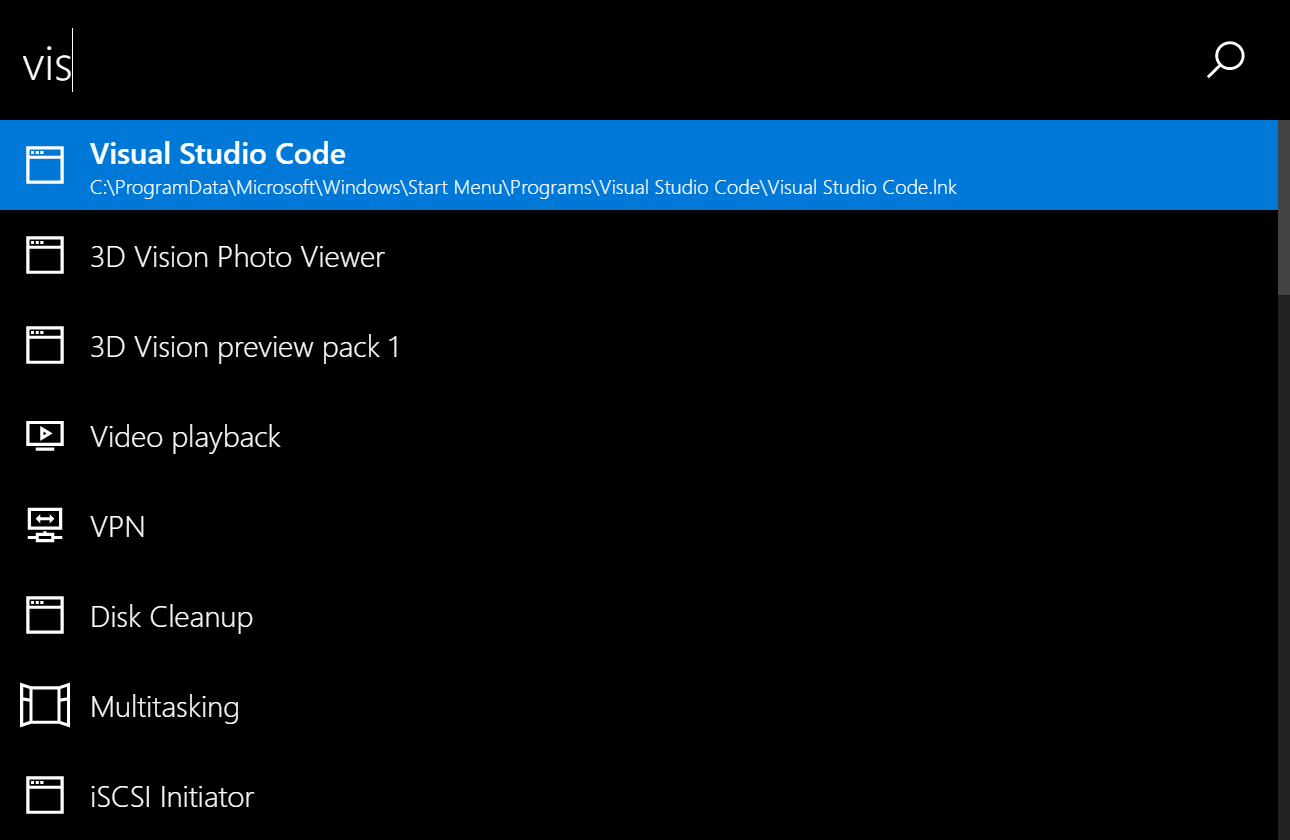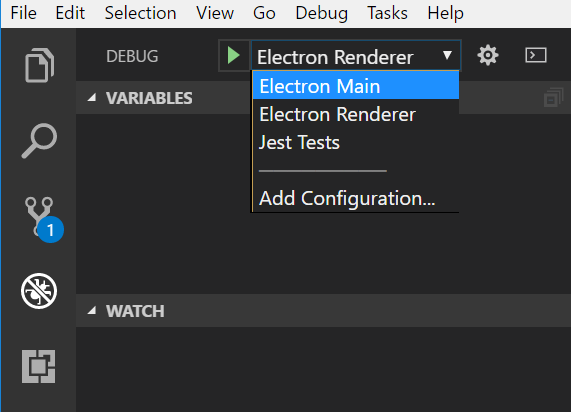This is an alt+space launcher for Windows and macOS.
Note: because the executables are not signed Windows will probably prevent you from executing the installer or the program itself. You can click "Run anyway" to install/run the program.
- Download the latest version here
- Run the installer or unzip
- Run the application
- Press
alt+spaceto show/hide the window - Start typing a program name
- Press Enter to launch the program
- You can search for programs, files or folders in your home folder and system settings
- Use the arrow keys to scroll up and down
- Presss Enter to open the selected program/file/setting
- Type in a URL
- Press enter to open the URL with your default web browser
- Type in
g?{your search term}to search something on Google - Default web search engines:
g: Googlegi: Google Imagesd: DuckDuckGoyt: YouTubel: Linguee
- Start a commandline tool with the
>prefix- Example:
>ipconfig /all
- Example:
- Stop an executing commandline tool with
Ctrl+c
Note: you can not interact with the commandline tool. You only see the output.
- You can browse local files by typing in a filepath
- Example:
C:\Usersor/Applications
- Example:
- Press
Enterto open the file or folder - Press
Tabfor autocompletion
Ctrl+oto open the selected program or file at it's locationArrowUpto scroll upArrowDownto scroll downF6orCtrl+lto set focus on user input
All settings are stored in ~/ueli.config.json.
autoStartAppBoolean - If the app should be started automatically when user logs in.maxSearchResultCountNumber - Maximum number of search results to be displayed.rescanIntervalNumber - Interval in seconds to rescan for installed programs.searchOperatinSystemSettingsBoolean - If operting system settings should appear in the search results. (Works only on Windows at the moment)showHiddenFilesBoolean - If hidden files should appear in the search resultswebSearchesArray of webSearch Objects - A list of web search engineswebSearchObject - Defines a web search engineiconstring - Represents the svg icon for the specific web search enginenamestring - Represents the name of the web search engineprefixstring - Represents the prefix for your web search engine. For example if the prefix isgyou can type ing?{your search term}to searchurlstring - Represents the url for the search engine to which the search term is appended to. For examplehttps://google.com/search?q=
windowWith: Number - Represents the width of the main window
| Platform | Build status |
|---|---|
| Windows | |
| macOS |
- Add input history browsing
- Add nice GUI to modifiy configuration
- Add option to add custom shortcuts
- Add option to change folders which are being scanned for programs and files
- Git
- Node.js
- Yarn
$ git clone https://github.com/oliverschwendener/ueli
$ cd ueli
$ yarn
$ yarn build
$ yarn dev
Note: there is also a watch task
$ yarn build:watchwhich watches the stylesheets and typescript files and transpiles them automatically if there are any changes.
Note: for debugging you need Visual Studio Code
Choose one of these debug configurations:
$ yarn package
Copyright (c) Oliver Schwendener. All rights reserved.
Licensed under the MIT License.