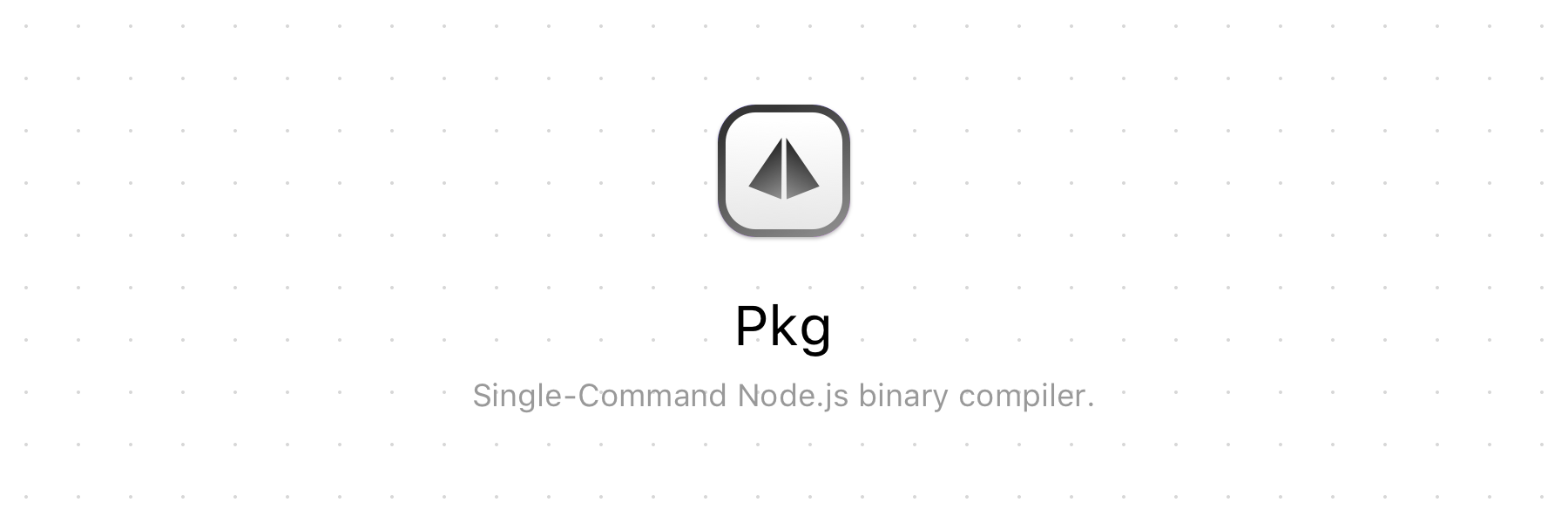Disclaimer: pkg was created for use within containers and is not intended for use in serverless environments. For those using Vercel, this means that there is no requirement to use pkg in your projects as the benefits it provides are not applicable to the platform.
This command line interface enables you to package your Node.js project into an executable that can be run even on devices without Node.js installed.
- Make a commercial version of your application without sources
- Make a demo/evaluation/trial version of your app without sources
- Instantly make executables for other platforms (cross-compilation)
- Make some kind of self-extracting archive or installer
- No need to install Node.js and npm to run the packaged application
- No need to download hundreds of files via
npm installto deploy your application. Deploy it as a single file - Put your assets inside the executable to make it even more portable
- Test your app against new Node.js version without installing it
npm install -g pkgAfter installing it, run pkg --help without arguments to see list of options.
The entrypoint of your project is a mandatory CLI argument. It may be:
- Path to entry file. Suppose it is
/path/app.js, then packaged app will work the same way asnode /path/app.js - Path to
package.json.Pkgwill followbinproperty of the specifiedpackage.jsonand use it as entry file. - Path to directory.
Pkgwill look forpackage.jsonin the specified directory. See above.
pkg can generate executables for several target machines at a
time. You can specify a comma-separated list of targets via --targets
option. A canonical target consists of 3 elements, separated by
dashes, for example node6-macos-x64 or node4-linux-armv6:
- nodeRange node${n} or latest
- platform freebsd, linux, alpine, macos, win
- arch x64, x86, armv6, armv7
You may omit any element (and specify just node6 for example).
The omitted elements will be taken from current platform or
system-wide Node.js installation (its version and arch).
There is also an alias host, that means that all 3 elements
are taken from current platform/Node.js. By default targets are
linux,macos,win for current Node.js version and arch.
During packaging process pkg parses your sources, detects
calls to require, traverses the dependencies of your project
and includes them into executable. In most cases you
don't need to specify anything manually. However your code
may have require(variable) calls (so called non-literal
argument to require) or use non-javascript files (for
example views, css, images etc).
require('./build/' + cmd + '.js')
path.join(__dirname, 'views/' + viewName)Such cases are not handled by pkg. So you must specify the
files - scripts and assets - manually in pkg property of
your package.json file.
"pkg": {
"scripts": "build/**/*.js",
"assets": "views/**/*"
}You may also specify arrays of globs:
"assets": [ "assets/**/*", "images/**/*" ]
Just be sure to call pkg package.json or pkg . to make use
of scripts and assets entries.
scripts is a glob
or list of globs. Files specified as scripts will be compiled
using v8::ScriptCompiler and placed into executable without
sources. They must conform to the JS standards of those Node.js versions
you target (see Targets), i.e. be already transpiled.
assets is a glob
or list of globs. Files specified as assets will be packaged
into executable as raw content without modifications. Javascript
files may also be specified as assets. Their sources will
not be stripped as it improves execution performance of the
files and simplifies debugging.
See also Detecting assets in source code and Snapshot filesystem.
Node.js application can be called with runtime options
(belonging to Node.js or V8). To list them type node --help or
node --v8-options. You can "bake" these runtime options into
packaged application. The app will always run with the options
turned on. Just remove -- from option name.
pkg app.js --options expose-gc
pkg app.js --options max_old_space_size=4096You may specify --output if you create only one executable
or --out-path to place executables for multiple targets.
Pass --debug to pkg to get a log of packaging process.
If you have issues with some particular file (seems not packaged
into executable), it may be useful to look through the log.
pkg has so called "base binaries" - they are actually same
node executables but with some patches applied. They are
used as a base for every executable pkg creates. pkg
downloads precompiled base binaries before packaging your
application. If you prefer to compile base binaries from
source instead of downloading them, you may pass --build
option to pkg. First ensure your computer meets the
requirements to compile original Node.js:
BUILDING.md
Command line call to packaged app ./app a b is equivalent
to node app.js a b
During packaging process pkg collects project files and places
them into executable. It is called a snapshot. At run time the
packaged application has access to snapshot filesystem where all
that files reside.
Packaged files have /snapshot/ prefix in their paths (or
C:\snapshot\ in Windows). If you used pkg /path/app.js command line,
then __filename value will be likely /snapshot/path/app.js
at run time. __dirname will be /snapshot/path as well. Here is
the comparison table of path-related values:
| value | with node |
packaged | comments |
|---|---|---|---|
| __filename | /project/app.js | /snapshot/project/app.js | |
| __dirname | /project | /snapshot/project | |
| process.cwd() | /project | /deploy | suppose the app is called ... |
| process.execPath | /usr/bin/nodejs | /deploy/app-x64 | app-x64 and run in /deploy |
| process.argv[0] | /usr/bin/nodejs | /deploy/app-x64 | |
| process.argv[1] | /project/app.js | /snapshot/project/app.js | |
| process.pkg.entrypoint | undefined | /snapshot/project/app.js | |
| process.pkg.defaultEntrypoint | undefined | /snapshot/project/app.js | |
| require.main.filename | /project/app.js | /snapshot/project/app.js |
Hence, in order to make use of a file collected at packaging
time (require a javascript file or serve an asset) you should
take __filename, __dirname, process.pkg.defaultEntrypoint
or require.main.filename as a base for your path calculations.
For javascript files you can just require or require.resolve
because they use current __dirname by default. For assets use
path.join(__dirname, '../path/to/asset'). Learn more about
path.join in
Detecting assets in source code.
On the other hand, in order to access real file system at run time
(pick up a user's external javascript plugin, json configuration or
even get a list of user's directory) you should take process.cwd()
or path.dirname(process.execPath).
When pkg encounters path.join(__dirname, '../path/to/asset'),
it automatically packages the file specified as an asset. See
Assets. Pay attention that path.join must have two
arguments and the last one must be a string literal.
This way you may even avoid creating pkg config for your project.
Native addons (.node files) use is supported, but packaging
.node files inside the executable is not resolved yet. You have
to deploy native addons used by your project to the same directory
as the executable.
When a package, that contains a native module, is being installed,
the native module is compiled against current system-wide Node.js
version. Then, when you compile your project with pkg, pay attention
to --target option. You should specify the same Node.js version
as your system-wide Node.js to make compiled executable compatible
with .node files.
const { exec } = require('pkg')
exec(args) takes an array of command line arguments and returns
a promise. For example:
await exec([ 'app.js', '--target', 'host', '--output', 'app.exe' ])
// do something with app.exe, run, test, upload, deploy, etcThis error can be caused by deleting the directory the application is
run from. Or, generally, deleting process.cwd() directory when the
application is running.