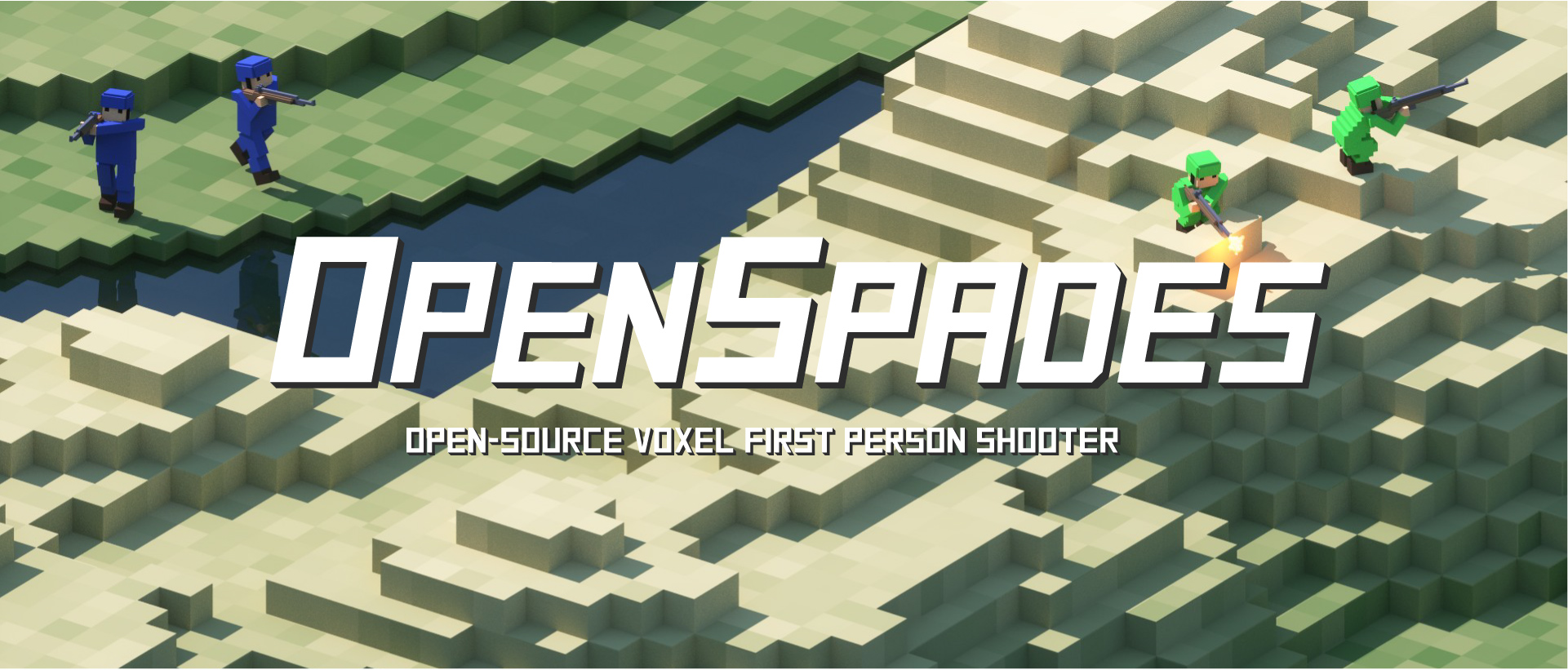Official website — Download — Community — Trello board
OpenSpades is a compatible client of Ace of Spades 0.75.
- Can connect to a vanilla/pyspades/pysnip server.
- Uses OpenGL/AL for better experience.
- Open source, and cross platform.
Before you start: In case you're having issues to build OpenSpades, it may be because this README file is outdated, if so:
- See the Building Guide, which may be up to date
- Or open an issue if the problem persists
On snap enabled systems, the latest pre-built stable release of OpenSpades can be installed with:
sudo snap install openspadesOnce installed, you'll be able to launch OpenSpades from inside the desktop menu or from your terminal with the openspades
On flatpak enabled systems, OpenSpades can be installed with:
flatpak install flathub jp.yvt.OpenSpadesOnce installed, you'll be able to launch OpenSpades from inside the desktop menu or from your terminal with flatpak run jp.yvt.OpenSpades
-
Install dependencies:
On Debian-derived distributions:
sudo apt-get install build-essential pkg-config libglew-dev libcurl3-openssl-dev libsdl2-dev \ libsdl2-image-dev libalut-dev xdg-utils libfreetype6-dev libopus-dev \ libopusfile-dev cmake imagemagick(because of a bug in some distributions, you might also have to install more packages by
sudo apt-get install libjpeg-dev libxinerama-dev libxft-dev)On Fedora or other RHEL-derived distributions:
sudo dnf install make automake gcc gcc-c++ kernel-devel pkgconf-pkg-config glew-devel \ openssl-devel libcurl-devel SDL2-devel SDL2_image-devel \ freealut-devel xdg-utils freetype-devel opus-devel opusfile-devel \ libjpeg-devel libXinerama-devel libXft-devel cmake ImageMagickOn other distributions: Install corresponding packages from your repository (or compile from source).
Building OpenSpades requires a C++ compiler, which is included in the dependencies above in case you don't have one installed yet.
-
Clone OpenSpades repository:
git clone https://github.com/yvt/openspades.git && cd openspades
-
Create directory
openspades.mkin cloned/downloaded openspades repo and compile:mkdir openspades.mk cd openspades.mk cmake .. -DCMAKE_BUILD_TYPE=RelWithDebInfo && make
To launch the built game without installing:
cd $REPO_DIRECTORY/openspades.mk; bin/openspades
To install the game to your system (recommended), take the following steps:
-
Execute the following command:
sudo make installnote: If you have a previous installation of OpenSpades, you have to uninstall it manually by
sudo rm -rf /usr/local/share/games/openspadesbefore installing a new one, or else it might load old resources. -
Launch the game by typing
openspadesinto command line, or search for it from start menu.
Alternatively, to install the game to a different directory, take the following steps:
-
Copy the Resources directory into bin (or else the game won't launch):
cp -r ./Resources ./bin/note: If you plan on distributing it, remember to remove CMake files and folders from Resources.
-
Move the "/openspades.mk" folder somewhere else, for example
/home/user/Games, or/opt/gamesand rename it to "/OpenSpades". -
The game's launcher is located at
bin/openspades. You can create a shortcut for it on the desktop or a.desktopfile placed in/usr/share/applications/for it to appear in Start Menu. Make sure to set thebindirectory as the shortcut's working directory, or else you will get an error about missing resources.note: If you choose a directory outside of your
/home/user, for example/opt/games, remember to chmod the game launcher's permissions to 755.
After successful installation, optionally you can remove the source code and build outputs to save disk space (~100MB).
- Get the required software if you haven't already:
- CMake 2.8+
- PowerShell 5.0
- Integrated with Windows 10.
- Older versions are not tested, but might work
- Visual Studio 2017 or later
- VS2015 is also supported, but VS2017 is more recommended
- VS2013 is no longer supported, but might work
- Grab the source code:
- Stable version: https://github.com/yvt/openspades/releases
- Latest development version (0.1.x): https://github.com/yvt/openspades/archive/master.zip
- Checkout the source
- All examples will assume
E:/Projects/openspades, update paths in the examples to reflect yours - Make sure to update all git submodules, e.g., by
git clone ... --recurse-submodules). Note that the GitHub website's ZIP download currently does not support submodules.
-
Build libraries using vcpkg:
cd E:/Projects/openspades vcpkg/bootstrap-vcpkg.bat vcpkg/vcpkg install @vcpkg_x86-windows.txt
-
Run CMake:
- Source:
E:/Projects/openspades - Binaries:
E:/Projects/openspades/OpenSpades.msvc - Generator:
- For VS2019:
Visual Studio 16 (2019) - For VS2017:
Visual Studio 15 (2017) - For VS2015:
Visual Studio 14 (2015)
- For VS2019:
- Platform:
Win32 - Toolchain file:
E:/Projects/openspades/vcpkg/scripts/buildsystems/vcpkg.cmake - Add a new string entry
VCPKG_TARGET_TRIPLET=x86-windows-static
- Open
E:/Projects/openspades/OpenSpades.msvc/OpenSpades.slnin Visual Studio. - Build the solution.
- The recommended build configuration is
MinSizeRelorReleaseif you're not an developer - The default build output directory is
E:/projects/OpenSpades/OpenSpades.msvc/bin/BUILD_TYPE/
- To get audio working, download a Windows release of OpenSpades, extract it, and copy the following dlls to the build output directory:
- For OpenAL audio:
openal32.dll - For YSR audio:
YSRSpades.dll,libgcc_s_dw2-1.dll,libstdc++-6.dll,pthreadGC2.dll
- Download the Non-free pak, extract it, and copy
Nonfree/pak000-Nonfree.pakto theResourcesfolder inside your build output directory, which is probablyE:/Projects/openspades/openspades.msvc/bin/BUILD_TYPE/Resources. You can also copy the paks contained inOfficial Mods/folder of OpenSpades 0.0.12b to add more fonts and improve localization support of your build.
- Xcode Command Line Tools
- CMake
- pkg-config
- gcc 6 or newer (not clang!) — macOS 10.14 (Mojave) or earlier only
- ninja
-
Install the Xcode Command Line Tools and other required build tools.
xcode-select --install
Using Homebrew:
brew install cmake pkg-config ninja # If you are using macOS 10.14 (Mojave) or earlier: brew install gccUsing Nix:
- Add
$(nix-build '<nixpkgs>' -A pkg-config-unwrapped --no-out-link)/bintoPATH.
- Add
-
Clone the Openspades repository:
git clone https://github.com/yvt/openspades.git --recurse-submodules && cd openspades
-
Bootstrap
vcpkgand install the required packages:vcpkg/bootstrap-vcpkg.sh vcpkg/vcpkg install @vcpkg_x86_64-darwin.txt
-
Create directory
openspades.mkin the cloned/downloaded openspades repo and compile:mkdir openspades.mk cd openspades.mk cmake -G Ninja .. -D CMAKE_BUILD_TYPE=RelWithDebInfo -D CMAKE_OSX_ARCHITECTURES=x86_64 -D CMAKE_TOOLCHAIN_FILE=../vcpkg/scripts/buildsystems/vcpkg.cmake -D VCPKG_TARGET_TRIPLET=x64-osx ninja -
Launch:
open bin/OpenSpades.app
(Universal builds aren't supported yet.)
OpenSpades' build process automatically downloads prebuilt game assets and libraries as needed. Specifically:
pak000-Nonfree.pakandfont-uniform.pakfrom https://github.com/yvt/openspades-paks. Can be disabled by passing-D OPENSPADES_NONFREE_RESOURCES=NOto CMake.- The prebuilt binaries of YSRSpades (audio engine) from https://github.com/yvt/openspades-media. Can be disabled by passing
-D OPENSPADES_YSR=NOto CMake.
In addition, vcpkg (sort of package manager only used for Windows and macOS builds) collects and sends telemetry data to Microsoft. You can opt out of this behavior by passing -disableMetrics option when running vcpkg/bootstrap-vcpkg.sh command.
For troubleshooting and common problems see TROUBLESHOOTING.
Please see the file named LICENSE.