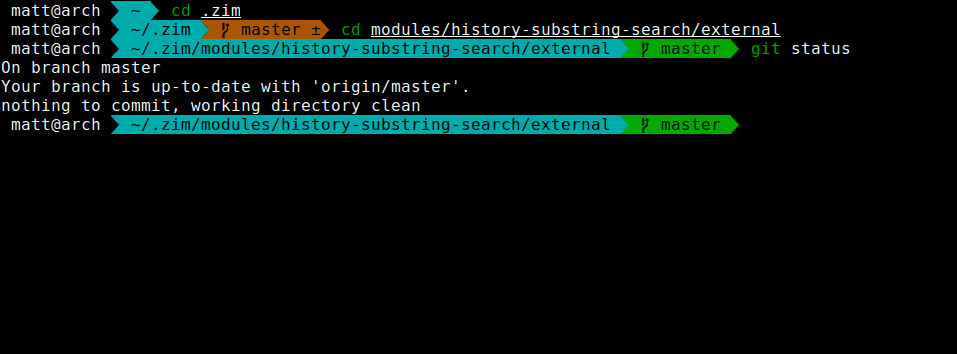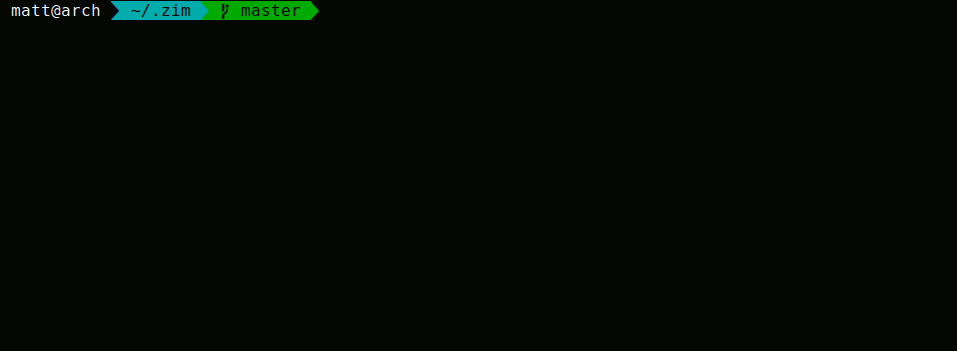Zim is a Zsh configuration framework with blazing speed and modular extensions.
Zim is very easy to customize, and comes with a rich set of modules and features without compromising on speed or functionality!
If you're here, it means you want to see the cool shit Zim can do. Check out the available modules!
Below is a brief showcase of Zim's features.
For a speed comparison between Zim and other frameworks, see this wiki entry.
To preview some of the available themes, check the themes wiki page.
Zim has many modules! Enable as many or as few as you'd like.
Installing Zim is easy:
-
With curl:
curl -fsSL https://raw.githubusercontent.com/zimfw/install/master/install.zsh | zsh -
With wget:
wget -nv -O - https://raw.githubusercontent.com/zimfw/install/master/install.zsh | zsh
Open a new terminal and you're done! Enjoy your Zsh IMproved! Take some time to
read about the available modules and tweak your ~/.zshrc file.
If you have a different shell framework installed (like oh-my-zsh or prezto), uninstall those first to prevent conflicts.
-
Set Zsh as the default shell:
chsh -s $(which zsh) -
Add the lines in the following templates to the respective dot files:
-
Copy https://github.com/zimfw/zimfw/releases/latest/download/zimfw.zsh to
~/.zim/zimfw.zsh. -
Install the modules defined in
~/.zimrcand build the initialization scripts:zsh ~/.zim/zimfw.zsh install
Usage: zmodule <url> [-n|--name <module_name>] [options]
Add zmodule calls to your ~/.zimrc file to define the modules to be initialized. The modules are
initialized in the same order they are defined.
<url> Module absolute path or repository URL. The following URL formats
are equivalent: name, zimfw/name, https://github.com/zimfw/name.git.
-n|--name <module_name> Set a custom module name. Default: the last component in the <url>.
Repository options:
-b|--branch <branch_name> Use specified branch when installing and updating the module.
Overrides the tag option. Default: master.
-t|--tag <tag_name> Use specified tag when installing and updating the module.
Overrides the branch option.
-z|--frozen Don't install or update the module.
Initialization options:
-f|--fpath <path> Add specified path to fpath. The path is relative to the module
root directory. Default: functions, if the subdirectory exists.
-a|--autoload <func_name> Autoload specified function. Default: all valid names inside the
module's specified fpath paths.
-s|--source <file_path> Source specified file. The file path is relative to the module root
directory. Default: the file with largest size matching
{init.zsh,module_name.{zsh,plugin.zsh,zsh-theme,sh}}, if any exist.
-c|--cmd <command> Execute specified command. Occurrences of the {} placeholder in the
command are substituted by the module root directory path.
-s 'script.zsh' and -c 'source {}/script.zsh' are equivalent.
-d|--disabled Don't initialize or uninstall the module.
Added new modules to ~/.zimrc? Run zimfw install.
Removed modules from ~/.zimrc? Run zimfw uninstall.
Want to update your modules to their latest revisions? Run zimfw update.
Want to upgrade zimfw to its latest version? Run zimfw upgrade.
For more information about the zimfw tool, run zimfw help.
By default, zimfw will check if it has a new version available every 30 days.
This can be disabled with:
zstyle ':zim' disable-version-check yes
The best way to remove Zim is to manually delete ~/.zim, ~/.zimrc, and
remove the initialization lines from your ~/.zshenv, ~/.zshrc and ~/.zlogin.