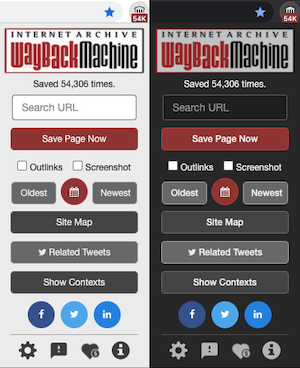In cooperation with Google Summer of Code, The Internet Archive presents The Official WayBack Machine Extension. With the power of the WayBack Machine, we let you go back in time to see how a URL has changed and evolved through the history of the Web!
- Save Page Now - Instantly save the page you are currently viewing in The WayBack Machine. Can auto-save pages that have yet to be archived.
- Oldest, Newest, Overview - View the first version of a page or the most recently saved in the Wayback Machine. Or view a calendar overview of all archived pages.
- Sitemap - Present a sunburst diagram for the domain you are currently viewing.
- Related Tweets & Share Links - Search Twitter for information regarding your current page. Share archived links on social media.
- Show Contexts - Provides a variety of information regarding the page you are viewing, including analytics from Alexa, capture summary from the Wayback Machine, annotations from Hypothes.is, and a word tag cloud.
- 404 Not Found - Check if an archived copy is available if an error occurs while visiting a URL.
- Wayback Count - Display a count of pages that have been archived each time you visit a website.
- Relevant Archived Resources - Display archived resources on relevant URLs, including from Amazon books, Wikipedia, and various news sources. View digitized books and papers which are cited on the website, and present archived TV news clips relevant to the current page.
Follow the steps below for the currently deployed version.
- Go to our page on the Chrome Web Store.
- Click the Add to Chrome button, then Add extension.
- Click on the Extensions puzzle-like icon in the toolbar.
- Now click on the Pin icon next to Wayback Machine.
- Click on the newly added icon.
- Read the terms, then Accept and Enable. Click on the icon again to use the extension.
- Go to the Firefox Add-Ons website.
- Click + Add to Firefox
- Click on the newly added icon in the toolbar.
Follow the steps below to install the latest build on your local machine.
- First tap on the Clone button, Download ZIP, then unzip the file in a location where you can find on your computer.
- Open Chrome and navigate to
chrome://extensionsin your browser. You can also access this page by clicking on the 3 vertical dots menu on the top-right, hovering over More Tools, then selecting Extensions. - Turn on the switch next to Developer mode.
- Click the Load unpacked button and select the
wayback-machine-chrome/webextensiondirectory that contains this code. - Click on the Extensions puzzle-like icon in the toolbar.
- Now click on the Pin icon next to Wayback Machine to pin it.
- Click on the newly added icon.
- Read the terms, then Accept and Enable. Click on the icon again to use the extension.
See What are extensions? for more information on Chrome extensions.
- Open Firefox and navigate to
about:debuggingin the browser. You can also access this page by clicking on the hamburger menu on the top-right, select Add-ons, then the Gear Tools button on the top-right, then Debug Add-ons. - Click This Firefox on the left.
- Click Load Temporary Add-on...
- Open the
wayback-machine-chrome/webextensiondirectory and select any file. - Click on the newly added icon in the toolbar.
- Read the terms, then Accept and Enable. Click on the icon again to use the extension.
See Temporary installation in Firefox for more information on Firefox extensions.
- Open Edge and navigate to
edge://extensionsin your browser. You can also access this page by clicking on the 3 horizontal dots menu on the top-right, then clicking Extensions. - Turn on the switch next to Developer mode.
- Click the Load unpacked button and select the
wayback-machine-chrome/webextensiondirectory that contains this code. - Click on the newly added icon in the toolbar.
- Read the terms, then Accept and Enable. Click on the icon again to use the extension.
If you have a GitHub account, please check the list of existing issues (bugs are tagged red), then create a New issue to file a Bug report or Feature request.
This step is not required if you only want to try out the extension.
To setup the testing environment, run npm install to install required packages.
This should create directory node_modules and populate it with modules.
To run tests, execute npm test.
When writing a test for example.js, create a new file in the test directory
named example.spec.js.
This has been tested using node v10.11.0 and npm 6.4.1.
To contribute code and docs to Wayback Machine Chrome extension, take a look at our Contribution Guide and Style Guide.
- Richard Caceres @rchrd2
- Rakesh Naga Chinta @rakesh-chinta
- Abhishek Das @abhidas17695
- Mark Graham @markjgraham
- Benjamin Mandel @BenjaminMandel
- Anton Shiryaev @Eagle19243
- Kumar Yogesh @kumarjyogesh
- Vangelis Banos @vbanos
- Kerry Rodden @kerryrodden
- Max Reinisch @MaxReinisch
- Anish Kumar Sarangi @anishsarangi
- Pushkit Kapoor @tikhsuP
- Carl Gorringe @cgorringe
Copyright © 2017-2020 Internet Archive. All rights reserved.
Licensed under the the terms of the GNU Affero General Public License version 3 (AGPLv3).