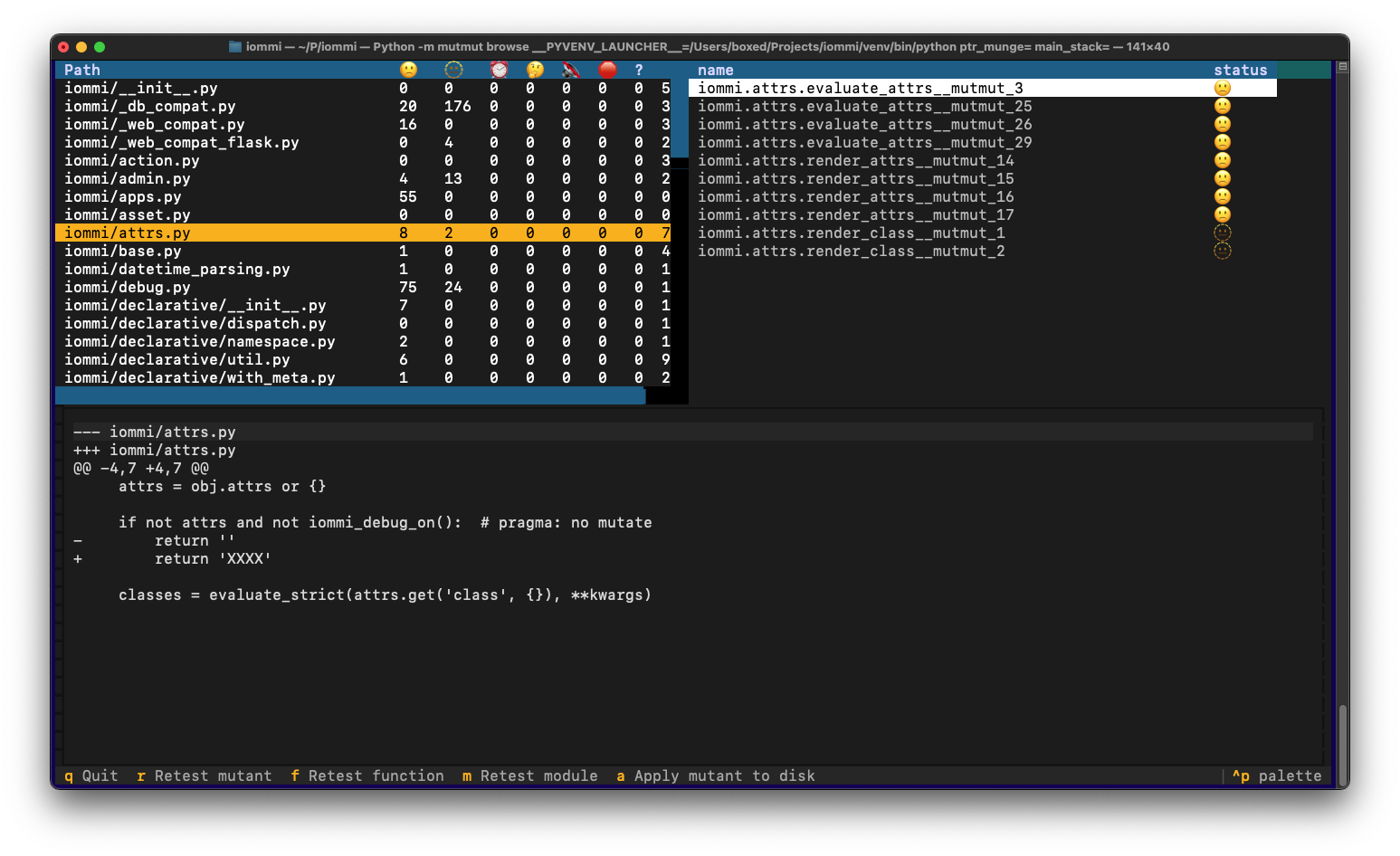Mutmut is a mutation testing system for Python, with a strong focus on ease of use. If you don't know what mutation testing is try starting with this article.
Some highlight features:
- Found mutants can be applied on disk with a simple command making it very easy to work with the results
- Remembers work that has been done, so you can work incrementally
- Knows which tests to execute, speeding up mutation testing
- Interactive terminal based UI
- Parallel and fast execution
If you want to mutate code outside of functions, you can try using mutmut 2, which has a different execution model than mutmut 3+.
Mutmut must be run on a system with fork support. This means that if you want to run on windows, you must run inside WSL.
You can get started with a simple:
pip install mutmut
mutmut runThis will by run pytest on tests in the "tests" or "test" folder and it will try to figure out where the code to mutate is.
[mutmut]
paths_to_mutate=src/
tests_dir=tests/You can stop the mutation run at any time and mutmut will restart where you left off. It will continue where it left off, and re-test functions that were modified since last run.
To work with the results, use mutmut browse where you can see the mutants, retest them when you've updated your tests.
You can also write a mutant to disk from the browse interface, or via mutmut apply <mutant>. You should REALLY have the file you mutate under source code control and committed before you apply a mutant!
Unix filename pattern matching style on mutants is supported. Example:
mutmut run "my_module*"
mutmut run "my_module.my_function*"In the browse TUI you can press f to retest a function, and m to retest an entire module.
To run the full test suite some files are often needed above the tests and the source. You can configure to copy extra files that you need by adding directories and files to also_copy in your setup.cfg:
also_copy=
iommi/snapshots/
conftest.pyIn big code bases some functions are called incidentally by huge swaths of the codebase, but you really don't want tests that hit those executions to count for mutation testing purposes. Incidentally tested functions lead to slow mutation testing as hundreds of tests can be checked for things that should have clean and fast unit tests, and it leads to bad test suites as any introduced bug in those base functions will lead to many tests that fail which are hard to understand how they relate to the function with the change.
You can configure mutmut to only count a test as being relevant for a function if the stack depth from the test to the function is below some limit. In your setup.cfg add:
max_stack_depth=8A lower value will increase mutation speed and lead to more localized tests, but will also lead to more surviving mutants that would otherwise have been caught.
You can exclude files from mutation in setup.cfg:
do_not_mutate=
*__tests.py
You can mark lines like this:
some_code_here() # pragma: no mutateto stop mutation on those lines. Some cases we've found where you need to whitelist lines are:
- The version string on your library. You really shouldn't have a test for this :P
- Optimizing break instead of continue. The code runs fine when mutating break to continue, but it's slower.
- Integer literals are changed by adding 1. So 0 becomes 1, 5 becomes 6, etc.
- < is changed to <=
- break is changed to continue and vice versa
In general the idea is that the mutations should be as subtle as possible. See __init__.py for the full list.
This section describes how to work with mutmut to enhance your test suite.
- Run mutmut with mutmut run. A full run is preferred but if you're just getting started you can exit in the middle and start working with what you have found so far.
- Show the mutants with mutmut browse
- Find a mutant you want to work on and write a test to try to kill it.
- Press r to rerun the mutant and see if you successfully managed to kill it.
Mutmut keeps the data of what it has done and the mutants in the mutants/ directory.If you want to make sure you run a full mutmut run you can delete this directory to start from scratch.