KAMP is a project that was created to simplify the usage of adaptive meshing on Klipper-based 3D printers. Adaptive meshing is the practice of parsing values from a gcode file to define a mesh's dimensions. This gives you the benefits of using a bed mesh, but only specifically where it is needed, without passing a bunch of variables around. KAMP was designed with simplicity in mind!
The use of bed meshes is considered cheap insurance by the great Andrew Ellis in his very popular Print Tuning Guide. While I completely agree, I also believe in efficiency. Building a bed mesh can take a bit of time, and what's worse, a lot of it will be wasted because the mesh is not the same size as the build area being used, until now! Adaptive meshing will not only waste much less time and effort building bed meshes, it will make your meshes more effective by building a richer bed mesh tailored to the area you are actually using when you print. Imagine the perfection your first layer can become because almost no information is wasted in your bed mesh!
Thanks to the great work from kageurufu on [exclude_object] in the Klipper firmware, we are able to easily work out a bed mesh's min and max values by pulling out a sliced object's size and clamp that size to a bed mesh. Imagine making a bed mesh, but the size of a Benchy! Multiple objects in gcode are parsed the same way, so the mesh density can adapt to any number of objects, as long as they fit on your buildplate. We can also use these values for localized purge lines, purging near the print. No more long romantic walks from the corner of the buildplate to the first extruded line.
-
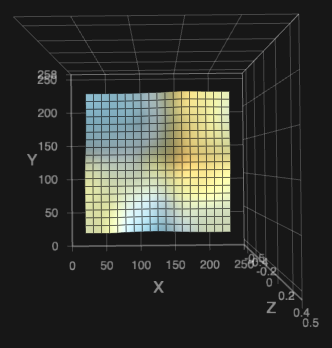
- This is a normal 7x7 mesh. If I were printing just a couple small objects, or one large object, or a plate full of parts, this is what a machine will normally make.
-
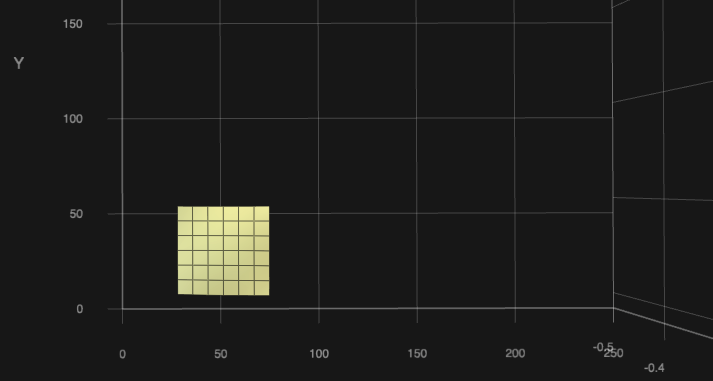
- This is an adaptive mesh for a small object near the origin of the bed. Despite the fact that the object is only 20mm^2^, a 3x3 mesh was still created, making this mesh extremely dense, which will result in an even better first layer.
-
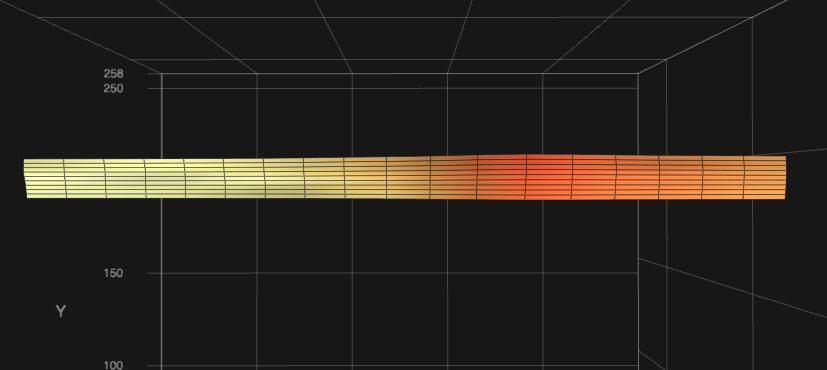
- This is an adaptive mesh for a skinny and long object at the back of the bed, 200mm x 10mm in size. While the object is rather small,
KAMPmade a mesh that is 7x4, almost exactly the size of the object, and packed with information.
As long as the printer is running a recent version of Klipper, and has a probe, KAMP is ready to serve you.
Use caution with inductive probes and beds with powerful magnets, though. Also, if you have Klipper excluding areas of your bed mesh using Faulty Regions, you will need to #comment out or remove that configuration to use KAMP.
If you have a workaround that makes Faulty Regions compatible, please submit a pull request! 😄
⚠️ A note on the usage of a Relative Reference Index:
Relative Reference Index is a method used in the Klipper firmware to calculate mesh points for printers that have a probe, as well as a physical Z endstop, like the ones commonly found on Voron printers. Normally, when using Relative Reference Index, the mesh point closest to the Z endstop or the center of the bed is defined, and that point becomes Z0.0 in the mesh, and all other points are scaled in Z from that point. This is normally fine when the mesh can't move around, as that point will remain consistent. We've gotten KAMP to change that value depending on the size of the mesh that is adaptively generated, but current Klipper limitations do not allow us to use that value and home the Z axis to it, setting that point in the mesh to Z0.0. What this means for Relative Reference Index users, typically, is your mesh may appear strange, but should work as intended. If you've got a creative solution that works, feel free to submit a Pull Request and contribute to the project!
- If you absolutely must have a perfect implementation of Relative Reference Index, a workaround can be used by combining
KAMPwith Automatic Z Calibration. Alternatively, you can home the Z axis with your probe and remove Relative Reference Index from your config altogether.
- You must have a version of the Klipper firmware that supports Object Exclusion, and have
[exclude_object]defined in yourprinter.cfgfile. 1
Printer.cfg
[exclude_object] ...
- Once you have
exclude_objectdefined in yourprinter.cfgfile, make sure you haveenable_object_processing: Trueunder[file_manager]in yourmoonraker.conffile. This will allow Klipper to process incoming gcode files for objects. 1
Moonraker.conf
[file_manager] enable_object_processing: True ...
- You must have object labeling enabled in your slicer. (Usually in slicer output options.)
- If you are using a
BED_MESH_CALIBRATEmacro override for probe attachment routines, you must#commentit out orremove it.Don't worry, we thought ahead and made it easy to define macros that attach and remove a probe, like for Klicky, Euclid, and other dockable probes. - Example:
klicky-probe.cfg
Simply add a # before the [include ./klicky-bed-mesh-calibrate.cfg] to disable it.
... #[include ./klicky-bed-mesh-calibrate.cfg] ...And update the variables in Adaptive_Mesh.cfg:
variable_probe_dock_enable: True # Normally False, enable with True if you have a dockable probe. variable_attach_macro: 'Attach_Probe' # The macro you use to attach the dockable probe. variable_detach_macro: 'Dock_Probe' # The macro you use to dock the dockable probe. ...
- Copy the configuration files to your klipper instance and use [include] to add them to your printer's configuration.
Printer.cfg
[include Adaptive_Mesh.cfg] [include Adaptive_Purge.cfg] ...
- Check the macro variables at the top of each configuration file and adjust them accordingly for enabling status lights, dockable probe commands, or even mesh point fuzzing! 2
- Double check your
PRINT_STARTmacro to ensureBED_MESH_CALIBRATEand/orADAPTIVE_PURGEmacros are defined. - Enjoy!
- For richer meshes when printing more/larger objects, increase
probe_countin your[bed_mesh]configuration. We recommend at least5,5for a 25-point mesh, but becauseKAMPcan adapt (and rich meshes are beneficial), a 49-point mesh maximum is encouraged, or7,7.
Printer.cfg
[bed_mesh] ... probe_count: 7,7 ...
- Try out the
ADAPTIVE_PURGEmacro and sign your work with a neat VoronDesign logo purge right before your print begins! There's lots of neat variables that can be configured to get it perfect, every time.
0 points, clamping to bed mesh [(X_Value,Y_Value) (X_Value,Y_Value)]
This error is caused by BED_MESH_CALIBRATE or PRINT_START being called in your gcode file before EXCLUDE_OBJECT_DEFINE is. This is something you slicer may be doing. Currently, exclude_object injects the object definition code after the first line of gcode it sees. This is being worked on and will be fixed as soon as the PR is merged into Moonraker.
In the mean time, you can add a gcode command in your slicer's start gcode section before PRINT_START is called and that will fix the issue. M117 is a good one to use, it'll just clear the display's current message.
Here M117 has been added to the Slicer's Start gcode.
Move exceeds maximum extrusion (X.Xmm^2 vs X.Xmm^2)
This happens when an extrusion move exceeds Klipper's max_extrude_cross_section value. You typically need to increase this value to get a small and effective purge to work. We recommend setting this value to 5 to allow purging, but still protect your extruder if something else is wrong.
[extruder] ... max_extrude_cross_section: 5 ...
- MapleLeafMakers - for assisting in the inception of the project.
- Julian Schill - A true code warrior and jinja ninja.
- KageUrufu - For spearheading object cancellation in Klipper, and helping make this possible.
- The Voron Helpers and Voron Contributors team, a group I feel are my close friends.
Footnotes
-
After making any changes to critical Klipper or Moonraker functions, be sure to use
FIRMWARE_RESTART, as well as restart your Moonraker instance so those changes take effect. ↩ ↩2 -
Mesh point fuzzing allows the user to fuzz mesh points to spread out possible polishing marks and wear from nozzle-based probes, like load cells or Voron Tap. ↩

