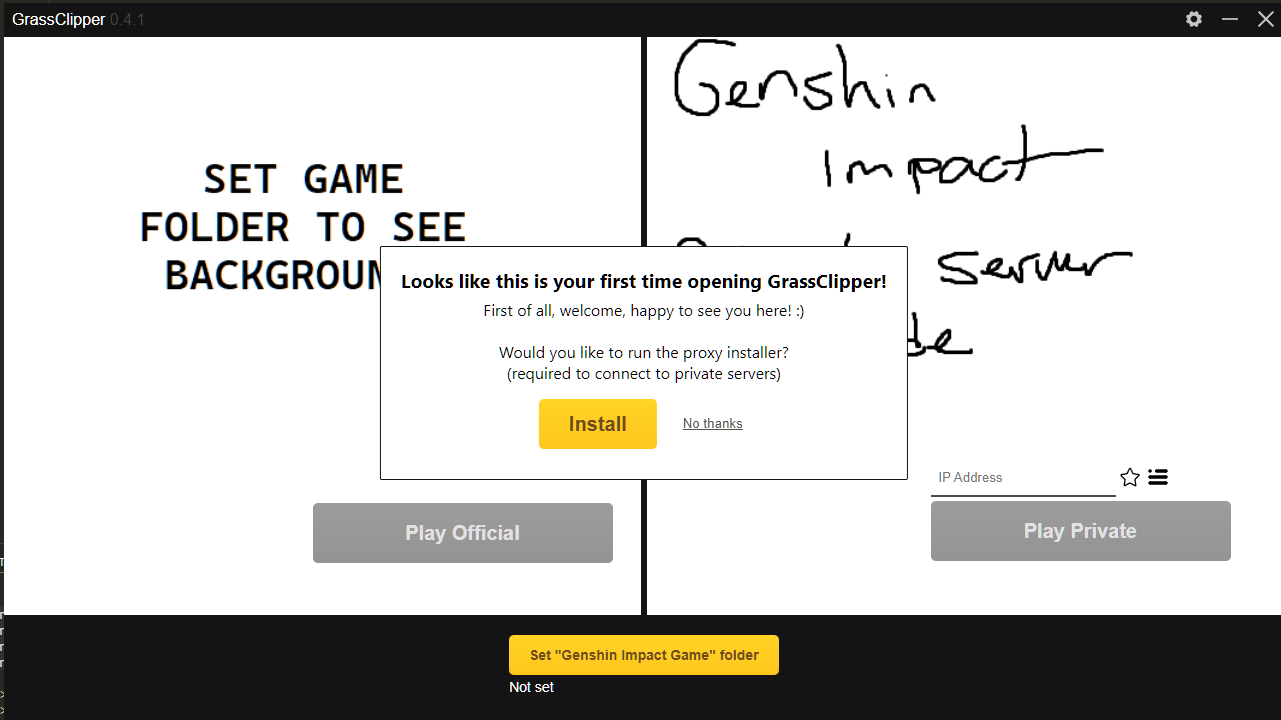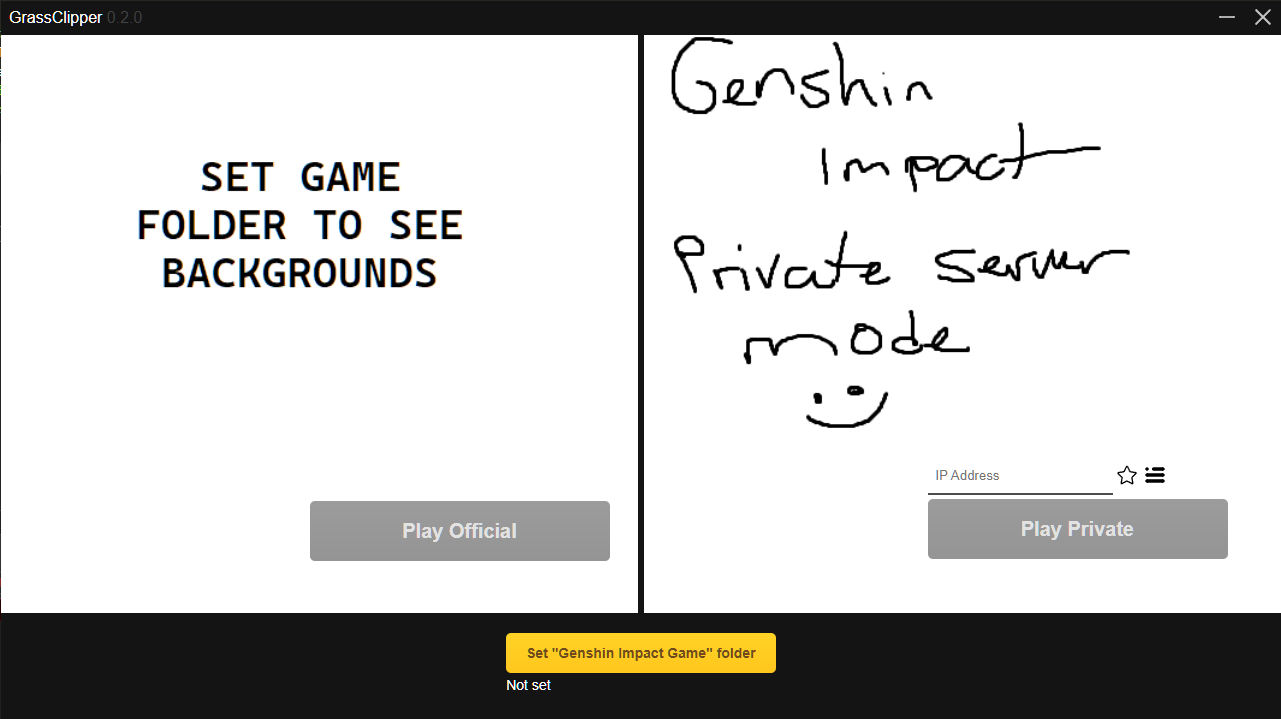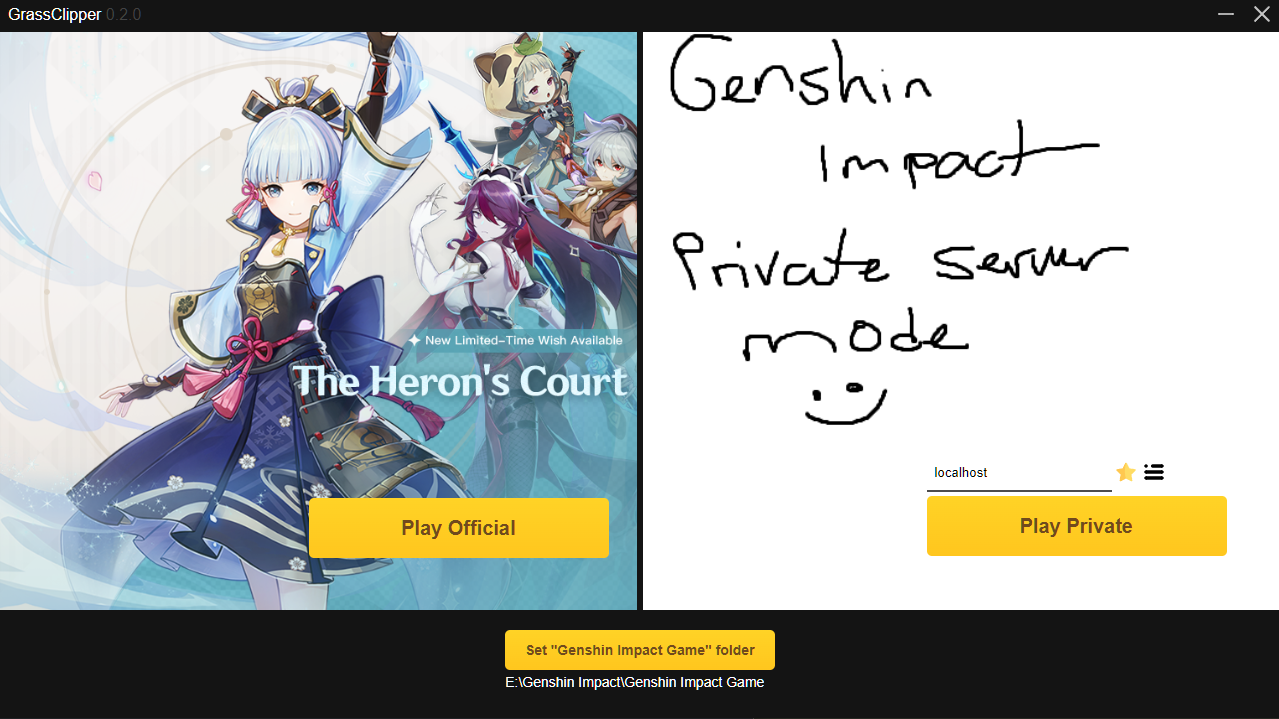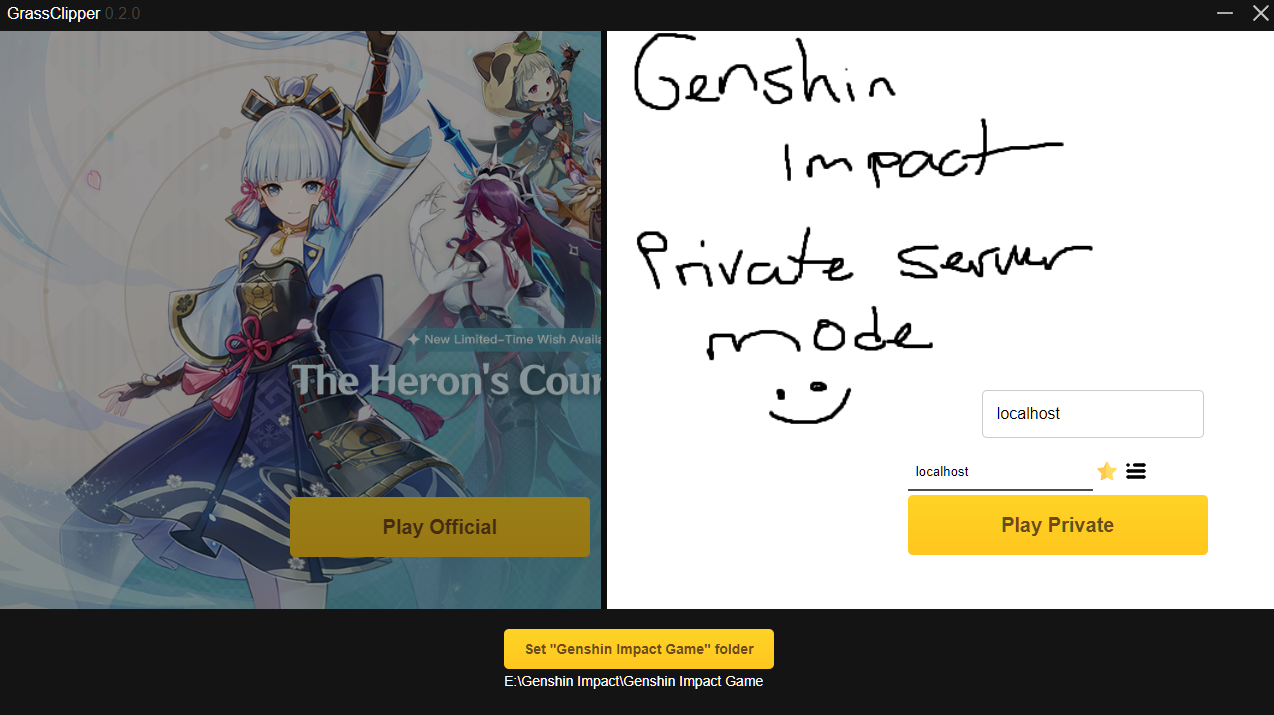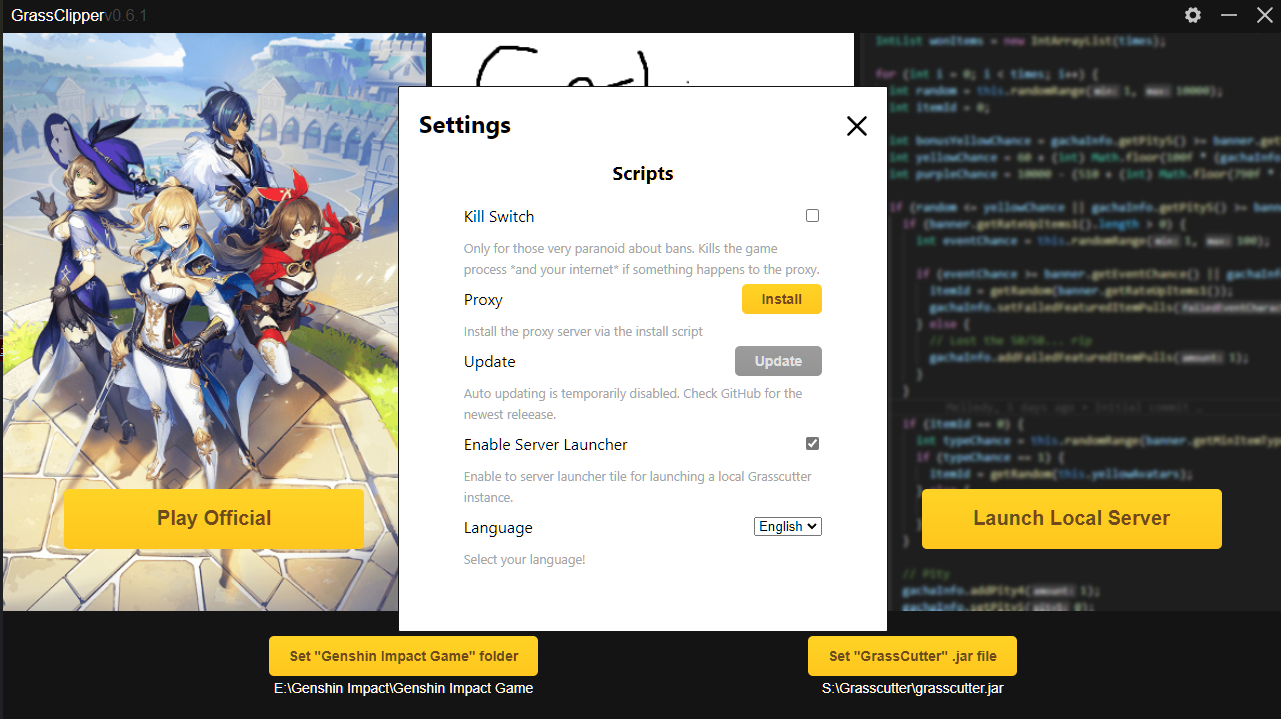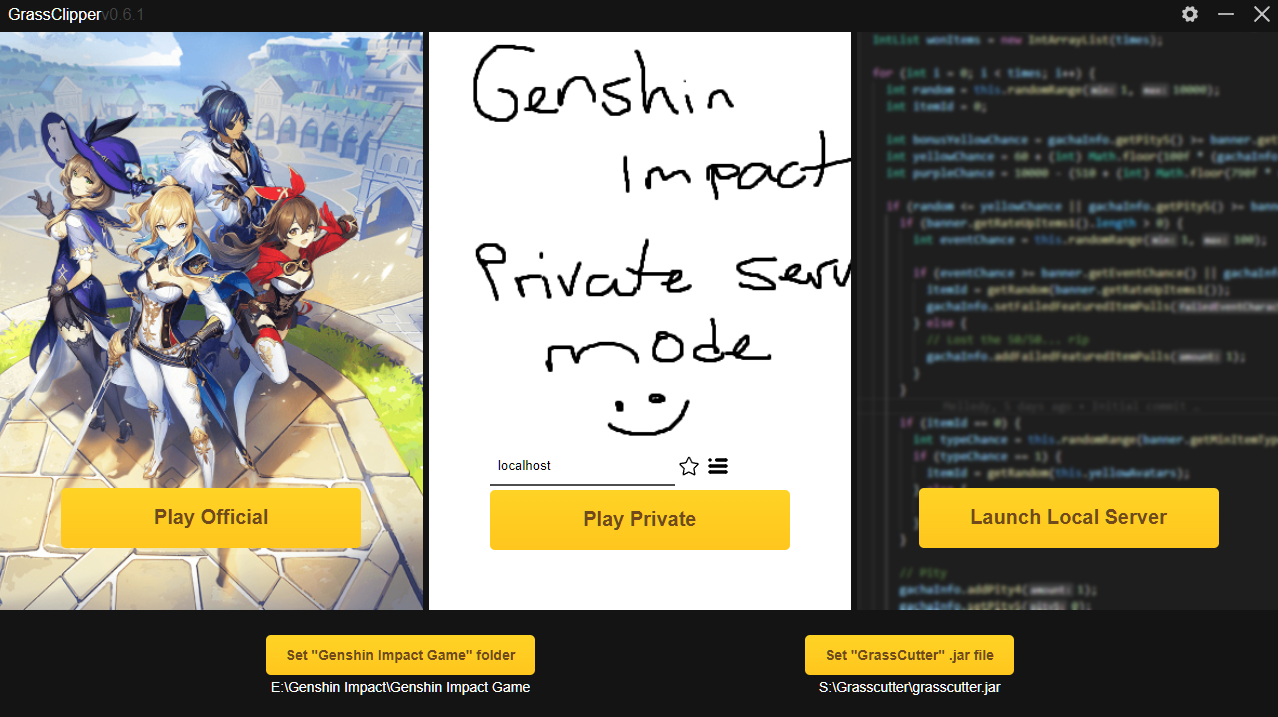Grasscutter launcher for easily switching between Official and Private servers
*Note: some translations are outdated, so if random English text appears or an option seems misleading, this is why. If you notice an issue like this, feel free to make a pull request!
- Setup (for users)
- Setup (for development)
- TODO
- Common Problems
- Languages and Translation Credits
- Screenshots
- Download the zip file
- Extract the zip file somewhere
- Run
GrassClipper.exe, install the proxy server, and set your game folder!
- Clone the repository
- Ensure you have NodeJS installed.
- Install the
neuCLI tool:npm install -g @neutralinojs/neu - Install the dependencies:
setup_win.cmd - Compile and run:
- For testing:
npm run dev - For production:
npm run build
- For testing:
- Interface/internals
- UI
- Official and Private options
- Server IP input
- Fun fancy CSS styling n stuff (CoD: MW 2019-style vertical menu for choosing between official and private servers? See this)
- Kill switch script (optional)
- Automatically run
install.cmdwhen opening for the first time - Grasscutter auto-downloader
- Detect when in a folder that is inaccessible to the program (eg.
C:/Program Files) and warn - Custom images for private server sections (anyone is welcome to submit a pull request to add some!)
- Optional username/password creation for servers before entering (not implemented in Grasscutter yet)
- Platform detection and bash scripts
- Integrated banner creator
- Proxy service
- Local proxy server
- Intercept and modify GI requests like with Fiddler, allow anything else to pass through
- Fix Discord and YouTube issues when proxy is enabled (maybe fixed)
Below are some scenarios you may encounter and their solutions.
Encountering a white screen? Ensure WebView2 is installed
You may also want to run this command as administrator:
CheckNetIsolation.exe LoopbackExempt -a -n="Microsoft.Win32WebViewHost_cw5n1h2txyewy"
If all else fails, you can run GrassClipper in chrome or browser mode. To do so:
- Create a shortcut to
GrassClipper.exe - Right click the shortcut, click
properties - In the
Targetbox, at the very end, add--mode=chromeor--mode=browserchromeonly works if you have Chrome installed, and will create a Chrome windowbrowerwill, you guessed it, open GrassClipper in your default browser
- Click
Ok - Run GrassClipper using this shortcut from now on!
-
If you are running a local server, ensure the local server is running. Otherwise, ensure the server you are connecting to is actually running.
-
If you are able, use the development branch of Grasscutter. It is known to work better with GrassClipper.
If you are still getting an error 502 when attempting to log in to your own server, open your Grasscutter config and add the following to the DispatchServer section:
"PublicPort": YOUR_PORTwhere YOUR_PORT is the same port you use as the Port value already. This will probably be 443.
Ensure you have the correct keystore.p12 file that comes with your branch (stable or development). Also ensure the password is set properly in Grasscutters config.json (blank for stable, "123456" for development).
If you are getting infinite CMD windows for any of the scripts (such as the proxy installation, or private server start), ensure you have UAC (user access control) set to any option that requires asking. Ensure your user account can open things as Admin.
Discord/YouTube (plus surely some others) does not seem to be a fan of the proxy server. You may need to disable it by either closing mitmdump or by disabling your proxy in the Windows proxy settings.
The launcher most likely did not close correctly, and was unable to clean your proxy settings back to what they were. Disable your proxy in the Windows proxy settings.
Thank you to everyone who has provided translations! <3
- ZH - nuoxianCN, Scirese & MrAru
- ZH-TW - Kimi & KormiMeiko
- PT-BR - na.na
- VIE - labalityowo
- ID - Iqrar99
- FR - linsorak & memetrollsXD
- ES - memetrollsXD
- ND - memetrollsXD
- RU - fitiskin
- TR - lilmayofuksu