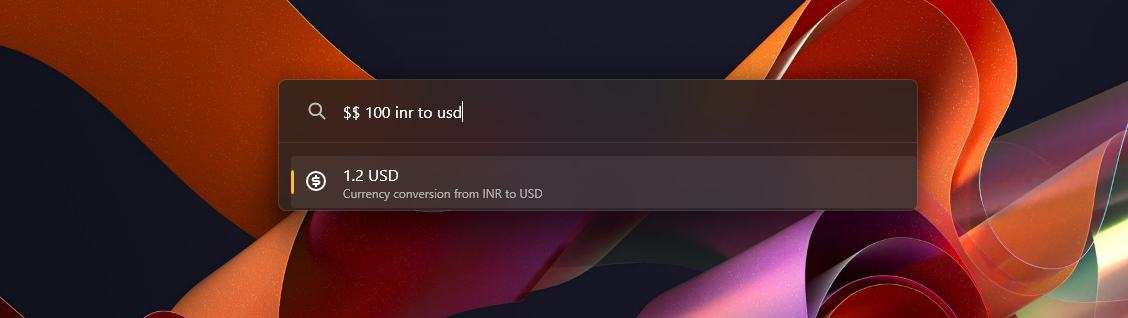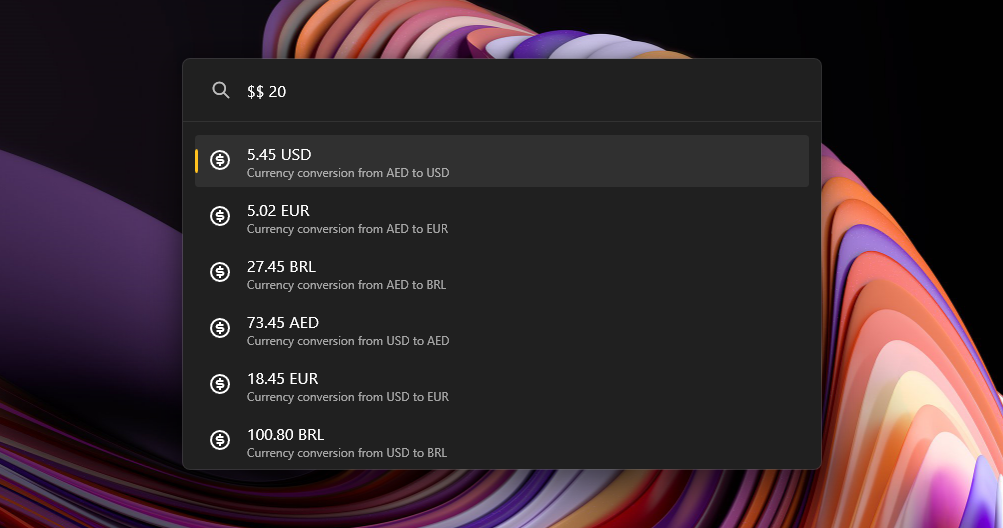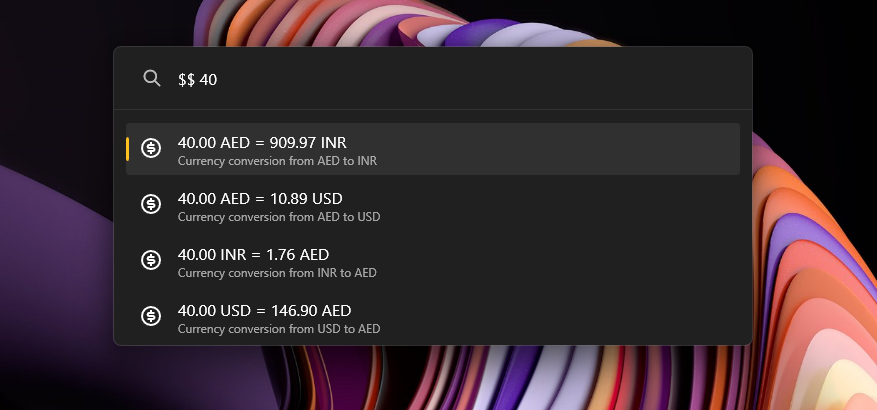PowerToys Run plugin which will convert real and crypto currencies.
$$ 100 inr to usd
$$ eur 100 in usd
$$ $100
$$ 100R$
$$ 100€
$$ 100₽
$$ ₹100
$$ $100 to eur
$$ 100$ to euro
You can change the $$ prefix from the settings page. To use this plugin without any prefix just check the "Include in global result" checkbox. With that option checked, you can use this plugin without any prefix like
1 eur to usd
To make currency conversions more convenient, you can use aliasing to assign custom names to currencies. For example, you can alias "dollar" to "usd".
To set up aliasing, follow these steps:
- Locate the configuration file
alias.jsonin%LOCALAPPDATA%\Microsoft\PowerToys\PowerToys Run\Settings\Plugins\Community.PowerToys.Run.Plugin.CurrencyConverter. - Open the
alias.jsonfile in a text editor. - Add an entry for each alias you want to create. Each entry should have the format
"alias": "currency_code". For example, to alias "dollar" to "usd", add the following entry:"dollar": "usd". - Save the
alias.jsonfile.
Please note that when creating aliases, ensure that the alias key does not contain any numbers or spaces.
Once you have set up the aliases, you can use them in your currency conversions. For example, instead of typing $$ 100 usd to eur, you can simply type $$ 100 dollar to euro.
If you are getting an error saying the alias file is not found, try closing PowerToys and opening it again. If the issue persists, you may need to download a newer version of the Currency Converter plugin and reinstall it.
This plugin also converters real currencies to crypto currencies and vice versa. Refer here for the full list of available conversions.
Example Usage:
$$ 1 btc to usd
You can swiftly convert from your local currency to another currency simply by typing the number. The settings allow you to change both the local and all other currencies.
$$ 102.2
The plugin supports two modes of output:
- Short Text: The output will only contain the target currency.
- Full Text: The output will contain both the source and target currencies.
The plugin outputs values using dynamic precision. This means that if a value is less than 1, the number of non-zero decimals displayed will be exactly as the system configuration.
You can input mathematical expressions, and the plugin will evaluate them using the BODMAS rule. The permitted operations are + (addition), - (subtraction), * (multiplication), and / (division). The use of brackets is also supported.
There are multiple ways to install the Currency Converter plugin for PowerToys:
- Download the latest release of the Currency Converter from the releases page.
- Extract the zip file's contents to your PowerToys modules directory (usually
%LOCALAPPDATA%\Microsoft\PowerToys\PowerToys Run\Plugins). - Restart PowerToys to complete the installation process.
- Download the executable file for the Currency Converter plugin from the releases page.
- Run the executable file and follow the installation instructions.
- Restart PowerToys.
- Open a command prompt or PowerShell window.
- Run the following command:
winget install advaith.CurrencyConverterPowerToys. - Wait for the installation to complete.
- Restart PowerToys.
Please note that you only need to exit PowerToys when updating the Currency Converter plugin. Choose the method that suits your preference and enjoy using the Currency Converter plugin in PowerToys!
This plugin internally uses various APIs for the latest conversion rates:
-
Default: fawazahmed0/exchange-api
- This API is refreshed every day at midnight.
- It is free and unlimited, and therefore no API key is required.
- Important: Do not change from the default unless it is absolutely necessary. The default API provides reliable daily updates and does not require any additional setup.
-
- Updates: The ExchangeRateAPI is updated frequently throughout the day. You can read more about it here.
- Free Tier: Offers a free tier that allows for 1,500 requests per month.
- Note: This API does not support cryptocurrency conversions.
- Details: Please refer to the CurrencyAPI documentation for specific details on update frequency, pricing, and supported features.
-
- Updates: The CurrencyAPI is updated frequently throughout the day. You can read more about it here.
- Details: Please refer to the CurrencyAPI documentation for specific details on update frequency, pricing, and supported features.
Please Note: None of the APIs mentioned above are directly associated with this plugin. If you wish to use any other API for conversion rates or have suggestions for new APIs, please open a pull request (PR) to propose adding it to the plugin.