This is a simple desktop application for face recognition. It uses AWS Rekognition APIs for the face recognition task. We plan to add different recognition strategies that will run entirely on the local PC as opposed to sending video frames to the cloud and getting the results back. Trust me, the method of using cloud APIs is not only slow but also expensive for a real-time 24x7 kind of application!
The application is built on top of PyQt5 framework to provide simple UI to register faces and create face albums
The application is tested working on Python 3.5.2 running on Ubuntu 16.04LTS
You can find more details on the implementation and working of the application in this blog series - upcoming
- Install python packages. You can also create a virtualenv in order not to mess up with your other development setup.
pip3 install -r requirements.txt- Create AWS account and create a role and include the credentials in ~/.aws/credentials file. See the example credentials file below.
[default]
aws_access_key_id = <your access key>
aws_secret_access_key = <your secret key>
- Also, configure your AWS region in ~/.aws/config file as below.
[default]
region = <aws region>
- [Optional] The Qt Designer UI files can be built using build_ui.sh. This is needed only if you modify the UI files. Run the following command to generate python files from UI files.
./build_ui.shThat's it we are good to run the application!
Simply run main.py
python main.py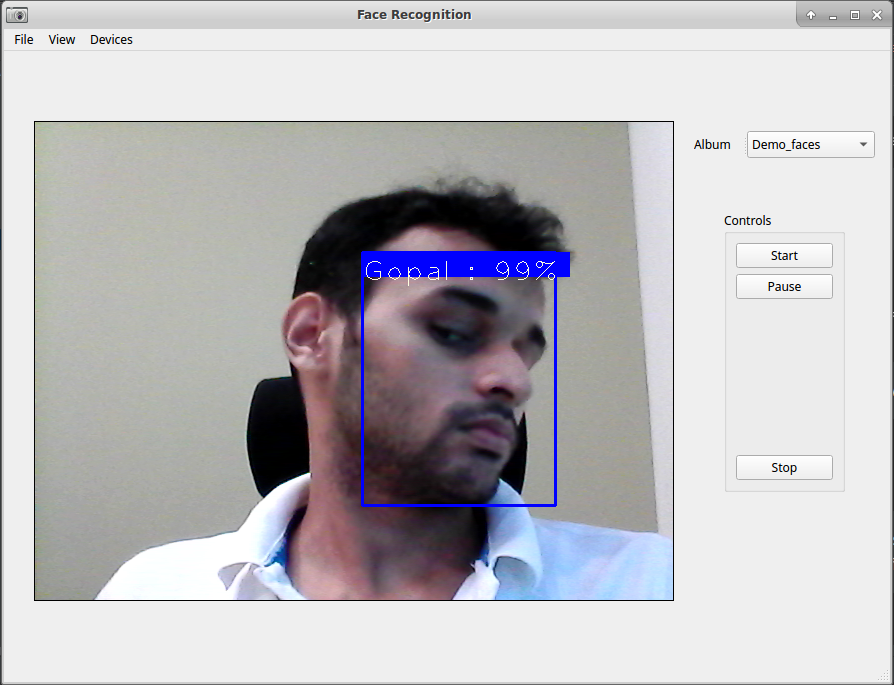 |
 |
 |
You need to register target faces that you want to recognize. The registered faces are stored in
albums. You need to create an album to start registering the faces. You can create more than one
albums such as Family, Office etc.
File -> Add album Give a unique name and save.
After creating album, you can register one or more face with the created album.
File -> Register faces
While registering faces, make sure that the picture contains only one face. If there are more than one faces, the largest face will be registered with the name provided.
From the main window, you can choose the face album on which you want to run the recognition. If there is only one album, it will be chosen by default.
Use Start and Stop button to control the application.
You can delete the face album with
File -> Delete album
Note that all the faces stored in the album along with other metadata will be lost after deleting.