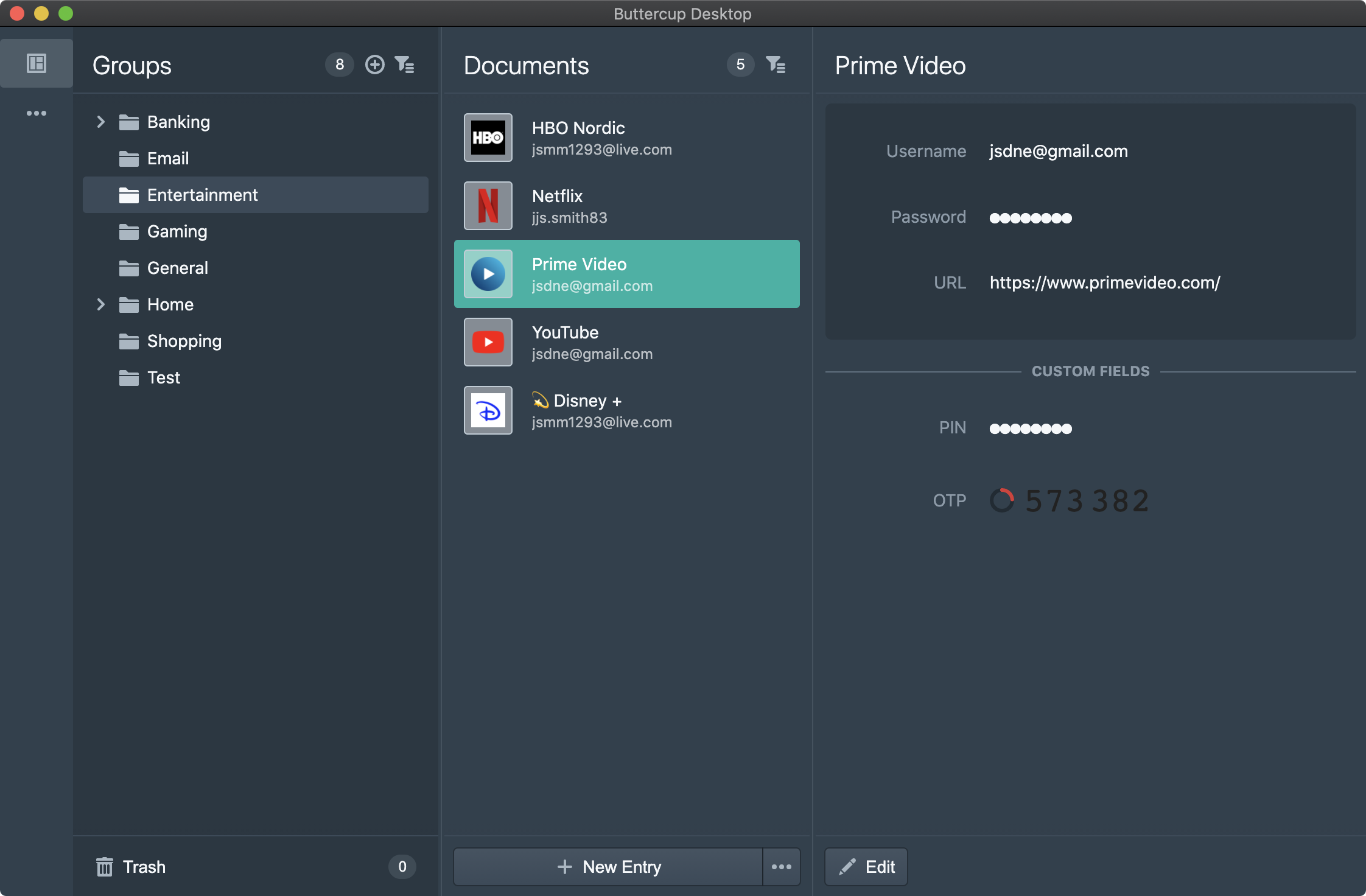Buttercup for Desktop - Mac, Linux and Windows
Buttercup is a free, open-source and cross-platform password manager, built on NodeJS with Typescript. It uses strong industry-standard encryption to protect your passwords and credentials (among other data you store in Buttercup vaults) at rest, within vault files (.bcup). Vaults can be loaded from and saved to a number of sources, such as the local filesystem, Dropbox, Google Drive or any WebDAV-enabled service (like ownCloud or Nextcloud ¹).
Password management is a crucial tool when you have any online presence. It's vital that all of your accounts online use strong and unique passwords so that they're much more difficult to break in to. Even if one of your accounts are breached, having unique passwords means that the likelihood of the attacker gaining further access to your accounts portfolio is greatly reduced.
Without a password manager, such as Buttercup, it would be very tedious to manage different passwords for each service. If you remember your passwords it's a good sign that they're not strong enough. Ideally you should memorise a primary password for your vault, and not know any of the account-specific passwords off the top of your head.
Buttercup securely encrypts your data in protected files, but this security is only as strong as the weakest component - and this is very often the primary password used to lock and unlock your vault. Follow these basic guidelines to ensure that your vault is safe even if exposed:
- Choose a unique password that is not used elsewhere
- Use a highly-varied set of different characters - such as alpha-numeric, symbols and spaces
- Use a long password - the longer the better
- Don't include words or names in the password
- Never share your password with anyone
It is very important to note that no one associated with Buttercup will ever request your personal vault or its primary password. Do not share it or any of its related details with anyone. Developers or contributors working with Buttercup may request example vaults created via your system to try and reproduce issues, but please ensure to never use your real password or store actual credentails within such vaults.
The current stable version is 2. We recommend upgrading if you're still on v1, as it is no longer being actively maintained. You can still browse the v1 source and documentation here.
Buttercup Desktop is officially supported on:
- Most linux distributions (x64), such as Ubuntu
- MacOS (x64, non-ARM)
- Windows 10 (x64)
Buttercup is also available for Arch via the AUR. This release channel is maintained by our community.
Some Arch users have reported the occasional segfault - if you experience this please try this solution before creating an issue.
Buttercup provides a portable Windows version. Look for the release with the name Buttercup-win-x64-2.0.0-portable.exe where 2.0.0 is the version.
Although not explicitly portable, both the Mac zip and Linux AppImage formats are more or less standalone. They still write to the standard config/log destinations, however.
Configuration files are stored in OS-specific locations.
Application configuration.
- Linux:
$XDG_CONFIG_HOME/Buttercup/desktop.config.json - Mac:
~/Library/Preferences/Buttercup/desktop.config.json - Windows:
$APPDATA/Buttercup/Config/desktop.config.json
Storage of connected vaults (not actual vault contents).
- Linux:
$XDG_DATA_HOME/Buttercup/vaults.json - Mac:
~/Library/Application\ Support/Buttercup/vaults.json - Windows:
$LOCALAPPDATA/Buttercup/Data/vaults.json
Stored copies of vaults for offline use.
- Linux:
$(node -e "console.log(os.tmpdir())")/$(whoami)/Buttercup/vaults-offline.cache.json - Mac:
$(node -e "console.log(os.tmpdir())")/Buttercup/vaults-offline.cache.json - Windows:
$(node -e "console.log(os.tmpdir())")/Buttercup/vaults-offline.cache.json
Logs are written for all app sessions.
- Linux:
~/.local/state/Buttercup-nodejsor$XDG_STATE_HOME/Buttercup-nodejs - Mac:
~/Library/Logs/Buttercup-nodejs - Windows:
%LOCALAPPDATA%\Buttercup-nodejs\Log
Note that logs for portable Windows applications will be written to the same directory that the executable resides in.
You can view the current releases on the Buttercup Desktop releases page. Under each release are some assets - the various binaries and installers for each platform Buttercup supports. When installing or downloading, make sure to pick the right operating system and architecture for your machine.
Note that at this time, Buttercup only supports x64 (64 bit) machines.
We provide an AppImage build for Linux, because it is the most desirable format for us to release. AppImages support auto-updating, a crucial feature (we feel) for a security application. The other build types do not.
We won't be supporting formats like Snapcraft, deb or rpm images as they do not align with our requirements. Issues requesting these formats will be closed immediately. Discussion on topics like this should be started on other social channels.
To begin developing features or bug-fixes for Buttercup Desktop, make sure that you first have Node v14 installed with a current version of NPM.
Once cloned, make sure to install all dependencies: npm install. After that, open 2 terminals and run npm run start:renderer in one and npm run start:main in the other.
There are a number of ways you can contribute to Buttercup!
We welcome pull-requests and issues that serve to better Buttercup as a platform. Please remain respecful (this is free & open source after all) with your ideas and observations, and always consider opening an issue before starting on a substantial pull request.
Buttercup relies on the community for translating its interfaces into languages besides English. We use British English (en_GB) as the base language, and translate into all others that our contributors are kind enough to provide.
To add support for a language, make sure to add the translations for our vault UI first. After that, you can follow these instructions to add another language to the desktop application:
- Copy the
source/shared/i18n/translations/en.jsonfile to the language code you're providing (eg.fi.jsonfor Finnish). - Edit the
source/shared/i18n/translations/index.tsfile and:- Import the new JSON file:
import fi from "./fi.json";. - Export the imported constant inside the default export already in that file.
- Import the new JSON file:
This project exists thanks to all the people who contribute. [Contribute].
We'd also like to thank:
- Mohammad Amiri (Brand & Identity) (@pixelvisualize)
- Arash Asghari (Brand & Identity) (@_arashasghari)
Thank you to all our backers! 🙏 [Become a backer]
Support this project by becoming a sponsor. Your logo will show up here with a link to your website. [Become a sponsor]
- ¹ External services like Nextcloud and ownCloud must be configured correctly to support access via the web (using WebDAV). CORS must permit access from any source.
- ² Buttercup (including MadDev Oy) is not affiliated with any of the companies represented in screenshots or preview images.