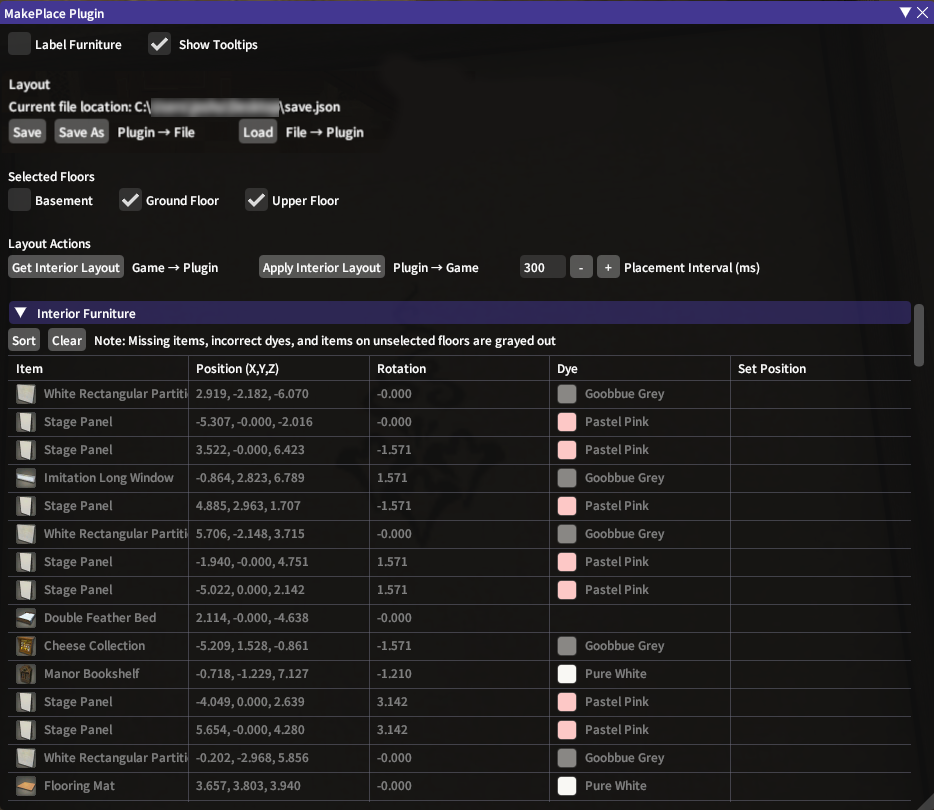A plugin to automatically save and load housing furniture layouts for FFXIV. It can also import/export layouts from the MakePlace program since it uses the same file format.
- You will need to use the FFXIV Quick Launcher to run the game. This allows third-party plugins (such as this) to be used.
- Open the settings window by using the command
/xlsettingsin the chat, or by hittingEscand selecting Dalamud Settings. - Click on the "Experimental" tab
- Copy the following url into a new line on the Custom Plugin Repositories section: https://raw.githubusercontent.com/jawslouis/MakePlacePlugin/master/MakePlacePlugin.json
- For the CN server, use this version(国服用这个): https://raw.fastgit.org/haruka411/MakePlacePlugin/master-cn/MakePlacePlugin.json
- Click on the
+button. Make sure the new entry has "Enabled" checked. - Click the "Save and Close" button
- Open the plugins window by typing
/xlpluginsin the chat, or hitEscand select Dalamud Plugins - Search for "MakePlace Plugin" and click "Install"
Type /makeplace to open the plugin screen. Most functions are only available when in Rotate Furniture mode (Housing -> Indoor/Outdoor Furnishings. Click on the Rotate button).
- Make sure you are in furniture mode
- Click on
Get Interior/Exterior Layout - Click on
Save As, and specify the file name. Done!
- Make sure you are in rotate furniture mode
- Click on
Loadand select the .json design file. Your layout should show up in the plugin - Make sure the relevant floors are checked.
- If in an apartment, you want to check all floors
- Make sure all the required furniture are placed in the house
- The plugin will not touch furniture that are in your inventory or storage
- If you re-load the design, all the furniture in the list should be white and not grayed out
- Click on
Apply Interior Layout. Sit back and wait for the placement to finish!- If there are crashes, check this section of the FAQ:
- Save As: Saves the currently loaded interior and exterior layout to the specified file. You will need to load the interior/exterior layout before you can save it.
- Save: Saves the layout to the current file. When first starting the plugin, this is not available since no file is specified.
- Load: Loads the layout from the specified file. The plugin will check the currently placed furniture in the house to see if there is a match with the layout. It also checks if there is a match for the dye color. All layout furniture with no match will be grayed out.
- Get Interior/Exterior Layout: Loads the current furniture layout in the house/yard. Interior and exterior layouts are loaded separately.
- Apply Interior/Exterior Layout: Applies the layout position to all applicable furniture in the house/yard (those that are not grayed out). Furniture needs to be placed before it can be used in the layout - items in the inventory or storeroom will not be used. Make sure that no furniture is selected before using this.
- Time Interval: The time period between each furniture placement when applying the entire layout. Setting this too low (e.g. 200ms) may cause some furniture placements to be missed.
- Label Furniture: Shows a small tooltip over each furniture, with a button to apply the layout position to the furniture
Create a github issue or post on the discord channel for help with troubleshooting.
Yes! Saving, loading, and transferring layouts will work in all languages.
No. You can only load layouts when in furniture layout mode, in your own house.
It uses the furniture that is already placed in the house. It won't touch your inventory or storage, so there's no worries about messing up inventory management. Also, since placing furniture binds it and makes it untradeable, it's best that the player does it directly.
Since all third-party plugins are not in line with the game's terms of service, there is always an inherent risk. The plugin's automated furniture placement may also be detectable by the server as there is a very short interval between placing each furniture. You can increase the time interval between each furniture placement to reduce this risk.
Overall, I believe that the danger is low since SE focuses more on ToS violations that upset the game-balance (e.g. RMT). You can also reduce your risk by keeping a low profile and not mentioning the use of the plugin within the game.
When an update is available, simply return to the plugins window and click on the "Update Plugins" button.
Why does the furniture snap back to the floor/wall after I apply a layout and exit the furnishing menu?
Items have a minimum float distance, below which they will snap back to the floor. Similarly, wall-mounted items have a minimum distance they need to be from a wall or partition, otherwise they will snap to it. Unfortunately, this is a game limitation and you will need to adjust your design.
If using the MakePlace app, you can enable Minimum Float Distance in settings to get a visual indicator when placing furniture.
Make sure of the following:
- Mouse cursor is not hovering over any item (even if the item is behind the plugin UI). When applying a layout, hovering over an item may cause some game code to conflict with the placement process.
- Character is not in the way of where furniture will be placed
- No more than 10 items attached to another (e.g. table-top items on tables, wall-mounted items on partition walls)
There is unfortunately no solution to the above issues, since this is tied to how the game operates.
You probably pressed Get Interior Layout, which loads the current layout in the game, instead of Load, which loads the layout from the file. Since the plugin is placing furniture that is already in position, it will look like nothing is moving.
This plugin builds upon the foundation laid by 3 other great plugins: HousingPos, BDTH and HouseMate. The UI in particular borrows heavily from HousingPos.
Thank you for using the plugin. If you enjoy my work and wish to support me, you can use the below links:
Ko-fi: https://ko-fi.com/jawslouis
Patreon: https://www.patreon.com/jawslouis
Monthly supporters get the special Patron role on Discord, which allows you to view the list of upcoming features and vote on feature prioritization