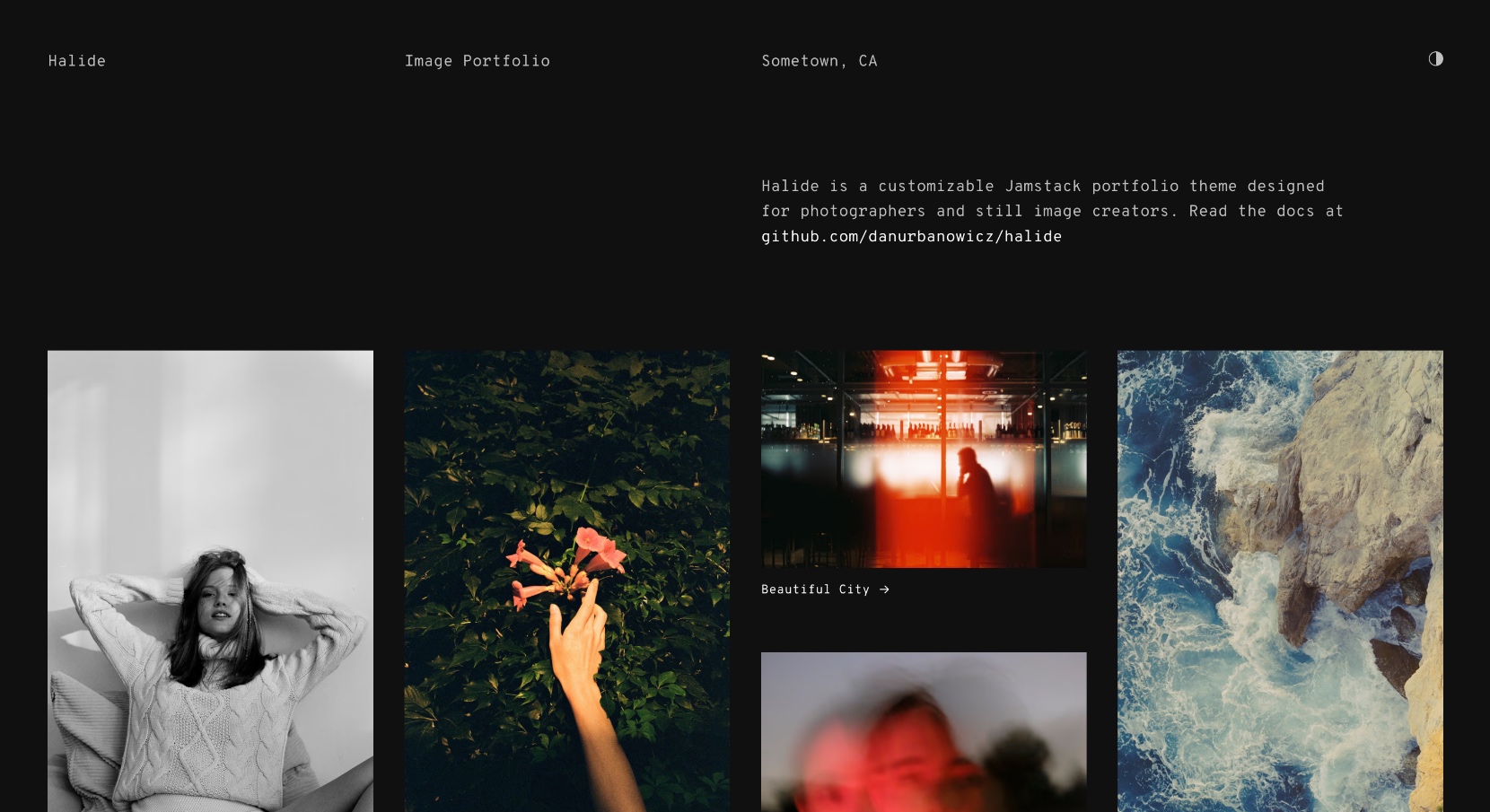Halide is a very simple and fast image portfolio website template, ready for deployment to Netlify.
It uses Eleventy under the hood to generate static HTML files from Markdown and YAML content, and responsive images in next-gen formats like AVIF and WebP.
It doesn't use a front-end framework, and only contains a few lines of vanilla JavaScript to provide some progressive enhancement. Halide leverages native browser features as much as possible.
Halide also comes with Tina CMS pre-configured. Tina CMS is an open source, headless content management system that uses GitHub as a robust and convenient content store.
- Responsive, static HTML front-end
- Exceptional front end performance (Lighthouse results coming soon)
- Eleventy Image for optimized images in next-gen formats
- Automated
<picture>syntax markup with srcset and sizes - Tina CMS for content management (optional, can edit .md files manually)
- Dark mode support
- Customizable theme settings, colors, and typography
- Simple HTML/CSS/JS minification pipeline
- Clientside framework-free
- Markdown files for content
- Simple YAML configuration
- Netlify build caching for faster deploys
- Automatic CSP headers
Halide site settings are stored inside _/data/settings.yaml
Project data is stored as .md files inside the projects folder, and source images are stored inside the assets/uploads folder.
Halide generates a set of up to 12 optimized image files per source image. Images are cached between builds (local and Netlify). The generated images are not stored in your GitHub repo; only the source image is stored. If the build cache is ever lost or expires, each image will be re-generated from its source on the next build, and cached.
Halide's page structure is very simple. Apart from the 404 page, there are just 2 views:
By design, there are no additional pages for a bio, contact etc. You could easily add them if you wanted to, though.
Halide requires a number of services to be configured before it can be deployed. If you don't already have accounts with the following providers, you'll need to set these up first. Each provider’s free plan is sufficient for most use-cases.
- GitHub
- Netlify
- Tina Cloud (if you want to use Tina CMS)
When you've created accounts with the providers listed above, you can proceed with the steps below to set up Halide.
Pressing the Deploy to Netlify button below will clone this repo and configure a Netlify site for it.
💡 The first Netlify deploy will fail but don't worry, continue the steps below to add your Tina CMS project and tokens.
Make a note of the site URL Netlify has created for you e.g. https://fantastic-llama.netlify.app
- Navigate to your Tina Cloud projects dashboard
- Create a new custom project, and follow the steps to connect it to your GitHub repo with the required permissions
- Enter a project name and the live site URL you will use for your your Halide site and press Create Project
- Navigate to your Tina Cloud project settings and make a note of the client ID, and the Content and Search tokens listed in the Tokens section
- In your Netlify account, navigate to Site configuration > Environment variables and replace the dummy values for
TINA_CMS_CLIENT_ID,TINA_CMS_TOKEN, andTINA_CMS_SEARCH_TOKENwith the actual values as noted in the previous section - Trigger a new deploy in the Netlify UI > Deploys > Trigger deploy > Deploy site
- Navigate to your Tina CMS login URL located at
/admin/e.g. https://fantastic-llama.netlify.app/admin/ and log in if prompted. (Tina CMS will attempt to log you in with your Tina CLoud credentials) - In the Tina CMS dashboard, navigate to Settings > Metadata and enter your Netlify site URL and your site name etc
- Once you have saved your changes, Netlify will re-build your site
- Navigate to Tina CMS > Projects and create a new project, making sure to enter a meaningful title and to upload a high-quality image(s).
- Once you have saved your changes, Netlify will re-build your site and the new project will be visible on your live site
You can run Halide and Tina CMS locally for development.
If you want to use Tina CMS, you will need to follow the Tina Cloud account setup steps discussed above.
- Make a new directory and navigate to it
mkdir my-site-name
cd my-site-name
- Clone this repository
git clone https://github.com/danurbanowicz/halide.git
- Install dependencies
npm install
- Create an
.envfile to store your Tina CMS access tokens and make sure it is added to your site's.gitignoreto prevent the tokens being committed to your repo.
touch .env
echo ".env" >> .gitignore
Add your tokens to the .env file, one per line.
TINA_CMS_CLIENT_ID=my-tina-cms-client-id
TINA_CMS_TOKEN=my-tina-cms-token
TINA_CMS_SEARCH_TOKEN=my-tina-cms-search-token
- Build and serve Halide
Generate a production-ready build to the _site folder:
npx tinacms build -c "npx eleventy --serve"
Or build and host on a local development server:
npx tinacms dev -c "npx eleventy --serve"
If you choose to run dev your site should now be running on http://localhost:8080 and a local instance of Tina CMS will be available at http://localhost:8080/admin/
You can use Halide without Tina CMS by manually editing your _/data/settings.yaml and creating repo .md files for your projects.
You'll need to remove the Tina CMS build command prefix from your netlify.toml file and replace it with the standard Eleventy build command:
[build]
publish = "_site"
command = "eleventy"
And for local development you can run:
npx eleventy --serve
You'll find your site's main settings in _/data/settings.yaml. The file is commented and most settings are self-explanatory.
You can edit the Tina CMS settings and content schema at /tina/config.js.
And your Eleventy build configuration and filters can be found inside eleventy.js.
Projects are stored inside the /projects/ directory as Markdown .md files with YAML frontmatter. If you're using Tina CMS to add a project, the filename will be generated automatically from the project title. The project filename is not used by Halide, so you can call them what you want as long as they end in .md.
Project source images are stored in /assets/uploads/ and are checked into git. You should try to use images that are in high-quality JPEG format and exactly 2400 pixels wide. If you upload an image smaller than this, images will still display on your site but your responsive <picture> element will not have the largest 2400 pixel image size available.
The project output images (that is to say, your processed responsive images) are not checked into git and are instead cached between builds (locally and on Netlify). Each image is only built once, unless it has changed.
Halide aims to be more or less ready out of the box for a non-developer user to get up and running. Because of this, it is fairly opinionated with regards to visual design and site structure, but it also aims to be trivial for developer users to modify or extend with additional content or functionality.
The main stylesheet doesn't use any CSS framework, is pure CSS, and is about 7KB in size. It's pretty simple and you are encouraged to modify it to fit your own needs.
CSS variables are configured in _data/settings.yaml are declared in _/includes/assets/css/theme.njk.
The main stylesheet can be found at _/includes/assets/css/base.css. The CSS is bundled and minified during build and output in the head <style> tag. Minification settings can be found in the Eleventy config.
Halide uses minimal clientside JS which can be found at _/includes/assets/js/. JS is bundled and minified during build and output inside an inline script tag before the closing </body> tag.
If you have enabled Google Analytics, the necessary scripts will be output before the closing </body> tag.
Halide takes a full-size source image and uses Eleventy Image (lovell/sharp) to generate up to 12 optimized variant images in JPEG, WebP, and AVIF formats and in various sizes for the responsive <picture> markup. If your site has a total of 100 project images and you have JPEG, WebP, and AVIF formats enabled, Halide will need to generate 1200 variants 😱
Image widths in settings.yaml
image_grid_width_sm: 640
image_grid_width_md: 1080
image_grid_width_lg: 1800
image_width_sm: 1080
image_width_md: 1800
image_width_lg: 2400
Although the resulting images are only built once (they're cached between builds), it does mean that the first build or any image re-build can take a while. The culprit is the processing of AVIF images which is very resource-hungry. Disabling AVIF format in Halide's image settings is a temporary workaround to reduce first-build times.
Note: I might add Cloudinary as an image storage option if enough users feel that first-builds are too long.
If you believe you've found a bug or a serious problem, please open an issue. For everything else, including suggestions and getting help, please open a discussion.
For solutions to some common Tina CMS problems, take a look at their FAQ.
Pull requests and suggestions are welcome.
If you need some advanced customization of your Halide website or help with setup, reach out to @danurbanowicz.