-
Notifications
You must be signed in to change notification settings - Fork 2
Home
AdcircViz is a MATLAB-based tool for visualization and analysis of UGRID-compliant ADCIRC model output. It's development is funded by the NOAA Joint Hurricane Testbed 2013 program.
To download the most recent version of AdcircViz, go to the top of this page (http://renci-unc.github.io/AdcircViz/) and click on View in GitHub and then Clone in Desktop. You may need to install a GitHub client for your OS. You can also download a zip file of the code, but each time the code is updated, you will need to get a new zip file and delete the old downloaded directory/folder. Using the GitHub client will allow for easy updating of the code.
The cloned repository will be put into a directory called AdcircViz, in a location specified by the user. Put this path <PathToGithubRepositories/AdcircViz> into the MATLAB path, perhaps in the user’s or system startup.m file. For example:
AdcVizHome='/home/myusername/GitHubRepos/AdcircViz';
addpath(AdcVizHome)
Start MATLAB. To open the GUI window of the AdcircViz Tool, type AdcircViz in the Command Window to get a default view.
AdcircViz
This should result in a large GUI that looks like the following:
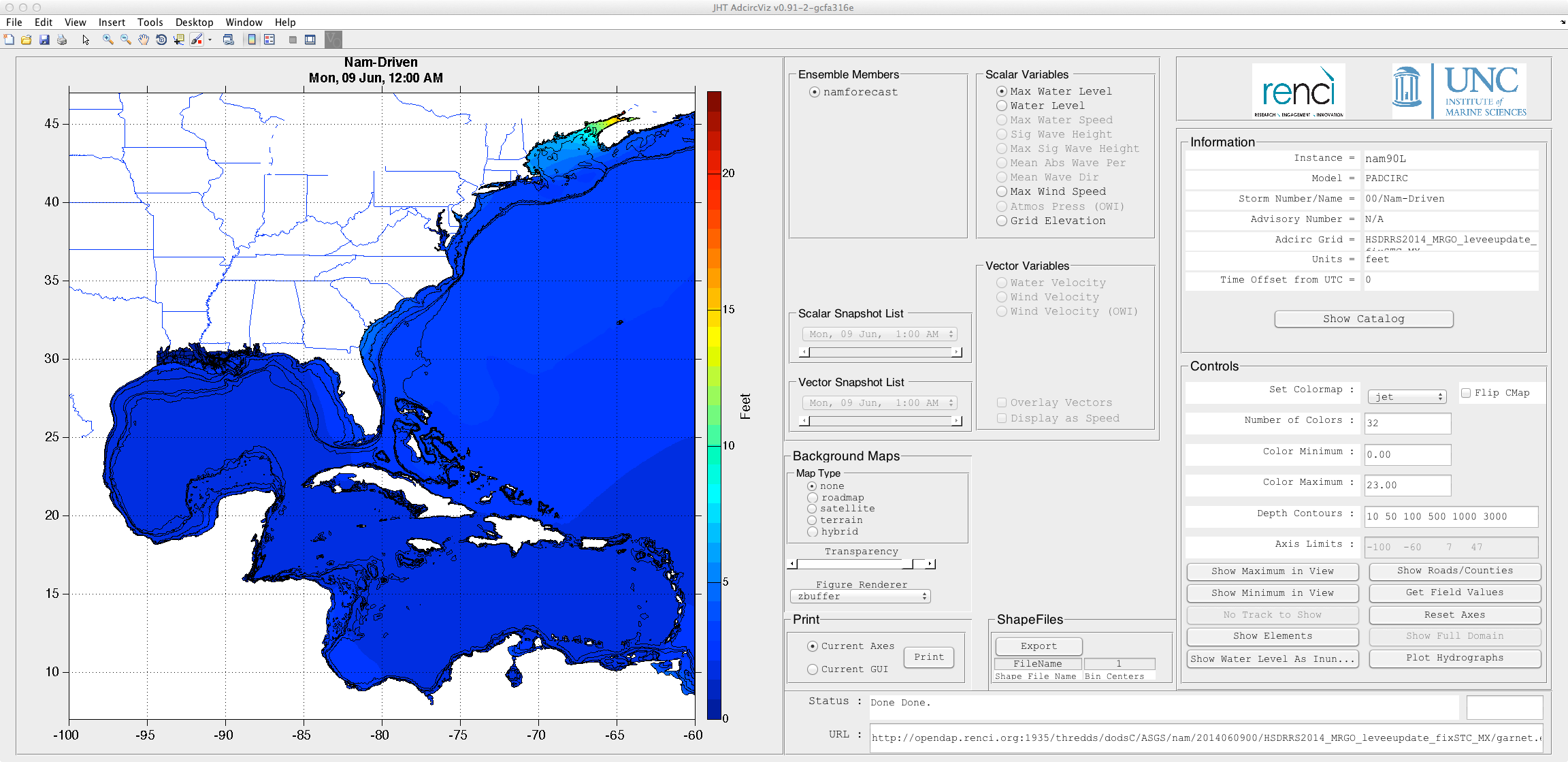
The default catalog is RENCI's OPeNDAP server, and the most recent ADCIRC simulation entry is retrieved and displayed. Depending on when the user starts AdcircViz, the actual solution and details in the above figure will vary, but the format and layout of the GUI should like that shown.
Note: Only one instance of AdcircViz GUI is allowed to run at a time. Close the previous one before open another.
The AdcircViz application is hosted in a GitHib public repository, accessible from the webpage
http://renci-unc.github.io/AdcircViz/
GitHub provides source code versioning, easy downloading of the application, and simple updating. GitHub has both a web browser interface, as well as a GUI for client-side upkeep of a working (cloned) version of the repository. Users will need the “git” command line tools available on the local computer. Most Linux distributions have git as part of the distro. Setting up git is described in these GitHub pages:
https://help.github.com/articles/set-up-git
Additionally, a GitHub GUI client will be useful for easily incorporating code updates into the local working copy. The client for Mac is available at:
https://central.github.com/mac/latest
On Linux, git-cola (http://git-cola.github.io/) is very good. It is also cross-platform, as it is written in python. On most Linux systems, git-cola is available through the distribution’s package management system. Details for Linux are available at:
http://git-cola.github.io/downloads.html
On Macs, the “brew” manager is the easiest way to install git-cola and its dependencies.
Git-cola is itself a GitHub repository, so it can be accessed here as well:
https://github.com/git-cola/git-cola
To download the most recent version of AdcircViz, go to this URL and click on View in GitHub and then Clone in Desktop.
http://renci-unc.github.io/AdcircViz/
This will check out (clone) AdcircViz into a local working copy of the code.
The cloned repository will be put into a directory called AdcircViz, in a location specified by the user. Put this path <PathToGithubRepositories/AdcircViz> into the MATLAB path, perhaps in the user’s or system startup.m file. For example:
AdcVizHome=’/home/myusername/GitHubRepos/AdcircViz’;
addpath(AdcVizHome)
Running AdcircViz with no arguments will load and display the most recent entry in the master catalog:
AdcircViz
To see the NCFS results with the NHC-specified consensus track and several ensemble members, in meters (the default) with a 12-meter maximum in the color scale, and with a time shift to -4 hours relative to UTC:
AdcircViz('Instance','ncfs','ColorMax',12,'LocalTimeOffset',-4)
To see NCFS results with the NAM winds, which is the ‘2’ instance:
AdcircViz('Instance',’2’,'ColorMax',12,'LocalTimeOffset',-4)
Runtime Java Heap Space issues: AdcircViz uses nctoolbox to open data pipes to netCDF files and to retrieve data when needed. These arrays can be large if the model grid is large. Since nctoolbox uses java underneath, it’s possible that MATLAB will throw an error called java.lang.OutOfMemoryError. If this occurs, it is necessary to quit MATLAB, increase the maximum size of java objects by using the MATLAB preferences to change the value, and restarting MATLAB. See this link for details:
http://blogs.mathworks.com/community/2010/04/26/controlling-the-java-heap-size/
Google Maps: Google Maps overlays have been implemented, using a user-contributed function plot_google_maps. For operational usage of AdcircViz, a Google Maps Api Key may be needed, if map requests exceed 400/day. This can easily be exceeded during active AdcircViz usage. The Api Key increases map request limits to 25,000/day. See Using a Google Maps Api Key below for instructions on obtaining and using the Api Key.
LocalTimeOffset: A time offset parameter has been added to allow adjustment of displayed times in a local time reference. Pass in ‘LocalTimeOffset’,[interger value of offset, <0 for west of UTC]
Disable contouring: If the contouring routine contmex5 is not compiled for the local platform, then contouring needs to be disabled. Pass “‘DisableContouring’,true” to the application call: AdcircViz('Storm','isaac','Instance','hfip',...,’DisableContouring’,true) This only affects line contours such as for bathymetry contours, and not the drawing of color surfaces.
AtcfTracks require the shaperead function in the MATLAB map toolbox. If this toolbox is not available, this feature is disabled. This will be remedied in a future release.
There have recently been several instances of the Adcirc Surge Guidance System (ASGS) initiated to provide storm surge and wave forecast guidance to end-users. In particular, the North Carolina Forecast System (NCFS, Fleming et al, 2008) and the coastal Louisiana forecast system (ASGS1) have been in operation for the past two hurricane seasons, although there has been considerable research and development into ADCIRC-based surge forecasting systems for the past decade. See Fleming et al (2008) and Blanton et al (2012) for discussions of the computational aspects of the NCFS and similar ASGS systems.
While the computational aspects of are complex, particularly when using shared HPC resources, the ASGS systems operate essentially automatically and with considerable error-checking and fault tolerance. This robustness then requires a similar approach to visualization of the ASGS result. Currently, the ASGS instances have as front ends an implementation of the Coastal Emergency Risk Assessment web application, which facilitates end-user access to renderings of the ADCIRC unstructured grid output. However, there is little if any capacity for analytics and analyses of the solutions and the solution graphics are pre-rendered before the solution is made available to the visualization application.
To extend the availability of the ASGS forecasts and allow the exploration/interrogation of them in a more flexible environment, the Renaissance Computing Institute (RENCI) and the Institute of Marine Sciences (IMS) at The University of North Carolina at Chapel Hill have developed a MATLAB-based tool called AdcircViz that accesses available solutions posted to web servers, generates user-controlled graphics, and can see any ASGS instance that posts its output in an agreed-upon manner. The key to this flexibility is the adoption and adherence to standards set forth by the NOAA IOOS community, the netCDF file format, and the Unidata CF conventions for variable naming and metadata descriptions.
The general operational data flow is that an ASGS instance receives a tropical cyclone advisory, executes a set of simulations, generates ADCIRC output in netCDF format with community-defined metadata and variable names, and posts the results to an OPeNDAP server with a thredds catalog with an expected and pre-defined directory structure. In general, each ASGS instance can post results to any OPeNDAP server as long as all servers share the same directory structure. The thredds catalog is discoverable and searchable in a number of ways. Currently, a harvester process on the thredds server generates a catalog file of available forecast solutions for applications to retrieve via standard url retrieval methods (wget, curl, urlread in MATLAB, etc). This will be replaced by more formal cataloging methods, such as GI-cat to maintain catalogs across different servers and the MATLAB/nctoolbox opensearch routine to query the GI-cat catalog.
As of this document version, two ASGS instances are publishing forecast information onto an OPeNDAP server at RENCI; ASGS1, running for the Gulf of Mexico with focus on the southern Louisiana region, and the North Carolina Forecast System (NCFS) running for coastal North Carolina waters. Both instances publish the ADCIRC output in the same way, and hence AdcircViz sees them as identical in format, even though the underlying ADCIRC grids are different, and the wind-forcing fields might be different. For example, Table 1 shows current catalog contents on the RENCI OPeNDAP server for the ASGS instances that publish to opendap.renci.org. This indicates that several tropical cyclones have been simulated by the ASGS instances on several different grids. The storm “nam” indicates an NCEP-NAM driven forecast, and the corresponding advisory in the YYYYMMDDHH for the NCEP cycle.
Table 1: Example AdcircViz catalog on the RENCI THREDDS server http://opendap.renci.org:1935
All of these solutions have been published as netCDF files to opendap.renci.org and inserted into a common directory structure, making harvesting of the thredds server’s content straight-forward. Each solution has a unique URL, below which different ADCIRC output files are available. For tropical cyclone simulations, this may include different ensemble members, maximum water level, maximum significant wave height, global timeseries output, etc. The list of available forecast simulations and output files is generated automatically on the thredds server by the harvester.
Basic Implementation of AdcircViz
AdcircViz relies on making connections to the opendap server using the MATLAB toolbox nctoolbox. This toolbox (http://code.google.com/p/nctoolbox/) is used extensively to open netCDF data files, without accessing the data components until they are needed. Each graphic is generated using MATLAB functions and tools “on the fly”; the color map, color limits and color increment are specified by the user with default values appropriate to the scalar field being rendered. The default colormap is one similar to the NOAA colormap currently used for NHC surge maps:
Figure 1: Default AdcircViz colormap, similar to that used by the NHC for storm surge maps.
All needed MATLAB code is included in the application’s distribution package. Other than having MATLAB, there are no other external dependencies. Nctoolbox is bundled into the AdcircViz application package. 4. Downloading AdcircViz
AdcircViz is developed in MATLAB, with the code base maintained in a GitHub repository. Users check out a working copy of the AdcircViz master branch, use the application, and report issues through the GitHub issue tracker for the AdcircViz project.
The easiest method to retrieve AdcircViz is to “clone” the repository to the desktop, using the GitHub web page directly. This webpage contains basic AdcircViz installation and operating instructions, as well as a link to the Go to the AdcircViz GitHub landing page at http://renci-unc.github.io/AdcircViz/ and click on “View on GitHub”.
This will go to the code repository page, with the Clone in Desktop button in the middle-right of the screen as shown in the red box below in the screengrab below.
Figure 2: Screengrab of AdcircViz GitHub landing page. The “Clone in Desktop” button is high-lighted in red. Clone in Desktop will copy the repository to the local computer. It is from this local directory and copy that the user will run AdcircViz. Updates to the repository odifications are made to the AdcircViz code, the user will be alerted to changes and can then easily update the working copy, either through the command line git commands or a GitHub GUI.
The direct GitHub page is https://github.com/renci-unc/AdcircViz.
5. Running AdcircViz
Make sure that the AdcircViz directory has been added to the MATLAB path. Start MATLAB on the client computer. To open the GUI window of the Adcirc Viz Tool, type AdcircViz in Command Window to get a default view. Note: Only one instance of Adcirc Viz GUI window is allowed to run at a time. Close any previous AdcircViz instances before opening another.
5.1. Runtime options
AdcircViz has many runtime options that fine-tune its operation. These options have defaults that can be overridden by creating a local initialization file (see next section) or by passing the parameter/value pair to AdcircViz when starting the application. In general, the default values of these options are reasonable, but a few are helpful for local configurations. Particularly:
Parameter Possible Values (Default in bold) Purpose Data Type Example Catalog Filtering
Instance Dependent on catalog/ (most recent) ASGS Instance to filter on char 'ncfs' Storm NA/([]) Storm name to filter on char 'karen' Advisory NA/([]) Forecast advisory to filter on char '24' Grid NA/([]) Adcirc grid to filter on char 'nc_inundation_v9.35' VariablesTable 'Full','Reduced' selects size of variable list char reduced' selects only water levels and winds
Variables/Display Adjustment
Units 'meters','feet' scale units to Metric or English char 'Feet' LocalTimeOffset any integer (0 for UTC) Hour offset for displayed times ( < 0 for west of GMT). double 4 for EST BoundingBox [] (spatial limits of grid) Set axes limits for map display 1x4 double [ -83 -63 20 45] focuses the display on North Carolina ColorMax max(scalar_field) Maximum scalar value for color scaling double 10 sets maximum to 10 “units” ColorMin min(scalar_field) Minimum scalar value for color scaling double 0 sets minimum to 0 “units” ColorMap noaa_cmap Color map to use char 'jet' sets colormap to MATLAB’s jet NumberOfColors 32 number of slots in colormap double 16 sets length of colormap to 16 slots ColorBarLocation 'EastOutside' placement of colorbar in display figure char use any MATLAB-allowed colorbar location specifier: 'North' inside plot box near top 'South' inside bottom 'East' inside right 'West' inside left 'NorthOutside' outside plot box near top 'SouthOutside' outside bottom 'EastOutside' outside right 'WestOutside' outside left
GUI Adjustment
DisableContouring false disables mex compiled code calls
logical true turns off line contouring of scalar fields; color-filled display is NOT affected FontOffset 0 Integer to increase (+) or decrease (-) fontsize in the app;
double 4 increases the fontsize for all parts of the GUI by 4 points ForkAxes false split display and control into two separate windows logical true splits AdcircViz into two figure windows GoogleMapsApiKey 'N/A' (empty) Api Key from Google for increasing map request count. See section 4 below. char 'AIzagyBD6HgJIZcTiGvB44BSu2PZ63IpzY_KYQR' Mode 'Network','Local','Url', Chooses between catalog, url, and local disk access char 'Local' enables AdcircViz to load files from local disk space.
'Url' enables AdcircViz to load files from a URL that is NOT a THREDDS url. PollingInterval any integer, 900 interval in seconds to poll for catalog updates.
double Inf turns off catalog polling Verbose true, false output diagnostic information to MATLAB command window logical outputs debugging information to command window. Help N/A opens a help window with parameter, value details.
char help must be the first and only argument to AdcircViz
FontOffset: To change the fontsize of the GUI window, use the FontOffset parameter to adjust, e.g., type:
close all; AdcircViz('FontOffset',-2)
in the Command Window to get a new GUI window with fontsize reduced by 2.
Units: To change the units of the map (default “Meters” ) to “Feet”, use the “Units” parameter to adjust, e.g., type
close all; AdcircViz('Units','Feet')
Other runtime options include:
5.2. Setting runtime parameter defaults
AdcircViz parameters can be set for all future MATLAB sessions by putting parameter/value pairs in a file called MyAdcircViz_Init.m in the user’s main MATLAB directory. An example of this file is below, and a template file is included in the AdcircViz installation directory.
function p=MyAdcircViz_Init %% Catalog Parameters %p.DefaultBoundingBox=[-100 -58 7 48]; %p.Instance='ncfs'; %p.Storm=[]; %p.Advisory=[]; %p.Grid=[];
%% Solution Display Parameters %p.LocalTimeOffset=4; % hours offset for date/time display p.Units='Feet'; % default is meters % NumberOfColors=32; p.ColorMap='jet'; % default is noaa_cmap p.DepthContours='10 50 100 500'; % depths MUST be enclosed in single quotes
%% GUI Parameters %p.DisableContouring=false; p.FontOffset=4; %p.ForkAxes=true; %p.PollInterval=900; p.PollInterval=Inf; % update check interval in seconds; Inf for no polling %p.UseGoogleMaps=true; %p.UseShapeFiles=true; %p.GoogleMapsApiKey=''; p.GoogleMapsApiKey='AIzaSyBD6HbJIZCTiGvB44BSu2PZ23IpzY_KYQQ'; %p.Verbose=true;
5.3. Default catalog parameters
By default, the ensemble forecasts to be viewed in the Adcirc Viz GUI window are for the asgs1 instance on the ultralite grid, for the most recent storm/advisory in the catalog. Currently, as of 16 August 2012, the catalog reports:
Storms Advisories Grids Instances Ensembles debby 17 ultralite asgs1 maxWindSpeed debby 17 ultralite asgs1 nhcConsensus debby 17 ultralite asgs1 rMax debby 17 ultralite asgs1 veerLeft debby 17 ultralite asgs1 veerRight
A complete list of the forecasts that are currently available can be found in the catalog file HOME/TempData/cat.tree, which is refreshed each time AdcircViz is started.
Type the following command to examine the list in MATLAB Editor:
open(fullfile(pwd,'TempData/cat.tree'))
5.4. Changing the Catalog Parameters (instance, storm, grid, advisory)
The default values for the Instance, Storm, Advisory, and Grid, can be set in the MyAdcircViz_Init.m file or on the commandline. Unless set by the user, the Instance default is asgs1, which currently runs the Gulf of Mexico HFIP simulations. The remaining catalog parameters are set to empty, meaning that they will be set to the most recent values in the simulation catalog.
The user can also view a specific set of forecasts by setting these catalog parameters either in AdcircViz_Init.m, or passing these as parameters and values ti AdcircViz in the usual MATLAB manner:
Parameters are evaluated in the following order: Instance > Storm > Advisory > Grid. Users do not need to specify all of the parameters, as long as those specified result in finding a set of solutions in the catalog. The result need not be unique, in which case the most recent set is selected.
If the desired forecasts do not have Instance='asgs1', which is the default, users must specify the parameter “Instance” to overwrite the default value. If the “Advisory” parameter is not specified by users, selected storm with the latest advisory # will be selected.
Example 1: To view the latest forecasts for storm ernesto, either one of the following commands will work, although specifying "storm" or "grid" is not really necessary here:
close all; AdcircViz(‘instance’,‘asgs1’); or close all; AdcircViz(‘instance’,‘asgs1’,’storm’,’ernesto’);
The following commands do not work, since the “Instance” is not equal to asgs1 anymore: close all; AdcircViz(’storm’,’ernesto’);
Example 2: To view forecasts for storm nam with a previous “advisory number” 2012080612, type either close all; AdcircViz(‘Instance’,’’ncfs’’,’’advisory’’,’’2012080612’’); or close all; AdcircViz(‘instance’,‘ncfs’,’advisory’,2012080612);
Note: The AdcircViz application does not much discriminate between vortex driven (NHC tracks) and NAM driven simulations, in terms of the catalog of simulations available in the servers. So, the forecast date is a proxy for an advisory number in the catalog.
Example 3: To view forecasts for storm debby with a previous advisory number 11, type close all; AdcircViz(‘instance’,‘ncfs’,’storm’,’debby’); or close all; AdcircViz(‘instance’,‘ncfs’,’advisory’,’11’); or close all; AdcircViz(‘instance’,‘ncfs’,’advisory’,11);
5.5. Drawing vectors for Winds
Select “Overlay Vectors” in the Vector Variables section.
6. 11. AdcircViz GUI Features (Map, Hydrographs, Find Field Value)
Besides the MATLAB figure toolbar (see Figure 6.6), the GUI window of the Adcirc Viz Tool has 6 main components: (1) the MainAxes panel on the left, (2) the Field Control panel in the center, (3) the Information panel and (4) the Map Control panel on the right, (5) the Status Bar at the lower left corner, followed which by (6) the Server Control Bar. See Figure 6.1 below.
Fig 6.1 The 6 main components of the Adcirc Viz GUI window
(1) Main Axes panel
The Main Axes panel (as shown by Figure 6.2) contains all of the graphic objects drawn by AdcircViz. Here you will find: a triangular surface plot (together with its colorbar), whose color represents the spatially-varying field value; bathymetric contours (default [10 50 100 500 1000 3000] in meters) shown by black lines; coastlines and state borders shown by blue lines; storm track and storm radius (?) (if exist) shown by heavy green lines, together with storm info shown by the text.
Fig 6.2 The MainAxes panel of the Adcirc Viz GUI window
(2) Field Control panel
The Field Control panel (see Figure 6.3) allows users to switch between fields that are available for the current session. After users select a different ensemble member or a different variable, new data will be loaded and the map in the Main Axes panel will be updated accordingly. If zeta_snapshot or sigwavehgt_snapshot exists, which is the variable for water level time-series or the significant wave height time-series respectively, the pop-up menu and slider bar will be enabled to let users view field snapshot at a selected time.
Fig 6.3 The Field Control panel of the Adcirc Viz GUI window
(3) Information panel
Information of the current session can be found in the Information panel (see Figure 6.4), specifically, the instance currently loaded, the numerical model used for the simulation, the storm number/name, the advisory number of the forecast, the grid used by the model, the units of the map, and the start and end time of the model forecast.
Fig 6.4 The Information panel of the Adcirc Viz GUI window
(4) Map Control panel
The Map Control panel (see Figure 6.5) provides a series of functionality, which allows users to add/remove/reset/query specific details of the map that is currently plotted in the Main Axes panel.
Fig 6.5 The Map Control panel of the Adcirc Viz GUI window
Descriptions of each function can be found in the following table 6.1.
Table 6.1 Descriptions of Adcirc Viz functionality
Names
Function Types
Descriptions
Set Colormap
pop-up menu
Reset the colormap
Number of Colors
editable text field
Reset the number of colors for the current colormap
Color Minimum
editable text field
Reset the minimum value of the current colormap
Color Maximum
editable text field
Reset the maximum value of the current colormap
Depth Contours
editable text field
Add additional bathymetric contour lines: clear texts in the text edit box, type in new values and hit Enter (or click away from the edit box) to update.
Axis Limits
text field
Displays current axes limits; use standard zoom/pan methods to change viewing limits.
Show Maximum
toggle button
Show/hide the node with the maximum field value on map
Show Minimum
toggle button
Show/hide the node with the minimum field value on map
Hide Track
toggle button
Show/hide the storm track on map
Show Elements
toggle button
Show/hide the triangular element on map
Show Roads/Counties
toggle button
Show/hide roads/counties on map
Find Field Value
toggle button
This button allows users to interactively query field values at selected points on map. Under normal condition*, click the toggle button to turn it on. Users are then allowed to zoom in/zoom out/pan the figure, but please return to normal condition* before click on the map to query field values. Note: See Message Bar for geographic locations of the clicked points.
Reset Axes
toggle button
Reset the axes limit to default (defined by the current instance)
Find Hydrograph
toggle button
If enabled, this button allows users to interactively query hydrographs from all ensemble members that have time-series data available at selected points on map. Under normal condition*, click the toggle button to turn it on. Users then are allowed to zoom in/zoom out/pan the figure, but please return to normal condition* before click on the map to query hydrographs. In the pop-out figure, different ensemble members are plotted in different line types. Note: Only one figure will be created at the first mouse click. Additional clicks will add the figure with more hydrographs, distinguished by different colors. See Message Bar for geographic locations of the clicked points
(5) Status Bar
The Status Bar (see Figure 6.7) provides users with the most updated information on the current AdcircViz activities, and may give users guidance/additional information during certain function calls.
Fig 6.7 The Status Bar of the Adcirc Viz GUI window
(6) Server URL Bar
The Server Control Bar (see Figure 6.8) allows users to load and view another set of forecasts without shutting down the current Adcirc Viz GUI window. To implement, users must provide a valid URL link pointing to the destined forecasts. First go to the catalog file cat.tree, where a complete list of available forecasts is listed. Then replace the storm/advisory/grid/machine/instance values in the old URL link to get a new one. Hit Enter or click away from the edit box to update.
Fig 6.8 The Server Control Bar of the Adcirc Viz GUI window
Server URL examples:
The URL link for storm debby with advisory number 17 is:
http://opendap.renci.org:1935/thredds//dodsC/tc/debby/17/ultralite/blueridge.renci.org/asgs1
To get the URL link for storm beryl with advisory number 02, replace
debby/17/ultralite/blueridge.renci.org/asgs1
with
beryl/02/ec95d/blueridge.renci.org/asgs1
and we get:
http://opendap.renci.org:1935/thredds//dodsC/tc/beryl/02/ec95d/blueridge.renci.org/asgs1
Similarly, to get the URL link for storm ernesto with advisory number 37, replace
debby/17/ultralite/blueridge.renci.org/asgs1
with
ernesto/37/ec95d/garnet.erdc.hpc.mil/asgs1
and we get:
http://opendap.renci.org:1935/thredds//dodsC/tc/ernesto/37/ec95d/garnet.erdc.hpc.mil/asgs1
- Using a Google Maps Api Key
Intensive use of AdcircViz and the Google Maps option may result in more than 400 map requests per day (Google’s default anonymous access request limit). This can be increased to 25,000 courtesy requests per day by obtaining a Google Maps Api Key for Static Maps and passing this key string to AdcircViz at startup or putting the key in MyAdcircViz_Init.m.
To obtain a Google Maps Api Key, follow these steps: Go to https://code.google.com/apis/console/ Login with Google acct. Create a Google account first if needed. A Google Account is required for more than anonymous map requests. Navigate to the services page and set the Status of the Static Maps API to “on”. Navigate to the API Access page and find the API Key. It looks something like: GIzaSyBD612JBZCTiG4B44BSudPZ23IpzY_KYQF Put this API key string in the MyAdcircViz_Init.m file, in the GoogleMapsApiKey parameter value: GoogleMapsApiKey='GIzaSyBD612JBZCTiG4B44BSudPZ23IpzY_KYQF';
The next time AdcircViz is started, this key will be included in the map request url. Note the following regarding exceedance of the map request limits:
The Maps API usage limits do not take effect until a site has exceeded the limits for 90 consecutive days. If your site has met this requirement and you are purchasing excess map loads online, the Google APIs Console allows a cap on usage to be set on a project to protect against unexpected increases in use after billing has begun. See the Google APIs Console Help for more details.
The number of map requests can be checked by navigating to the “Reports” page for the Google user account. Per-User and host machine limits can also be set through the apis/console. More information about Google Api Keys cab be found at https://developers.google.com/console/help/ and https://developers.google.com/maps/faq. Of particular use is the section on “Usage Limits”.
We are working on having AdcircViz categorized as “in the public interest”, in which case usage limits do not apply. In this case, we will establish an AdcircViz application project Api Key for all AdcircViz users.
%%% Current Forecast Visualization Recommendation
Get the following zip file and place it into a dedicated folder (e.g., AdcircVizTool). http://www.renci.org/~bblanton/AdcircVizTool.zip
Unzip the zip file. The result should be MATLAB code files and directories:
AdcircViz.p GetUrl.p AdcircViz_Init.m VerifyUrl.p InstanceDefaults.m adcirc_util/ nctoolbox/ private/ extern/
To view the latest surge solution on the HFIP grid for TS Isaac, start MATLAB, change folders to AdcircVizTool (or the folder name otherwise chosen above), and enter the following at the MATLAB command prompt (>>):
AdcircViz('Storm','isaac','Instance','nodcorps',... 'Units','feet','ColorMax',20,'ColorMin',0,'NumberOfColors',20)