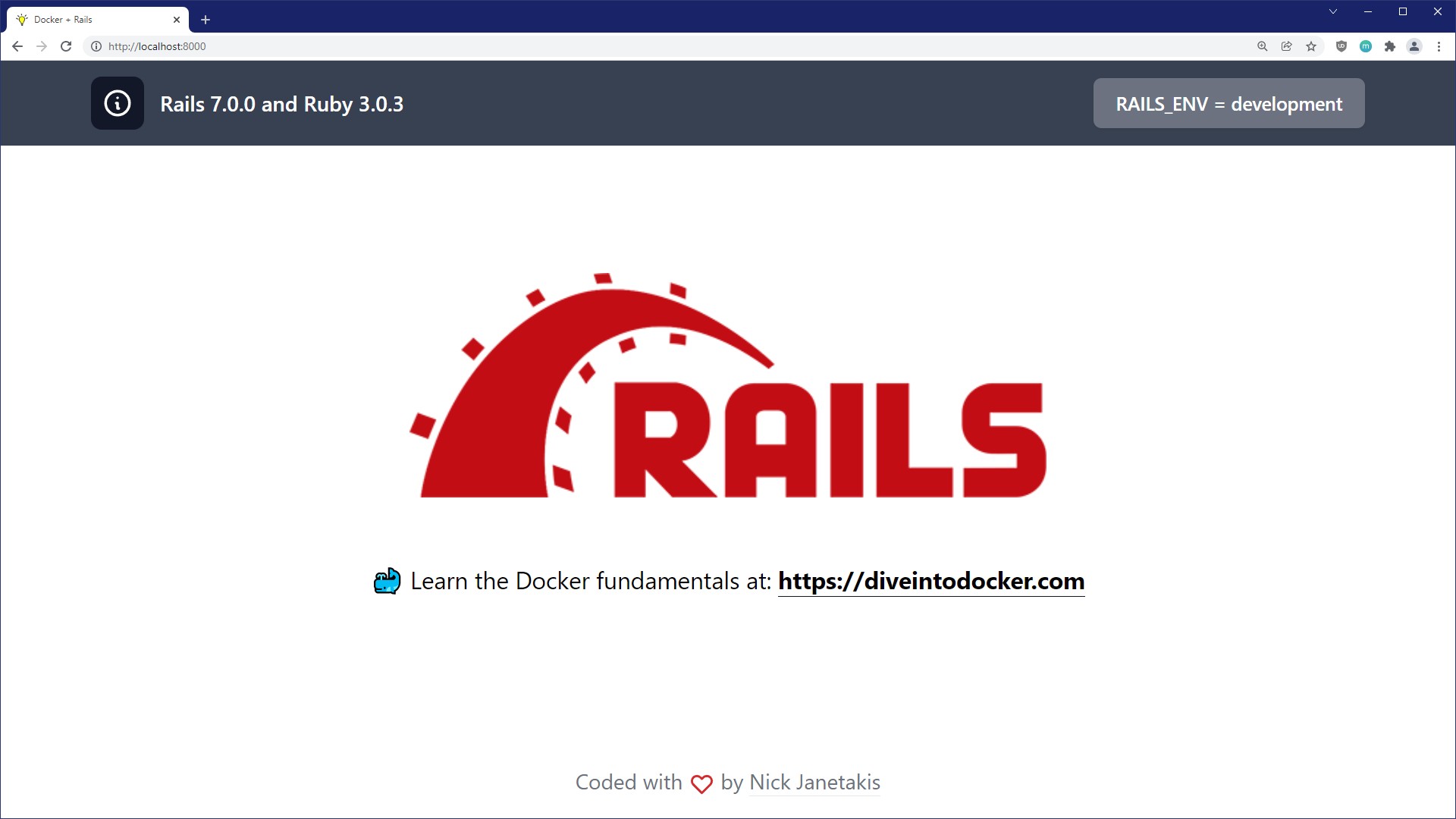You could use this example app as a base for your new project or as a guide to Dockerize your existing Rails app.
The example app is minimal but it wires up a number of things you might use in a real world Rails app, but at the same time it's not loaded up with a million personal opinions.
For the Docker bits, everything included is an accumulation of Docker best practices based on building and deploying dozens of assorted Dockerized web apps since late 2014.
This app is using Rails 7.0.4 and Ruby 3.2.0. The screenshot doesn't get updated every time I bump the versions:
- Tech stack
- Main changes vs a newly generated Rails app
- Running this app
- Files of interest
- Running a script to automate renaming the project
- Updating dependencies
- See a way to improve something?
- Additional resources
- About the author
If you don't like some of these choices that's no problem, you can swap them out for something else on your own.
Here's a run down on what's different. You can also use this as a guide to Dockerize an existing Rails app.
- Core:
- Use PostgreSQL (
-d postgresql)as the primary SQL database - Use Redis as the cache back-end
- Use Sidekiq as a background worker through Active Job
- Use a standalone Action Cable process
- Use PostgreSQL (
- App Features:
- Add
pagescontroller with a home page - Add
upcontroller with 2 health check related actions
- Add
- Config:
- Log to STDOUT so that Docker can consume and deal with log output
- Credentials are removed (secrets are loaded in with an
.envfile) - Extract a bunch of configuration settings into environment variables
- Rewrite
config/database.ymlto use environment variables .yarncsets a customnode_modules/directoryconfig/initializers/rack_mini_profiler.rbto enable profiling Hotwire Turbo Driveconfig/initializers/assets.rbreferences a customnode_modules/directoryconfig/routes.rbhas Sidekiq's dashboard ready to be used but commented out for safetyProcifile.devhas been removed since Docker Compose handles this for us
- Assets:
- Use esbuild (
-j esbuild) and TailwindCSS (-c tailwind) - Add
postcss-importsupport fortailwindcssby using the--postcssflag - Add ActiveStorage JavaScript package
- Use esbuild (
- Public:
- Custom
502.htmlandmaintenance.htmlpages - Generate favicons using modern best practices
- Custom
Besides the Rails app itself, a number of new Docker related files were added
to the project which would be any file having *docker* in its name. Also
GitHub Actions have been set up.
You'll need to have Docker installed. It's available on Windows, macOS and most distros of Linux. If you're new to Docker and want to learn it in detail check out the additional resources links near the bottom of this README.
You'll also need to enable Docker Compose v2 support if you're using Docker Desktop. On native Linux without Docker Desktop you can install it as a plugin to Docker. It's been generally available for a while now and very stable. This project uses a specific Docker Compose profiles feature that only works with Docker Compose v2.
If you're using Windows, it will be expected that you're following along inside of WSL or WSL 2. That's because we're going to be running shell commands. You can always modify these commands for PowerShell if you want.
git clone https://github.com/nickjj/docker-rails-example hellorails
cd hellorails
# Optionally checkout a specific tag, such as: git checkout 0.7.0cp .env.example .envThe first time you run this it's going to take 5-10 minutes depending on your internet connection speed and computer's hardware specs. That's because it's going to download a few Docker images and build the Ruby + Yarn dependencies.
docker compose up --buildNow that everything is built and running we can treat it like any other Rails app.
Did you receive an error about a port being in use? Chances are it's because
something on your machine is already running on port 8000. Check out the docs
in the .env file for the DOCKER_WEB_PORT variable to fix this.
Did you receive a permission denied error? Chances are you're running native
Linux and your uid:gid aren't 1000:1000 (you can verify this by running
id). Check out the docs in the .env file to customize the UID and GID
variables to fix this.
# You can run this from a 2nd terminal.
./run rails db:setupWe'll go over that ./run script in a bit!
Visit http://localhost:8000 in your favorite browser.
# You can run this from the same terminal as before.
./run testYou can also run ./run test -b with does the same thing but builds your JS
and CSS bundles. This could come in handy in fresh environments such as CI
where your assets haven't changed and you haven't visited the page in a
browser.
# Stop the containers and remove a few Docker related resources associated to this project.
docker compose downYou can start things up again with docker compose up and unlike the first
time it should only take seconds.
I recommend checking out most files and searching the code base for TODO:,
but please review the .env and run files before diving into the rest of the
code and customizing it. Also, you should hold off on changing anything until
we cover how to customize this example app's name with an automated script
(coming up next in the docs).
This file is ignored from version control so it will never be commit. There's a number of environment variables defined here that control certain options and behavior of the application. Everything is documented there.
Feel free to add new variables as needed. This is where you should put all of your secrets as well as configuration that might change depending on your environment (specific dev boxes, CI, production, etc.).
You can run ./run to get a list of commands and each command has
documentation in the run file itself.
It's a shell script that has a number of functions defined to help you interact
with this project. It's basically a Makefile except with less
limitations.
For example as a shell script it allows us to pass any arguments to another
program.
This comes in handy to run various Docker commands because sometimes these commands can be a bit long to type. Feel free to add as many convenience functions as you want. This file's purpose is to make your experience better!
If you get tired of typing ./run you can always create a shell alias with
alias run=./run in your ~/.bash_aliases or equivalent file. Then you'll be
able to run run instead of ./run.
The app is named hello right now but chances are your app will be a different
name. Since the app is already created we'll need to do a find / replace on a
few variants of the string "hello" and update a few Docker related resources.
And by we I mean I created a zero dependency shell script that does all of the heavy lifting for you. All you have to do is run the script below.
# The script takes 2 arguments.
#
# The first one is the lower case version of your app's name, such as myapp or
# my_app depending on your preference.
#
# The second one is used for your app's module name. For example if you used
# myapp or my_app for the first argument you would want to use MyApp here.
bin/rename-project myapp MyAppThe bin/rename-project script is going to:
- Remove any Docker resources for your current project
- Perform a number of find / replace actions
- Optionally initialize a new git repo for you
Afterwards you can delete this script because its only purpose is to assist in helping you change this project's name without depending on any complicated project generator tools or 3rd party dependencies.
If you're not comfy running the script or it doesn't work for whatever reasons you can check it out and perform the actions manually. It's mostly running a find / replace across files and then renaming a few directories and files.
This won't take as long as before because Docker can re-use most things. We'll also need to setup our database since a new one will be created for us by Docker.
docker compose up --build
# Then in a 2nd terminal once it's up and ready.
./run rails db:setupIf you get an error upping the project related to RuntimeError: invalid bytecode then you have old tmp/ files sitting around related to the old
project name, you can run ./run clean to clear all temporary files and fix
the error.
It's always a good idea to make sure things are in a working state before adding custom changes.
# You can run this from the same terminal as before.
./run testIf everything passes now you can optionally git add -A && git commit -m "Initial commit" and start customizing your app. Alternatively you can wait
until you develop more of your app before committing anything. It's up to you!
You'll probably want to create a fresh CHANGELOG.md file for your project. I
like following the style guide at https://keepachangelog.com/ but feel free
to use whichever style you prefer.
Since this project is MIT licensed you should keep my name and email address in
the LICENSE file to adhere to that license's agreement, but you can also add
your name and email on a new line.
If you happen to base your app off this example app or write about any of the code in this project it would be rad if you could credit this repo by linking to it. If you want to reference me directly please link to my site at https://nickjanetakis.com. You don't have to do this, but it would be very much appreciated!
Let's say you've customized your app and it's time to make a change to your
Gemfile or package.json file.
Without Docker you'd normally run bundle install or yarn install. With
Docker it's basically the same thing and since these commands are in our
Dockerfile we can get away with doing a docker compose build but don't run
that just yet.
You can run ./run bundle:outdated or ./run yarn:outdated to get a list of
outdated dependencies based on what you currently have installed. Once you've
figured out what you want to update, go make those updates in your Gemfile
and / or package.json file.
Then to update your dependencies you can run ./run bundle:install or ./run yarn:install. That'll make sure any lock files get copied from Docker's image
(thanks to volumes) into your code repo and now you can commit those files to
version control like usual.
Alternatively for updating your gems based on specific version ranges defined
in your Gemfile you can run ./run bundle:update which will install the
latest versions of your gems and then write out a new lock file.
You can check out the run file to see what these commands do in more detail.
You'll want to run docker compose build since it will use any existing lock
files if they exist. You can also check out the complete CI test pipeline in
the run file under the ci:test function.
This is usually a non-issue since you'll be pulling down pre-built images from
a Docker registry but if you decide to build your Docker images directly on
your server you could run docker compose build as part of your deploy
pipeline.
If you see anything that could be improved please open an issue or start a PR. Any help is much appreciated!
Now that you have your app ready to go, it's time to build something cool! If you want to learn more about Docker, Rails and deploying a Rails app here's a couple of free and paid resources. There's Google too!
- https://diveintodocker.com is a course I created which goes over the Docker and Docker Compose fundamentals
I'm creating an in-depth course related to deploying Dockerized web apps. If you want to get notified when it launches with a discount and potentially get free videos while the course is being developed then sign up here to get notified.
- Nick Janetakis | https://nickjanetakis.com | @nickjanetakis
I'm a self taught developer and have been freelancing for the last ~20 years. You can read about everything I've learned along the way on my site at https://nickjanetakis.com.
There's hundreds of blog posts and a couple of video courses on web development and deployment topics. I also have a podcast where I talk with folks about running web apps in production.