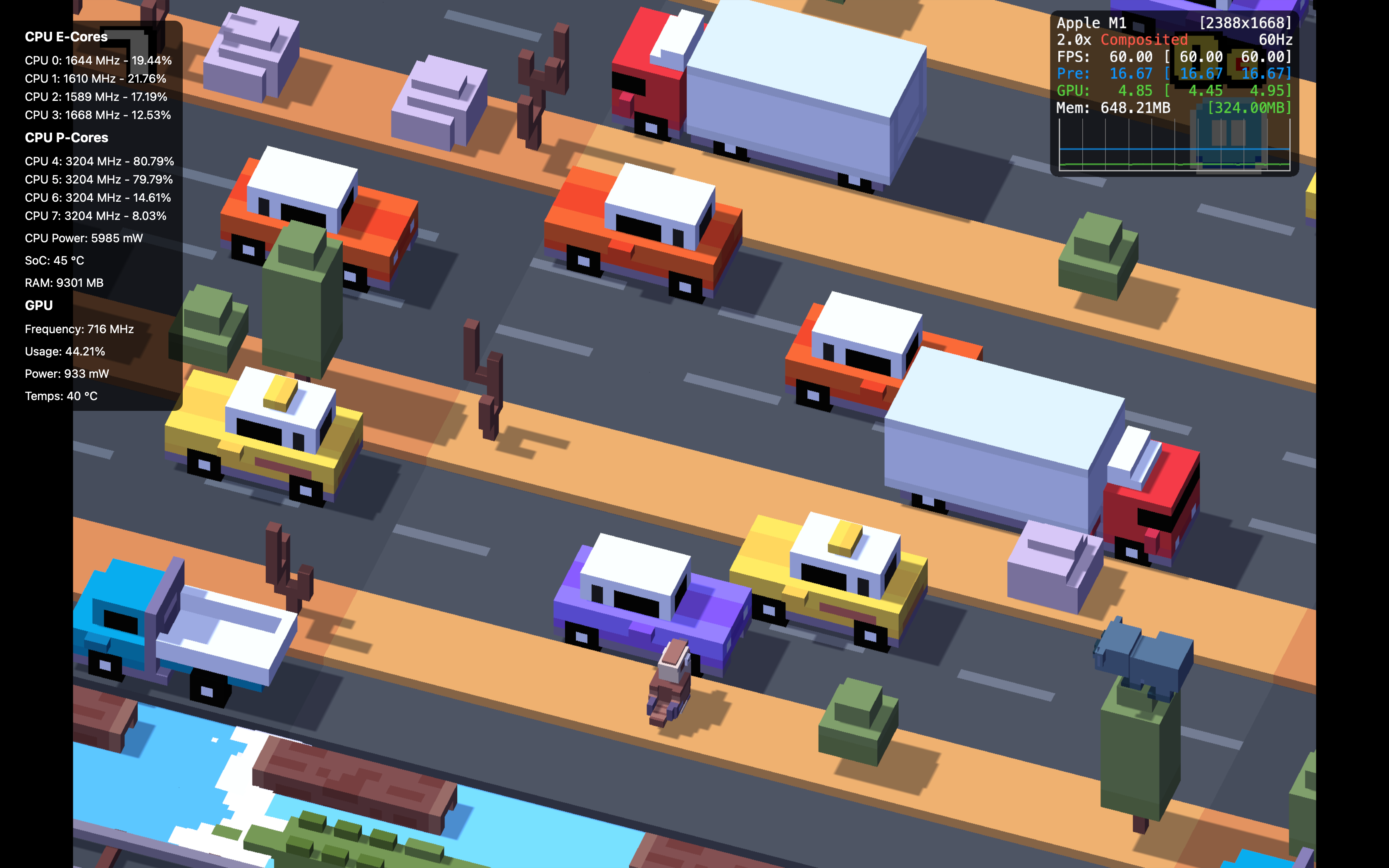This app is designed to provide an informative overlay, always visible on the screen, displaying information about sensors. The overlay is currently non-clickable to avoid interfering with other windows.
Using the overlay above video games forces them into composited mode, which prevents them from benefiting from direct mode, potentially reducing performance. To minimize performance impact, it is recommended to:
- Enable V-Sync
- Disable HiDPI
- With recommended settings → Performance drop: 1-2% FPS
- Without optimizations → Performance drop: 5-10% FPS
If you want zero impact on performance, consider using one of the following methods instead:
- Web Server: View overlay in a browser instead of directly on the game screen.
- File Logging: Save overlay data to a file for later use.
- Dedicated OBS Server: Functions as a pre-rendered overlay web source, accessible via OBS browser source and any external browser.
- Separate Physical Display: Render the overlay on another screen.
This version introduces additional features for greater flexibility in how data is displayed and used:
-
Web Server Mode:
- Run a local web server to display the overlay in a browser or external device.
- Allows for remote monitoring without impacting game performance.
-
OBS Server Mode:
- Functions as a pre-rendered overlay web source, accessible via OBS browser source and external browsers.
- Ideal for streaming setups and real-time monitoring.
-
File Logging:
- Save overlay data to a file in CSV format.
To install the app, follow these steps:
- Navigate to the Releases section of this repository.
- Download the
.dmgfile for the latest version. - Open the
.dmgfile, and you'll find the app alongside a shortcut to the Applications folder. - Drag and drop the app into the Applications folder shortcut to complete the installation.
- Launch the app from your Applications folder.