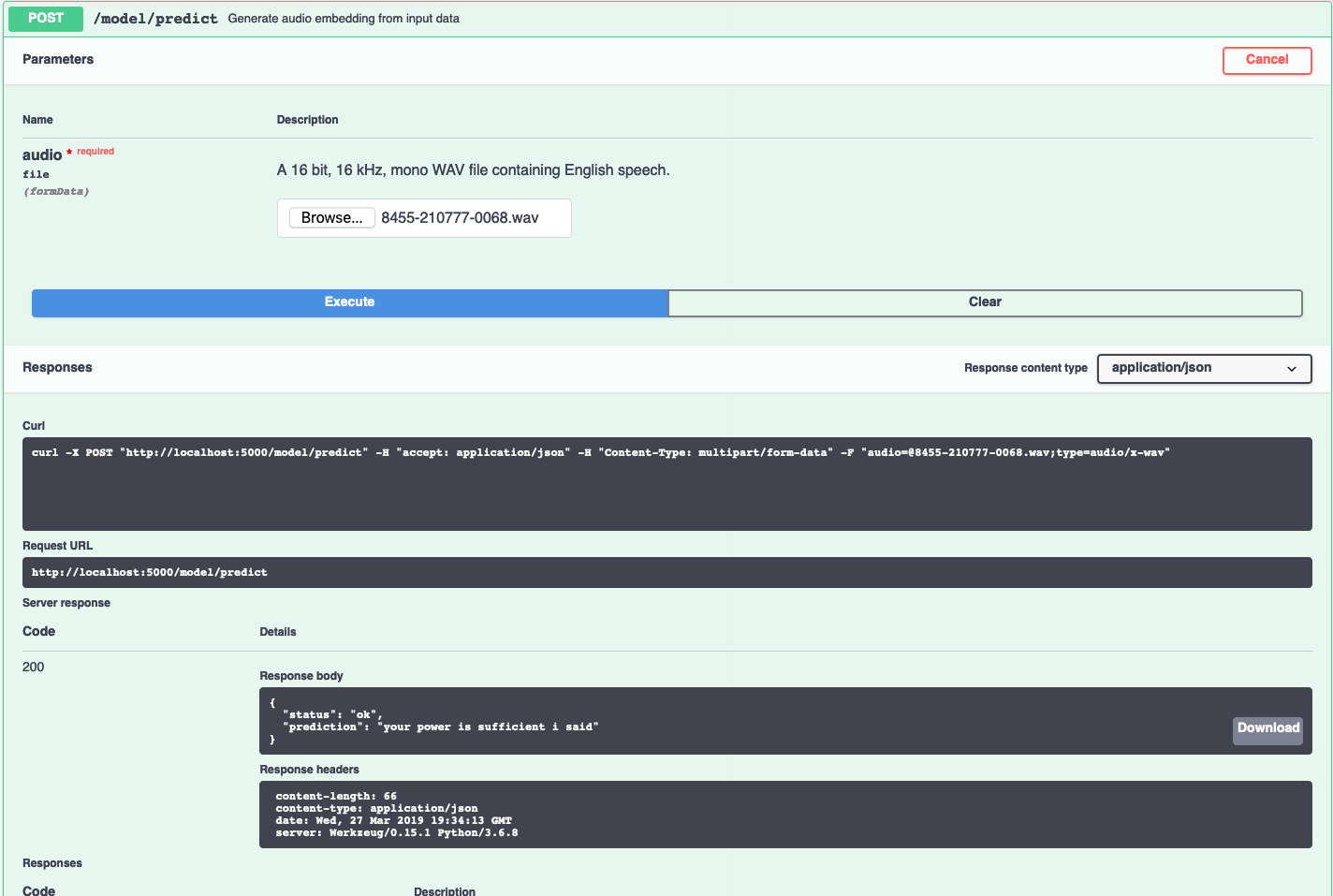This repository contains code to instantiate and deploy a speech recognition model. The model takes a short (~5 second),
single channel WAV file containing English language speech as an input and returns a string containing the predicted
speech.
The model expects 16kHz audio, but will resample the input if it is not already 16kHz. Note this will likely negatively impact the accuracy of the model.
The code for this model comes from Mozilla's Project DeepSpeech and is based on Baidu's Deep Speech research paper.
The model files are hosted on IBM Cloud Object Storage. The code in this repository deploys the model as a web service in a Docker container. This repository was developed as IBM Code Model Asset Exchange and the public API is powered by IBM Cloud.
| Domain | Application | Industry | Framework | Training Data | Input Data Format |
|---|---|---|---|---|---|
| Audio | Speech Recognition | General | TensorFlow | Mozilla Common Voice | Audio (16 bit, 16 kHz, mono WAV file) |
- Awni Hannun, Carl Case, Jared Casper, Bryan Catanzaro, Greg Diamos, Erich Elsen, Ryan Prenger, Sanjeev Satheesh, Shubho Sengupta, Adam Coates, Andrew Y. Ng, "Deep Speech: Scaling up end-to-end speech recognition", arXiv:1412.5567
- Mozilla DeepSpeech
| Component | License | Link |
|---|---|---|
| This repository | Apache 2.0 | LICENSE |
| Model Weights | Mozilla Public License 2.0 | Mozilla DeepSpeech |
| Model Code (3rd party) | Mozilla Public License 2.0 | DeepSpeech LICENSE |
| Test Samples | Various | Asset README |
docker: The Docker command-line interface. Follow the installation instructions for your system.- The minimum recommended resources for this model is 2GB Memory and 2 CPUs.
To run the docker image, which automatically starts the model serving API, run:
$ docker run -it -p 5000:5000 codait/max-speech-to-text-converter
This will pull a pre-built image from Docker Hub (or use an existing image if already cached locally) and run it. If you'd rather checkout and build the model locally you can follow the run locally steps below.
You can also deploy the model on Kubernetes using the latest docker image on Docker Hub.
On your Kubernetes cluster, run the following commands:
$ kubectl apply -f https://raw.githubusercontent.com/IBM/max-speech-to-text-converter/master/max-speech-to-text-converter.yaml
The model will be available internally at port 5000, but can also be accessed externally through the NodePort.
Clone this repository locally. In a terminal, run the following command:
$ git clone https://github.com/IBM/max-speech-to-text-converter.git
Change directory into the repository base folder:
$ cd max-speech-to-text-converter
To build the docker image locally, run:
$ docker build -t max-speech-to-text-converter .
All required model assets will be downloaded during the build process. Note that currently this docker image is CPU only (we will add support for GPU images later).
To run the docker image, which automatically starts the model serving API, run:
$ docker run -it -p 5000:5000 max-speech-to-text-converter
The API server automatically generates an interactive Swagger documentation page. Go to http://localhost:5000 to load
it. From there you can explore the API and also create test requests.
Use the model/predict endpoint to load a test audio file (you can use one of the test audio files from the samples
folder) and get predicted text from the API.
You can also test it on the command line, for example:
$ curl -F "audio=@samples/8455-210777-0068.wav" -X POST http://localhost:5000/model/predict
You should see a JSON response like that below:
{"status": "ok", "prediction": "your power is sufficient i said"}To run the Flask API app in debug mode, edit config.py to set DEBUG = True under the application settings. You will
then need to rebuild the docker image (see step 1).
To stop the Docker container, type CTRL + C in your terminal.