This app demonstrates how you can build a small server that works with Bandwidth's Messaging API. It will send and receive messages, store them and retrieve them, provide conversation threading, and provide a web interface that updates in realtime.
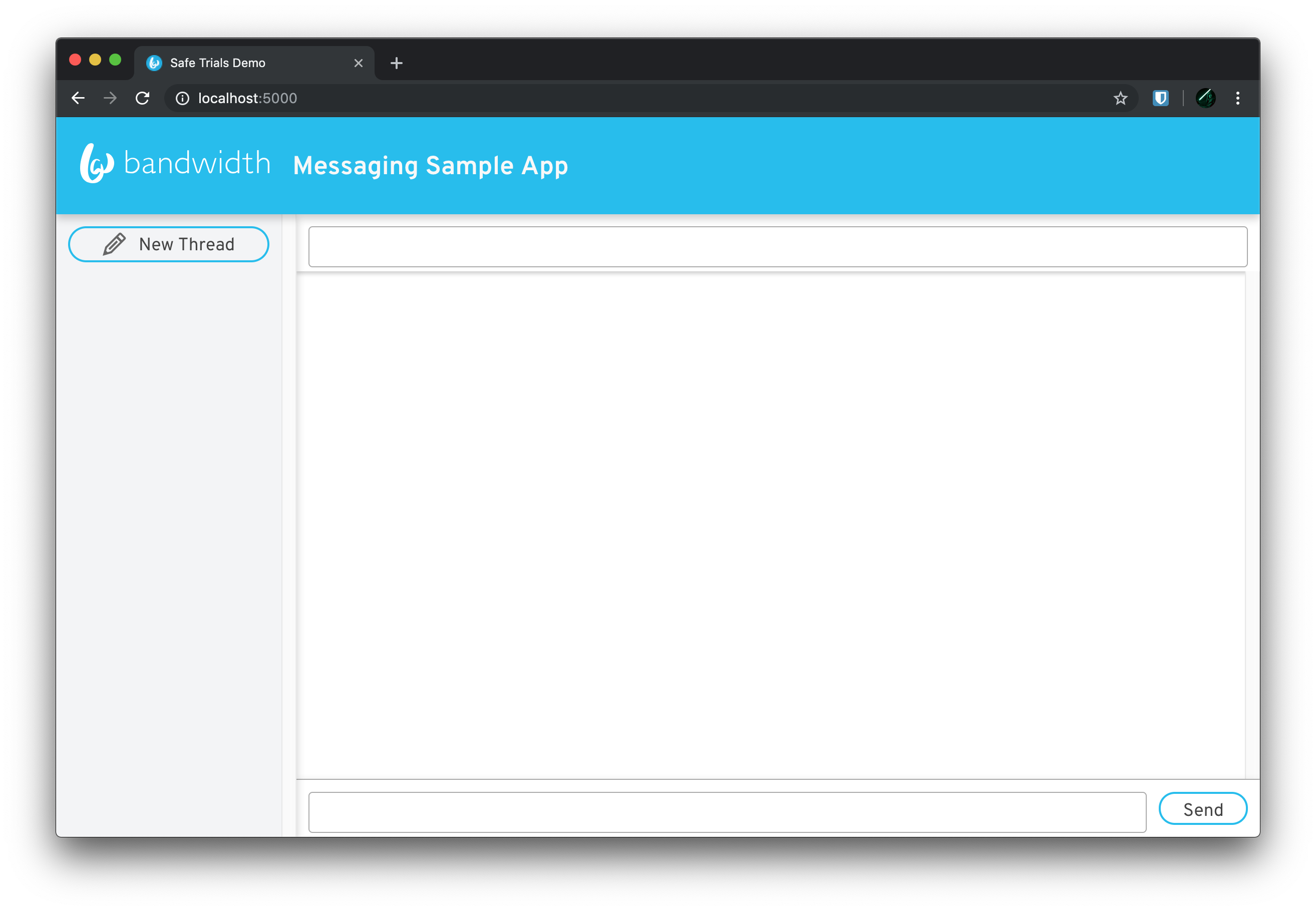
To use this sample, you will need a Messaging-enabled Bandwidth Account, and a MariaDB database to store your messages. This guide assumes that you already have MariaDB set up, and an empty schema called messaging created for use with this app. You will also need Node.js installed to run this sample.
Download the source code:
$ git clone https://github.com/BandwidthExamples/messaging-sample-app.git
$ cd messaging-sample-app
You will need to fill in the appropriate values for your database connection, and API credentials in the .env file in the root of the project directory.
PORT=5000
USERNAME=messaging
DATABASE_HOST=127.0.0.1
DATABASE_PORT=3306
DATABASE_USERNAME=root
DATABASE_PASSWORD=
DATABASE_NAME=messaging
CATAPULT_USER_ID=
CATAPULT_API_TOKEN=
CATAPULT_API_SECRET=
APPLICATION_ID=
APPLICATION_NUMBER=
You will also need to set your Application Number in the front end for the UI to display correctly. Edit /client/.env and set your number:
REACT_APP_APPLICATION_NUMBER=
You can use Flyway to run the SQL migration script to create your schema. For example if you are running the DB on localhost you should be able to use the following command:
Flyway
$ flyway -user=root -password="" -locations=filesystem:sql -url=jdbc:mariadb://localhost:3306/messaging migrate
Alternatively, you could just copy/paste the contents of the sql/V1__create_schema.sql file into your favorite SQL tool to create the schema.
$ npm run install:all
$ npm start
Server listening on port 5000
Open a web browser and point it to http://localhost:5000