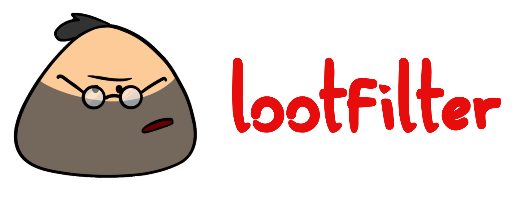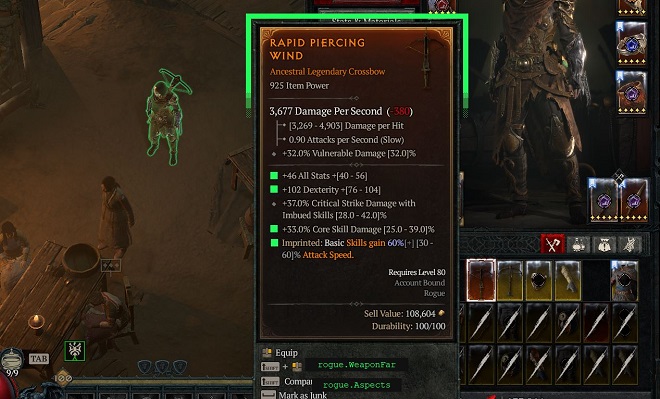Filter items and sigils in your inventory based on affixes, aspects and thresholds of their values. For questions, feature request or issue reports join the discord or use github issues.
- Filter items in inventory and stash
- Filter by item type, item power and greater affix count
- Filter by affix and their values
- Filter uniques by their affix and aspect values
- Filter sigils by blacklisting and whitelisting locations and affixes
- Quickly move items from your stash or inventory
- Supported resolutions are all aspect ratios between 16:10 and 21:9
- Font size can be small or medium in the Gameplay Settings
- Game Language must be English
- The higher the resolution and quality settings, the better the detection and OCR will work
- The tool does not play well with HDR as it makes everything super bright
- The advanced item comparison feature might cause incorrect classifications
- Stuttering has been reported on some machines with V-Sync, G-Sync, Active Sync or similar enabled in the settings
- Download and extract the latest version (.zip) from the releases: https://github.com/aeon0/d4lf/releases
- Generate a profile of what you want to filter for. To do so you have a few options:
- If downloaded or created manually, place the profile in the
C:/Users/<WINDOWS_USER>/.d4lf/profilesfolder. The GUI importer has a button to open this folder directly. If imported they are placed there automatically. - Run gui.bat and use the GUI config tab to configure the profiles. Select the '...' next to profiles to activate which profiles you want to use.
- Execute d4lf.exe and launch Diablo 4.
- There is a small overlay on the center bottom with buttons:
- max/min: Show or hide the console output
- filter: Auto filter inventory and stash if open (number of stash tabs configurable)
- vision: Turn vision mode (overlay) on/off
- Alternatively use the hotkeys. e.g. f11 for filtering
- The GUI crashes immediately upon opening, with no error message given
- This almost always means there is an issue in your params.ini. Delete the file and then open the GUI and configure your params.ini through the config tab. Using the GUI for configuration will ensure the file is always accurate.
- I'm used to my profiles being in the downloaded d4lf folder, where are they?
- This was never the recommended place to keep the profiles. They should now be placed in your Windows user folder so that you don't need to move them around for every update. Use the GUI to open up that folder directly.
- I'm used to affix fields looking like this:
[ dexterity, 33 ]- Formats like
[ dexterity, 33 ]are still completely valid. The importer creates affix fields which look like{name: dexterity, value: 33}. These are identical and either format can be used interchangeably. We recommend starting all new builds through the importer, so examples show the format the importer uses.
- Formats like
- Mouse control isn't possible
- Due to your local windows settings, the tool might not be able to control the mouse. Just run the tool as admin
and it should work. If you don't want to run it as admin, you can disable the mouse control in the params.ini
by setting
vision_mode_onlytotrue.
- Due to your local windows settings, the tool might not be able to control the mouse. Just run the tool as admin
and it should work. If you don't want to run it as admin, you can disable the mouse control in the params.ini
by setting
- I am trying to import a trade search from diablo.trade and am getting an error that I need to install Chrome.
- diablo.trade has a setting enabled that will block all automated access, but we use a chrome-based browser to circumvent this. For diablo.trade imports it is required that Chrome be installed. Regular build imports can work with any browser.
D4 uses a third-party TTS engine called Tolk. Tolk has a feature that allows custom third-party TTS DLLs to be loaded. D4 automatically loads the DLL, which actually just sends the text to another application rather than reading it aloud. This is similar to having a Braille TTS application for D4.
To use TTS, you need to:
- Copy
saapi64.dllto your D4 directory - Enable
Use Screen Readerand3rd Party Screen Readerin D4 Accesibility settings - Set
use_ttsin yourparams.inito eitherfullormixed(or via the GUI)
Currently, use_tts enables either a mixed mode where image processing is still used for item and affix position detection,
but TTS is used for everything text-related. This results in a small improvement in performance and a major improvement
in accuracy. Or a full mode where only TTS is used. This will be super fast but loses the overlay.
YOU NEED TO ENABLE ADVANCED TOOLTIP INFORMATION
The following is currently supported using any form of tts:
- Full item detection for all wearable items, e.g. armor, weapons, and accessories. Both in
vision_modeandloot_filter. - Basic item detection for all? other items, e.g. only type + rarity
We might also discontinue the pure image processing mode and even mixed mode in the future, as TTS is easier to maintain.
The config folder in C:/Users/<WINDOWS_USER>/.d4lf contains:
- profiles/*.yaml: These files determine what should be filtered. Profiles created by the GUI will be placed here automatically.
- params.ini: Different hotkey settings and number of chest stashes that should be looked at. Management of this file should be done through the GUI.
| [general] | Description |
|---|---|
| profiles | A set of profiles separated by comma. d4lf will look for these yaml files in config/profiles and in C:/Users/WINDOWS_USER/.d4lf/profiles |
| browser | Which browser to use to get builds, please make sure you pick an installed browser: chrome, edge or firefox are currently supported. Note: Trade importing can only work with Chrome and ignores this setting. |
| check_chest_tabs | Which chest tabs will be checked and filtered for items in case chest is open when starting the filter. You need to buy all slots. Counting is done left to right. E.g. 1,2,4 will check tab 1, tab 2, tab 4 |
| full_dump | When using the import build feature, whether to use the full dump (e.g. contains all filter items) or not |
| handle_rares | - filter: Filter them based on your profiles - ignore: Ignores all rares, vision mode shows them as blue and auto mode never junks or favorites them - junk: Vision mode shows them always as red, auto mode always junks rares |
| handle_uniques | How to handle uniques that do not match any filter. This property does not apply to filtered uniques. All mythics are favorited regardless of filter. - favorite: Mark the unique as favorite and vision mode will show it as green (default)- ignore: Do nothing with the unique and vision mode will show it as green- junk: Mark any uniques that don't match any filters as junk and show as red in vision mode |
| keep_aspects | - all: Keep all legendary items - upgrade: Keep all legendary items that upgrade your codex of power - none: Keep no legendary items based on aspect (they are still filtered!) |
| mark_as_favorite | Whether to favorite matched items or not. Defaults to true |
| minimum_overlay_font_size | The minimum font size for the vision overlay, specifically the green text that shows which filter(s) are matching. Note: For small profile names, the font may actually be larger than this size but will never go below this size. |
| move_to_inv_item_type move_to_stash_item_type |
Which types of items to move when using fast move functionality. Will only affect tabs defined in check_chest_tabs. You can select more than one option. - favorites: Move favorites only - junk: Move junk only - unmarked: Only items not marked as favorite or junk - everything: Move everything |
| run_vision_mode_on_startup | If the vision mode should automatically start when starting d4lf. Otherwise has to be started manually with the vision button or the hotkey |
| use_tts | use TTS instead of OCR, see TTS |
| [char] | Description |
|---|---|
| inventory | Your hotkey for opening inventory |
| [advanced_options] | Description |
|---|---|
| move_to_inv | Hotkey for moving items from stash to inventory |
| move_to_chest | Hotkey for moving items from inventory to stash |
| run_scripts | Hotkey to start/stop vision mode |
| run_filter | Hotkey to start/stop filtering items |
| run_filter_force_refresh | Hotkey to start/stop filtering items with a force refresh. All item statuses will be reset |
| force_refresh_only | Hotkey to reset all item statuses without running a filter after |
| exit_key | Hotkey to exit d4lf.exe |
| log_level | Logging level. Can be any of [debug, info, warning, error, critical] |
| scripts | Running different scripts |
| process_name | Process name of the D4 app. Defaults to "Diablo IV.exe". In case of using some remote play this might need to be adapted |
| vision_mode_only | If set to true, only the vision mode will be available. All functionality that clicks the screen is disabled. |
Documentation is not yet finished. For now, it should be self-explanatory. Just start gui.bat in the archive.
Current functionality:
- Import builds from maxroll/d4builds/mobalytics
- Create profiles based off of searches for diablo.trade (requires chrome)
- Complete management of your params.ini through the config tab
Each tab gives further instructions on how to use it and what kind of input it expects.
All profiles define whitelist filters. If no filter included in your profiles matches the item, it will be discarded.
Your config files will be validated on startup and will prevent the program from starting if the structure or syntax is incorrect. The error message will provide hints about the specific problem.
The following sections will explain each type of filter that you can specify in your profiles. How you define them in
your YAML files is up to you; you can put all of these into just one file or have a dedicated file for each type of
filter, or even split the same type of filter over multiple files. Ultimately, all profiles specified in
your params.ini will be used to determine if an item should be kept. If one of the profiles wants to keep the item, it
will be kept regardless of the other profiles. Similarly, if a filter is missing in all profiles (e.g., there is
no Sigils section in any profile), all corresponding items (in this case, sigils) will be kept.
You have three choices on how to specify aspects or affixes of an item:
- You can use the shorthand and just specify the aspect name
- For more sophisticated filtering, you can use the following syntax:
[NAME, THRESHOLD, CONDITION]. The condition can be any of[larger, smaller]and defaults tolargerif no value is given. - Affixes generated through the importer have a different format but function the exact same. An
example of an imported affix is
{name: dexterity, value: 33, comparison: larger}. This is completely interchangeable with the shorthand notation.
As we recommend using the importer for a base version of your build, even if you intend to then manually create your own build, the examples below will use the same format as the importer.
Examples
# Filter for attack speed
- { name: attack_speed }
# Filter for attack speed larger than 4
- { name: attack_speed, value: 4 }
# Filter for attack speed smaller than 4
- { name: attack_speed, value: 4, comparison: smaller }
# Below is the older shorthand, which is still valid to use
# Filter for attack speed
- attack_speed
# Filter for attack speed larger than 4
- [ attack_speed, 4 ]
# Filter for attack speed smaller than 4
- [ attack_speed, 4, smaller ]Affixes are defined by the top-level key Affixes. It contains a list of filters that you want to apply. Each filter
has a name and can filter for any combination of the following:
itemType: The name of the type or a list of multiple types. See assets/lang/enUS/item_types.jsonminPower: Minimum item powerminGreaterAffixCount: Minimum number of greater affixes. Note that this is on the overall item and independent ofaffixPoolaffixPool: A list of multiple different rulesets to filter for. Each ruleset must be fulfilled or the item is discardedcount: Define a list of affixes (see syntax) and optionallyminCount,maxCountandminGreaterAffixCountminCount: specifies the minimum number of affixes that must match the item. defaults to amount of specified affixesmaxCountspecifies the maximum number of affixes that must match the item. defaults to amount of specified affixesminGreaterAffixCount: specifies the minimum number of greater affixes inside this count group. defaults to0
inherentPool: The same rules as foraffixPoolapply, but this is evaluated against the inherent affixes of the item
Config Examples
Affixes:
# Search for chest armor and pants that are at least item level 725 and have at least 3 affixes of the affixPool
- NiceArmor:
itemType: [ chest armor, pants ]
minPower: 725
affixPool:
- count:
- { name: dexterity, value: 33 }
- { name: damage_reduction, value: 5 }
- { name: lucky_hit_chance, value: 3 }
- { name: total_armor, value: 9 }
- { name: maximum_life, value: 700 }
minCount: 3
# Search for chest armor that is at least item level 925 and have at least 3 affixes of the affixPool. At least 2 of the matched affixes must be greater affixes
- NiceArmor:
itemType: chest armor
minPower: 925
affixPool:
- count:
- { name: dexterity }
- { name: damage_reduction }
- { name: lucky_hit_chance }
- { name: total_armor }
- { name: maximum_life }
minCount: 3
minGreaterAffixCount: 2
# Search for boots that have at least 2 of the specified affixes and either max evade charges or reduced evade cooldown as inherent affix
- GreatBoots:
itemType: boots
minPower: 800
inherentPool:
- count:
- { name: maximum_evade_charges }
- { name: attacks_reduce_evades_cooldown_by_seconds }
minCount: 1
affixPool:
- count:
- { name: movement_speed, value: 16 }
- { name: cold_resistance }
- { name: lightning_resistance }
minCount: 2
# Search for boots with movement speed and 1 resistances from a pool of all resistances.
# No need to add maxCount to the resistance group since it isn't possible for an item to have more than one resistance affix
- ResBoots:
itemType: boots
minPower: 800
affixPool:
- count:
- { name: movement_speed, value: 16 }
- count:
- { name: shadow_resistance }
- { name: cold_resistance }
- { name: lightning_resistance }
- { name: fire_resistance }
- { name: poison_resistance }
minCount: 1
# Search for boots with movement speed. At least two of all item affixes must be a greater affix
- GreaterAffixBoots:
itemType: boots
minPower: 800
minGreaterAffixCount: 2
affixPool:
- count:
- { name: movement_speed, value: 16 }Affix names are lower case and spaces are replaced by underscore. You can find the full list of names in assets/lang/enUS/affixes.json.
Sigils are defined by the top-level key Sigils. It contains a list of affix or location names that you want to filter
for. If no Sigil filter is provided, all Sigils will be kept.
Config Examples
Sigils:
minTier: 40
maxTier: 100
blacklist:
# locations
- endless_gates
- vault_of_the_forsaken
# affixes
- armor_breakers
- resistance_breakersIf you want to filter for a specific affix or location, you can also use the whitelist key. Even if whitelist is
present, blacklist will be used to discard sigils that match any of the blacklisted affixes or locations.
# Only keep sigils for vault_of_the_forsaken without any of the affixes armor_breakers and resistance_breakers
Sigils:
minTier: 40
maxTier: 100
blacklist:
- armor_breakers
- resistance_breakers
whitelist:
- vault_of_the_forsakenTo switch that priority, you can add the priority key with the value whitelist.
# This will keep all vault of the forsaken sigils even if they have armor_breakers or resistance_breakers
Sigils:
minTier: 40
maxTier: 100
blacklist:
- armor_breakers
- resistance_breakers
whitelist:
- vault_of_the_forsaken
priority: whitelistYou can also create conditional filters based on a single affix or location.
# Only keep sigils for iron_hold when it also has shadow_damage
Sigils:
minTier: 40
maxTier: 100
blacklist:
- armor_breakers
- resistance_breakers
whitelist:
- [ iron_hold, shadow_damage ]Sigil affixes and location names are lower case and spaces are replaced by underscore. You can find the full list of names in assets/lang/enUS/sigils.json.
Uniques are defined by the top-level key Uniques. It contains a list of parameters that you want to filter for. If no
Unique filter is provided, uniques will be handled according to the handle_uniques configuration. All mythics are
marked as favorite regardless of any filter or configuration.
Uniques can be filtered in two ways. First the aspect and affix for a specific unique can be filtered directly. This is how imported profiles are configured. If only aspect filtering is applied, then all other uniques will be handled according to the handle_uniques property. For aspect filtering, since uniques all have a predefined affix, you'll only need to specify the threshold that you want to apply (see examples below).
Additionally, you can filter all uniques based on a generic property like their item power or if they have greater affixes. Once a "global" filter like this is applied then all uniques will have a filter that now applies to them and handle_uniques will be ignored.
In vision mode, uniques show as .. For example myuniques.yaml with fists_of_fate aspect defined would show as myuniques.fists_of_fate. The label for the filename can be configured at the aspect level using the profileAlias flag (see examples).
Config Examples
# Take only mythic uniques
Uniques:
- mythic: true# Take all uniques with item power > 900
Uniques:
- minPower: 900# Take all unique pants
Uniques:
- itemType: pants# Take all unique chest armors and pants
Uniques:
- itemType: [ chest armor, pants ]# Take all unique chest armors and pants with min item power > 900
Uniques:
- itemType: [ chest armor, pants ]
minPower: 900# Take all Tibault's Will pants
Uniques:
- aspect: { name: tibaults_will }# Take all Tibault's Will pants with at least 2 greater affixes.
# Have vision mode show this as my_cool_items.tibaults_will instead of <filename>.tibaults_will
Uniques:
- aspect: { name: tibaults_will }
minGreaterAffixCount: 2
profileAlias: my_cool_items# Take all Tibault's Will pants that have item power > 900 and dmg reduction from close > 12 as well as aspect value > 25
Uniques:
- aspect: { name: tibaults_will, value: 25 }
minPower: 900
affix:
- { name: damage_reduction_from_close_enemies, value: 12 }Unique names are lower case and spaces are replaced by underscore. You can find the full list of names in assets/lang/enUS/uniques.json.
- You can use plain python or something like miniconda.
Python setup (windows, linux venv activation differs):
git clone https://github.com/aeon0/d4lf
cd d4lf
python -m venv venv
venv\Scripts\activate
python -m pip install -r requirements.txt
python -m src.mainConda setup:
git clone https://github.com/aeon0/d4lf
cd d4lf
conda env create -f environment.yml
conda activate d4lf
python -m src.mainJust use pre-commit.
pre-commit installor directly via
pre-commit run -a- Icon based of: CarbotAnimations
- Some of the OCR code is originally from @gleed. Good guy
- Names and textures for matching from Blizzard
- Thanks to NekrosStratia for the initial idea and help with TTS mode