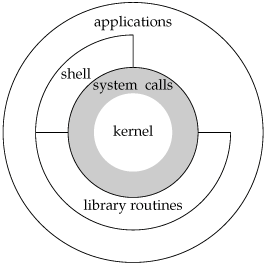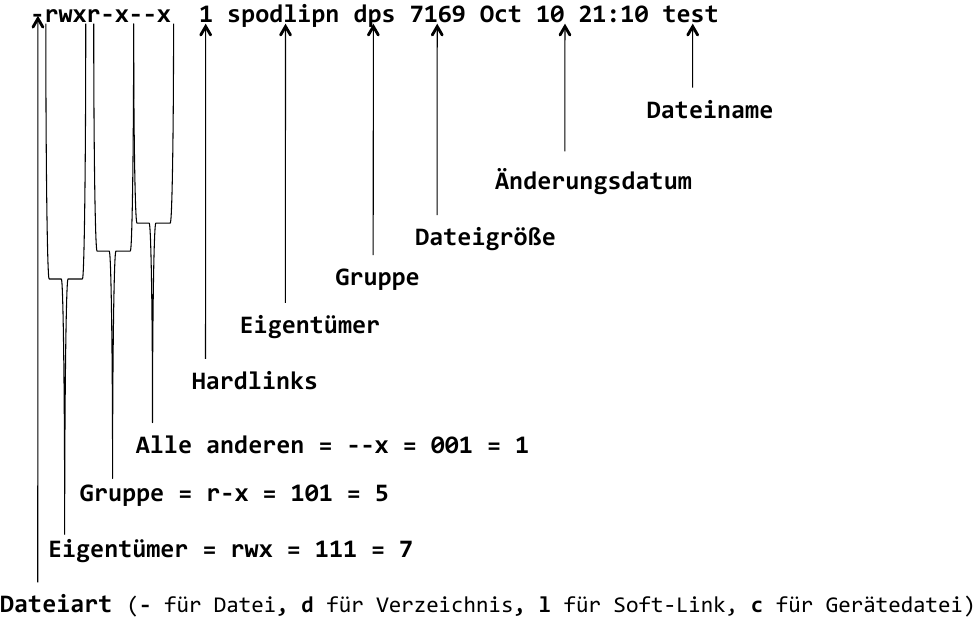- Set of slides about UNIX operating systems
- Version: 0.1
-
One of the most used operating systems nowadays
- Very popular in the academic world, government agencies, and industry
-
Different variants of UNIX, yet all of them share some basic features (conforming to several standards)
- Hierarchical file system
- Identical interfaces for data, devices and interprocess communication
- Background processes and daemons
- Synchronous and asynchronous processing
- Standardized tools
- High degree of portability
-
Linux is based on Unix
- Aims to conform to the various UNIX standard, but no Linux distribution is branded as UNIX
- The main problems are time and expenses
- Its de facto near-conformance with UNIX standards, is what have enabled Linux success in the UNIX market
-
1969: Development started by Ken Thompson at Bell Laboratories (AT&T corporation)
- Written in assembly code for a digital PDP-7 computer
- Some ideas taken from MULTICs (Multiplexed Information and Computing Service)
- MULTICs is an earlier operating system (project collaboration between AT&T and MIT)
- AT&T withdrew from MULTICs, frustrated at the failure to develop an economically viable and usable OS
- Indeed Brian Kernigham (one of the fathers of the C programming language and also researcher at Bells labs at the time) called it UNICs (Uniplexed Information and Computing Service), name which derived later into UNIX
-
1970: Unix is rewritten in assembly language for another computer (the PDP11 back then a powerful machine)
- Vestiges of this PDP-11 heritage can be found in various names still in used in most UNIX implementations, including Linux
-
A landmark we cannot omit in the UNIX history is the design and implementation of the C programming language by Dennis Ritchie and Kernigham
-
1973: The C language was mature to a point where UNIX kernel could be almost entirely written in C
- UNIX became one of the earliest operating systems to be written in a high-level language
- This fact made subsequent porting of UNIX to other hardware architectures possible
- It also explains why C (also C++) have come to be used so widely as system programming languages today
-
Between 1969 and 1979, UNIX went through a number of releases known as editions (each edition brought several milestones)
-
1st Edition (November 1971): Run on PDP-11 and contained many programs used still today: ar, cat, chmod, cp, cd, ed, find, ln, ls, mail, mkdir, mv, rm, sh, su, and who
-
2nd Edition (June 1972): Installed on 10 machines within AT&T
-
3rd Edition (February 1973): C compiler was included and provided the first implementation of pipes
-
4th Edition (November 1973): Almost totally written in the C language
-
5th Edition (June 1974): UNIX was installed on more than 50 systems
-
6th Edition (May 1975): First edition widely used outside AT&T
-
-
Over that period of time, UNIX reputation began to spread within AT&T and beyond
-
Problem: AT&T could not sell software at the time: it was sanctioned by the US government
-
The provided solution is probably one of the most important ones in computer science history: at the beginning of 1974 AT&T allowed the use of UNIX within universities
-
January 1979 saw the release of the 7th edition of UNIX, which included a) improved reliability and file systems and b) a number of new tools: awk, make, sed, tar, uucp, the Bourne shell, and a Fortran compiler
-
From this point UNIX derived into two important variants: BSD UNIX and System V
-
To understand that divergence we need to go back to 1975/1976, when Thomson (the guy who wrote the first version of UNIX) spent a year as visiting professor at the University of California Berkeley
- worked with several graduate students adding new features to UNIX such as the C shell, the vi editor, and improved file system, sendmail, a pascal compiler, and virtual memory management system
-
Under the name of Berkeley Software Distribution (BSD) this version of UNIX, including its source code, came to be widely distributed
-
In 1983, the computer research group at the University of California released the 4.2BSD version, which contained a significant amount of new code: a complete TCP/IP implementation, including sockets and other networking tools
- This version became very popular among universities around the world
-
AT&T's ban was removed during mid-70's and the breakup became effective at the beginning of the 80's
- AT&T could then sell software products and commercialize UNIX
-
System III was the first version sold by AT&T in 1981
- Many developers were employed to develop applications and notably improve documentation
-
System V developed in 1989 included many features from BSD (especially network facilities)
-
In addition to various BSD distributions spread through academia, by the end of the 80-s, UNIX was available in a range of commercial implementations on various hardware
-
Contrary to proprietary operating systems, the high availability of UNIX distributions (compliant either with System V or BSD) made UNIX systems increasingly attractive from a commercial perspective due to portability of applications
- UNIX BSD
- UNIX System V
- Solaris
- Digital Ultrix
- True64 UNIX by HP
- IMG's AIX
- Hewlett-Packard's (HP's) HP-UX
- NeXT's NeXTStep
- MAC OS (Apple)
- iOS
- Linux
- Android OS
-
UNIX development was not controlled by a single vendor or organization
- Many groups contributed to its evolution (AT&T, Berkeley, etc.)
- Positive side: innovations
- Negative side: implementations diverged over time, making difficult to write UNIX applications
-
UNIX and C language standardization
- Applications can be easily ported from one to another system when conforming to a given standard
-
Standards usually made by independent groups
- ISO C
- POSIX
- Single UNIX Specification
-
UNIX implementations are referred to the two implementations standards defined by BSD and System V
- Kernel
- Software controlling hardware resources and providing an environment for other programs to execute
- System calls
- Interface with the Kernel
- Libraries
- Functions build on top of the System Calls
- Make easy to use kernel features
- Shell
- Application providing an interface to other applications
- Interface for every UNIX System
- A shell is an interpreter
- Accepts a command
- Interprets the command
- Runs the command
- Waits for the next command
- Commands have the following form:
command [options] [files]
ls -l start1.txt star2.txt
cd tmp
pwdman: shows information about how system calls, library functions, and other commands work- Basic form:
man (keyword) [manual page] - Examples of use
man ls
man time 3
man -k keyword
man man-
manpaginates the output on the screenfmoves one page forwardbmoves one page backGgoes to the end of the pagexGgoes to the page x of the output/keywordgoes to appearances of the keyword on the outputqterminates the command
-
apropos (keyword): searches man pages for a given keyword
-
Hierarchical arrangement of files and irectories
-
Everything stars in the root directory, denoted by
/ -
/is also used as separator to indicate the location of a file or directory -
Every entry in the file system is a file or a directory (or a link)
-
Single entries can be referred either by
- absolute path (starting from the root) e.g.,
/usr/sbin/bzip2 - relative paths (regarding the current directory) e.g.,
../../jonh
- absolute path (starting from the root) e.g.,
-
Every file has associated three types of rights
- read
- write
- execute
-
File permissions are indicated with 9 bits
-
The first 3 indicate the permissions for the owner of the file for reading, writing and executing
-
The second group of 3 indicates the permissions for users of the same group as the owner
-
The third group indicates the permissions for the rest of users
-
These permissions are indicated with the letters
r,w, andx -
chmod: changes permissions on a file -
chown: changes the owner of a file
pwd: shows the current directory where the shell iscd: changes the directory where the shell is
cd \usr\bin #changes the directory to \usr\bin
cd ~ #changes the directory to home folder
cd - #changes to the previous directorymkdir: creates a new directory
mkdir lib #creates a directory called lib within the current directoryrmdir: deletes an empty existing directoryls: lists the content of a directory
ls -l # lists the content showing detailed information about each file/folder
ls -F # lists the content indicating the type of each file (executable, regular file, folder)file: shows information about a file
file template.txt
# template.tex: LaTeX 2e document, ASCII textcat: shows the whole content of a filelessandmore: shows content of a file page after page- Editors
katenanovi,vi(m)emacs
echo: prints something on the output
echo $home #prints the home directory
echo $OLDPWD #prints the previous directory if exist
echo hola #prints hola-
Every shell has acess to three files
- standard input (
stdin), from where the input is taken - standard output (
stdout), where the output is put - standard error (
stderr), where error messages are put
- standard input (
-
read: reads from the input and assigns it to a variable
read a # waits for user to type something- Any command can put the output and error messages to another file or take the input from a different file
- redirection
- UNIX provides the following redirection options
<,>,2>redirect input, output, and error
cat hola.txt > adios.txt #writes all the content of hola.txt into adios.txt
read a < hola.txt #reads a line from the file hola.txt and assign it to a
ls -l out5 2> /dev/null #if ls -l out5 produces an error, it will be written into the /dev/null file* `A|B` the output of the command `A` becomes the input of the command `B`
cp: copy a file or a directory
cp out3 out5 #copies the file out3 into out5
cp -r /juan/home backup #copies all the content of home into backup rm: removes files or directories
rm out5 # removes out5
rm -r Downloads # removes Download
rm -r # removes the content of the current directorytouch: updates the access time and modification time of a file
touch out4 #change the access time of out4 (assumption: out4 exist)
touch out6 #creates a new empty file out6, with access time equal to the current timemv: moves (rename) files or directories
-
cmd &: executescmdin background -
cmd1 ; cmd2: executes cmd1, then cmd2, etc. -
{cmd1 ; cmd; }: executes commands as group in the current shell -
(cmd1 ; cmd; ): executes commands as group in the current shell -
cmd $(cmd2): Uses output ofcmd2as input ofcmd1
cmd1 `cmd2` #also performs command substitutions-
cmd $((expression)): idem as before, but it does an arithmetic substituion -
cmd1 && cmd2: executescdm2only ifcmd1has been sucessful -
cmd1 || cmd2: executescmd2only ifcmd1fails
# Execute sequentially
cd; ls
# All output is redirected
(date; who; pwd) > logfile
# Sort file, page output, then print
sort file | pr -3 | lp
# Edit files found by grep
vi `grep -l ifdef *.cpp`
# Specify a list of files to search
egrep '(yes|no)' `cat list`
# POSIX version of previous
egrep '(yes|no)' $(cat list)
# Print file if it contains the pattern
grep XX file && lp file
# Otherwise, echo an error message
grep XX file || echo "XX not found"-
history: shows a list of the commands executed associated with a number -
How to navigate the history?
-
!!: executes the last command showed by history -
!-n: executes the n command in history starting from the last one -
!n: executes the command number n in history -
<Ctrl>+r: recursive search on the history -
!xt: the last command that starts with xt
-
- UNIX commands can be used with wildcards
?one character*0 or more characters[ab]any character included in the range{conf,loc}conf and loc
#assume our folder contains the files out1,out2,out3, out4, progf, and prog.o
ls -l out* # detailed list of out1, out2, out3, and out4
ls -l [1-3] # detailed list of out1, out2, and out3
ls -l {1,3} # detailed list of out1, and out3-
Bash allows declaring variables
-
A variable consists of any number of letters, digits or underscores
- case sensitive
- cannot start with a digit
-
A variable is assigned a value with the
=operator- there may not be any whitespace between the variable name and the value
-
A variable value can be accessed using the
$operator -
By default, the shell treats variable values as strings, even if the value is a digit
-
Bash allows creating integer variables using
declare -i
var1=3+4
echo $var1 #prints 3+4
declare -i var2
var2=3+4
echo $var2 #prints 7-
Automatically set by the shell and can be used by any command
-
$#: Number of command-line arguments -
$-: options currently in effect -
$?: exit value of the last executed command -
$$: process number of the shell -
$0: current command name -
$n: Individual arguments of the command line (e.g.,$1,$2, ...${10}) -
$*, $@: All arguments in command line
-
/bin/bash
- Reads several configuration files
/etc/profile,~\.bash_login, or~\.profile - Every nonlogin shell also reads
~\.bashrc
- Reads several configuration files
-
/bin/sh
- Reads $EVN instead of
~\.bashrc
- Reads $EVN instead of
-
Write commands in a file
- First line on the file is the so-called sheban #!/bin/bash
- Besides the file name, several arguments can be used
- Arguments will be executed one after the next
test condition: Evaluate a condition and if the value is true returns 0 as exit status- Returns nonzero as exist status if the condition is not true
[ condition ]: similar as before[[ condition ]]: similar but does not perform word splitting and path name extensions. It also allows additional operators such as&&,||,<,>- Some example of conditions (but there are much more)
-a file: file exist (deprecated in favor of-e file)-d file: file exist and is a directory-f file: file exist and is a regular file-h file: file exist and is a symbolic link-p file: file exist and is a named pipe (FIFO)f1 -nt f2: filef1is newer thanf2string: string is not null-n s1: strings1has nonzero lengths1 == s2: stringss1ands2are identical. With[[ ]],s2can be a wildcard patterns1 = s2: same as==but only fortestand[ ]
if condition1
then commands
[ elif condition 2
then commands2 ]
.
.
.
[else commands3]
fiExamples:
if [ $counter -lt 10 ]
then number=0$counter
else number=$counter
fiif [ ! -d $dir ]
then
mkdir -m 7775 $dir
fifor x [in [list]]
do
commands
donefor ((init; cond; incr))
do
commands
doneExamples:
for item in `cat program_list`
do
echo "Checking chapters for"
echo "references to program $item...$
grep -c "$item.[co]" chap*
donefor ((x=1;$x<=20;x=x+2))
do
cat $1 chap$x
donewhile condition
do
commands
donecase value in
pattern1) cmds1;;
pattern2) cmds;;
esacExample:
case $1 in
no|yes) response=1;;
-[tT]) rable=TURE;;
*) echo "unknown option"; exit1;;
esac