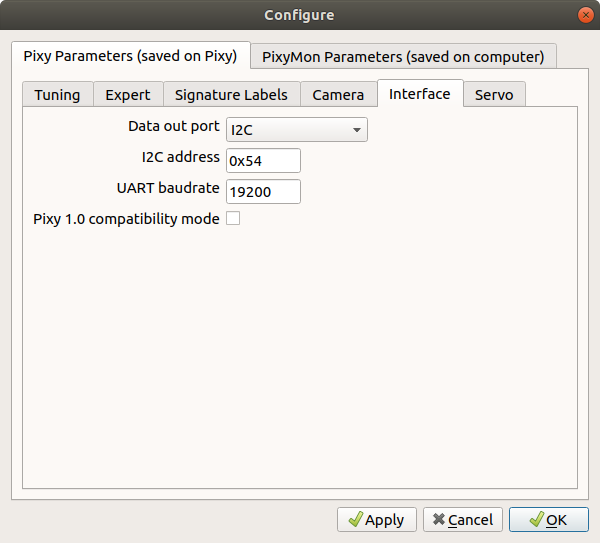This tutorial will explain how to use the Pixy2 camera when your LEGO Mindstorms EV3 device is running on Pybricks.
Pixy2 is the second version of Pixy. It's faster, smaller and more capable than the original Pixy, adding line tracking/following algorithms as well as other features. For more information visit the Pixy wiki.
Pybricks is Python for smart LEGO hubs, including Mindstorms EV3. It builds on MicroPython, which is a super-efficient version of Python that can run on the microcontrollers inside the smart hubs. This means your code really runs on the hub, which makes it super fast, too. For more information visit the Pybricks website.
LEGO Minstorms EV3 lets you build and program robots. Visit the LEGO Mindstorms website for more information.
To add vision to your robot, you'll need the following:
- A robot build with LEGO Mindstorms.
- Add Pixy2 to your robot, connect it to one of the sensor ports.
- Run your EV3-brick on Pybricks. Visit the Pybricks website to learn how. Here you'll learn how to install VS Code and use the EV3 MicroPython extension.
- Create a new project and add the file
pixy2_pybrick.pyto your project. - Read this tutorial how to use Pixy2 in your program.
If you like you can also clone this entire repository to you computer. Open it in VS Code and run the following files:
main.py- This can be considered as a kind of 'Hello world' program. It shows you the basic stept how to use Pixy2 on Pybricks.chaser.py- This is an example of a two-motor robot chasing an object. Be sure to adjust the code to your robot configuration, as explained below.linetracker.py- This is a line-following robot. Again, adjust the code to the configuration of your robot.
Basicly there are two ways to do this:
- Use Pybrick's I2C classes to interact with Pixy2
(
class I2CDevice(port, address)). For this you nead to learn the serial interface of Pixy2. - Use the classes from
pixy2_pybricks.py. These classes do all the hard work from method 1 for you. So you don't have to bother about the serial interface, just execute the methods you need.
Method 1 will be desribed briefly now, followed by a more indepth description of method 2. But first you need to make ready Pixy for the I2C communication.
Configure Pixy2 to communicate over I2C. For this you can use the PixyMon tool that comes with Pixy2. Open the configure dialog and click on the Interface tab.
If you don't see the Interface tab, you're probably not running the right firmware on the Pixy camera. Be sure to run the stock version, instead of the LEGO version. See Pixy documentation on how to install firmware.
Set Data out port to I2C and I2C address to 0x54 (or any other address
you like).
Pybrick's I2C interface is described
here.
For creating an instance of object I2CDevice you need the portnumber which
the camera is connected to (e.g. Port.S1) and the I2C-address which you set
on the Pixy2 (e.g. 0x54, see previous paragraph).
You can read from and write to the camera with methods
read(reg=0x00, length=n) and write(reg=0x00, data), with n the
number of bytes to read and data being a bytes array.
Read the
Pixy2 wiki
for learning the serial interface protocol. With this information and the code
in pixy2_pybricks.py as an example it's not hard to find out how to do the
programming by yourself.
To make life more easier for you, you an use the classes from module
pixy2_pybricks in your program. Just add the file pixy2_pybricks.py
to your project and you're ready to go.
If you just want to download this file to your computer instead of the complete repository, open the file on Github and click the
Rawbutton on the top of the file. Then you can save the file in the projectdirectory on your computer.
With class Pixy2 you can use hte Pixy2 camera on your robot. Class
Pixy2 has two parameters: portnumber Pixy2 is connected to (values 1 to 4,
default is 1) and I2C-address of Pixy2 (default 0x54):
from pixy2_pybricks import Pixy2
pixy2 = Pixy2(port=1, i2c_address=0x54)Below we explain the classes in
pixy2_pybricks. For a fully understanding of this information it's adviced to read the Pixy2 wiki.
get_version()
Queries and receives the firmware and hardware version of Pixy2.
parameters
none.
return value
Pixy2Version: hardware and software version (see section Data Types).
get_resolution()
Gets the width and height of the frames used by the current program.
parameters
none.
return value
PixyResolution: frame resolution (see section Data Types).
set_lamp(upper, lower)
Turn leds on or off.
parameters
upper (bool): toggle for upper leds (True for on, False for off).
lower (bool): toggle for lower led (True for on, False for off).
return value
none.
set_mode(mode)
Set mode for Pixy (linetracking).
parameters
mode(Pixy2Mode): set mode for linetracking (see section Data Types).
return value
none.
get_blocks(sigmap, max_blocks)
Get data about detected object(s).
parameters
sigmap (int): signature(s) to detect.
max_blocks (int): max number of blocks to return.
sigmap is a bitmap of all 7 signatures from which you wish to receive
block data. For example, if you are only interested in block data from
signature 1, you would pass in a value of 1. If you are interested in
block data from both signatures 1 and 2, you would pass in a value of 3.
If you are interested in block data from signatures 1, 2, and 3, you would
pass a value of 7, and so on
return values
nr_detected_blocks (int): number of detected blocks.
blocks (Block): array with block data. The blocks in this array are sorted
by area, with the largest blocks appearing first in the blocks array (see
section Data Types).
get_linetracking_data()
Get linetracking data from Pixy2. It gets the latest features including the
Vector, any Intersection that connects to the Vector, and Barcodes.
parameters
none.
return value
MainFeaturures: linetracking data (see section Data types)
set_next_turn(angle)
This function tells the line tracking algorithm which path it should take
at the next intersection. Pixy2 will remember the turn angle you give it, and
execute it at the next intersection. The line tracking algorithm will then go
back to the default turn angle for subsequent intersections.
Upon encountering an intersection, the line tracking algorithm will find the
path in the intersection that matches the turn angle most closely.
parameters
angle (int): specified in degrees, with 0 being straight ahead, left being 90
and right being -90 (for example), although any valid angle value can be used.
Valid angles are between -180 and 180.
return value
none.
set_default_turn(angle)
This function tells the line tracking algorithm which path to choose by
default upon encountering an intersection. The line tracking algorithm will
find the path in the intersection that matches the default turn angle most
closely.
parameters
angle (int): Turn angles are specified in degrees, with 0 being straight
ahead, left being 90 and right being -90 (for example), although any valid
angle value can be used. Valid angles are between -180 and 180.
return value
none.
set_vector(index)
Set vector to use at an intersection, use this method when Pixy2 is in mode
LINE_MODE_MANUAL_SELECT_VECTOR: the line tracking algorithm will no longer
choose the Vector automatically. Instead, set_vector() will set the Vector
by providing the index of the line.
parameters
index (int): index of the line.
return value
none.
Pixy2Version
Version information of Pixy2:
.hardware (int): hardware version.
.firmware (str): firmware version.
.firmware_type (str): firmware type.
Pixy2Mode
Different modes for linetracking:
.LINE_MODE_DEFAULT
.LINE_MODE_TURN_DELAYED
.LINE_MODE_MANUAL_SELECT_VECTOR
.LINE_MODE_WHITE_LINE
In LINE_MODE_DEFAULT the linetracking algorithm will automatically choose the
vector based on the angle set with set_default_turn(angle). In
LINE_MODE_TURN_DELAYED the algortihm wait on set_next_turn(angle) to instruct the
robot to follow the vector closest to the given angle. In mode
LINE_MODE_MANUAL_SELECT_VECTOR the algorithm chooses the vector set with
set_vector(index).
Use LINE_MODE_WHITE_LINE when using a light colored line on a dark background.
PixyResolution
Resolution of the sensor:
.width (int): width.
.height (int): height.
Block
Data for color connected components:
.sig (int): signature of detected object.
.x_center (int): x-coordinate of center of the block.
.y_center (int): y-coordinate of center of the block.
.width (int): width of the block.
.height (int): height of the block.
.angle (int): angle of color-code in degrees.
.tracking_index (int): tracking index of the block.
.age (int): the number of frames a given block has been detected.
Vector
Vector data for linetracking:
.x0 (int): x-coordinate of tail of vector.
.y0 (int): y-coordinate of tail of vector.
.x1 (int): x-coordinate of head of vector.
.y1 (int): y-coordinate of head of vector.
.index (int): tracking index of the vector or line.
.flags (int): contains various flags that might be useful.
Intersection
Intersection data for linetracking:
.x (int): x-coordinate of intersection.
.y (int): y-coordinate of intersection.
.nr_of_branches (int): number of branches starting on the intersection.
.branches (Branch): branch data.
Branch
Branch data:
.index (int): index of branch.
.angle (int): angle of the branch.
.angle_byte1 (int): first byte of angle.
.angle_byte2 (int): second byte of angle.
Calculate the angle by angle = byte2 << 8 | byte1.
Barcode
Barcode data:
.x (int): x-coordinate of barcode.
.y (int): y-coordinate of barcode.
.flags (int): various flags that might be useful.
.code (int): code to identity the barcode.
MainFeatures
Linetracking data:
.length_of_payload (int): number of bytes containing data.
.number_of_vectors (int): number of vectors.
.number_of_intersections (int): number of intersections.
.number_of_barcodes (int): number of barcodes.
.vectors (Vector): array with vector data.
.intersections (Intersection): array with intersection data.
.barcodes (Barcode): array with barcode data.
Pixy2ConnectionError: Pixy2 could not be detetected, check connection.
Pixy2DataError: error while reading data, try reading again.