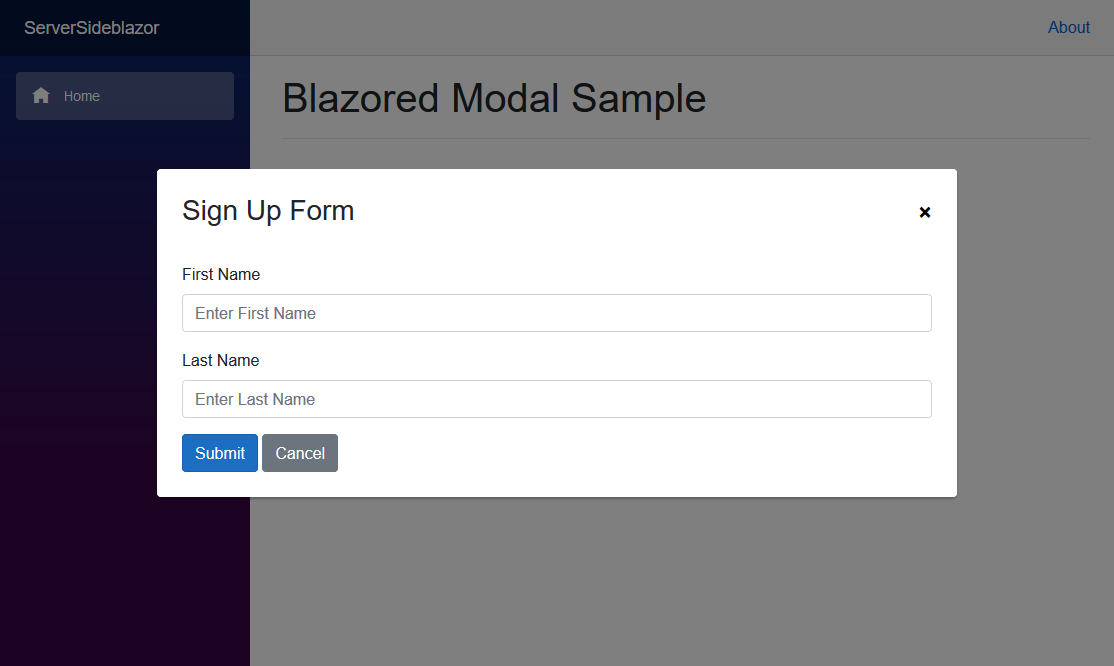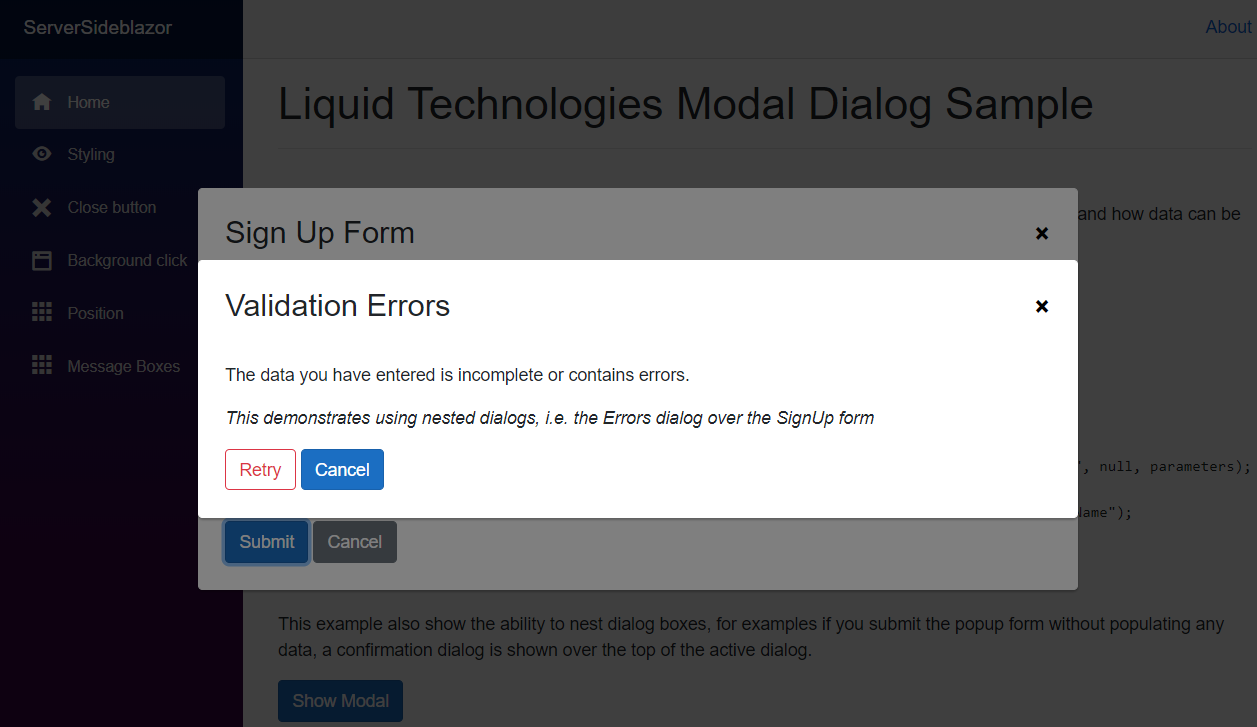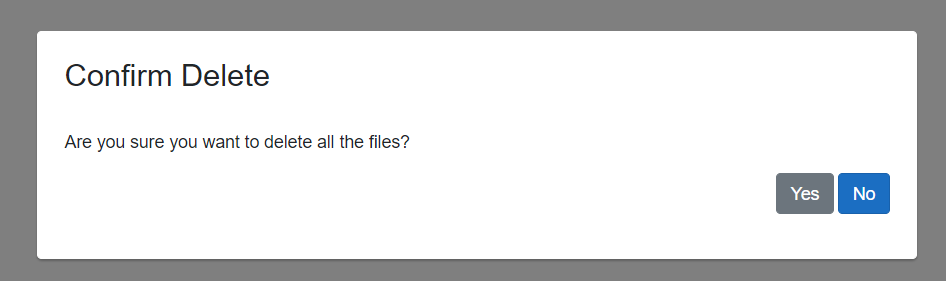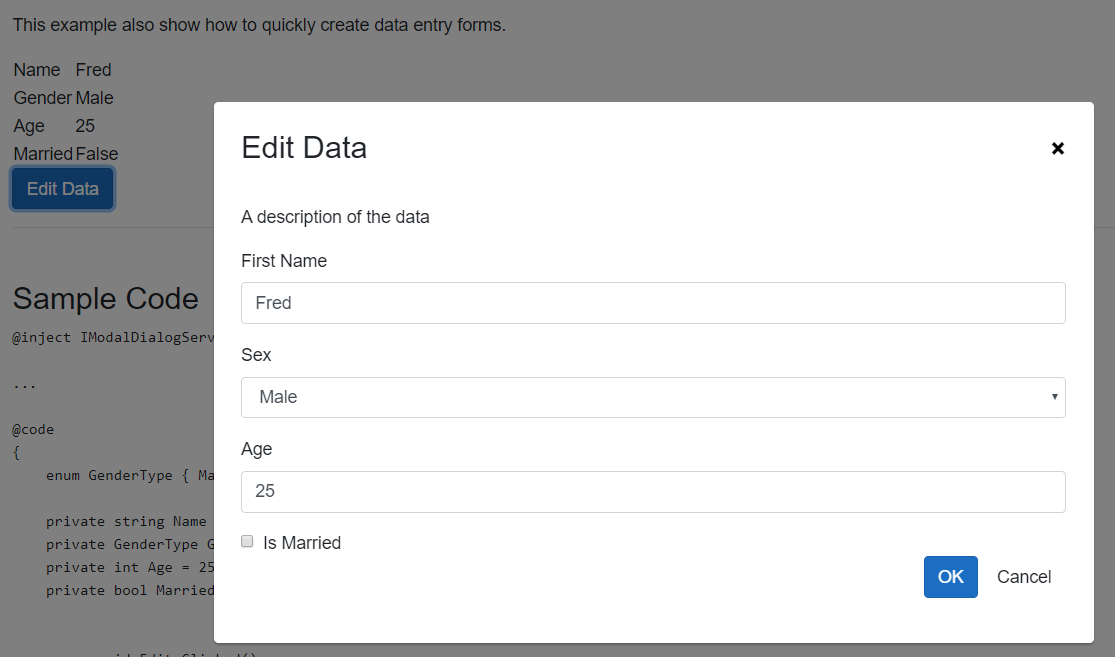A simple and customizable Modal Dialog and MessageBox implementation for Blazor
- Simple way to turn a Blazor Component into a Modal Dialog.
- Data can be passed to the Modal Dialog Blazor Component
- Allows values returned from the Modal Dialog Blazor Component to be retrieved.
- Can be used in functions without breaking up the flow of the logic i.e.
ModalDialogResult result = await ModalDialog.ShowDialogAsync<ConfirmationForm>("Are You Sure");
if (result.Success)
DeleteEverything();
- Can be nested. i.e. a Modal Dialog can create child Modal Dialogs.
- Includes Simple Windows style MessageBox's
This is a re-work of Chris Sainty's Blazored.Modal, it builds on the work he has done, but because the approach is quite different and the API is not compatible, I chose to re-package this as a separate project. All namespaces and CSS styles names have been altered to avoid clashes.
You can install the package via the nuget package manager just search for LiquidTechnologies.Blazor.ModalDialog. You can also install via powershell using the following command.
Install-Package LiquidTechnologies.Blazor.ModalDialogOr via the dotnet CLI.
dotnet add package LiquidTechnologies.Blazor.ModalDialogYou will need to add the following using statement and add a call to register the Blazored Modal services in your applications Startup.ConfigureServices method.
using Blazor.ModalDialog;
public void ConfigureServices(IServiceCollection services)
{
services.AddModalDialog();
}Add the following to your _Imports.razor
@using Blazor.ModalDialogAdd the <ModalDialogContainer /> tag into your applications MainLayout.razor.
Add the following line to the head tag of your _Host.cshtml (Blazor Server app).
In the <head>
<link href="_content/LiquidTechnologies.Blazor.ModalDialog/liquid-modal-dialog.css" rel="stylesheet" />At the bottom of the <body>
<script src="_content/LiquidTechnologies.Blazor.ModalDialog/liquid-modal-dialog.js"></script>In order to show the modal, you have to inject the IModalDialogService into the component or service you want to invoke the modal.
You can then call the ShowDialogAsync method passing in the title for the modal and the type of the component you want the modal to display.
For example, say I have a component called SignUpForm which will request the users first and last name.
Once the user has completed the form a ModalDialogResult object is returned with the result. The data the user submitted in the form can then be read and used (or ignored if the form was cancelled).
@page "/"
@inject IModalDialogService ModalDialog
<button @onclick="SignUpBtn_Clicked" class="btn btn-primary">Sign Up Now</button>
@code {
async void SignUpBtn_Clicked()
{
ModalDialogResult result = await ModalDialog.ShowDialogAsync<SignUpForm>("Sign Up For your free account");
if (result.Success)
CreateNewUser(result.ReturnParameters.Get<string>("FirstName"), result.ReturnParameters.Get<string>("LastName"))
}
}Note the function SignUpBtn_Clicked is async. The Task returned from ModalDialog.ShowDialogAsync is only completed when the SignUpForm has been closed, allowing the code to make use of the return values from the Modal Dialog.
If you need to pass values to the component you are displaying in the modal dialog, then you can use the ModalDialogParameters object.
The parameters added to the ModalDialogParameters object will be used to set the [Parameter] values on the component, in addition a
[CascadingParameter] is also added containing the ModalDialogParameters object.
@page "/"
@inject IModalDialogService ModalDialog
<h1>My Movies</h1>
<ul>
@foreach (var movie in Movies)
{
<li>@movie.Name (@movie.Year) - <button @onclick="@(async () => await ShowEditMovie(movie.Id))" class="btn btn-primary">Edit Movie</button></li>
}
</ul>
@code {
List<Movies> Movies { get; set; }
async void ShowEditMovie(int movieId)
{
ModalDialogParameters parameters = new ModalDialogParameters();
parameters.Add("MovieId", movieId);
Movie editedMovie = await ModalDialog.ShowDialogAsync<EditMovie>("Edit Movie", new ModalDialogOptions(), parameters);
}
}@inject IMovieService MovieService
@inject IModalDialogService ModalDialogService
<div class="simple-form">
<div class="form-group">
<label for="movie-name">Movie Name</label>
<input @bind="@Movie.Name" type="text" class="form-control" id="movie-name" />
</div>
<div class="form-group">
<label for="year">Year</label>
<input @bind="@Movie.Year" type="text" class="form-control" id="year" />
</div>
<button @onclick="@SaveMovie" class="btn btn-primary">Submit</button>
<button @onclick="@Cancel" class="btn btn-secondary">Cancel</button>
</div>
@code {
[Parameter]
public int MovieId { get; set; }
Movie Movie { get; set; }
protected override void OnInit()
{
LoadMovie(MovieId);
}
void LoadMovie(int movieId)
{
Movie = MovieService.Load(movieId);
}
void SaveMovie()
{
MovieService.Save(Movie);
ModalDialogParameters returnParameters = new ModalDialogParameters();
returnParameters.Add("Movie", Movie);
ModalDialogService.Close(true, returnParameters);
}
void Cancel()
{
ModalDialogService.Close(false);
}
}The modal dialogs can be customized to fit a wide variety of uses. These options can be set using the ModalDialogOptions object passed into ShowDialogAsync.
A modal has a close button in the top right hand corner by default.
@code {
void ShowModal()
{
ModalDialogOptions options = new ModalDialogOptions()
{
ShowCloseButton = false
};
await ModalDialog.ShowDialogAsync<Movies>("My Movies", options);
}
}You can disable canceling the modal by clicking on the background using the BackgroundClickToClose parameter.
@code {
void ShowModal()
{
ModalDialogOptions options = new ModalDialogOptions()
{
BackgroundClickToClose = false
};
await ModalDialog.ShowDialogAsync<Movies>("My Movies", options);
}
}You can set an alternative CSS style for the modal if you want to customize the look and feel. This is useful when your web application requires different kinds of modal dialogs, like a warning, confirmation or an input form.
@code {
void ShowModal()
{
ModalDialogOptions options = new ModalDialogOptions()
{
Style = "acme-modal-dialog-movies"
};
await ModalDialog.ShowDialogAsync<Movies>("My Movies", options);
}
}Modal Dialogs are shown in the center of the viewport by default. The modal can be shown in different positions if needed. The positioning is flexible as it is set using CSS styling.
The following positioning styles are available out of the box: liquid-modal-dialog-center, liquid-modal-dialog-topleft, liquid-modal-dialog-topright, liquid-modal-dialog-bottomleft and liquid-modal-dialog-bottomright. Definitions of these styles are found in ModalDialogPositionOptions.
@code {
void ShowModal()
{
ModalDialogOptions options = new ModalDialogOptions()
{
Position = ModalDialogPositionOptions.TopLeft
};
await ModalDialog.ShowDialogAsync<Movies>("My Movies", options);
}
}// Opeing the Dialog
try
{
ModalDialogResult result = await ModalDialog.ShowDialogAsync<SignUpForm>("Sign Up Form");
if (result.Success)
Message = "New User Created : " + result.ReturnParameters.Get<int>("UserID");
}
catch(Exception ex)
{
// Handle Exception thrown from ShowDialogAsync
}
...
// In the Blazor Component
async void Ok_Clicked()
{
try
{
int newUserID = CreateUser(FirstName, LastName);
ModalDialogParameters resultParameters = new ModalDialogParameters();
resultParameters.Set("UserID", newUserID);
ModalDialogService.Close(true, resultParameters);
}
catch (Exception ex)
{
// pass the exception back to the ShowDialogAsync call that opened the Dialog
ModalDialogService.Close(ex);
}
}When a Modal Dialog is displayed it is possible to display another Modal Dialog over the top. there is no limit to the number of dialogs that can be displayed in this way (MessageBoxes can also be used while Modal Dialogs are shown).
For convenience a set of Windows style Message Box's can be created using the ShowMessageBoxAsync method. These work in the same ways as the standard Windows MessageBox (except it doesn't have an icon).
Task<MessageBoxDialogResult> IModalDialogService.ShowMessageBoxAsync(string title, string message, MessageBoxButtons buttons = MessageBoxButtons.OK, MessageBoxDefaultButton defaultButton = MessageBoxDefaultButton.Button1)
They can be used as
async void DeleteAllFilesButton_Clicked()
{
MessageBoxDialogResult result = await ModalDialog.ShowMessageBoxAsync("Confirm Delete", "Are you sure you want to delete all the files?", MessageBoxButtons.YesNo, MessageBoxDefaultButton.Button2);
if (result == MessageBoxDialogResult.No)
return;
DeleteAllFiles();
}The ModalDataInputForm makes it possible to construct simple data input forms for capturing and editing basic information without the need to create a specific razor component to handle it.
Simply create a ModalDataInputForm instance, and add the fields you need to it. Then call ShowAsync, when the user submits the form the data is returned in the fields you just created.
- Field Type Support
- String
- Integer
- Boolean
- Enumerations
- Field properties
- custom validation function
- min/max length
- min/max value
- auto trucate
- auto trim
- custom validation function
- Validation
- Field level
- Cross Field validation
@@inject IModalDialogService ModalService
...
@@code
{
enum GenderType { Male, Female }
private string Name = "Fred";
private GenderType Gender = GenderType.Male;
private int Age = 25;
private bool Married = false;
async void Edit_Clicked()
{
ModalDataInputForm frm = new ModalDataInputForm("Edit Data", "A description of the data");
var nameFld = frm.AddStringField("Name", "First Name", this.Name, "the users first name");
var genderFld = frm.AddEnumField<GenderType>("Gender", "Sex", this.Gender, "the users gender");
var ageFld = frm.AddIntField("Age", "Age", this.Age, "the age of the user", min:0, max:130);
var marriedFld = frm.AddBoolField("Married", "Is Married", this.Married, "is the user married");
if (await frm.ShowAsync(ModalService))
{
this.Name = nameFld.Value;
this.Gender = genderFld.Value;
this.Age = ageFld.Value;
this.Married = marriedFld.Value;
StateHasChanged();
}
}
}