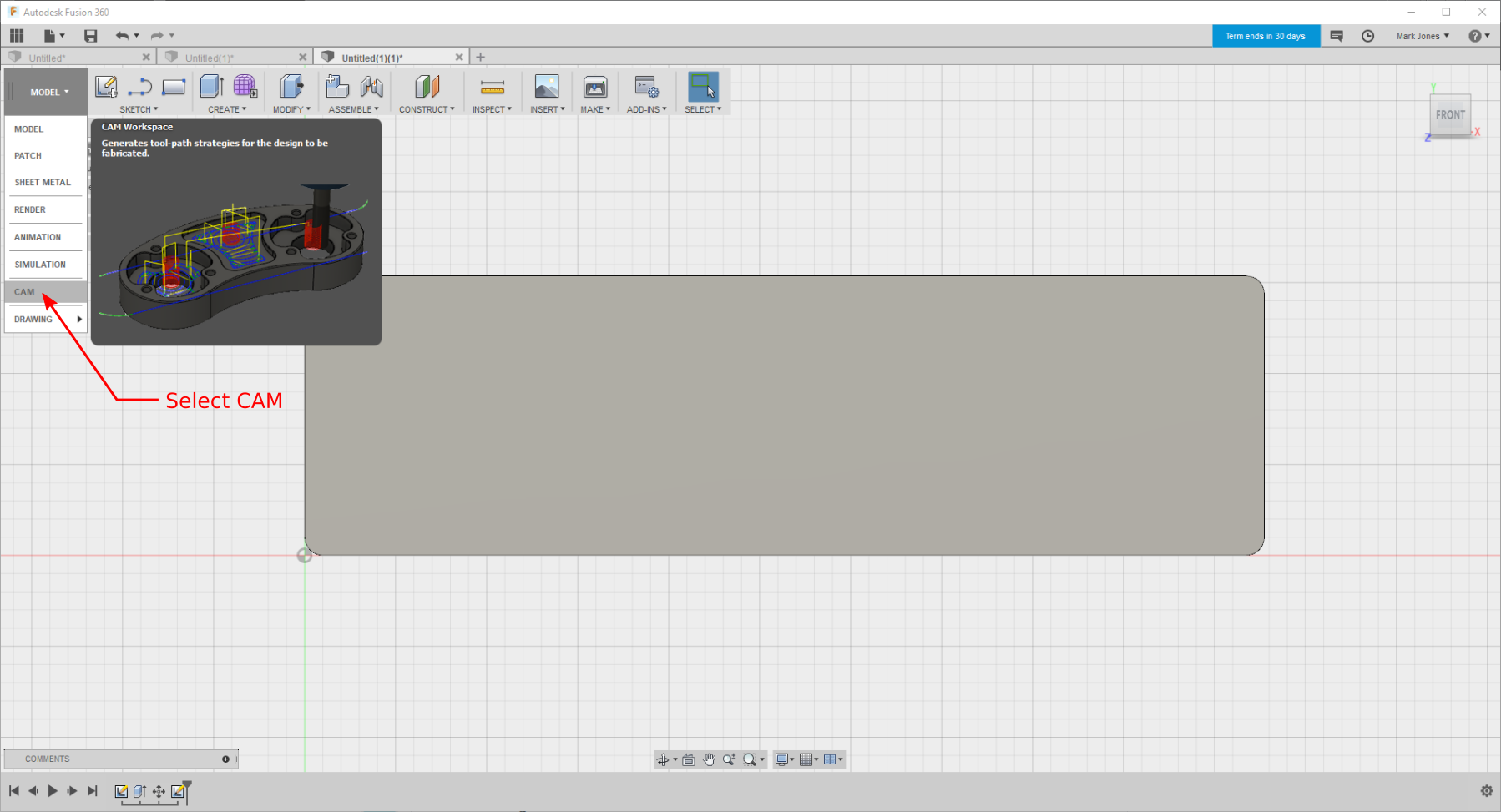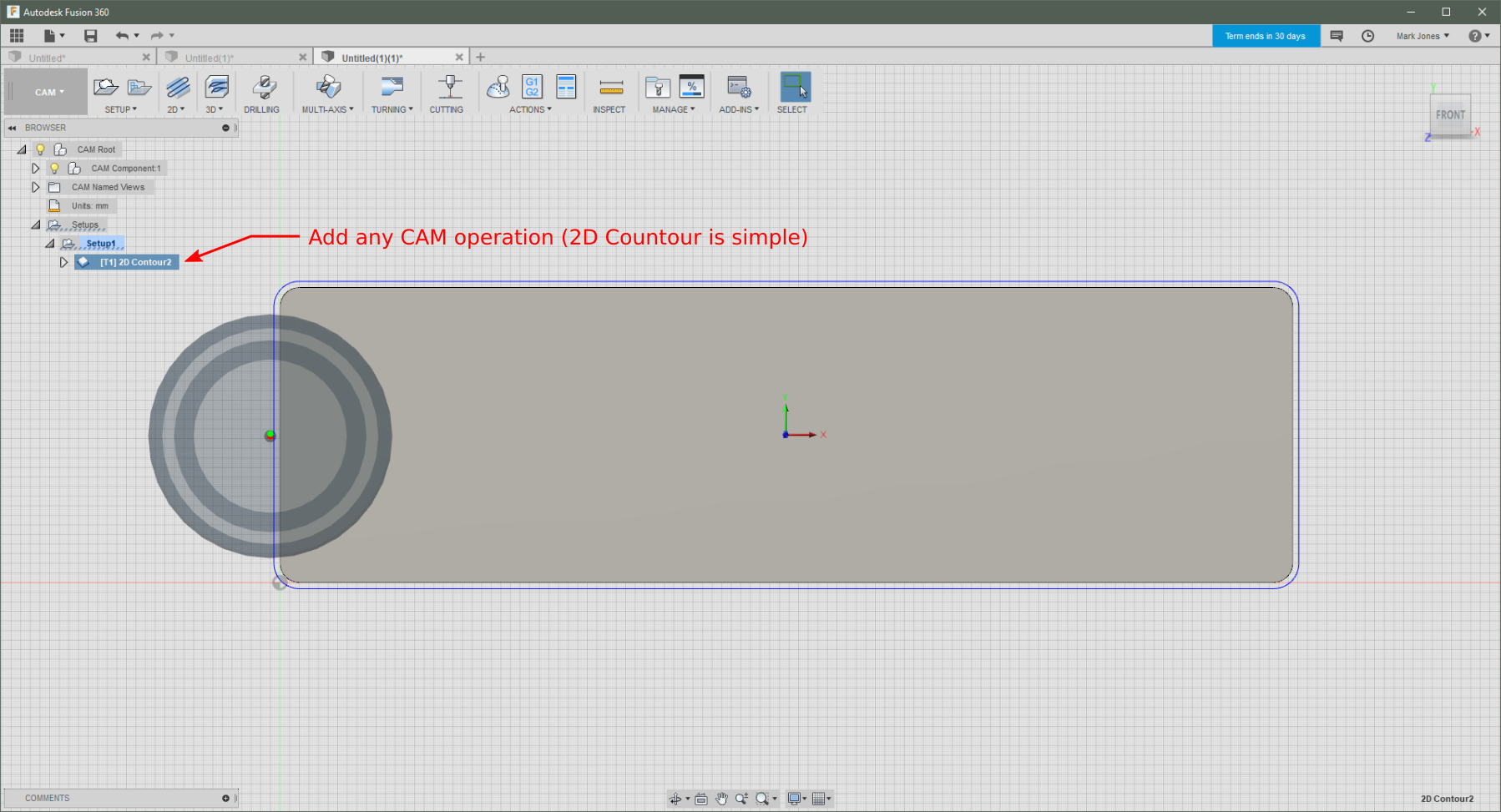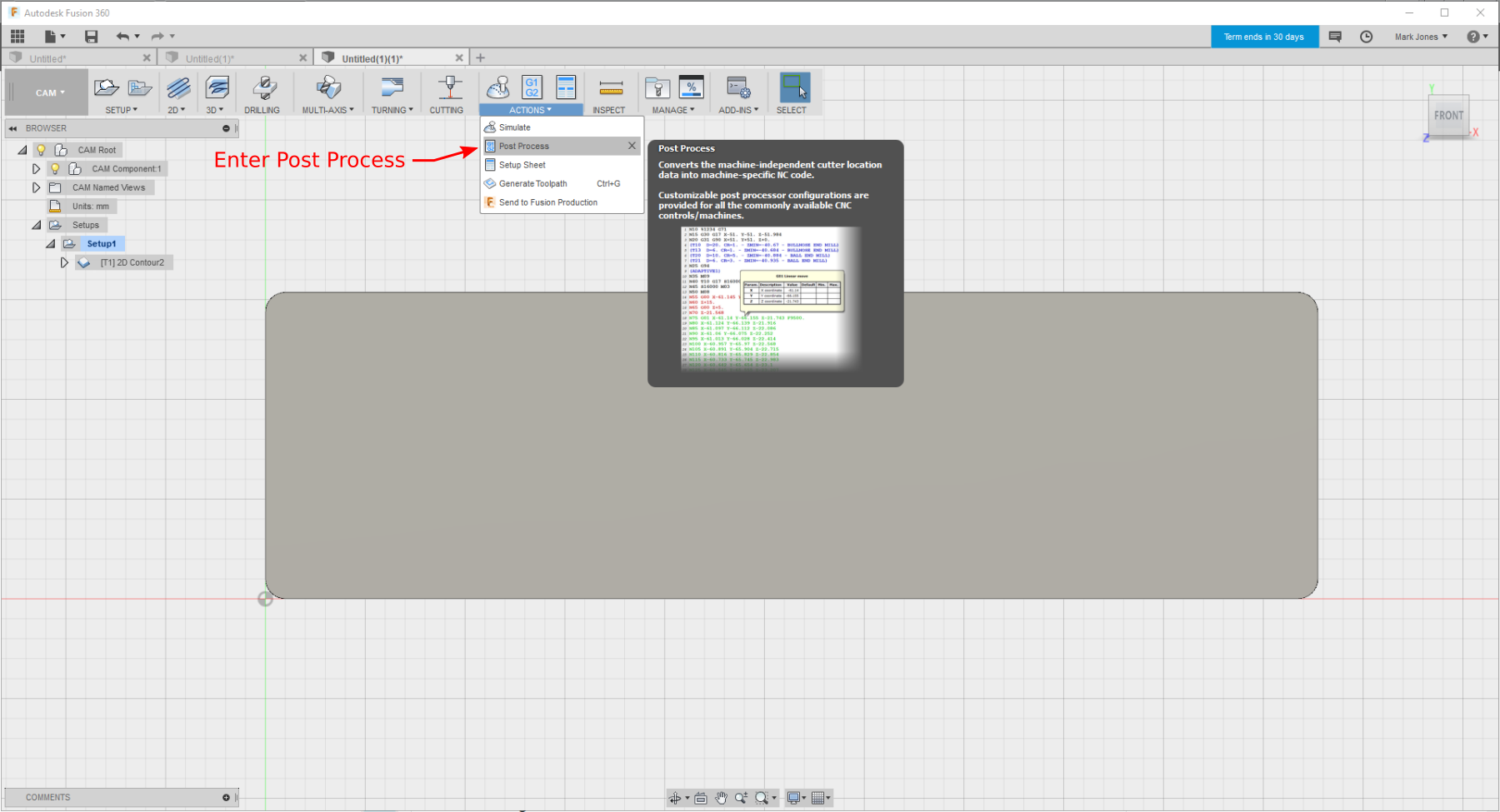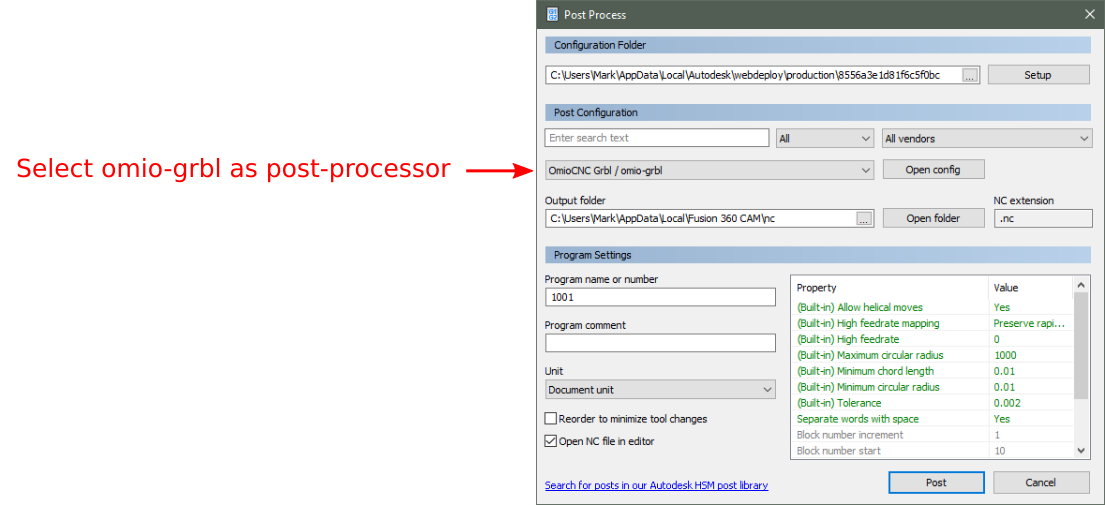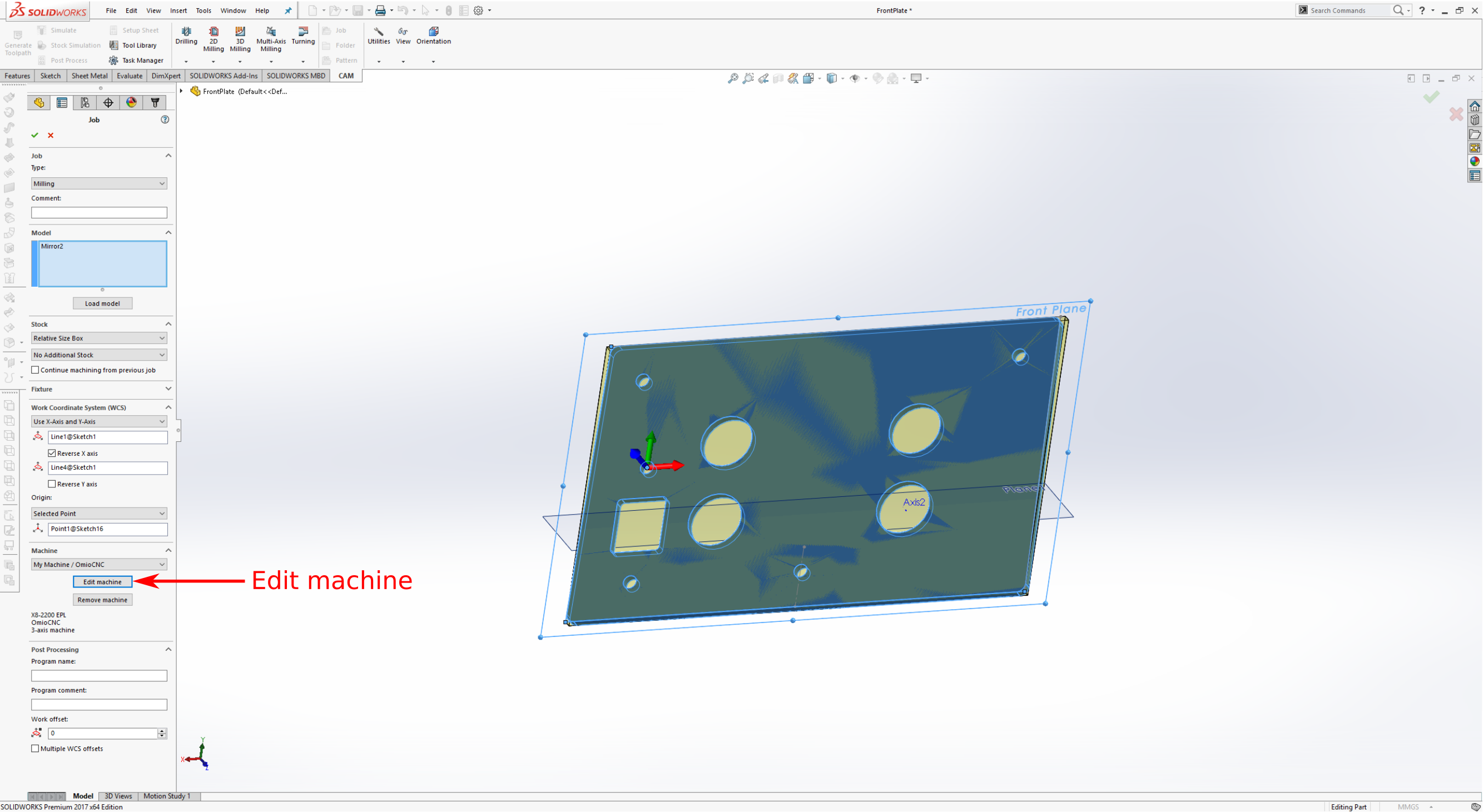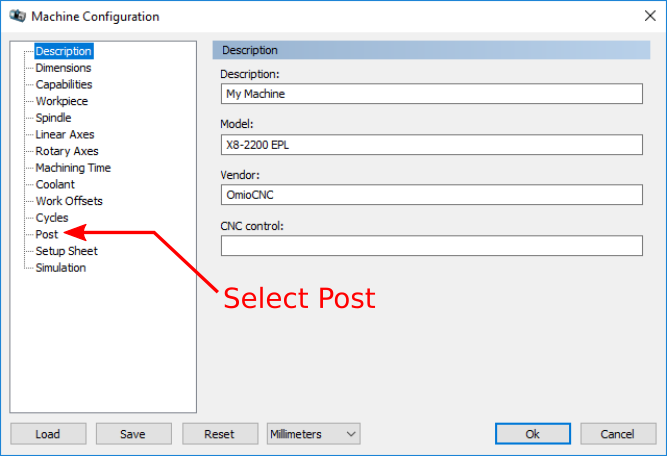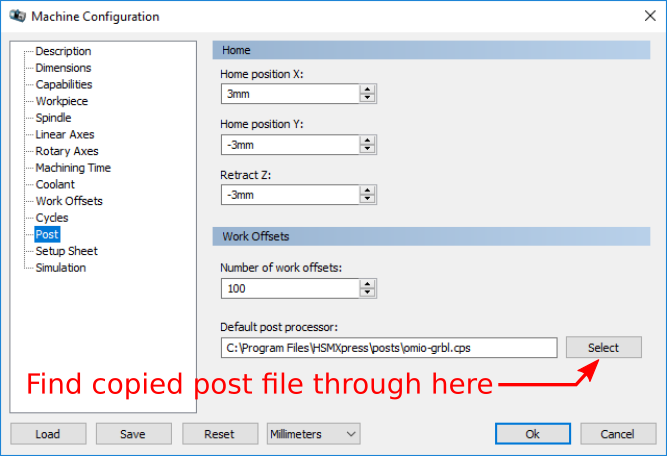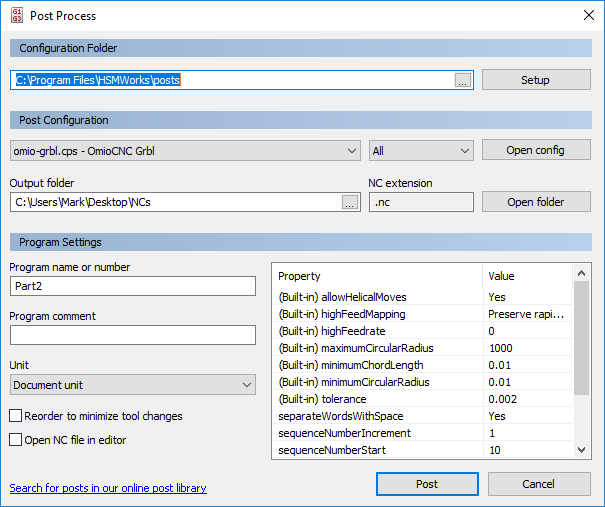If you have an OmioCNC machine with the EPL Offline Controller (also known as The Orange Box), this postprocessor will allow you to generate compatiable .nc files.
It has been tested on Autodesk's Fusion 360, HSMWorks, and HSMExpress.
Quirks with the way the OmioCNC controller interprets .nc files means the standard grbl postprocessor won't handle arcs correctly when cutting.
Fortunately, this customised grbl post generation script will have your CNC running with popular CAM packages such as Fusion360 and HSMWorks/HSMExpress.
If you have any issues, suggestions, or improvements, please let me know by using the Issues tab in the github page.
NOTE: I am not affiliated with OmioCNC, HSMWorks, or Fusion360. Use of this software is at your own risk, I am not responsible for any damages resulting from its use.
- Download the repository as a ZIP file.
- Extract the zip file and copy the file
omio-grbl.cpsinto the folderC:/Users/[Username]/AppData/Local/Autodesk/webdeploy/production/[Unique Installation ID]/Applications/CAM360/Data/Posts/. For example on my system this looks like:C:/Users/Mark/AppData/Local/Autodesk/webdeploy/production/8556a3e1d81f6c5f0bca3f1440fbfa311d80a809/Applications/CAM360/Data/Posts/
Create a basic part (or open an existing one) so we can access the Post-Processor dialog box.
Open the CAM Workspace (top left dropdown)
Add a basic cam operation (ignore this step if you've already got an operation from an existing part).
Open the Post Process dialog for your cam operation.
Select the OmioCNC post-processor (omio-grbl) from the available post-processors.
Once you have a working installation of Solidworks and HSMWorks (or HSMXpress), add this post processor by following these steps:
- Download the repository as a ZIP file.
- Extract the zip file and copy the file
omio-grbl.cpsinto the folderC:\Program Files\HSMWorks\postsif you're using HSMWorks orC:\Program Files\HSMXpress\postsif you're using HSMXpress.
Select the post setting from the machine configuration page:
Find the newly copied file in the open file dialog:
Now create your parts and machining operations as usual.
When you go to export the GCode/.nc files (through the Post Process action in HSMWorks) you will see the folowing dialog box:
Ensure that the 'omio-grbl.cps' file is selected under Post Configuration field as shown above.