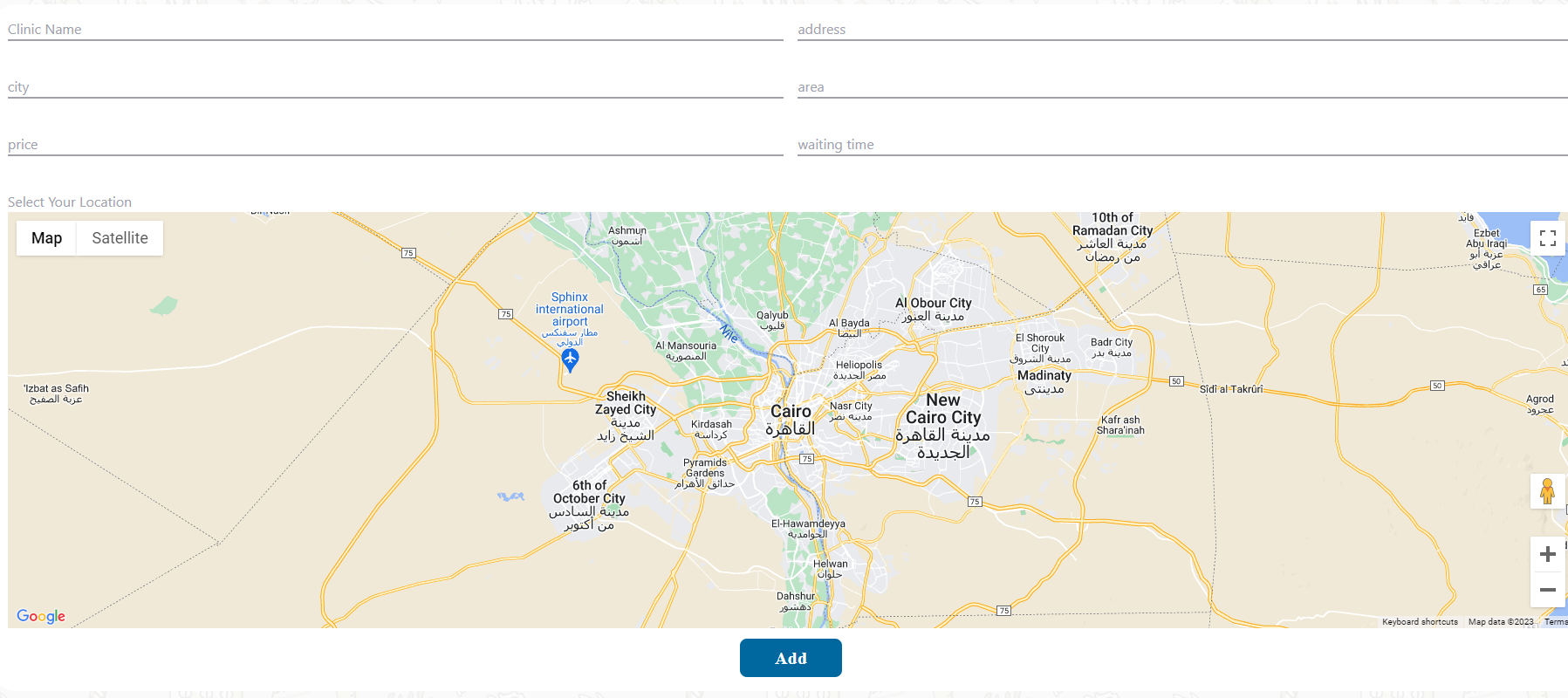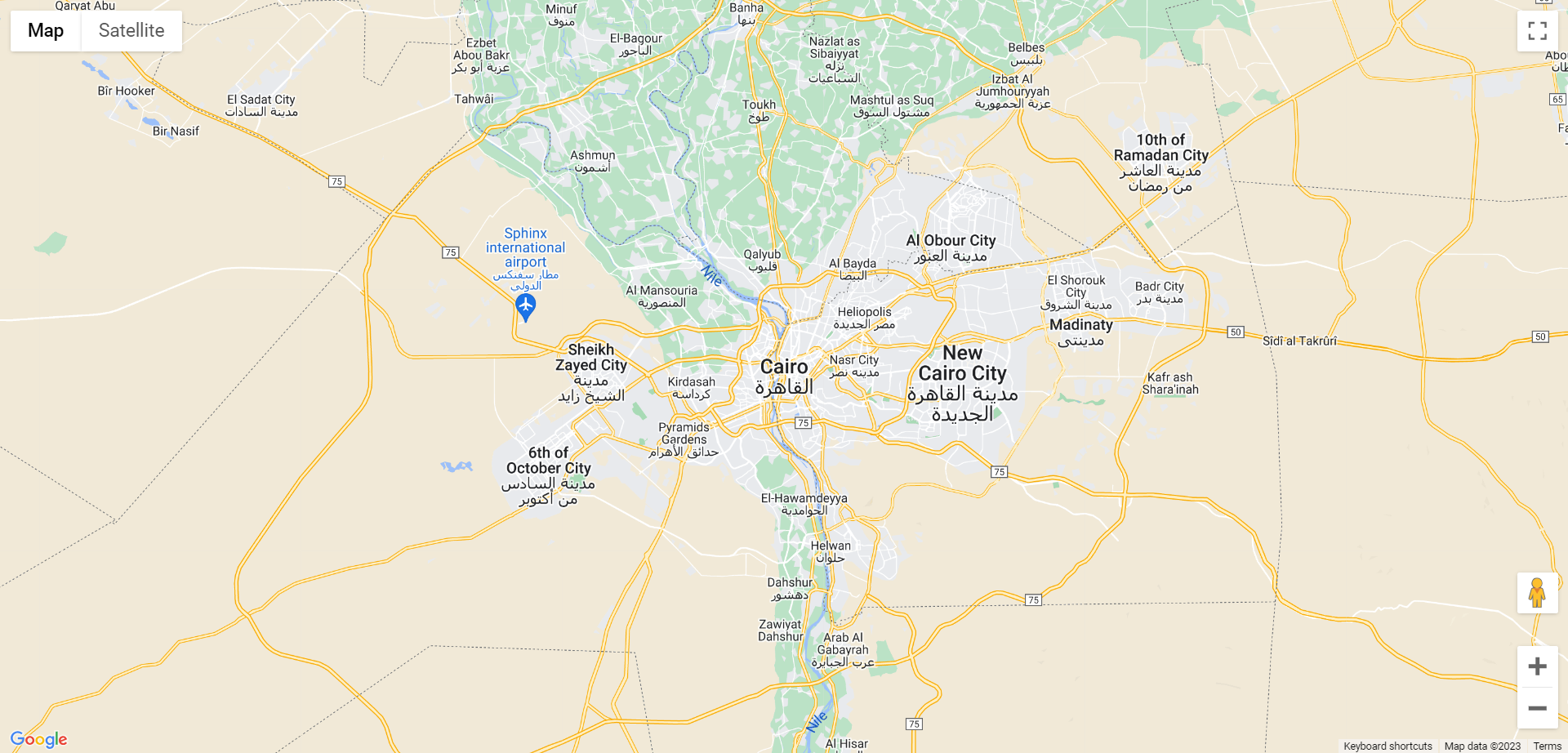While working on one of my side projects, I've faced the challenge of integrating Google Maps into my application and allowing users to search for locations and add them to our database. I've named this feature "Select Your Location" in the form.
-
Set up a React Application:
npx create-react-app google-map-integration -
Google API key
Note: Developer account on Google Developer Console is required to access Maps JavaScript API
- Login to your Google Developer Console dashboard.
- Create New Project.
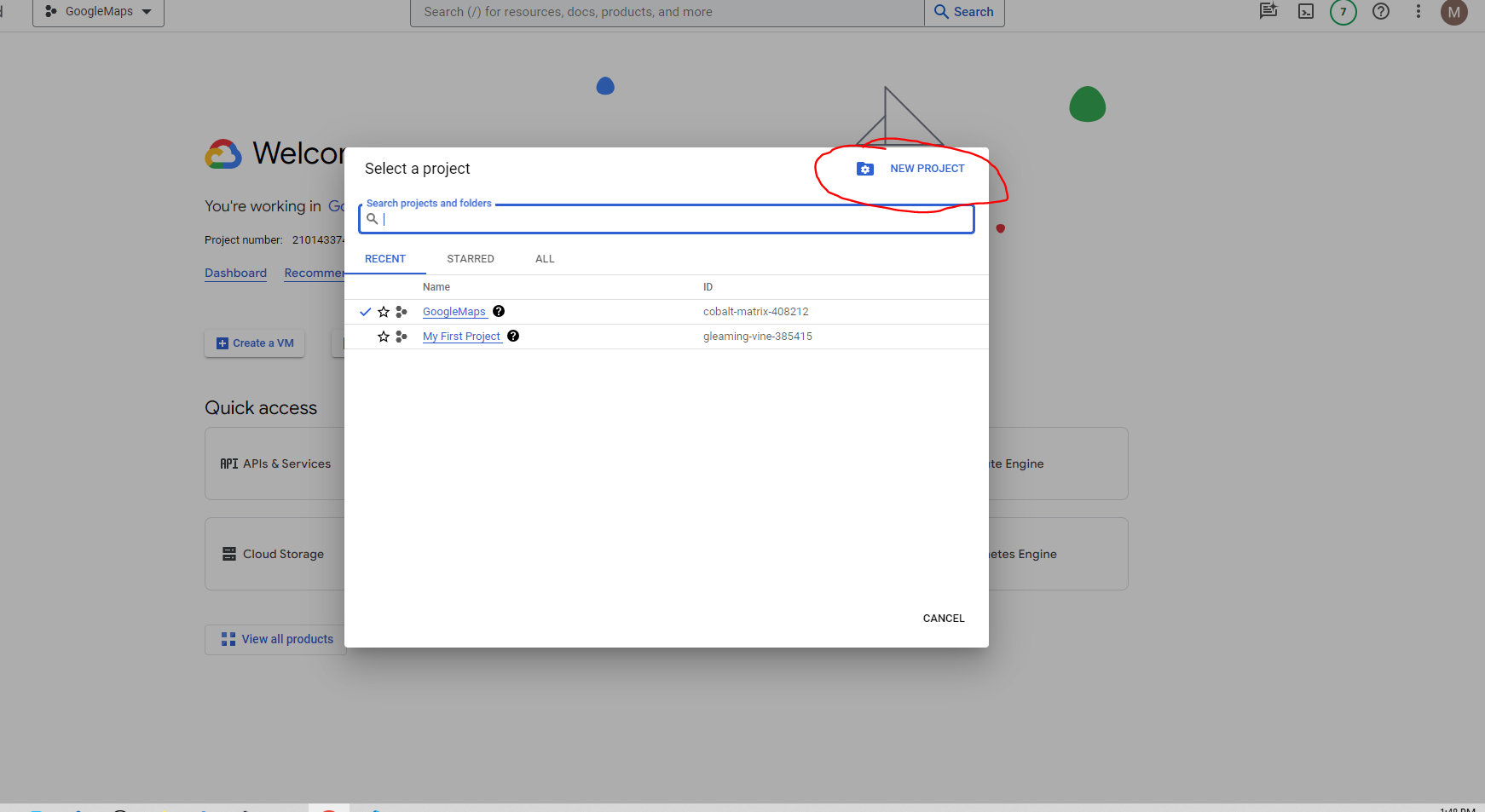
- Navigate to APIs & Services.
- Then Credentials. Create Credentials.Select API Key
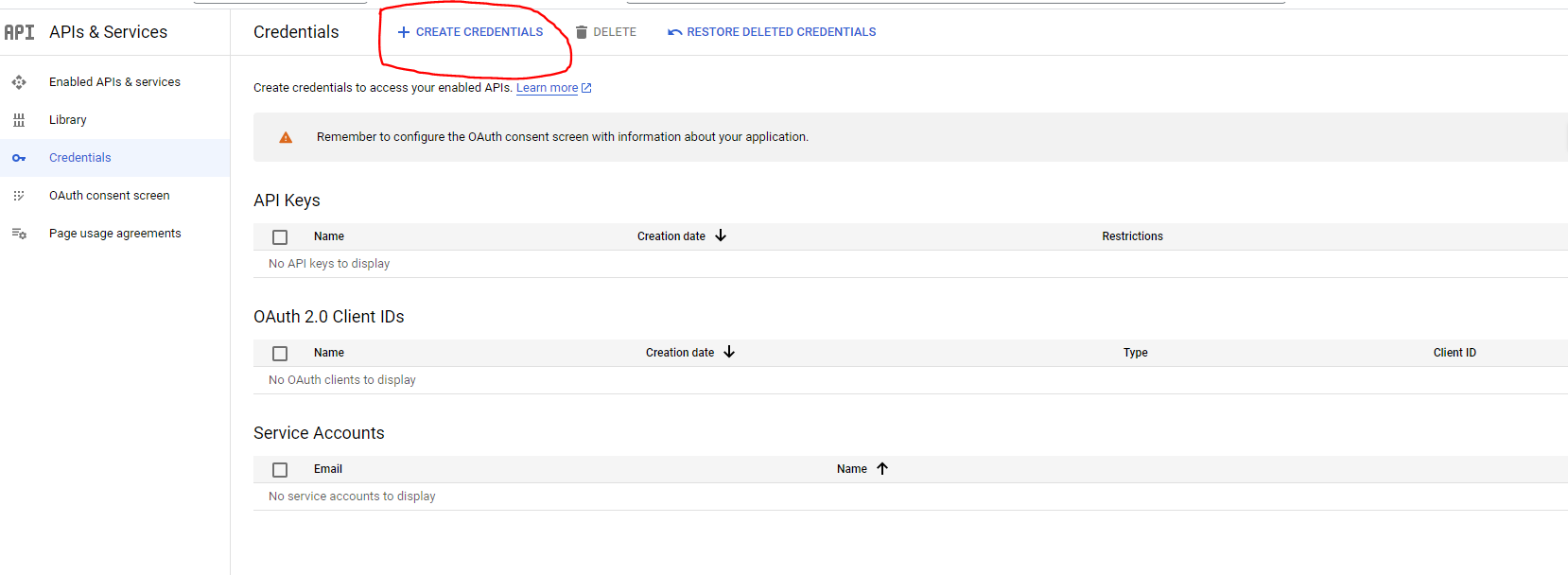
-
Maps JavaScript API
- Go To Enable API & Services
- Click Enable APIs And Services
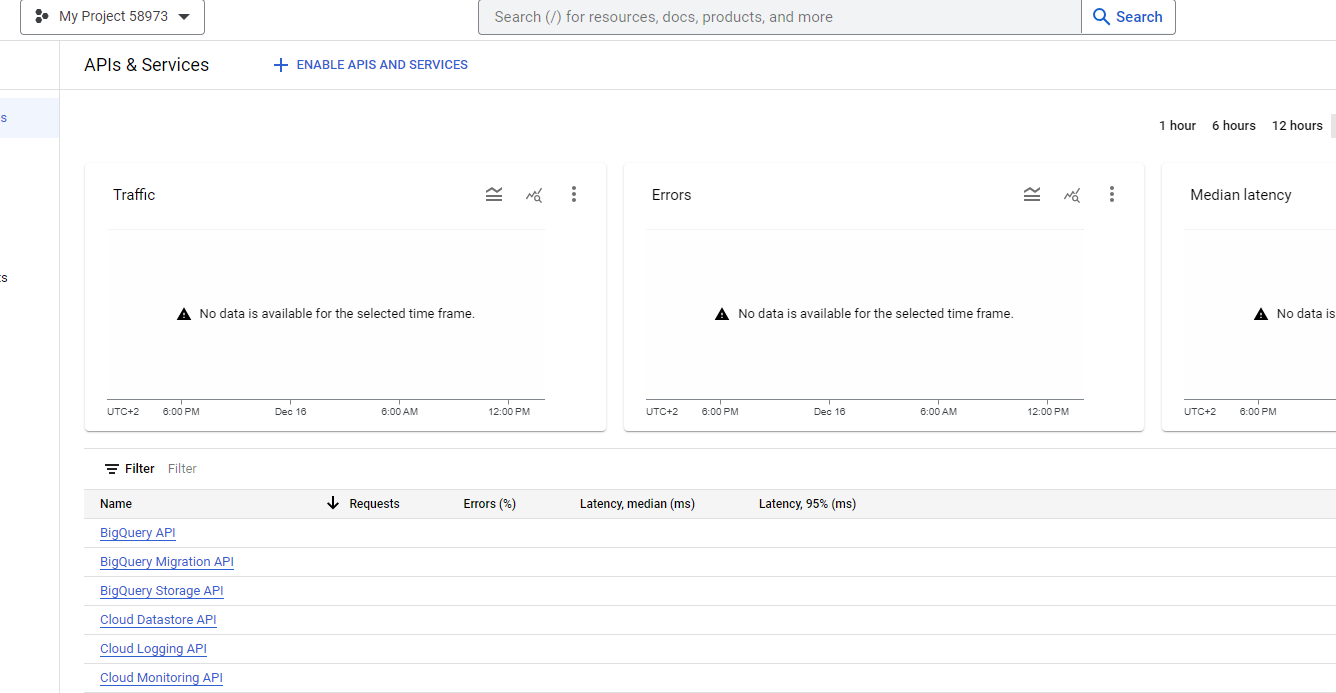
- Search for Maps JavaScript API, Places API, Geocoding API, and enable all of them.
Note: Maps JavaScript API is free to use but you need to set up a billing account to get rid of the limitations and watermark that comes with it.
-
react-google-maps/api library
npm i @react-google-maps/apiWe are going to use this library to render google maps and use maps APIs.
- Render basic Google Maps
- Add Google Map default Marker.
- Add places autocomplete search.
- handle selected address and get it's lat,lng values.
Import GoogleMap, useLoadScript from react-google-maps/api
- Use 'useLoadScript' hook to load google maps api scripts.
- GoogleMap Component to render Map itself or any others components related to maps.
Add Default rendering Google Map values this values are required
- mapContainerClassName --> css class name that specifies height and width of maps.
- center --> lat ,lng of center of the map in my case it's lat,lng for Cairo in Egypt.
- zoom --> inital zoom of the map
App.css
/* Container div height and width must be specified to run Maps Correctly */
.App {
height: 100vh;
width: 100vw;
}
.Map {
height: 100vh;
width: 100vw;
}
/* map container height and width to be provided to GoogleMaps Component */
.map_container {
height: 100%;
width: 100%;
}Map.js
import { GoogleMap, useLoadScript } from "@react-google-maps/api";
import "../App.css";
const Map = () => {
const { isLoaded } = useLoadScript({
googleMapsApiKey: process.env.REACT_APP_GOOGLE_API_KEY,
});
const center = { lat: 30.0444, lng: 31.2357 };
return (
<div className="Map">
{!isLoaded ? (
<h3>Loading.....</h3>
) : (
<GoogleMap
mapContainerClassName="map_container"
center={center}
zoom={10}
/>
)}
</div>
);
};
export default Map;App.js
import "./App.css";
import Map from "./components/map";
function App() {
return (
<div className="App">
<Map />
</div>
);
}
export default App;- import Marker or MarkerF (for react 18+) from @react-google-maps/api
- Add Marker compoent as child to map component.
- specify marker position
import { GoogleMap, MarkerF, useLoadScript } from "@react-google-maps/api";
import "../App.css";
const Map = () => {
const { isLoaded } = useLoadScript({
googleMapsApiKey: process.env.REACT_APP_GOOGLE_API_KEY,
});
const center = { lat: 30.0444, lng: 31.2357 };
const onLoadMarker = (marker) => {
console.log("Marker", marker.position.lat);
};
return (
<div className="Map">
{!isLoaded ? (
<h3>Loading.....</h3>
) : (
<GoogleMap
mapContainerClassName="map_container"
center={center}
zoom={10}
>
<MarkerF position={center} onLoad={onLoadMarker} />
</GoogleMap>
)}
</div>
);
};
export default Map;
After reandring map now we are going to use Places API to using place auto complete feature.
Note: You Need make sure enable Places API.
-
load places api when loading google maps scripts
const { isLoaded } = useLoadScript({ googleMapsApiKey: process.env.REACT_APP_GOOGLE_API_KEY, libraries: ["places"], });
-
install use-places-autocomplete package
npm i use-places-autocomplete -
I'm going to use @reach/combobox as autocomplete component to view list of suggestion. you can use your own input.
npm i @reach/combobox -
import usePlacesAutocomplete hook
-
We are going to create new component to auto complete search PlacesAutoComplete component.
const PlacesAutoComplete = () => { const { ready, value, setValue, suggestions: { status, data }, clearSuggestions, } = usePlacesAutocomplete({}); return ( <Combobox> <ComboboxInput value={value} onChange={(e) => setValue(e.target.value)} disabled={!ready} placeholder="Select Your Location" /> </Combobox> ); };
-
call usePlacesAutocomplete hook and get values:
-
ready:boolean --> The ready status of usePlacesAutocomplete.
-
value:string --> input value for the element.
-
setValue:function --> set value for input element.
-
suggestions:Object{loading,status,data} --> search result of Google Maps Places API.
-
clearSuggestions:Functin --> reset all values of suggestion Object.
-
-
Use combobox so we can use places api to search and get suggestion data.
const PlacesAutoComplete = () => { const { ready, value, setValue, suggestions: { status, data }, clearSuggestions, } = usePlacesAutocomplete({}); return ( <Combobox> <ComboboxInput value={value} onChange={(e) => setValue(e.target.value)} disabled={!ready} placeholder="Select Your Location" /> <ComboboxPopover> <ComboboxList> {status === "OK" && data.map(({ description, place_id }) => ( <ComboboxOption key={place_id} value={description} /> ))} </ComboboxList> </ComboboxPopover> </Combobox> ); };
After using places Api to search for place and get suggestiong.
we are going to use Geocoding API to get selected place lat,lng attributes
-
import getGeocode,getLatLng from use-places-autocomplete\
import usePlacesAutocomplete, { getGeocode, getLatLng, } from "use-places-autocomplete";
-
when user select address first we can pass parameter to set value which disable sending request to google apis.
-
clear suggestiong object.
-
call getLatLng with getGeocode result to get lat,lng of selected address
const handleSelect = async (address) => { setValue(address, false); clearSuggestions(); const result = await getGeocode({ address }); //get geocoding object const { lat, lng } = await getLatLng(result[0]); console.log(`${address} Cordinates --> lat: ${lat} lng:${lng}`); };