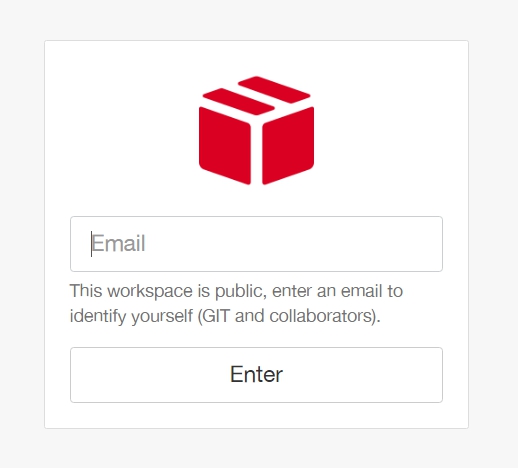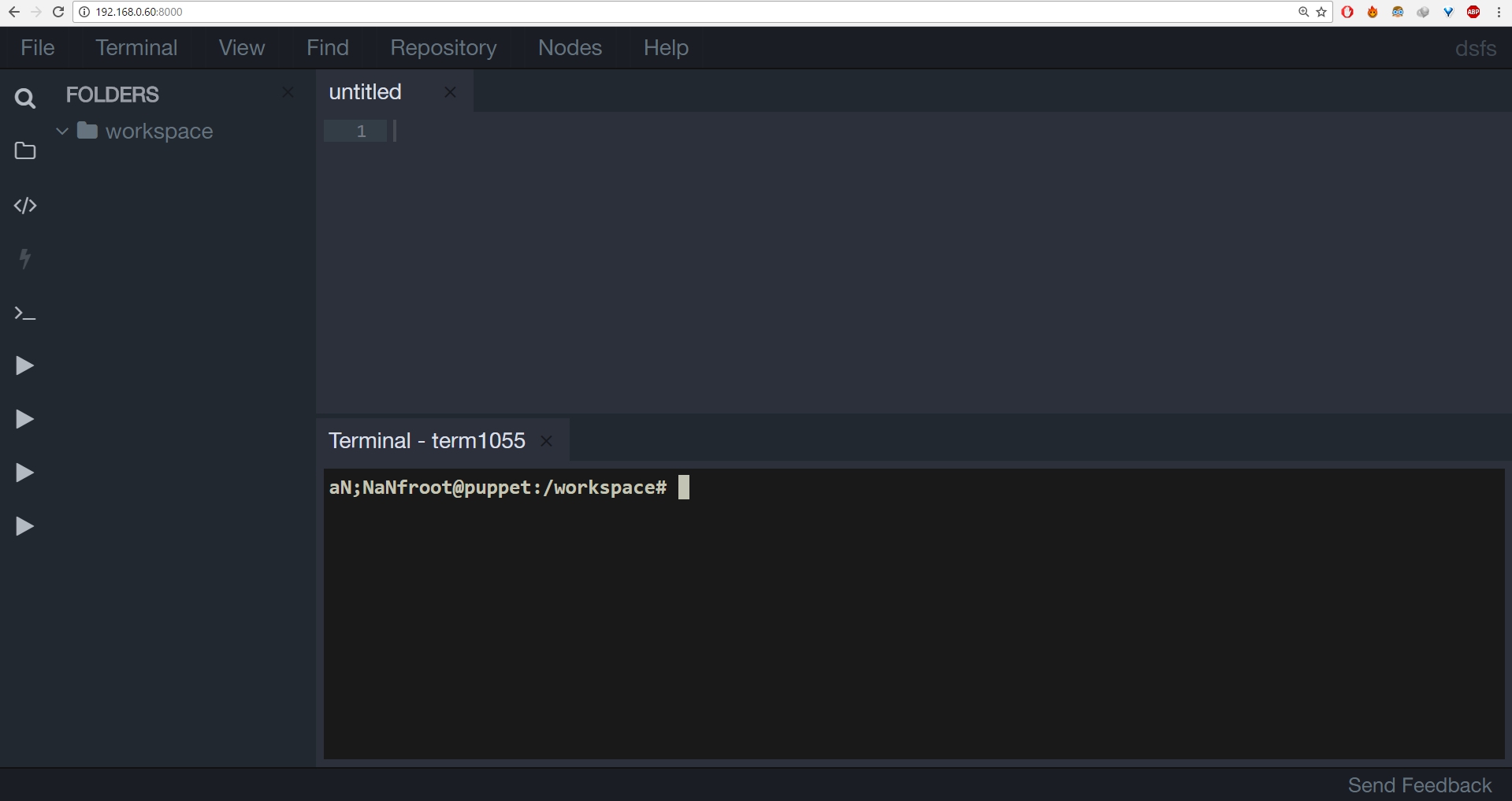We assume that you have installed Docker-Engine and Docker-Compose in your machine. If not, please follow the below mentioned references to get started with Docker and Docker-Compose.
After installing Docker-Engine and Docker-Compose, change directory into the corresponding tool you want to learn. For example, let us assume that you want to learn puppet. In that case,
cd cs-xxx
where xxx is the codespace you are setting up.
e.g.
cd cs-ansible
cd cs-chef-ci
cd cs-puppet-ci
Then all you need to do is to run
docker-compose up -d
This single command will initialize your Codespaces IDE.
To use Codespaces IDE,
- Open your browser.
- Visit your machine's IP with port 8000. (Ex. http://192.168.0.60:8080)
- You will be asked for your e-mail address. Enter it and you are good to go.
- Now you will be presented with the Codespaces IDE console.
Since this is a docker based environment, its easy to rest a node. To do that, follow this process,
- Find out the name of the node from docker-compose.yml
e.g
control:
image: codespaces/ansible-control:v0.4.0
ports:
- "8000:8000"
volumes:
- ./code:/workspace
networks:
custom:
ipv4_address: 192.168.61.10
dns: 8.8.8.8
domainname: codespaces.io
hostname: control
restart: always
lb:
image: codespaces/ansible-node-centos-6:v0.3.6
ports:
- "80:80"
networks:
custom:
ipv4_address: 192.168.61.11
dns: 8.8.8.8
domainname: codespaces.io
hostname: lb
restart: always
In the above snippet of node, there are two nodes viz control and lb
You could alternately use the following command to find the node name
docker-compose ps
- Once you decide which node you are resetting, run the following command to redo it. I am taking an example of a node by name lb
e.g.
docker-compose stop lb
docker-compose rm lb
docker-compose up -d lb
Replace the name of actual node with lb. That should help you redo the node.