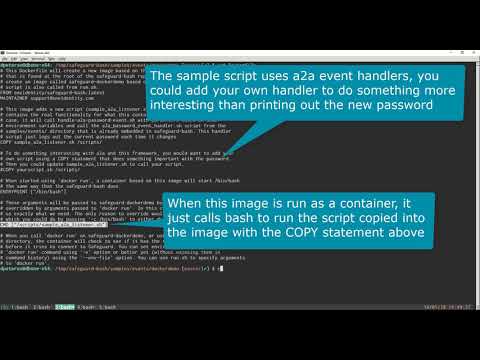One Identity Safeguard Bash and cURL scripting resources.
Check out our sample projects to get started with your own custom integration to Safeguard!
One Identity open source projects are supported through One Identity GitHub issues and the One Identity Community. This includes all scripts, plugins, SDKs, modules, code snippets or other solutions. For assistance with any One Identity GitHub project, please raise a new Issue on the One Identity GitHub project page. You may also visit the One Identity Community to ask questions. Requests for assistance made through official One Identity Support will be referred back to GitHub and the One Identity Community forums where those requests can benefit all users.
If you would like to add to add to safeguard-bash? See the developer guide.
safeguard-bash will use v4 API by default starting with version 7.0. It is
possible to continue using the v3 API by passing in the -v parameter
when creating a connection or calling A2A or any of the other scripts.
Safeguard for Privileged Passwords 7.X hosts both the v3 and v4 APIs. New coding projects should target the v4 API, and existing projects can be migrated over time. Notification will be given to customers many releases in advance of any plans to remove the v3 API. There are currently no plans to remove the v3 API.
# Use v3 instead of v4 when connecting
$ connect-safeguard.sh -a 192.168.123.123 -i local -u Admin -v 3
Password:
A login file has been created.
# All subsequent script commands will use v3 if they support the login fileThe easiest way to install safeguard-bash is via Docker; however, you can
also download a zip file from
Releases or clone
this GitHub repository and copy the scripts from the src directory
(including the utils subdirectory) to a desired location on your file
system and add them to your PATH.
The install-local.sh script will copy the scripts to $HOME/scripts and
make sure that directory is added to your PATH in your .bash_profile or
.profile. Each time you start Bash, your Safeguard scripting environment
will be ready to use.
$ ./install-local.shThis code has been compiled into a Docker image hosted on DockerHub. If you have Docker installed, you can simply run:
$ docker run -it oneidentity/safeguard-bashIt is an extremely light-weight image, and it automatically calls the
connect-safeguard.sh script as the image is run.
After cloning this repository, simply run the install-local.sh script.
This will copy the relevant scripts to $HOME/scripts. Then, just add
that directory to your $PATH environment variable.
These scripts are based on bash, cURL, and jq. cURL can function slightly differently on different platforms, and jq is often not installed by default. Many of the scripts will work without jq, but the user experience is much better with jq due to the pretty output.
Just use Docker, and you won't have to worry about prerequisites!
Once safeguard-bash is installed, you can begin by running connect-safeguard.sh.
Authentication in Safeguard is based on OAuth2 and connect-safeguard.sh uses
the Resource Owner Grant of OAuth2.
$ connect-safeguard.sh
Appliance network address: 10.5.32.162
Identity Provider (certificate local ad2-dan.vas): local
Appliance Login: Admin
Password:
A login file has been created.The connect-safeguard.sh script will create a login file that includes
your access token and connection information. This makes it easier to call
other scripts without having to retype connection information. This login
file is created in your home directory, and can only be read by the your
user.
Client certificate authentication is also available in connect-safeguard.sh.
$ connect-safeguard.sh -a 10.5.32.162 -i certificate -c cert.pem -k key.pem
Password:
A login file has been created.The invoke-safeguard-method.sh script will facilitate a call to the Web API.
Safeguard hosts multiple services as part of the Web API:
- core -- the main Safeguard application Web API
- appliance -- Web API for appliance-specific operations
- event -- Connect to SignalR to receive live events (use event scripts for this)
- a2a -- Specific Web API for application to application use cases
A typical call to invoke-safeguard-method.sh requires -s to specify a service
from the list above, -m for the HTTP method to use (GET, PUT, POST, DELETE), and
-U for the relative URL of the endpoint.
You may use show-safeguard-method.sh to see what methods can be called from
which services.
If you do not have rights to access a particular portion of the Web API, you will be presented with an error message saying authorization is required.
$ invoke-safeguard-method.sh -s core -m GET -U Assets
{
"Code": 60108,
"Message": "Authorization is required for this request.",
"InnerError": null
}When you are finished, you can call the disconnect-safeguard.sh script
to invalidate and remove your access token.
Linux distributions do not always provide a reliable set of components that are used in the safeguard-bash scripts. Very small differences in functionality for Bash, sed, grep, or curl can cause incompatibility. The easiest way to ensure that you always have a properly functioning safeguard-bash environment is to run the scripts from a Docker container.
The run.sh script will automatically build a local image for safeguard-bash based
on the sources you have checked out. This is convenient for when you are making
changes to safeguard-bash scripts and want to test them out in a container.
If you don't want to run connect-safeguard.sh automatically when you enter the
container, you can use the run.sh script to execute the docker binary to run
a different entry point using -c. run.sh may also be used to easily mount a
local directory for use inside your running container using -v. This is useful
for when certificate files are need to connect to Safeguard. For example:
$ ./run.sh -v ~/certs -c bashThis will mount my ~/certs directory inside the container at /volume and will
just drop me at a Bash prompt rather than running connect-safeguard.sh
automatically.
Safeguard uses SignalR to provide persistent connections with real-time updates for events as they happen on the appliance. The events are sent to connected clients that have the appropriate rights to receive that notification via SignalR. An example would be an asset administrator receiving events every time a password on an asset changes. Another example would be a receiving an approval required notification for when a requester asks for access based on a policy where you are listed as an approver. Nearly every action that changes data on Safeguard will generate an event that can be received over SignalR. The following command line will give you a list of all of the possible events.
$ get-event.shThe listen-for-event.sh script and the listen-for-a2a-event.sh script will
connect to SignalR and dump every event received in that user's context as a JSON
object. These two scripts are paired with the handle-event.sh script and the
handle-a2a-password-event.sh script respectively to provide a robust mechanism
for listening for events and calling handler scripts. These handle-* scripts
include additional logic to make sure that SignalR remains connected even through
through access token timeouts or connection interruptions.
There are some examples in the sample directory.
$ handle-event.sh -a 10.5.32.162 -i local -u user -E UserCreated -S my_event_handler.shThe above command will call the my_event_handler.sh script every time a
new user is created and pass information about the event as well as some data
to contact Safeguard using an access token to take action on the event. See
handle-event.sh -h for more details.
Also see the event-handling samples.
A 5 minute video demonstrating the use of safeguard-bash running in a Docker container to create a resilient A2A event listener to handle password changes to execute a script every time the password changes.
This sample demonstrates a technique to securely use a certificate file from the Docker environment. The source code is available from the samples directory.