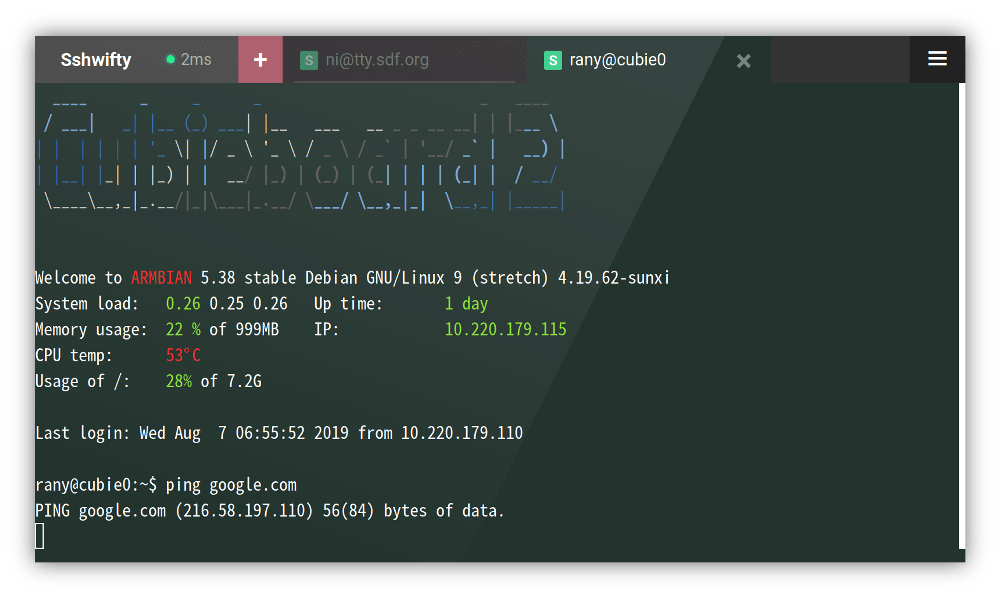Sshwifty is a SSH and Telnet connector made for the Web. It can be deployed on your computer or server to provide SSH and Telnet access interface for any compatible (standard) web browser.
Compiled binaries can be found at the release section of the page.
Please be advised that those binaries are generated by an automatic proccess, the author of this project will NOT verify that they work. You will have to try it at your own risk.
If Docker is installed on your machine, you may use our prebuilt Docker Image by executing following command:
$ docker run --detach \
--restart always \
--publish 8182:8182 \
--name sshwifty \
niruix/sshwifty:latest
When TLS is desired and you don't want to setup Docker Volumes, you can use
SSHWIFTY_DOCKER_TLSCERT and SSHWIFTY_DOCKER_TLSCERTKEY environment variables
to import credential files to the container and automatically apply them:
$ openssl req \
-newkey rsa:4096 -nodes -keyout domain.key -x509 -days 90 -out domain.crt
$ docker run --detach \
--restart always \
--publish 8182:8182 \
--env SSHWIFTY_DOCKER_TLSCERT="$(cat domain.crt)" \
--env SSHWIFTY_DOCKER_TLSCERTKEY="$(cat domain.key)" \
--name sshwifty \
niruix/sshwifty:latest
The domain.crt and domain.key must be a valid TLS certificate and key file
located on the same machine which the docker run command will be executed
upon.
The following tools are required in order to build the software from source code:
gitto download the source codenodeandnpmto build front-end applicationgoto build back-end application
To start the build process, execute:
$ git clone https://github.com/nirui/sshwifty
$ cd sshwifty
$ npm install
$ npm run build
When done, you can found the newly generated sshwifty binary inside current
working directory.
Notice: Dockerfile contains the entire build procedure of this software.
Please refer to it when you encounter any compile/build related issue.
Sshwifty can be configured through either file or environment variables. By default, the configuration loader will try to load file from default paths first, when failed, environment variables will be used.
You can also specify your own configuration file by setting up SSHWIFTY_CONFIG
environment variable before start the software. For example:
$ SSHWIFTY_CONFIG=./sshwifty.conf.json ./sshwifty
This way, Sshwifty will try to load the configuration from file
./sshwifty.conf.json, and never reach for other environment variables.
Here is all the options of a configuration file:
{
// HTTP Host. Keep it empty to accept request from all hosts, otherwise, only
// specified host is allowed to access
"HostName": "localhost",
// Web interface access password. Set to empty to allow public access to the
// web interface (By pass the Authenticate page)
"SharedKey": "WEB_ACCESS_PASSWORD",
// Remote dial timeout. This limits how long of time the backend can spend
// to connect to a remote host. The max timeout will be determined by
// server configuration (ReadTimeout).
// (In Seconds)
"DialTimeout": 10,
// Socks5 proxy. When set, Sshwifty backend will try to connect remote through
// the given proxy
"Socks5": "localhost:1080",
// Username of the Socks5 server. Please set when needed
"Socks5User": "",
// Password of the Socks5 server. Please set when needed
"Socks5Password": "",
// Sshwifty HTTP server, you can set multiple ones to serve on different
// ports
"Servers": [
{
// Which local network interface this server will be listening
"ListenInterface": "0.0.0.0",
// Which local network port this server will be listening
"ListenPort": 8182,
// Timeout of initial request. HTTP handshake must be finished within
// this time
// (In Seconds)
"InitialTimeout": 3,
// How long do the connection can stay in idle before the backend server
// disconnects the client
// (In Seconds)
"ReadTimeout": 60,
// How long the server will wait until the client connection is ready to
// recieve new data. If this timeout is exceed, the connection will be
// closed.
// (In Seconds)
"WriteTimeout": 60,
// The interval between internal echo requests
// (In Seconds)
"HeartbeatTimeout": 20,
// Forced delay between each request
// (In Milliseconds)
"ReadDelay": 10,
// Forced delay between each write
// (In Milliseconds)
"WriteDelay": 10,
// Path to TLS certificate file. Set empty to use HTTP
"TLSCertificateFile": "",
// Path to TLS certificate key file. Set empty to use HTTP
"TLSCertificateKeyFile": ""
},
{
"ListenInterface": "0.0.0.0",
"ListenPort": 8182,
"InitialTimeout": 3,
.....
}
],
// Remote Presets, the operater can define few presets for user so the user
// won't have to manually fill-in all the form fields
//
// Presets will be displayed in the "Known remotes" tab on the Connector
// window
//
// Notice: You can use the same JSON value for `SSHWIFTY_PRESETS` if you are
// configuring your Sshwifty through enviroment variables.
//
// Warning: Presets Data will be sent to user client WITHOUT any protection.
// DO NOT add any secret information into Preset.
//
"Presets": [
{
// Title of the preset
"Title": "SDF.org Unix Shell",
// Preset Types, i.e. Telnet, and SSH
"Type": "SSH",
// Target address and port
"Host": "sdf.org:22",
// Form fields and values, you have to manually validate the correctness
// of the field value
//
// Defining a Meta field will prevent user from changing it on their
// Connector Wizard. If you want to allow users to use their own settings,
// leave the field unsetted
//
// Values in Meta are scheme enabled, and supports following scheme
// prefixes:
// - "literal://": Text literal (Default)
// Example: literal://Data value
// (The final value will be "Data value")
// Example: literal://file:///tmp/afile
// (The final value will be "file:///tmp/afile")
// - "file://": Load Meta value from given file.
// Example: file:///home/user/.ssh/private_key
// (The file path is /home/user/.ssh/private_key)
// - "environment://": Load Meta value from an Environment Variable.
// Example: environment://PRIVATE_KEY_DATA
// (The name of the target environment variable is
// PRIVATE_KEY_DATA)
//
// All data in Meta is loaded during start up, and will not be updated
// even the source already been modified.
//
"Meta": {
// Data for predefined User field
"User": "pre-defined-username",
// Data for predefined Encoding field. Valid data is those displayed on
// the page
"Encoding": "pre-defined-encoding",
// Data for predefined Password field
"Password": "pre-defined-password",
// Data for predefined Private Key field, should contains the content
// of a Key file
"Private Key": "file:///home/user/.ssh/private_key",
// Data for predefined Authentication field. Valid values is what
// displayed on the page (Password, Private Key, None)
"Authentication": "Password",
// Data for server public key fingerprint. You can acquire the value of
// the fingerprint by manually connect to a new SSH host with Sshwifty,
// the fingerprint will be displayed on the Fingerprint comformation
// page.
"Fingerprint": "SHA256:bgO...."
}
},
{
"Title": "Endpoint Telnet",
"Type": "Telnet",
"Host": "endpoint.vaguly.com:23",
"Meta": {
// Data for predefined Encoding field. Valid data is those displayed on
// the page
"Encoding": "utf-8"
....
}
},
....
],
// Allow the Preset Remotes only, and refuse to connect to any other remote
// host
//
// NOTICE: You can only configure OnlyAllowPresetRemotes through a config
// file. This option is not supported when you are configuring with
// environment variables
OnlyAllowPresetRemotes: false
}
sshwifty.conf.example.json is an example of a valid configuration file.
Valid environment variables are:
SSHWIFTY_HOSTNAME
SSHWIFTY_SHAREDKEY
SSHWIFTY_DIALTIMEOUT
SSHWIFTY_SOCKS5
SSHWIFTY_SOCKS5_USER
SSHWIFTY_SOCKS5_PASSWORD
SSHWIFTY_LISTENPORT
SSHWIFTY_INITIALTIMEOUT
SSHWIFTY_READTIMEOUT
SSHWIFTY_WRITETIMEOUT
SSHWIFTY_HEARTBEATTIMEOUT
SSHWIFTY_READDELAY
SSHWIFTY_WRITEELAY
SSHWIFTY_LISTENINTERFACE
SSHWIFTY_TLSCERTIFICATEFILE
SSHWIFTY_TLSCERTIFICATEKEYFILE
SSHWIFTY_PRESETS
SSHWIFTY_ONLYALLOWPRESETREMOTES
The options they represent correspond to their counterparts in the configuration file.
Notice: When you're using environment variables to configure Sshwifty, only one Sshwifty HTTP server is then allowed. There is no way to setup mulitple servers under this method of configuration. If you need to serve on multiple ports, use the configuration file instead.
Be aware: An invalid value inside following environment variables will cause the value to be sliently reset to default during configuration parsing phase without warning:
SSHWIFTY_DIALTIMEOUT
SSHWIFTY_INITIALTIMEOUT
SSHWIFTY_READTIMEOUT
SSHWIFTY_WRITETIMEOUT
SSHWIFTY_HEARTBEATTIMEOUT
SSHWIFTY_READDELAY
SSHWIFTY_WRITEELAY
This usually happens when the clock on the client and/or the server is unsynced beyond tolerance.
Please make sure the clock time on both the client and the server are correct by resync them with a NTP server, and then reload the page. The problem should be gone afterwards.
It's usually because your web browser does not support WebCrypt API (such as
window.crypto.subtle or anything under window.crypto), or the support has
been disabled.
If you're using Google Chrome, please connect Sshwifty with HTTPS. Chrome will disable WebCrypt and many other APIs when the connection is not safe.
The short story is NO. Sshwifty was designed based on an assumption that it will run as the only service under a given hostname, allowing web browsers to better enforce their data isolation rules. This is very important because Sshwifty saves user data locally.
However, if you really want to put Sshwifty into a subpath, you can do so by
taking advantage of the fact that Sshwifty backend interface and assets are
always located under an URL prefix /sshwifty. You can thus redirect or proxy
those requests to their new location.
Keep in mind, doing so is really hacky, and it's not recommended by the author thus no support will be provided if you decide to go with that.
The pre-defined key combinations are there mainly to make mobile operation possible as well as to resolve some hotkey conflicts. However, if efficiency is your first goal, please consider to use a software/on screen keyboard which is specially designed for terminal.
And if that's not enough, connect a physical keyboard through Bluetooth or OTA could be a better alternative. This way you can type as if you're using a computer console.
- Thanks to Ryan Fortner for the grammar fix
- Thanks to Tweak for the grammer fix too
- Thanks to CJendantix for the grammer and typo fix
Code of this project is licensed under AGPL, see LICENSE.md for detail.
Third-party components used by this project are licensed under their respective licenses. See DEPENDENCIES.md to learn more about dependencies used by this project and read their copyright statements.
This is a hobbyist project, meaning I don't have that much time to put into it, sorry.
Upon release (Which is then you're able to read this file), this project will enter the maintaining state, which includes doing some bug fixes and security updates. Adding new features however, is not a part of the state.
Please do not send any pull requests. If you need new feature, fork it, add it by yourself, then maintain it like one of your own project. It's not that hard with some Github features.
(Notice: Typos, grammar errors or invalid use of language in the source code and document is categorized as bug, please report them if you found any. Thank you!)
Appreciate your help, enjoy!