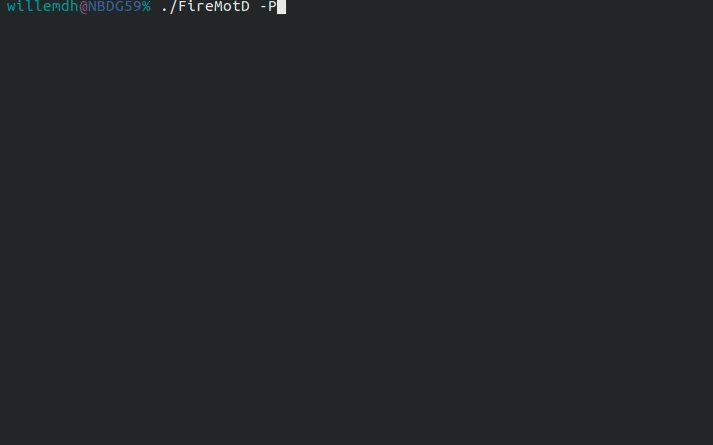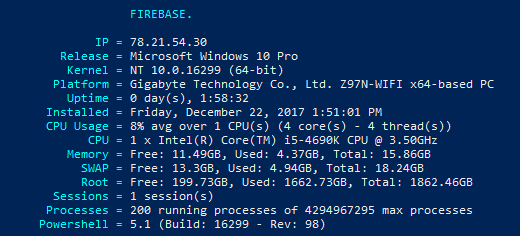This tool displays useful system information after logging into a Linux system (or Windows with FireMotD.ps1), such as version, CPU information, memory, disk information, number of updates, and many more useful things.
Powershell:
Production ready. Making sysadmins happy since 2014.
Please check https://outsideit.net/firemotd for more information on how to use this plugin.
In case you find a bug or have a feature request, please make an issue on GitHub.
Usage:
FireMotD [-v] -t <Theme Name>
FireMotD [-v] -C ['String']
FireMotD [-vhVs]
Options:
-h | --help Shows this help and exits
-v | --verbose Verbose mode
-d | --debug Debug mode
-V | --version Shows version information and exits
-t | --theme <Theme Name> Shows MotD with chosen theme
-D | --Data Data template to use (basic or all)
-TF | --TemplateFile <Template Path> Shows MotD with chosen template file
-C | --colortest Prints color test to screen
-M | --colormap Prints color test including color numbers
-S | --save Saves data to /usr/share/firemotd/data/FireMotD.json
-R | --RenderTime Time to render FireMotD. Values van be cache (default) or live
-G | --GenerateCache Generates cache for give theme. Values can be 'all' or a theme name
-MT | --MultiThreaded Enable multithreaded Exploring. Experimental feature!
-HV | --hideversion Hides version number (legacy themes)
-sru | --skiprepoupdate Skip repository package update (apt only)
256-color themes:
Digipolis
Elastic
Eline
Gray
Invader
Modern
Orange
Original
16-color themes:
Blanco
Blue
Red
HTML theme:
html
Examples:
sudo FireMotD -I -d
sudo FireMotD -S -d -D all
FireMotD -G all -d
FireMotD -T Modern
FireMotD -t html > /tmp/motd.html
FireMotD -TF FireMotD-theme-Elastic.json
FireMotD --theme Modern
FireMotD --colortest
FireMotD -M
sudo yum install bc sysstat jq moreutils
sudo apt-get install bc sysstat jq moreutils
Run this command from you homefolder:
curl -s https://raw.githubusercontent.com/OutsideIT/FireMotD/master/FireMotD -o ~/tmp/FireMotD && chmod 755 ~/tmp/FireMotD && sudo ~/tmp/FireMotD -I -d && ~/tmp/FireMotD -G all -dTo speed up things a bit, you need to generate cache files for the themes you are using. YOu can do this with the '-G' parameter. For example this will generate the cache for the Eline theme:
FireMotD -G ElineOr this will generate caches for all available themes:
FireMotD -G all -dYou need to have make installed on the system, if you want to use the Makefile.
sudo make installWith this you can probably run FireMotD from anywhere in your system. If not, you need to add /usr/local/bin to your $PATH variable. To adjust the installation path, change the var IDIR=/usr/local/bin in the Makefile to the path you want.
sudo make bash_completionWith this you can use TAB to autocomplete parameters and options with FireMotD.
Does not require the sudo make install above (system install), but requires the bash-completion package to be installed and working. Then you should logout-login or source the bash completion file, eg. $ . /etc/bash_completion.d/FireMotD
If you don't have root access, just install everything on your user's folder and source the file from your user's .profile file
Root privilege is required for this operation. Only /etc/crontab and the files in /etc/cron.d/ have a username field.
The recommended way to generate /var/tmp/FireMotD.json is by creating a separate cron file for firemotd like this:
sudo vim /etc/cron.d/FireMotD
# FireMotD system updates check (randomly execute between 0:00:00 and 5:59:59)
0 0 * * * root perl -e 'sleep int(rand(21600))' && /usr/local/bin/FireMotD -S &>/dev/nullBut you can also put it in root's crontab (without the user field):
sudo crontab -e
# FireMotD system updates check (randomly execute between 0:00:00 and 5:59:59)
0 0 * * * perl -e 'sleep int(rand(21600))' && /usr/local/bin/FireMotD -S &>/dev/nullOn systems with apt (Debian, Ubuntu, ...) add the following configuration lines to refresh the updates count after an apt action (install, remove, ...) was performed.
Create the apt configuration file /etc/apt/apt.conf.d/15firemotd containing:
DPkg::Post-Invoke {
"if [ -x /usr/local/bin/FireMotD ]; then echo -n 'Updating FireMotD available updates count ... '; /usr/local/bin/FireMotD -sru -S; echo ''; fi";
};Choosing where to run your script is kind of situational. Some files will only run on remote logins, other local logins, or even both. You should find out what suits best your needs on each case.
Edit the user's ~/.profile file, ~/.bash_profile file, or the ~/.bashrc file
nano ~/.profileAdd the FireMotD call at the end of the file (choose your theme)
/usr/local/bin/FireMotD -T RedYou may call FireMotD from a few different locations for running globally.
Eg. /etc/bash.bashrc, /etc/profile.
You may also create a initialization script init.sh which will call the FireMotD script in /etc/profile.d when logging in. You can put whatever you like in this init.sh script. Everything in it will be executed at the moment someone logs in your system. Example:
#!/bin/bash
/usr/local/bin/FireMotD -T DigipolisIf you want to try up FireMotD even more, you can use the '-MT' switch, which will enable multi-threading for the Explore functions. THis is still a somehwat experimental feature and will result in the CPU Usage as reported relatively high, as multiple Explore functions are running while mpstat is calculating the average CPU usage.
https://exchange.nagios.org/directory/Utilities/FireMotD/details
This program is free software: you can redistribute it and/or modify it under the terms of the GNU General Public License as published by the Free Software Foundation, either version 3 of the License, or (at your option) any later version. This program is distributed in the hope that it will be useful, but WITHOUT ANY WARRANTY; without even the implied warranty of MERCHANTABILITY or FITNESS FOR A PARTICULAR PURPOSE. See the GNU General Public License for more details at http://www.gnu.org/licenses/.