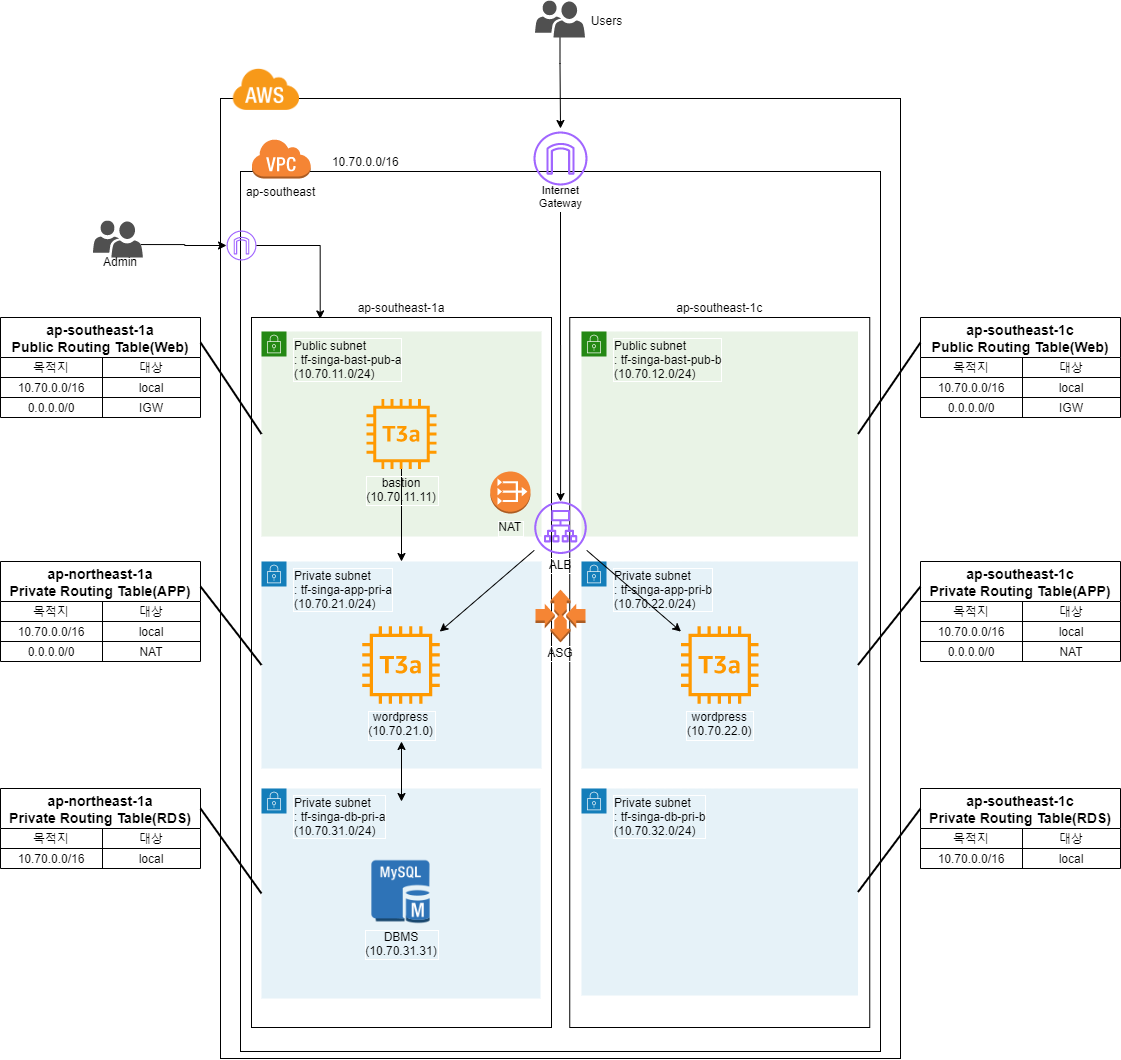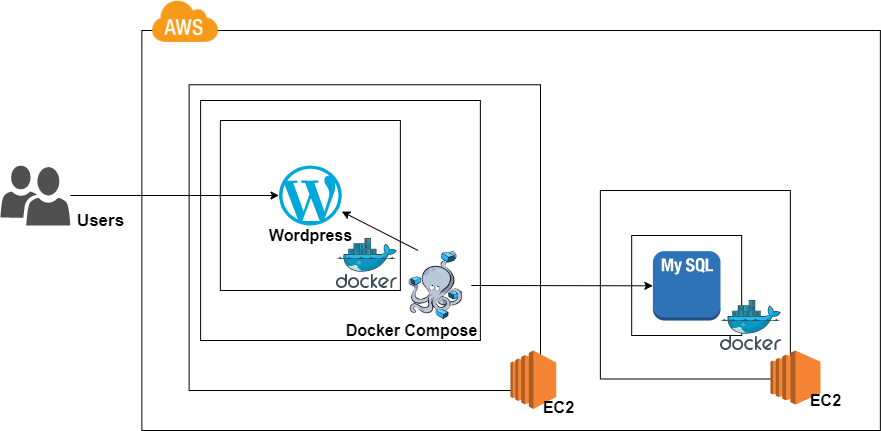테라폼을 학습하기 위해 AWS에 WordPress를 구축하는 작은 프로젝트를 진행했습니다. 테라폼 공식 모듈을 사용했고, GitHub Actions로 CI/CD를 구성했습니다.
| VPC | No | Subnet | CIDR | Route Table | gateway |
|---|---|---|---|---|---|
| tf-vpc-singa-wp-inhyo (10.70.0.0/16) |
1 | tf-sub-singa-wp-bast-inhyo-a | 10.70.11.0/16 | tf-rt-singa-wp-bast-inhyo | tf-igw-singa-wp-inhyo |
| 2 | tf-sub-singa-wp-bast-inhyo-b | 10.70.12.0/16 | tf-rt-singa-wp-bast-inhyo | tf-igw-singa-wp-inhyo | |
| 3 | tf-sub-singa-wp-app-inhyo-a | 10.70.21.0/16 | tf-rt-singa-wp-app-inhyo | tf-nat-singa-wp-inhyo | |
| 4 | tf-sub-singa-wp-app-inhyo-b | 10.70.22.0/16 | tf-rt-singa-wp-app-inhyo | tf-nat-singa-wp-inhyo | |
| 5 | tf-sub-singa-wp-db-inhyo-a | 10.70.31.0/16 | tf-rt-singa-wp-db-inhyo | none | |
| 6 | tf-sub-singa-wp-db-inhyo-b | 10.70.32.0/16 | tf-rt-singa-wp-db-inhyo | none |
Bastion
| Name | tf-singa-wp-bastion-sg-inhyo | Inbound | |||||
|---|---|---|---|---|---|---|---|
| IP version | Type | Protocol | Port | Source | Description | ||
| IPv4 | SSH | TCP | 22 | x.x.x.x/32 | Home | ||
| Outbound | |||||||
| IP version | Type | Protocol | Port | Source | Description | ||
| IPV4 | all | all | all | 0.0.0.0/0 | - | ||
| IPv6 | all | all | all | ::/0 | - |
DB
| Name | tf-singa-wp-db-mysql-sg-inhyo | Inbound | |||||
|---|---|---|---|---|---|---|---|
| IP version | Type | Protocol | Port | Source | Description | ||
| IPv4 | MYSQL/Aurora | TCP | 3306 | 10.70.21.0/24 | tf-sub-singa-wp-app-inhyo-a | ||
| IPv4 | MYSQL/Aurora | TCP | 3306 | 10.70.22.0/24 | tf-sub-singa-wp-app-inhyo-b | ||
| Outbound | |||||||
| IP version | Type | Protocol | Port | Source | Description | ||
| IPV4 | all | all | all | 0.0.0.0/0 | - | ||
| IPv6 | all | all | all | ::/0 | - |
| Name | tf-singa-wp-db-ssh-sg-inhyo | Inbound | |||||
|---|---|---|---|---|---|---|---|
| IP version | Type | Protocol | Port | Source | Description | ||
| IPv4 | SSH | TCP | 22 | 10.70.21.0/24 | tf-sub-singa-wp-app-inhyo-a | ||
| IPv4 | SSH | TCP | 22 | 10.70.22.0/24 | tf-sub-singa-wp-app-inhyo-b | ||
| IPv4 | SSH | TCP | 22 | 10.70.11.11/32 | bastion local ip address | ||
| Outbound | |||||||
| IP version | Type | Protocol | Port | Source | Description | ||
| IPV4 | all | all | all | 0.0.0.0/0 | - | ||
| IPv6 | all | all | all | ::/0 | - |
ALB
| Name | tf-singa-wp-alb-http-sg-inhyo | Inbound | |||||
|---|---|---|---|---|---|---|---|
| IP version | Type | Protocol | Port | Source | Description | ||
| IPv4 | HTTP | TCP | 80 | 0.0.0.0/0 | HTTP | ||
| Outbound | |||||||
| IP version | Type | Protocol | Port | Source | Description | ||
| IPV4 | all | all | all | 0.0.0.0/0 | - | ||
| IPv6 | all | all | all | ::/0 | - |
ASG
| Name | tf-singa-wp-asg-sg-inhyo | Inbound | |||||
|---|---|---|---|---|---|---|---|
| IP version | Type | Protocol | Port | Source | Description | ||
| IPv4 | HTTP | TCP | 80 | 0.0.0.0/0 | tf-singa-wp-alb-http-sg-inhyo | ||
| IPv4 | SSH | TCP | 22 | 10.70.11.11/32 | bastion local ip address | ||
| Outbound | |||||||
| IP version | Type | Protocol | Port | Source | Description | ||
| IPV4 | all | all | all | 0.0.0.0/0 | - | ||
| IPv6 | all | all | all | ::/0 | - |
EC2
| Account | No | Instance Name | Instance Type | OS | IPv4(Int) | IPv4(Ext) | Subnet | Security Group | Storage(GB) | Keypair |
|---|---|---|---|---|---|---|---|---|---|---|
| global-demo(959411157271) | 1 | tf-singa-wp-bastion-pub-inhyo | t2.nano | Ubuntu Server 20.04 LTS | 10.70.11.11 | x.x.x.x | tf-sub-singa-wp-bast-inhyo-a | tf-singa-wp-bastion-sg-inhyo | 8 | tf-singa-wp-keypair-pub-inhyo |
| global-demo(959411157271) | 2 | tf-singa-wp-app-pri-inhyo | t2.micro | Ubuntu Server 20.04 LTS | - | - | tf-sub-singa-wp-app-inhyo-a | tf-singa-wp-asg-sg-inhyo | 8 | tf-singa-wp-keypair-app-inhyo |
| global-demo(959411157271) | 3 | tf-singa-wp-db-pri-inhyo | t2.micro | Ubuntu Server 20.04 LTS | 10.70.31.31 | - | tf-sub-singa-wp-db-inhyo-a | tf-singa-wp-db-ssh-sg-inhyo, tf-singa-wp-db-mysql-sg-inhyo | 8 | tf-singa-wp-keypair-db-inhyo |
ALB
| Name | VPC | Subnet | Availibility Zone | Port | Protocol | Security Group |
|---|---|---|---|---|---|---|
| tf-singa-wp-alb-inhyo | tf-vpc-singa-wp-inhyo | tf-sub-singa-wp-bast-inhyo-a, tf-sub-singa-wp-bast-inhyo-b |
ap-southeast-1a, ap-southeaast-1b |
80 | HTTP | tf-singa-wp-alb-bastion-sg-inhyo, tf-singa-wp-alb-http-sg-inhyo |
ASG
| Name | VPC | Subnet | Min | Max | Image ID | Instance Type | Security Group | Keypair |
|---|---|---|---|---|---|---|---|---|
| tf-singa-wp-lt-inhyo | tf-vpc-singa-wp-inhyo | tf-sub-singa-wp-app-inhyo-a, tf-sub-singa-wp-app-inhyo-b |
1 | s | ami-09f36c6434f043b29 | t2.micro | tf-singa-wp-asg-sg-inhyo | tf-singa-wp-keypair-app-inhyo |
- 테라폼 학습 : https://learn.hashicorp.com/tutorials/terraform/infrastructure-as-code?in=terraform/aws-get-started
- 테라폼 + GitHub Actions : https://learn.hashicorp.com/tutorials/terraform/github-actions
- 테라폼 클라우드 : https://app.terraform.io/
- 테라폼 레지스트리 : https://registry.terraform.io/ (리소스 및 공식 모듈 검색)
- 테라폼 모듈 소스코드 : https://github.com/terraform-aws-modules
- 테라폼 업앤러닝 소스코드 : https://github.com/brikis98/terraform-up-and-running-code/tree/master/code/terraform
- etc..
WordPress AMI
- public한 ec2에서 구축
- 도커 설치 : https://docs.docker.com/engine/install/ubuntu/
- 도커 컴포즈 설치 : ihp001.tistory.com/199 (버전 1.29.2로 설치)
- docker-compose.yml 파일 : docker-compose.yml
- 비밀번호 설정
$ docker-compose up -d # 시작 $ docker-compose down # 종료 $ docker ps # 상태 확인 $ docker logs (컨테이너 이름) # 로그 확인 $ docker exec -it (컨테이너 이름) /bin/bash # 컨테이너 쉘 접속
docker ps로 컨테이너 상태 확인 후 웹 접속하여 database error가 뜨면 AMI 만들기
MySQL AMI
- WordPress 만들었던 서버에서 WordPress 이미지 생성이 완료되면 해당 서버에서 진행
- 컨테이너 종료 & 이미지 삭제
$ docker-compose down # wordpress 컨테이너 종료 및 삭제 $ docker rmi (이미지 이름) # wordpress 이미지 삭제
- MySQL 컨테이너 실행
- 참고 : poiemaweb.com/docker-mysql
$ docker run --name mysql-container -e MYSQL_ROOT_PASSWORD=<password> -d -p 3306:3306 mysql:latest $ docker ps -a
- 참고 : poiemaweb.com/docker-mysql
- MySQL 클라이언트 설치, 접속 확인, 데이터베이스 생성, 권한 설정
$ apt-get install mysql-client -y $ mysql -V # 설치 확인 $ sudo mysql -h 127.0.0.1 -u root -p # 비번 입력 mysql> create database wordpress; mysql> grant all privileges on *.* to 'root'@'%' identified by '비밀번호'; # root, %, 비밀번호에 작은 따옴표도 포함해서 입력 # root에 모든 IP 대역, 모든 권한 허용 mysql> flush privileges; # 쿼리 적용 mysql> quit;
- wordpress 데이터베이스를 만들었고, wordpress ec2 서버에서 DB 서버에 접근 가능
- 서버 reboot시에 MySQL 컨테이너 자동 시작 설정
$ docker update --restart=always mysql-container $ sudo reboot $ docker ps # 컨테이너가 자동으로 올라가나 확인 - AMI 만들기
- 로컬에서 ssh-keygen을 통해 pub, pri key 생성
$ ssh-keygen -t rsa -b 4096 -N "" -f bastion_key - .gitignore에 등록(url 참고)
- bastion-variables.tf에 bastion_keypair 변수 선언
- aws_key_pair 리소스를 정의하고, public_key 속성에 만든 변수 대입 (참고 : bastion.tf)
- Terraform Cloud에서 환경 변수를 선언하고, 값으로 public key(.pub)을 넣어준다. 선언시에는 TF_VAR_변수 형태로 선언해야 해당 변수를 환경 변수와 자동으로 맵핑한다.
- 서버 접속 시에는 생성됐던 나머지 개인 private key를 사용한다.
- 이 방법으로 ec2 모든 리소스에 keypair 설정
- RDS password 등 노출되면 안되는 키 값들을 이 방법으로 환경 변수 설정 가능
- main.tf
- 본인의 terraform organization 및 workspaces
- 리전 설정 부분(본인이 구축 하고 싶은 리전)
- db-variables.tf
- mysql ami 수정
- asg-variables.tf
- wordpress ami 수정
- 추가 추천 수정 사항
- 네트워크 대역
- tag, name
- security group : home ip, company ip
- docker-compose.yml 파일 비밀번호 설정 및 DB 로컬 IP
👤 박인효
- Mail: [email protected]
- GitHub: @PARKINHYO
Copyright © 2021 박인효.
This project is MIT licensed.
This README was generated with ❤️ by readme-md-generator