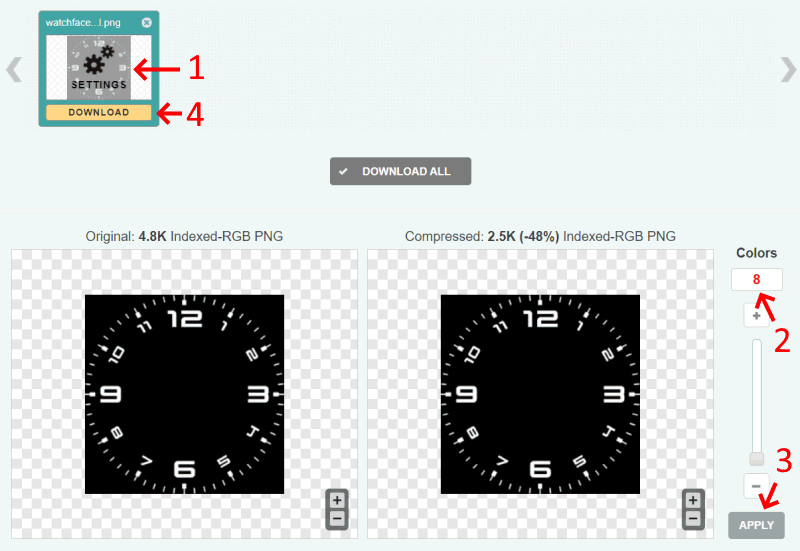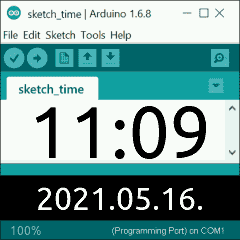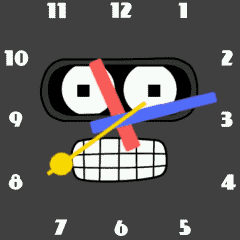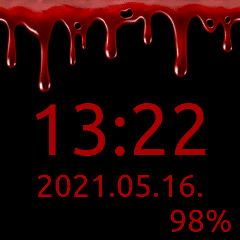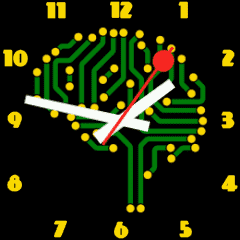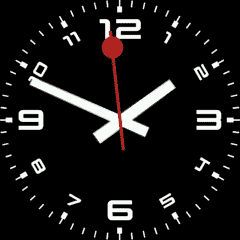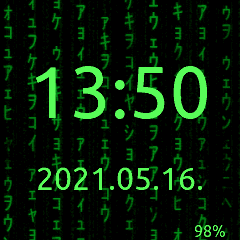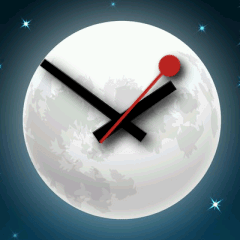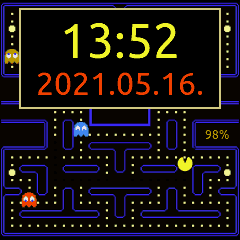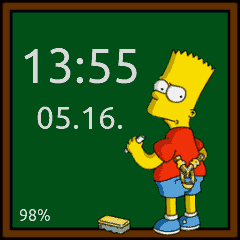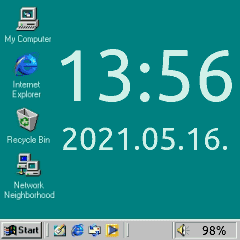Watchfaces for Lilygo T-Watch-2020
Firmware: https://github.com/sharandac/My-TTGO-Watch
Original watchfaces: https://github.com/sharandac/My-TTGO-Watchfaces
To browse and install watchfaces from this repository, you need to change a file in watch file system:
- Activate Wifi & FTP in watch
- To prevent Wifi turning off automatically, either disable display timeout, or enable Wifi in standby mode
- On PC connect to watch with any FTP client application
- Open
watchface.jsonfile with an editor - Set
watchface_theme_urlconfig to:https://raw.githubusercontent.com/PGNetHun/PG-TTGO-Watchfaces/main - Save
watchface.jsonfile to watch - You can now open watchface manager app on the watch
- Download a watchface image you like and post-process it (see steps below)
- Add images of handles if needed (for analogue watchface)
- Create and configure
watchface_theme.jsonfile - Compress files to
watchface.tar.gz - FTP upload compressed file to watch
- Install watchface theme on watch
- Create screenshot of watch display (long press power button, then touch camera icon)
- FTP download
screen.pngfile to the watchface folder, and rename it towatchface_theme_prev.png - Copy-paste
watchface_theme_prev.pngtowatchface_theme_prev_120px.pngand resize it to 120x120 pixels - Add new watchface to
watchface_theme_list.jsonfile
Watchface images are downloaded from: https://www.cleanpng.com/
Process of image post-processing:
- Crop image to have 1:1 aspect ratio
- Add background color if image has transparent area
- Resize to 240x240 pixels
- Save as PNG file, format: 24 or 32 bit
- Upload file to online PNG compression site: https://compresspng.com/
- Open image settings (see screenshot below)
- Decrease colors count till image quality is still sufficient
- Download compressed image
- Copy-paste image file to watchface folder, and rename it to
watchface_dial.png
At the moment only Ubuntu font can be used, size: 12px, 16px, 32px, 48px, 72px
Firmware built-in fonts: https://github.com/sharandac/My-TTGO-Watch/tree/master/src/gui/font