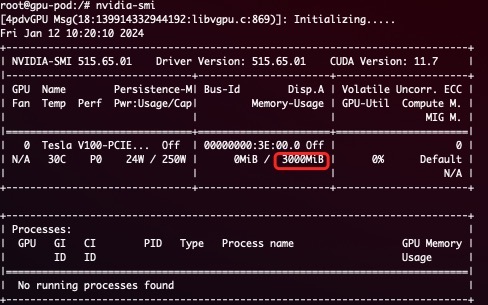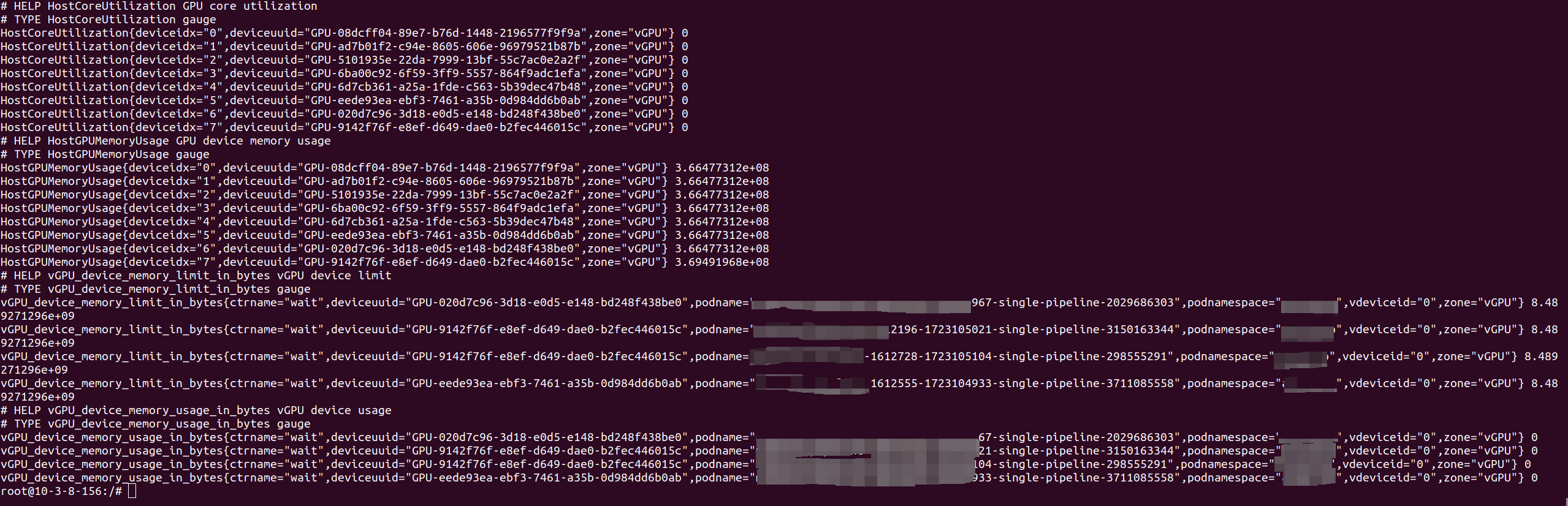Note:
Volcano vgpu device-plugin can provide device-sharing mechanism for NVIDIA devices managed by volcano.
This is based on Nvidia Device Plugin, it uses HAMi-core to support hard isolation of GPU card.
And collaborate with volcano, it is possible to enable GPU sharing.
The Volcano device plugin for Kubernetes is a Daemonset that allows you to automatically:
- Expose the number of GPUs on each node of your cluster
- Keep track of the health of your GPUs
- Run GPU enabled containers in your Kubernetes cluster.
- Provide device-sharing mechanism for GPU tasks as the figure below.
- Enforce hard resource limit in container.
The list of prerequisites for running the Volcano device plugin is described below:
- NVIDIA drivers > 440
- nvidia-docker version > 2.0 (see how to install and it's prerequisites)
- docker configured with nvidia as the default runtime.
- Kubernetes version >= 1.16
- Volcano verison >= 1.9
The following steps need to be executed on all your GPU nodes. This README assumes that the NVIDIA drivers and nvidia-docker have been installed.
Note that you need to install the nvidia-docker2 package and not the nvidia-container-toolkit.
This is because the new --gpus options hasn't reached kubernetes yet. Example:
# Add the package repositories
$ distribution=$(. /etc/os-release;echo $ID$VERSION_ID)
$ curl -s -L https://nvidia.github.io/nvidia-docker/gpgkey | sudo apt-key add -
$ curl -s -L https://nvidia.github.io/nvidia-docker/$distribution/nvidia-docker.list | sudo tee /etc/apt/sources.list.d/nvidia-docker.list
$ sudo apt-get update && sudo apt-get install -y nvidia-docker2
$ sudo systemctl restart dockerYou will need to enable the nvidia runtime as your default runtime on your node.
We will be editing the docker daemon config file which is usually present at /etc/docker/daemon.json:
{
"default-runtime": "nvidia",
"runtimes": {
"nvidia": {
"path": "/usr/bin/nvidia-container-runtime",
"runtimeArgs": []
}
}
}if
runtimesis not already present, head to the install page of nvidia-docker
update the scheduler configuration:
kubectl edit cm -n volcano-system volcano-scheduler-configmapFor volcano v1.9+,, use the following configMap
kind: ConfigMap
apiVersion: v1
metadata:
name: volcano-scheduler-configmap
namespace: volcano-system
data:
volcano-scheduler.conf: |
actions: "enqueue, allocate, backfill"
tiers:
- plugins:
- name: priority
- name: gang
- name: conformance
- plugins:
- name: drf
- name: deviceshare
arguments:
deviceshare.VGPUEnable: true # enable vgpu
- name: predicates
- name: proportion
- name: nodeorder
- name: binpackOnce you have enabled this option on all the GPU nodes you wish to use, you can then enable GPU support in your cluster by deploying the following Daemonset:
$ kubectl create -f volcano-vgpu-device-plugin.yml
Check the node status, it is ok if volcano.sh/vgpu-number is included in the allocatable resources.
$ kubectl get node {node name} -oyaml
...
status:
addresses:
- address: 172.17.0.3
type: InternalIP
- address: volcano-control-plane
type: Hostname
allocatable:
cpu: "4"
ephemeral-storage: 123722704Ki
hugepages-1Gi: "0"
hugepages-2Mi: "0"
memory: 8174332Ki
pods: "110"
volcano.sh/vgpu-memory: "89424"
volcano.sh/vgpu-number: "10" # vGPU resource
capacity:
cpu: "4"
ephemeral-storage: 123722704Ki
hugepages-1Gi: "0"
hugepages-2Mi: "0"
memory: 8174332Ki
pods: "110"
volcano.sh/vgpu-memory: "89424"
volcano.sh/vgpu-number: "10" # vGPU resourceVGPU can be requested by both set "volcano.sh/vgpu-number" , "volcano.sh/vgpu-cores" and "volcano.sh/vgpu-memory" in resource.limit
$ cat <<EOF | kubectl apply -f -
apiVersion: v1
kind: Pod
metadata:
name: gpu-pod1
spec:
schedulerName: volcano
containers:
- name: cuda-container
image: nvidia/cuda:9.0-devel
command: ["sleep"]
args: ["100000"]
resources:
limits:
volcano.sh/vgpu-number: 2 # requesting 2 gpu cards
volcano.sh/vgpu-memory: 3000 # (optinal)each vGPU uses 3G device memory
volcano.sh/vgpu-cores: 50 # (optional)each vGPU uses 50% core
EOFYou can validate device memory using nvidia-smi inside container:
WARNING: if you don't request GPUs when using the device plugin with NVIDIA images all the GPUs on the machine will be exposed inside your container. The number of vgpu used by a container can not exceed the number of gpus on that node.
volcano-scheduler-metrics records every GPU usage and limitation, visit the following address to get these metrics.
curl {volcano scheduler cluster ip}:8080/metrics
You can also collect the GPU utilization, GPU memory usage, pods' GPU memory limitations and pods' GPU memory usage metrics on nodes by visiting the following addresses:
curl {volcano device plugin pod ip}:9394/metrics
Checkout the Contributing document!
- You can report a bug by filing a new issue
- You can contribute by opening a pull request
Upgrading Kubernetes when you have a device plugin deployed doesn't require you to do any, particular changes to your workflow. The API is versioned and is pretty stable (though it is not guaranteed to be non breaking), upgrading kubernetes won't require you to deploy a different version of the device plugin and you will see GPUs re-registering themselves after you node comes back online.
Upgrading the device plugin is a more complex task. It is recommended to drain GPU tasks as we cannot guarantee that GPU tasks will survive a rolling upgrade. However we make best efforts to preserve GPU tasks during an upgrade.