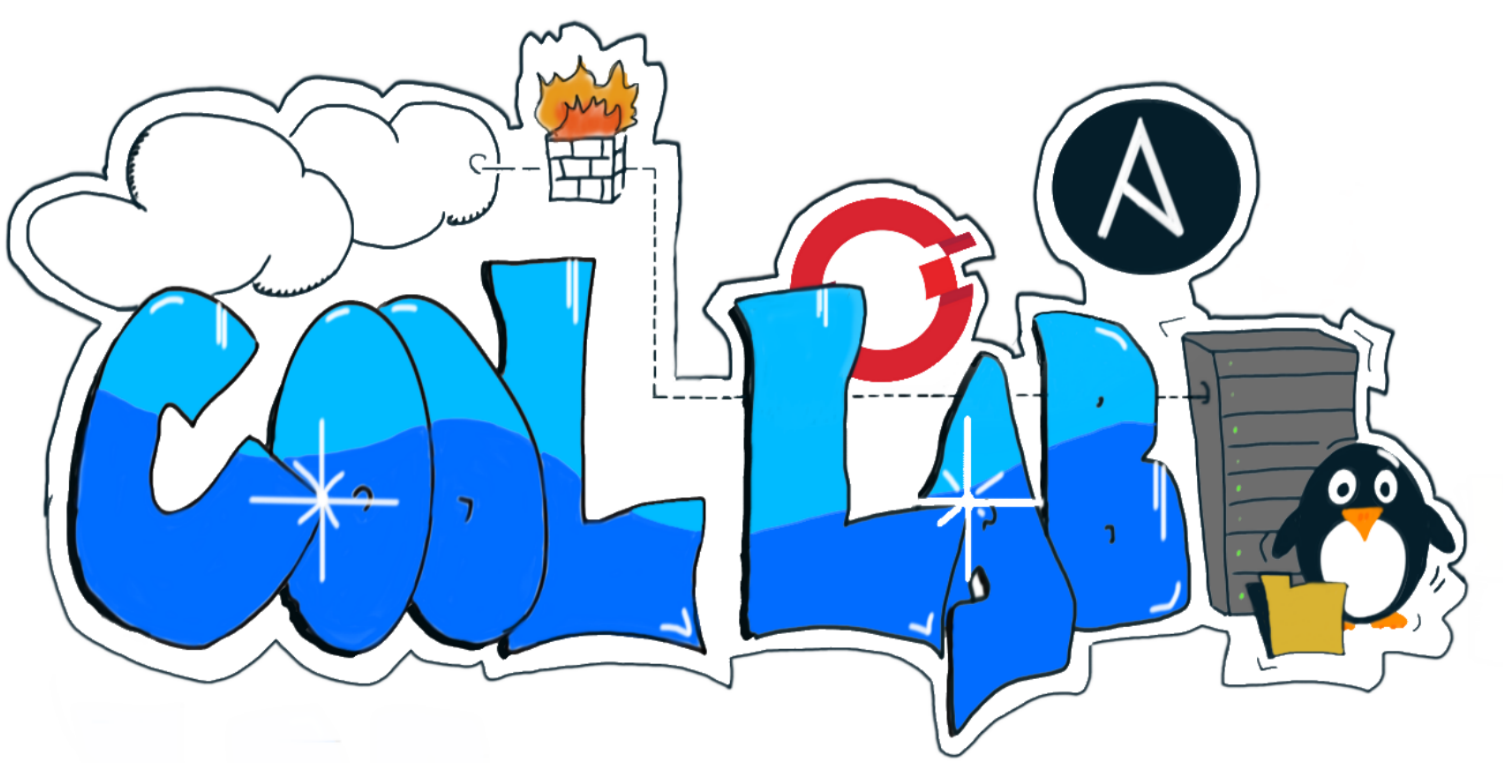Documentation to Red Hat Nordics Lab
See: https://github.com/mglantz/cool-lab/blob/main/communication.md
- Remember, no private stuff into github. There is vault for that.
- All VMs created by Red Hat personnel should start with
rh-prefix and and with two digit number. E.g.rh-bastion-01 - We have four VLANs in use, see miro.
- Add any permanent services to miro board "Arrow lab architecture facts" table for others to find them.
- If creating permanent services, consider static ip. Otherwise dhcp is fine.
- Consider that anything you do with ansible for the infra bits should work both from command line and AAP. Secrets are in secrets.yml, from where they are populated to AAP as credentials where needed.
It is agreed we don't manually do anything. Of course you can play around freely with demos and such, but anything persistent should be written as code. We use github kan-ban table to track issues. Definiton of done is that:
- Implementation is automated
- Anyone can run automation based on instructions here.
The main branch should always be in working state. So any half done stuff should be on your presonal feature branch.
Here's good blog about such
better git flow.
Instead of git reset I prefer git rebasei -i origin/main.
Now that we have AAP, and it's configs are here in ./aap_configs you need to think about branching git. So create your own branch for development and add a temporary project to AAP to point there. That gives you opportunity to push new playbooks and changes to your branch, and for the time of testing, the temporary project pulls from there. Once feature is ready, do PR to main and switch the tasks to point to project for main branch.
Secrets like keys, passwords etc. sensitive stuff get's stored into the private repo. Ask an admin for the vault key.
First, fix the local ansible config:
cp example-ansible.cfg ansible.cfg
Many of the playbooks here create stuff from the scratch. So we ansible will ask for host key verification. We don't want to stop there, so you can either change the config file, or just set the environment variable for time of first time creation of host:
[defaults]
host_key_checking = False
or
export ANSIBLE_HOST_KEY_CHECKING=False
We use ansible roles and collections (some of them are from Red Hat Ansible Automation Hub, and hence need subscriptions). When starting work from scratch you need to download dependencies. To be able to download subscription based dependencies/collections from Red Hat Ansible Automation Hub you need to have the auth_server_url, server_url and token in place. The URLs are specified in the example-ansible.cfg file. The token is available in the secrets file in vault. ansible-galaxy client can unfortunately not read vault, but in the secrets.yml file there is a comment line you can copy to export the token as a variable. If you do that, content from ansible automation hub can be used with your ansible command line client. If you don't do this your ansible-galaxy collention install will fail.
To get collections and roles to your workstation, do:
ansible-galaxy role install -r roles/requirements.yml -p roles
ansible-galaxy collection install -r collections/requirements.yml -p collections
This will download you the requirements.
Should you end up having an error message similar to this:
ERROR! Failed to resolve the requested dependencies map. Could not satisfy the following requirements:
* redhat.rhel_system_roles:* (direct request)
You are probably having issues with authentication to Red Hat Automation Hub.
Follow this documentation to generate a tokenfor you and add that to your ansible.cfg file.
...
[galaxy_server.automation_hub_saas]
url=https://console.redhat.com/api/automation-hub/
auth_url=https://sso.redhat.com/auth/realms/redhat-external/protocol/openid-connect/token
# use variable ANSIBLE_GALAXY_SERVER_AUTOMATION_HUB_SAAS_TOKEN from vault
token = <your-personal-token>
...
We start with chicken and egg problem. We can't start a RHEL VM in VMware until we have RHEL template image in VMware. To solve this, we use Ansible playbook to command Packer to a) upload RHEL install CD along with customized kickstart CD to VMware and b) command VMware to build and store a new VM template out of the incredients.
To build a new template one needs to do:
- Download RHEL install DVD
- Put the value into build-rhel-template-packer-vmware.yml
iso:
rhel_8_5:
url: "file:///home/itengval/VirtualMachines/rhel-8.5-x86_64-dvd.iso"
checksum: sha256:1f78e705cd1d8897a05afa060f77d81ed81ac141c2465d4763c0382aa96cadd0
- Run the playbook:
ansible-playbook -i localhost, -c local -e do_cleanup=false build-rhel-template-packer-vmware.yml
- Wait for it....
Ten points for someone who figures out how to avoid the upload. There should be a way to make packer find it from the VMware datastore directly, but I haven't figured it out yet. Here are the official packer instructions.
Image can be built with Red Hat image builder, but there is a catch. Red Hat only supports VMware if template is built on VMware. So it makes sense to do it this way. For other purposes the image builder is good.
The newly found image will be stored in storage defined in the playbook, check the vars.
We create the bastion host using the playbook setup-bastion.yml. It creates it from the rhel template, and does basic configs. The other playbook removes it, or let's you control the power state.
Create:
ansible-playbook -u root -e "rh_subs_username=$subs_username rh_subs_password=$subs_pw" setup-bastion.yml
There is generic playbook to create VMs from given template. If you want RHEL you run this:
ansible-playbook -i localhost, -c local -e short_name=rh-test-net ensure-vm-state.yml
For power state commands:
ansible-playbook -i localhost, -c local -e vm_state=poweredoff -e short_name=rh-test-net ensure-vm-state.yml
And to delete it nicely, unregistering from all places like subs and idm:
ansible-playbook -u root -e "short_name=rh-test-01" -l rh-idm-01.cool.lab nuke-vm.yml
And bluntly just delete VM, leave subscriptions, insights and idm think it still exists:
ansible-playbook -i localhost, -c local -e vm_state=absent -e short_name=rh-test-net ensure-vm-state.yml
There are different values in vars, check them out. Like mem, cpu, network etc tunings.
Create and attach new disk to VM. Pass the size of the disk in format of e.g. 5GB. This will only create and attach the disk, there is no filesystem yet.
VMWARE_VALIDATE_CERTS=no ansible-playbook -e @../private-lab/secrets.yml \
-i hosts -l rh-disks-01.cool.lab -e vm_disksize=25GB vmware_add_disk_to_vm.yml
This playbook finds the above created empty disk from VM, and creates PV to it and
extends the given LV to include the new PV. E.g. if you have LV for logs, extend the
logs space by giving vm_lv_name=logs.
VMWARE_VALIDATE_CERTS=no ansible-playbook -e @../private-lab/secrets.yml \
-u root -i hosts -l rh-disks-01.cool.lab -e vm_vg_name=rhel -e vm_lv_name=root \
vm_extend_lv_with_new_disk.yml
Alternatively you can attach the disk as totally new VG and LV, or old VG and new LV, with new mount point. For size you can use absolute size like 5G or percentage of PV, like 100%.
VMWARE_VALIDATE_CERTS=no ansible-playbook -e @../private-lab/secrets.yml \
-u root -i hosts -l rh-disks-01.cool.lab \
-e vm_new_vg=new -e vm_new_lv=disk -e vm_disksize='100%' \
vm_attach_unused_disk_as_lv.yml
We control identity by using Red Hat Identity Manager. We have it in replication mode. It manages the following
- Users and Groups
- Sudo rules
- Host groups and RBAC
- SSH key management
- Certificate management
We create one IdM server and a replica. They will be name rh-idm-01.coollab and rh-idm-02.coollab.
ansible-playbook -u root -e "rh_subs_username=$subs_username rh_subs_password=$subs_pw" setup-idm.yml
To sign a host into IdM, one needs to add the client to inventory into group called ipaclients. After inventory is ok, run:
ansible-playbook -i hosts -u root -l rh-test-01.cool.lab -e short_name=rh-test-01 setup-idmclient.yml
This will ensure the VM hosts are all in IdM.
To add/remove users, update the user list in file group_vars/ipaservers/users.yml and run:
ansible-playbook -i hosts -u root idm_provision_users.yml
Make sure your VM ends up into one of the groups in hostgroups variable in group_vars/all/main.yml. E.g:
hostgroups:
- name: infra
hosts:
- rh-idm-01.cool.lab
- rh-idm-02.cool.lab
- rh-bastion-01.cool.lab
and run:
ansible-playbook -i hosts -u root idm_ensure_host_groups.yml
For future, we want this to be in add/remove host functionality
- Make sure you have the
infra.aap_utilitiescollection installed
ansible-galaxy collection install -r collections/requirements.yml
- Configure the variables in playbook
install-aap-controller.yml
---
- name: Install Automation Controller(s)
hosts: bastions
vars:
aap_setup_down_version: "2.3"
aap_setup_down_type: "setup-bundle"
aap_setup_prep_inv_nodes:
automationcontroller:
rh-ansiblecontroller-01.cool.lab:
execution_nodes:
rh-exnode-01.cool.lab:
database:
rh-ansibledatabase-01.cool.lab:
aap_setup_prep_inv_vars:
all:
ansible_become: true
admin_password: "{{ aap_admin_password }}"
pg_host: "rh-ansibledatabase-01.cool.lab"
pg_port: "5432"
pg_database: "awx"
pg_username: "awx"
pg_password: "{{ aap_database_password }}"
pg_sslmode: "prefer" # set to 'verify-full' for client-side enforced SSL
registry_username: "{{ vault_rh_subs_username }}"
registry_password: "{{ vault_rh_subs_password }}"
receptor_listener_port: 27199
automationcontroller:
peers: execution_nodes
roles:
- infra.aap_utilities.aap_setup_download
- infra.aap_utilities.aap_setup_prepare
- infra.aap_utilities.aap_setup_install- Run the playbook
If running from bastion, use local connection.
ansible-playbook -i hosts -c local -e @../private-lab/secrets.yml install-aap-controller.yml
There is playbook aap_configure_controller.yml which configures all settings into controller. It is utilizing the role tower configuration that reads config files from aap_configs directory. To add configuration files, see examples from examples
Once you create or change the configs, do run the following playbook:
ansible-playbook aap_configure_controller.yml
I had to add some community modules and python libraries to my env. So I created an EE for AAP. To rebuild it, get token from [https://console.redhat.com/ansible/automation-hub/token](automation hub) and add it to [./aap_ee_community/ansible.cfg](EE ansible config).
Make sure you have podman, and then build image:
pip install ansible-builder
podman login registry.redhat.io
cd aap_ee_community
ansible-builder build -t community -f execution-enviroment.yml
podman save localhost/community -o community.img
Better to upload it to some registry, now I manually loaded it into AAP.
-
Create an offline token at https://access.redhat.com/management/api/
-
Configure variables in playbook
install-aap-automationhub.ymland run it.
ansible-playbook -i hosts -l rh-automation-hub-01.cool.lab -e aap_setup_down_offline_token="<token>" -e @../private-lab/secrets.yml install-aap-automationhub.yml
Satellite will be installed on fixed IP address. Installation takes run of three playbooks:
- Create or verify satellite VM exists according to minimum requirements
- Set up the VM to IdM management
- Install and configure the satellite
ansible-playbook -e @../private-lab/secrets.yml -e "short_name=rh-satellite-01" -e ansible_python_interpreter=/usr/bin/python3 ensure-satellite.yml
ansible-playbook -i hosts -u root -e @../private-lab/secrets.yml -l rh-satellite-01.cool.lab setup-idmclient.yml
ansible-playbook -i hosts -u root -e @../private-lab/secrets.yml satellite-install.yml
Once Satellite is installed, the configuration is updated by modifying and running the satellite-install.yml playbook