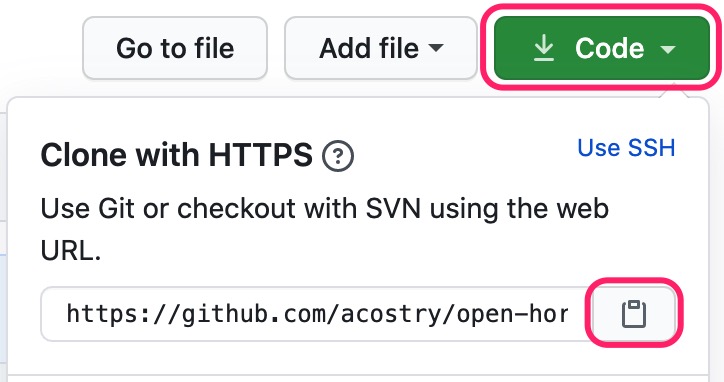If you would like to contribute, please read the following contents. This document contains a lot of tips and guidelines to help keep things organized.
We appreciate and recognize all contributors.
- Fork the Repository
- Make Necessary Changes
- Test in Local and Push Changes to GitHub
- Submit a Pull Request for Review
- Clean Up
Fork this repository by clicking on the fork button on the top of this page. This will create a copy of this repository in your account.
To make necessary changes, you need to clone the forked repository to your machine and set up the development environment in local.
Go to your GitHub account, open the forked repository, click on the Code button and then click the copy to clipboard icon.
Open a terminal and run the following git command:
git clone "url you just copied"
where "url you just copied" (without the quotation marks) is the url to this repository (your fork of this project).
Change to the repository directory on your computer:
cd open-horizon.github.io
Now create a branch using the git checkout command:
git checkout -b <add-your-new-branch-name>
For example:
git checkout -b add-readme
(The name of the branch does not need to have the word add in it, but it's a reasonable thing to include because the purpose of this branch is to add README to this repository.)
Now do whatever you want to contribute to this project and make necessary changes on existing files or add new files.
Before pushing changes to GitHub, please make sure you build this GitHub Pages site locally to preview and test changes to this site.
This GitHub Pages site is built with Jekyll. Before you can use Jekyll to test a site, you must install Jekyll.
Change to the repository directory on your computer and execute the following command to run the Jekyll site locally.
NOTE: The first time you run locally, and any time the Gemfile.lock file is updated, run bundle install before the step below to install or update any required Jekyll modules.
bundle install
bundle exec jekyll serve
To preview the site, in your web browser, navigate to http://localhost:4000
Once you have a successful testing in local with your changes, you are ready to commit those changes.
If you go to the project directory and execute the command git status, you'll see your changes.
Add those changes to the branch you just created using the git add command:
git add <file>
All commits should be signed off(-s flag on git commit). To use -s option, follow the guidance to make sure you configure your git name (user.name) and email address (user.email).
Now commit those changes using the git commit command:
git commit -s -m "Add README.md"
Push your changes using the command git push:
git push origin <add-your-branch-name>
replacing <add-your-branch-name> with the name of the branch you created earlier.
Sometimes while setting up project locally may get some errors, some of them are listed below.
- Missing
webrickandwdminGemfile
Sometimes users are using the latest version of ruby which is >2.7 which do not have webrick support pre-added so they may get this error(list below), if they are using ruby versions >= 3.0.0 (listed below)
Please add the following to your Gemfile to avoid polling for changes:
gem 'wdm', '>= 0.1.0' if Gem.win_platform?
Auto-regeneration: enabled for 'C:/Users/yourUserName/Desktop/open-horizon/open-horizon.github.io'
C:/Ruby30-x64/lib/ruby/gems/3.0.0/gems/jekyll-3.9.0/lib/jekyll/commands/serve/servlet.rb:3:in `require': cannot load such file -- webrick (LoadError)
from C:/Ruby30-x64/lib/ruby/gems/3.0.0/gems/jekyll-3.9.0/lib/jekyll/commands/serve/servlet.rb:3:in `<top (required)>'
from C:/Ruby30-x64/lib/ruby/gems/3.0.0/gems/jekyll-3.9.0/lib/jekyll/commands/serve.rb:184:in `require_relative'
from C:/Ruby30-x64/lib/ruby/gems/3.0.0/gems/jekyll-3.9.0/lib/jekyll/commands/serve.rb:184:in `setup'
from C:/Ruby30-x64/lib/ruby/gems/3.0.0/gems/jekyll-3.9.0/lib/jekyll/commands/serve.rb:102:in `process'
from C:/Ruby30-x64/lib/ruby/gems/3.0.0/gems/jekyll-3.9.0/lib/jekyll/commands/serve.rb:93:in `block in start'
from C:/Ruby30-x64/lib/ruby/gems/3.0.0/gems/jekyll-3.9.0/lib/jekyll/commands/serve.rb:93:in `each'
from C:/Ruby30-x64/lib/ruby/gems/3.0.0/gems/jekyll-3.9.0/lib/jekyll/commands/serve.rb:93:in `start'
from C:/Ruby30-x64/lib/ruby/gems/3.0.0/gems/jekyll-3.9.0/lib/jekyll/commands/serve.rb:75:in `block (2 levels) in init_with_program'
from C:/Ruby30-x64/lib/ruby/gems/3.0.0/gems/mercenary-0.3.6/lib/mercenary/command.rb:220:in `block in execute'
from C:/Ruby30-x64/lib/ruby/gems/3.0.0/gems/mercenary-0.3.6/lib/mercenary/command.rb:220:in `each'
from C:/Ruby30-x64/lib/ruby/gems/3.0.0/gems/mercenary-0.3.6/lib/mercenary/command.rb:220:in `execute'
from C:/Ruby30-x64/lib/ruby/gems/3.0.0/gems/mercenary-0.3.6/lib/mercenary/program.rb:42:in `go'
from C:/Ruby30-x64/lib/ruby/gems/3.0.0/gems/mercenary-0.3.6/lib/mercenary.rb:19:in `program'
from C:/Ruby30-x64/lib/ruby/gems/3.0.0/gems/jekyll-3.9.0/exe/jekyll:15:in `<top (required)>'
from C:/Ruby30-x64/bin/jekyll:25:in `load'
from C:/Ruby30-x64/bin/jekyll:25:in `<main>'
To solve this error add webrick and wdm to your local Gemfile by using the commands listed below and re-run the serve.
To add webrick
bundle add webrick
To add wdm
gem install wdm
If you go to your repository on GitHub, you'll see a Compare & pull request button. Click on that button.
Now submit the pull request by clicking Create pull request.
You will get a notification email once the changes have been merged.
Once your Pull Request has been approved/merged, you are safe to delete the branch created ealier. Change to the repository directory on your computer and execute the following commands to delete the branch:
Delete the local branch:
git branch -d <branch-name>
Delete remote branch:
git push origin :<branch-name>
Connect your local repository to the original “upstream” repository by adding it as a remote. Pull in changes from “upstream” often so that you stay up to date so that when you submit your pull request, merge conflicts will be less likely.
Refer to Sync a fork of a repository to keep it up-to-date with the upstream repository.