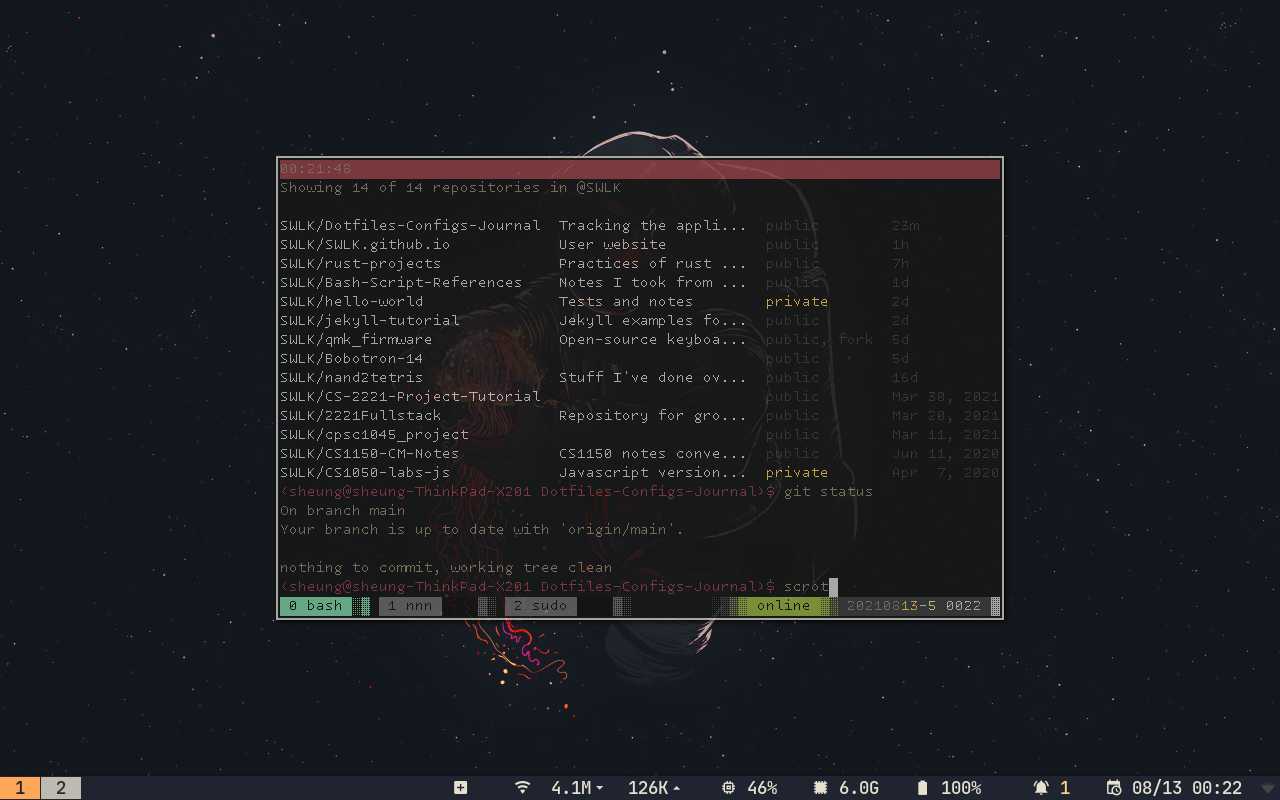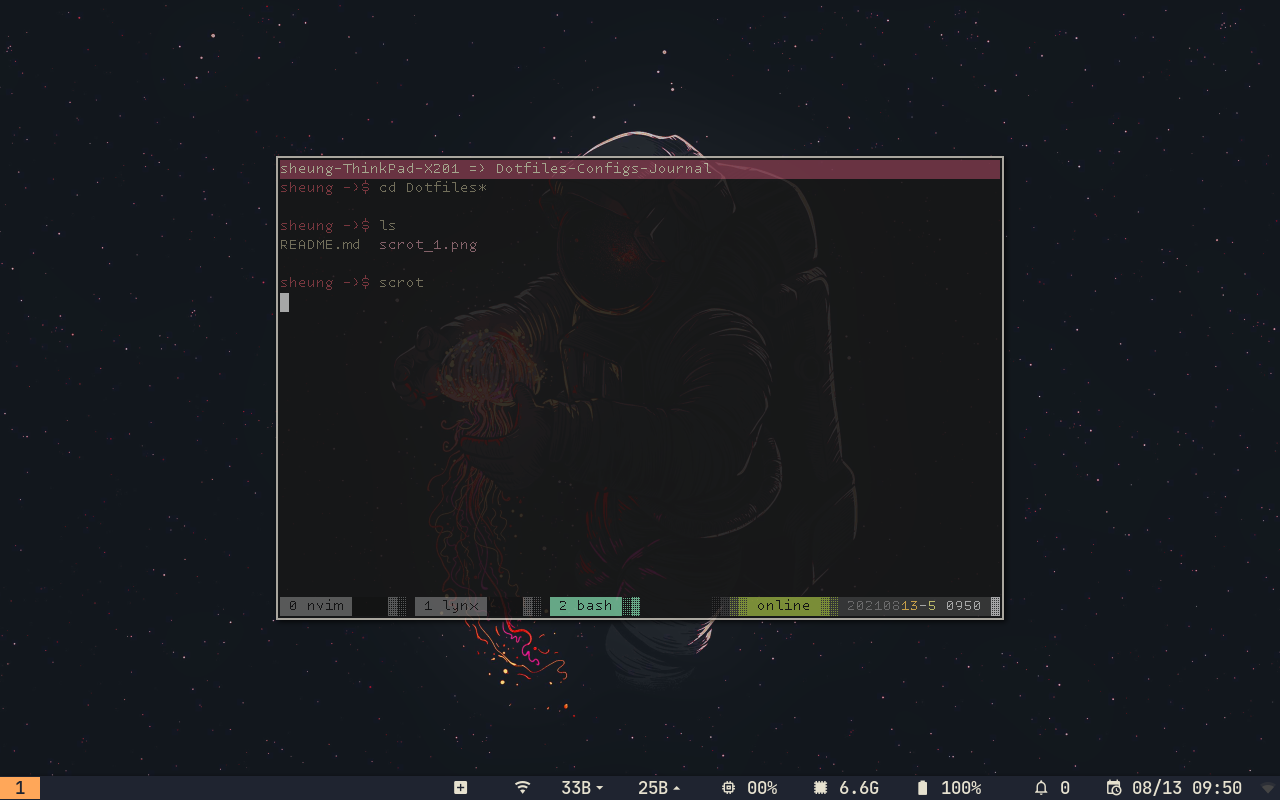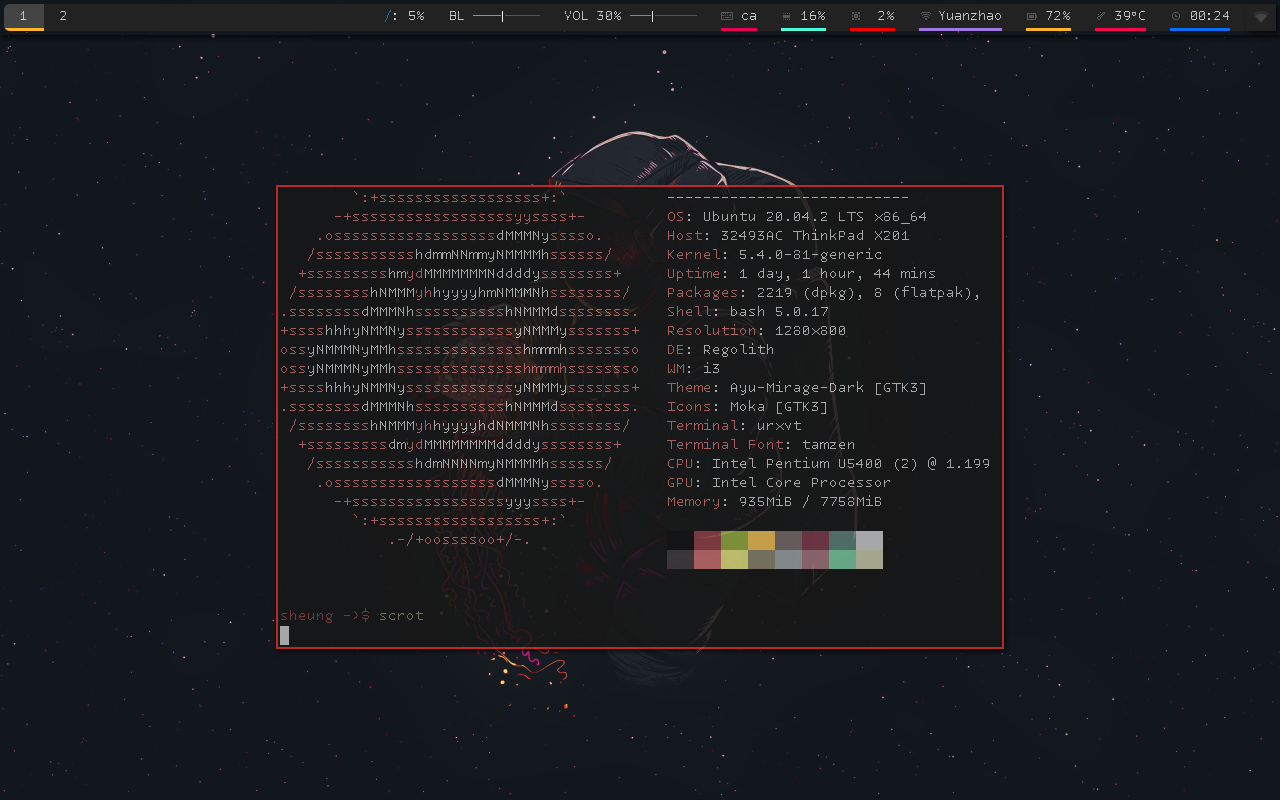- Updated with fenced code block! Having it in plain text will have unintended escape sequences being interpreted by markdown since the prompt string utilizes backslash
\.
PS1="\[\033[s\033[0;0H\033[0;45m\033[K\033[1;37m\h => \W\033[0m\033[u\]\[\033[0;43m\]\[\033[0;31m\]\[\033[1B\]\u ->\$ \[\033[1;33m\]"
export PS1- Changes directly applied to regolith DE configs
~/.config/regolith/Xresources
# Xresources file to config i3 within regolith
# fonts
i3-wm.font: pango:Tamzen 16
# i3 bar
#i3-wm.bar.font: pango:Tamzen 16
# i3 appearance
i3-wm.client.focused.color.child_border: "#d22c26"
# Wallpaper settings
gnome.wallpaper: /home/sheung/Pictures/spaceman.png
# Startup programs
i3-wm.program.1: /home/sheung/.config/polybar/launch.sh/etc/regolith/i3/config
- commented out the entire i3-bar section to disable it.
- Currently trying out Polybar
- Changed terminal keybind (Super+Enter) to launch urxvt instead.
- Change i3-wm.program.1 (polybar) to
exec_always
## Launch // Terminal // <Super> Enter ##
set_from_resource $i3-wm.binding.terminal i3-wm.binding.terminal Return
bindsym $mod+$i3-wm.binding.terminal exec /usr/bin/urxvt
## User programs from Xresources
set_from_resource $i3-wm.program.1 i3-wm.program.1 :
exec_always --no-startup-id $i3-wm.program.1Installed by compiling from source.
- Had to troubleshoot several issues.
- default centre widget
mpdneeded to be installed, which is available fromapt - some unicode characters require glyphs from
sijifont- siji font could be grabbed from
https://github.com/stark/siji - however, after running
./install.shthe font shows up onxfontselbut not onfc-list siji, and polybar would still emitDropping unmatched character... - Solved by removing file
sudo rm /etc/fonts/conf.d/70-no-bitmaps.conf fc-cachethenfc-list sijiand siji is listed.
- siji font could be grabbed from
- default centre widget
- Create a launch.sh script for launch on i3 startup
/home/sheung/.config/polybar/launch.sh
#!/bin/bash
echo "---" | tee -a /tmp/polybar1.log
polybar example 2>&1 | tee -a /tmp/polybar1.log & disown
echo "bars launched..."- I have tried setting custom images with
--w3mwhich worked for the most part with--size, but results vary from terminal to terminal, so it's a bit tedious. - Would probably use macchina or fet.sh instead most of the time for simplicity.
~/.bashrc
# NNN settings
alias nnn="nnn -a -d"
NNN_PLUG="p:preview-tui;i:imgview;"
alias nnn-update-plugins="curl -Ls https://raw.githubusercontent.com/jarun/nnn/master/plugins/getplugs | bash"
export EDITOR="nvim"~/.config/nvim/init.vim
set number
set hlsearch
set tabstop=4
set shiftwidth=4
set noexpandtab
set autoindent
syntax on
nnoremap o o<Esc>
nnoremap O O<Esc>- Ended up not required since the display is shared with the Windows Host
- Might tweak i3 on my Ubuntu server but the only GUI application I use is the browser anyway, so not much motivation for that.
- Might make a custom homepage for Firefox at some point, if I feel a sudden burst of joy and vigor.
- Did not work out of the box
- Install VcXsrv on Windows Host
- Disable access control
- Allow access to port 6000
- Also tried allowing
wsl.exe(Microsoft Windows Subsystem for Linux Launcher),xlaunch.exethrough Windows Firewall. export DISPLAY=IPv4_of_Host:0.0- Can test with
xeyes - Launch with
xlaunchon Host.
~/.bashrc
# Connect to Host Display (replace *Host_IPv4*)
export DISPLAY="*Host_IPv4*:0.0"Remember to change
$DISPLAYwhen internet connection changes. There's also currently a problem with WSL2 not loading without an internet connection.
- used for chvt
- Create
~/.Xresourcesconfig file to config urxvt (same as xterm) - Use
xrdb ~/.Xresourcesafter configuring to reload and apply changes. - Using Mutiny colorscheme by pyratebeard (https://gitlab.com/pyratebeard/dotfiles/-/tree/master)
- Struggled with getting fonts to work.
- Installed tamzen on Windows Host.
- Had Tamzen-font in VcXsrv/fonts.
- Copied Tamzen-font/ttp file contents into VcXsrv/fonts/TTP.
- Unable to find or select tamzen font through
xsetorxfontsel. - Think what worked is the
xft:tamzenline in~/.Xresources.
~/.bashrc
# Need to reload settings on start up for some reason
xrdb ~/.Xresources~/.Xresources
! mutiny by pyratebeard (https://git.pyratebeard.net/?p=mutiny)
! |__ inspired by sourcerer by xero (https://sourcerer.xero.nu)
! special
*.foreground: #bbbbbb
*.background: #171717
*.cursorColor: #bbbbbb
! black
*.color0: #131313
*.color8: #3d3a3b
! red
*.color1: #883c43
*.color9: #bb6767
! green
*.color2: #899e3b
*.color10: #d2d074
! yellow
*.color3: #deb14f
*.color11: #807b64
! blue
*.color4: #6e6461
*.color12: #909798
! magenta
*.color5: #753747
*.color13: #956c74
! cyan
*.color6: #55776e
*.color14: #71bb94
! white
*.color7: #bbbbbb
*.color15: #baba9e
! fonts
urxvt*font: xft:tamzen:pixelsize=18:antialias=false
urxvt*letterSpace: 0
urxvt*lineSpace: -1
! interface
urxvt*scrollBar: false
urxvt*cursorUnderline: false
urxvt*cursorBlink: true
! style
urxvt*fading: 10
urxvt*fadeColor: #1e1b1c
! clipboard
! changed from using urxvt-perls extensions to using xclip and native cp and paste
! link to urxvt-perls https://github.com/muennich/urxvt-perls
URxvt.perl-ext-common: default, clipboard, keyboard-select
URxvt.copyCommand: xclip -in -sel clip
URxvt.pasteCommand: xclip -out -sel clip
URxvt.keysym.Shift-Control-V: eval:paste_clipboard
URxvt.keysym.Shift-Control-C: eval:selection_to_clipboard
URxvt.iso14755: false
URxvt.iso14755_52: falsetmux list-sessionsto find existing sessionstmux attachto get to the sessions and kill them- could also use
killall tmuxortmux kill-server - install tmux plugins manager (tpm) with
git clone https://github.com/tmux-plugins/tpm ~/.tmux/plugins/tpm
~/.bashrc
alias tpm-install="~/.tmux/plugins/tpm/bin/install_plugins"
alias tpm-update="~/.tmux/plugins/tpm/bin/update_plugins all"
alias tpm-remove="~/.tmux/plugins/tpm/bin/clean_plugins"~/.tmux.conf
# Shameless ripoff of Pyratebeard's Mutiny configs (https://gitlab.com/pyratebeard/dotfiles/-/tree/master)
# pane switching
unbind h
unbind j
unbind k
unbind l
bind h select-pane -L
bind j select-pane -D
bind k select-pane -U
bind l select-pane -R
# pane border
set -g pane-border-style fg=black
set -g pane-active-border-style fg=colour6
# status bar
set -g status-justify right
set -g status-style bg=terminal
set -g status-fg colour7
set -g status-interval 5
set -g status-right-length 100
setw -g window-status-separator " "
setw -g window-status-format "#[bg=colour241,fg=colour0] #I #[bg=colour241,fg=colour0]#W #[bg=colour0,fg=colour241] ▓░"
setw -g window-status-current-format "#[bg=colour14,fg=colour0] #I #[bg=colour14,fg=colour0]#W #[bg=colour0,fg=colo ur14]▓░"
set -g status-justify left
set-option -g status-right '#[bg=colour0,fg=colour237]░▓#[bg=colour236,fg=colour15]#{bond_device}#{online_status}#[ bg=colour237,fg=colour243] %Y%m#[bg=colour237,fg=colour3]%d#[fg=default]-#[fg=colour10]%u #[fg=colour7]%H%M #[bg=wh ite,fg=colour237]▓#[default]'
set-option -g status-left ''
# online and offline icon for tmux-online-status
set -g @online_icon "#[bg=colour237,fg=colour2]░▓█#[bg=colour2,fg=black]online#[bg=colour237,fg=colour2]█▓░#[default]"
set -g @offline_icon "#[bg=colour237,fg=colour1]░▓█#[bg=colour1,fg=white]offline#[bg=colour237,fg=colour1]█▓░#[default]"
# device names for tmux-bond-device
set -g @ethernet "#[bg=colour237,fg=colour7] hardwire #[default]"
set -g @wifi "#[bg=colour237,fg=colour7] airborne #[default]"
# tmux clock
set -g clock-mode-colour colour6
# plugins
set -g @plugin 'tmux-plugins/tpm'
set -g @plugin 'tmux-plugins/tmux-online-status'
set -g @plugin 'https://gitlab.com/pyratebeard/tmux-bond-device.git'
# Initialize TMUX plugin manager (keep this line at the very bottom of tmux.conf)
run '~/.tmux/plugins/tpm/tpm'- had been using this for a while now
sudo apt-get install -y python3-dev libasound2-devpip install simpleaudio- had to manually install pip for some reason, thought it was bundled with python3.4 and greater.
sudo apt install pip
pip install jakym- Need to put in some work for WSL2 audio to work, probably with the pulse audio workaround.
- (!!) Install with rustup instead, since rustup bundles rustc and cargo.
- else if you try to install rustup, it'll warn you potential $PATH conflict/confusion.
~/.bashrc
export PATH="$PATH:/home/$USER/.cargo/bin"- powered by rust and cargo
cargo install macchina- because neofetch can't seem to load images properly (at least not some custom ascii)
~/.bashrc
alias macchina="macchina -t Helium -p -C Red --box-title \"[ Sean's Dirty Secrets ]\""- for bloat haters
- hosted at
https://github.com/6gk/fet.sh - simple to set up, simple to use
- doesn't come preinstalled
- needed for nnn preview-tui to work
- needed for nnn imgview to work
- need to go to plugin source to replace
imvrtoimv
- needed for jekyll
sudo apt install ruby-full(deb)- official documentation of jekyll points to Brightbox Ruby NG for Ubuntu
- hosted on
ppa:brightbox/ruby-ng - on Ubuntu the repo could be added through
sudo apt-add-repository
- hosted on
- on Kali however
- the official Kali repo shipped with install is stored at
/etc/apt/sources.list- format is
<Archive> <Mirror> <Branch> <Component> - currently on kali-rolling (default)
- format is
- additional repositories should be stored under
/etc/apt/sources.list.d/ - naming convention:
repo-name.list
- the official Kali repo shipped with install is stored at
sudo gem update
sudo gem install jekyll bundler- following the documentation on github pages, within the
gemfilegithub-pages' version is set to217- This will cause several version conflicts after running
bundle updateorbundle install. - Deleting
gemfile.lockand runningbundle installthenbundle updateresolves the issue. - run
bundle update github-pageswith bundle orgem update github-pagesto update github-pages gem
- This will cause several version conflicts after running
- test site locally with
bundle exec jekyll serve(optional --livereload) - jerkyll posts must be name in
YEAR-MONTH-DAY-title.MARKUP - could init new dir by:
jekyll new .orbundle init->bundle add jekyll
- gem based themes have some directories (_assets, _includes, _layouts, _sass) stored inside the theme's gem file.
- use
bundle info --path *theme-name*to find where those files are. - writing your own layout files under the same name can override theme layouts.
- use
By default JEKYLL_ENV is set to development. You can set the environment when running a command:
JEKYLL_ENV=production bundle exec jekyll serveTo only output the analytics script on development:
# JEKYLL_ENV is available on jekyll.environment
{% if jekyll.environment == "development" %}
<sciprt src="my_analytic_script.js"></script>
{% endif %}
- got this because I forgot that I have a window running on tmux that was occupying a port
- run
lsof -wni tcp:PORTto get PID - run
kill -9 PID
- install with pip:
pip install tuir - install from source:
git clone https://gitlab.com/ajak/tuir.gitcd tuir && python setup.py install
- associating MIME types with
tuir --copy-mailcap- Setup mailcap file, then launch tuir with
tuir --enable-mediaflagm or set it intuir.cfg
- Setup mailcap file, then launch tuir with
- comment out line for vlc in
~/.config/tuir/mailcapif using mpv
- image viewer for tuir
- get dependencies
apt-get install libcurl4-openssl-dev libx11-dev libxt-dev libimlib2-dev libxinerama-dev libjpeg-progs - clone repo
git clone https://git.finalrewind.org/feh cd feh && make->sudo make install
- video and media player for tuir
sudo apt install mpv
- fall back browser
- trouble getting it to work on WSL2.
-
curl -L rum.sh/ricebowl -o ricebowl- for testing and fun
-
cmatrix
-
figlet
-
nms
-
devilspie
- I do know that devilspie 2 exists, but I have had devilspie since last year, and it works perfectly fine, so I'm keeping it.
- create a file for each application that you want to apply transparency, i.e.
~/.devilspie/name-of-prog_transparent.ds - You can find the window_class of the application by opening a terminal next to the app you want to check, and run
xwininfo- It'll prompt you to click on the window you would like to check
- Get the window ID and run
xprop -id *window_id* - Find the WINDOW_CLASS section
- Note: There might be more than one entry. For example for me
urxvtwouldn't work butURxvtworks.
- Run
devilspieto apply effect, or you could add a line in your.bashrcto run it on start up.
for example:
firefox_transparent.ds
( if
( contains ( window_class ) "Firefox" )
( begin
spawn_async ( str "xprop -id "
( window_xid ) " -f _NET_WM_WINDOW_OPACITY 32c -set _NET_WM_WINDOW_OPACITY 0xdfffffff"
)
)
)Desktop failed to boot after I tried to create config files for i3 in ~.
-
Naturally my approach was to remove those config files and restart.
- This led me to try and remove the files through tty.
-
However, while trying to login to tty, I realized that my keyboard layout has been changed to Dvorak for some reason.
- I had used Dvorak before, but have switched back to Qwerty after a while.
- The Dvorak layout has since been removed, which is why it was strange to have the layout suddenly set to Dvorak.
-
At this point I had two options, to remove the files while having a Dvorak keymap open on another screen, or try to change the keyboard back to normal and remove the files.
-
I ended up using ssh to remove the files, and change the keyboard through
/etc/default/keyboard- Within the file,
XKBLAYOUTshows the current keyboard, andXKBVARIANTwas showing "Dvorak", so I simply emptied theXKBVARIANTto an empty string.
- Within the file,
-
Rebooted after and everything is back to normal.
-
Since polybar battery status is inaccurate and does not refresh, using acpi temporarily to check battery status.