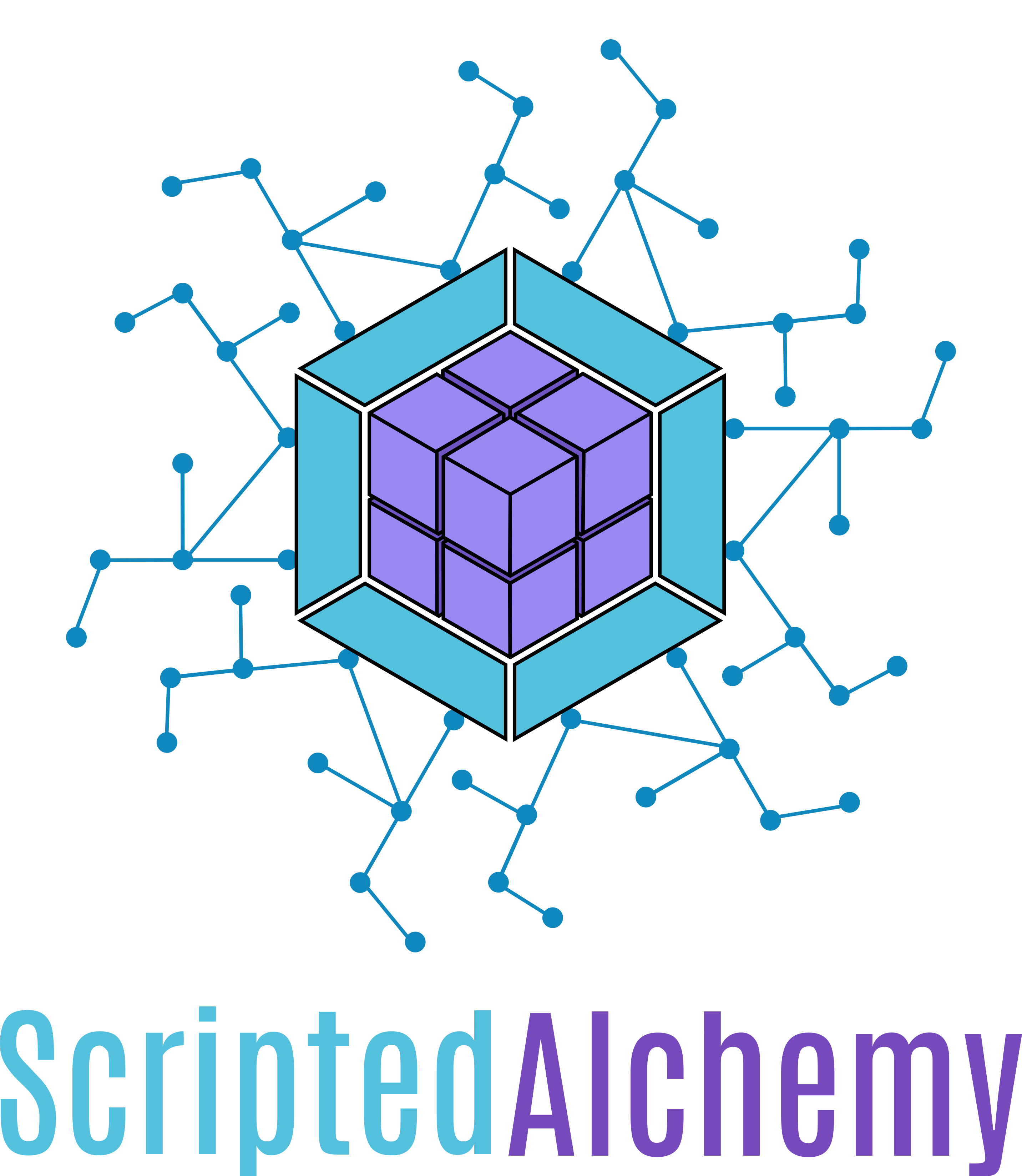import() other chunks and modules from third parties, or other webpack builds themselves! At runtime!
This is now part of Webpack 5 - do not use external-import, read more here: http://module-federation.github.io/



This project has been rewritten into the Webpack core. Its far more stable and available on npm [email protected] webpack/webpack#10352
**To jump to the development section click here
npm install webpack-external-import --saveyarn add webpack-external-importMajor rewrite which has taken the original concept and built it directly into webpack runtime. A big achievement in this release is tree-shaking support
If you want to read me about what this tool does.
Read the following:
- https://link.medium.com/L5zHiwylI3
- working on more use cases and writing about V2
- Add
webpack-external-import/webpackto your webpack plugins:
// techblog.webpack.config.js
const URLImportPlugin = require("webpack-external-import/webpack");
{
plugins: [
new URLImportPlugin({
manifestName: "website-one"
})
];
}
// otherblog.webpack.config
const URLImportPlugin = require("webpack-external-import/webpack");
{
plugins: [
new URLImportPlugin({
manifestName: "website-two"
})
];
}- If you are interleaving webpack bundles, load their manifests somewhere
// index.js
import { corsImport } from "webpack-external-import";
import React from "react";
import ReactDOM from "react-dom";
import App from "./App.jsx";
// using Date.now() for cache busting the file. It should only less than 2kb
corsImport(`http://localhost:3002/importManifest.js?${Date.now()}`).then(() => {
ReactDOM.render(<App />, document.getElementById("app"));
});
// you could also use native imports
import(
/* webpackIgnore:true */ `http://localhost:3002/importManifest.js?${Date.now()}`
).then(() => {
ReactDOM.render(<App />, document.getElementById("app"));
});This plugin works with any Webpack driven application
This assumes a import manifest was loaded somewhere else in the application already.
If you have not imported manifest then wrap your function in another promise:
corsImport("http://localhost:3002/importManifest.js").then(() => {
someFunction();
});As long as the importManifest was loaded - this is how it would be used
__webpack_require_.interleaved() expects a module to contain both the module.id and the namespace
This allows external-import to know where to interleave from.
__webpack_require_.interleaved([namespace]/[module.id])
Below is an example of interleaving a module from website-2
// import a chunk from another website build with webpack-external-import
__webpack_require__
.interleaved("website-2/ValidationRules")
.then(validationRules => {
// proceed to use as a you would with a normal require statement
validationRules.validateObject(someObject);
});ExternalComponent exists for ease of use with React Components and is as SFC using React.Hooks
import { ExternalComponent } from "webpack-external-import";
class SomeComponent extends Component {
render() {
return (
<div>
<ExternalComponent
interleave={__webpack_require__.interleaved(
"website-2/TitleComponent"
)}
export="Title"
title="Some Heading"
/>
</div>
);
}
}- Load components over the wire - Pull in components at runtime.
- Build leaner micro-frontends (MFE) - Micro-frontends can share bundle chunks and resources with each other while remaining self-contained, removing needless code duplication.
- Split a large, multi-team app into separate deployable chunks while keeping it as one SPA - Large apps can be split into separate feature bundles that can be deployed independently, reducing deployment bottlenecks.
- Manage common js/vendor files automatically. - Instead of dealing with peer dependencies, externals, or anything else, you can load the dependency from a remote source.
- LOSA Style frontend architecture - Run multiple apps on a single page.
- FOSA Style frontend orchestration - Powerful frontend orchestration, self-organizing application architecture. Many builds act as one
Use the webpack plugin to inject webpack modules from another build into your build.
Important: Make sure manifestName is unique per webpack build. If you have multiple builds, they all need to have a unique manifestName
webpack.config.js
const URLImportPlugin = require("webpack-external-import/webpack");
{
plugins: [
new URLImportPlugin({
manifestName: "website-one"
})
];
}Pretend we have two separate apps that each have their independent build. We want to share a module from one of our apps with the other.
To do this, you must add an interleave object to package.json.
The interleave object tells the plugin to make the module accessible through a predictable name.
For example:
// website-two package.json
{
"name": "some-package-name",
"interleave": {
"src/components/Title/index.js": "TitleComponent",
"src/components/hello-world/index.js": "SomeExternalModule"
}
}// website-one App.js
__webpack_require__
.interleaved("website-3/TitleComponentWithCSSFile")
.then(TitleComponentWithCSSFile => <TitleComponentWithCSSFile />);This ensures a easy way for other consumers, teams, engineers to look up what another project or team is willing to allow for interleaving
It's important to follow the instructions below if you are planning to use Webpack externals. This plugin must be installed on all builds - it is intended that the build creating providing external is built by this plugin. Externals work best in scenarios where the "host" app should supplying dependencies to an interleaved one.
Providing Externals
To support webpack externals, you will need to use provideExternals to specify externals
Note: you must use provideExternals instead of the webpack externals option.
new URLImportPlugin({
provideExternals: {
react: "React"
}
});Consuming Externals
To consume externals, you will need to use useExternals to inform webpack that the interleaved app should use the module specified by provideExternals
new URLImportPlugin({
useExternals: {
react: "React"
}
});WEBSITE-ONE
// app.js
import React, { Component } from "react";
import { ExternalComponent } from "webpack-external-import";
import HelloWorld from "./components/goodbye-world";
import "react-select";
class App extends Component {
constructor(props) {
super(props);
this.state = {
titleUrl: null,
manifestLoaded: false,
loaded: false
};
}
componentDidMount() {
__webpack_require__
.interleaved("website-3/TitleComponentWithCSSFile")
.then(TitleComponentWithCSSFile =>
console.log(TitleComponentWithCSSFile)
);
}
renderDynamic = () => {
const { loaded } = this.state;
if (!loaded) return null;
return __webpack_require__("SomeExternalModule").default();
};
render() {
return (
<div>
<HelloWorld />
<ExternalComponent
interleave={__webpack_require__.interleaved(
"website-2/TitleComponent"
)}
export="Title"
module="TitleComponent"
title="Some Heading"
/>
<ExternalComponent
interleave={__webpack_require__.interleaved(
"website-3/TitleComponentWithCSSFile"
)}
export="Title"
title="Title Component With CSS File Import"
/>
{this.renderDynamic()}
</div>
);
}
}
Promise.all([
corsImport(`http://localhost:3002/importManifest.js?${Date.now()}`),
corsImport(`http://localhost:3003/importManifest.js?${Date.now()}`)
]).then(() => {
ReactDOM.render(<App />, document.getElementById("app"));
});WEBSITE-TWO
// package.json
{
"name": "website-two",
"version": "0.0.0-development",
"author": "Zack Jackson <[email protected]> (https://github.com/ScriptedAlchemy)",
"interleave": {
"src/components/Title/index.js": "TitleComponentWithCSSFile",
"src/components/Title/style.css": "TitleComponentWithCSSFileCSS",
"src/components/hello-world/index.js": "SomeExternalModule"
}
}module.exports = {
plugins: [
new URLImportPlugin({
manifestName: "website-one",
fileName: "importManifest.js",
basePath: ``,
publicPath: `//localhost:3001/`,
writeToFileEmit: false,
seed: null,
filter: null,
debug: true,
useExternals: {},
provideExternals: {}
})
]
};Type: String
Default: importManifest.js
The manifest filename in your output directory.
Type: String
Default: output.publicPath
A path prefix that will be added to values of the manifest.
Type: String
A path prefix for all keys. Useful for including your output path in the manifest.
Type: Boolean
Default: false
If set to true will emit to build folder and memory in combination with webpack-dev-server
Type: Object
Default: {}
A cache of key/value pairs to used to seed the manifest. This may include a set of custom key/value pairs to include in your manifest or may be used to combine manifests across compilations in multi-compiler mode. To combine manifests, pass a shared seed object to each compiler's ManifestPlugin instance.
Type: Function(FileDescriptor): Boolean
Type: Function(Object, FileDescriptor): Object
Default: src
Test resource path to see if plugin should apply transformations
Type: Object
Default: {}
Informs the webpack treat the following dependencies as externals. Works the same way externals does.
Type: Object
Default: {}
Informs webpack to provide the dependencies listed in the object to other apps using useExternals
React Component
src: string - a url to a javascript file, note it will need to be built by another webpack build running this plugin
interleave: function - the __webpack_require__.interleave() function, which will return a module
export: string - The named export to use as a component from the module being imported
Each webpack build using the webpack plugin emits a manifest file to the build output directory.
The manifest allows you to find a chunk that you want, even if the name has been hashed.
Below is an example of using the manifest.
In this file, I am importing code from another website/build. My application is loading website two's manifest, which is automatically added to window.entryManifest under the manifestName I set in the webpack plugin. After that, I'm importing a chunk from website-two, in this case - the chunk is code-split.
componentDidMount() {
corsImport('http://localhost:3002/importManifest.js').then(() => {
const Title = __webpack_require__
.interleaved("website-two/TitleComponent")
Title.then(console.log) // => Module {default: ()=>{}, Title: ()=>{}}
});
}How to start using the demo In the root directory, run the following
- run
yarn install - run
yarn demofrom the root directory - browse to localhost:3001 and you will see components from two other websites
This command will install, all dependencies, build the source for the plugin, install the demo dependencies, run all builds and start serving
How to start the demo in debug mode, using node --inspect and connecting to a chrome debugger
This is mainly for debugging the webpack plugin
In the root directory, run the following
yarn installyarn demo:debugfrom the root directory- browse to localhost:3001
Note: localhost:3001 is the "consumer app, while the other is the provider app". Both apps work independently and you should check both of them out (they are extremely basic)
Open chrome dev tools and you should see the box highlighted below appear, click on it to connect to the webpack debugger
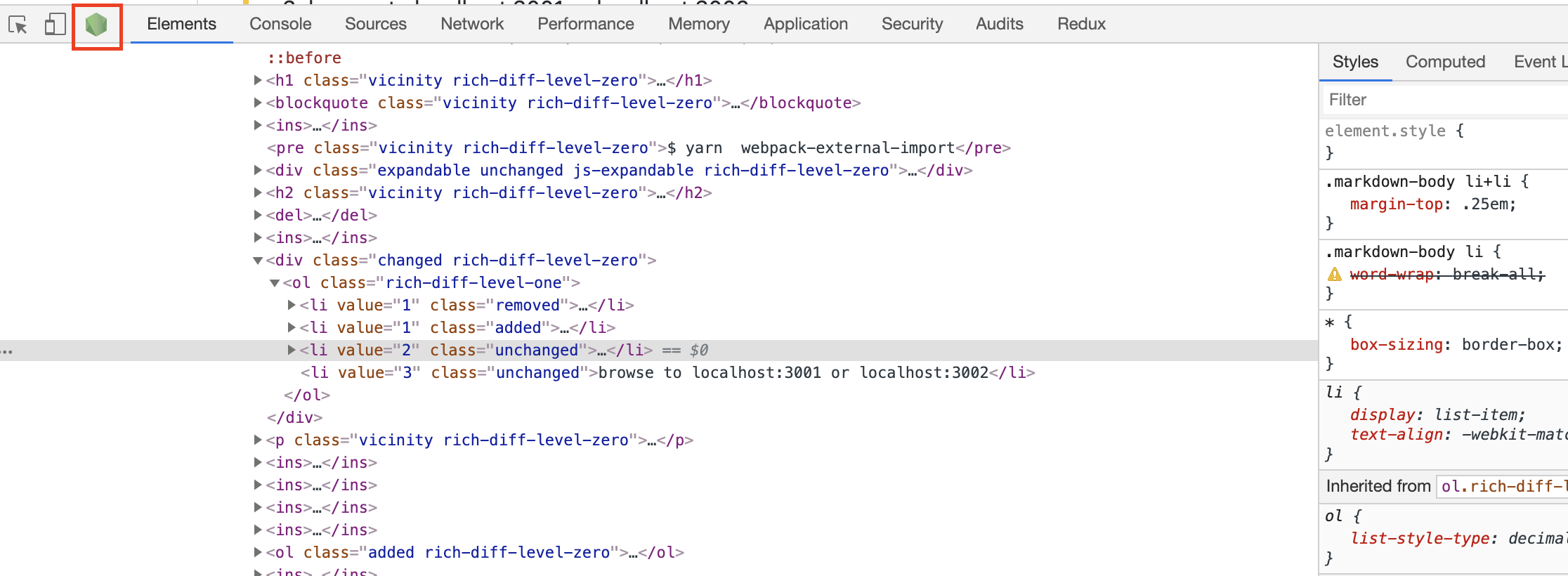
The default compilation removes console log statements via babel-plugin-transform-remove-console, which is run when BABEL_ENV=production (default). To compile a version with logging enabled, run yarn compile directly.