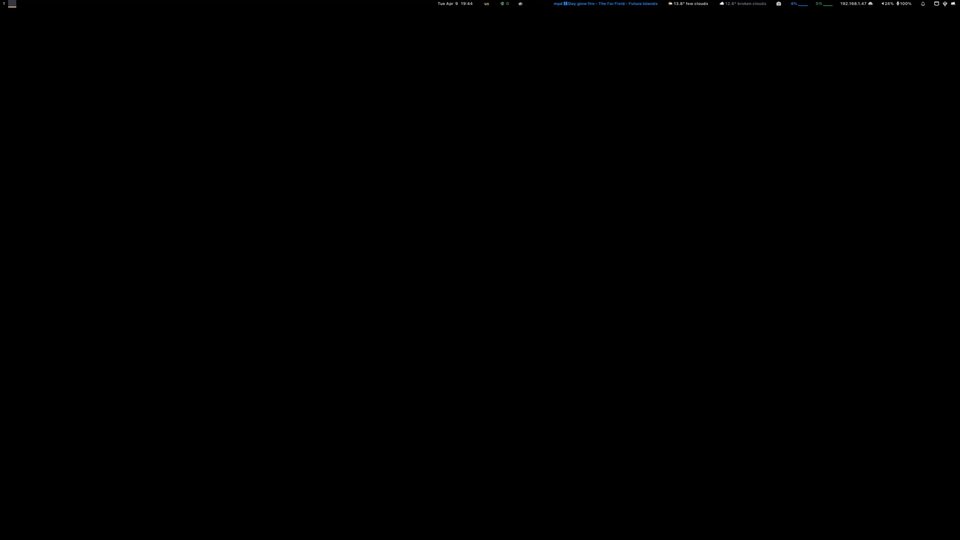Hyprscroller is a Hyprland layout plugin that creates a window layout similar to PaperWM. I initialy learned how to write a Hyprland plugin from hyprslidr, which is a similar idea.
The plugin is quite feature complete and supports gaps, borders, special
workspace, full screen modes, overview, marks and installation through hyprpm.
I use hyprscroller on my main machine and will support it for as long as I keep on using Hyprland. However, I will only add new features that I find interesting, and support two Hyprland versions: the one my distribution uses, and the latest tagged one. I have found problematic compiling trunk versions of Hyprland on a system that already has a system-wide version of it installed, so I will not make an extra effort there until things improve in that front.
hyprscroller supports the version of Hyprland I use, which should be the
same as the Arch Linux hyprland package (v0.42.0). You can try your luck with the
latest git changes, but I will be slower to keep up with those, as there are
too many API changes going on upstream.
Aside from those versions, even though the feature set will be frozen for them, hyprscroller also supports v0.35, v0.38.1, v0.39.1, v0.40.0 and v0.41.2.
With Hyprland installed it should be as simple as running
# builds a shared object hyprscroller.so
make all
# installs the shared library in ~/.config/hypr/plugins
make installA more automated mode is to use hyprpm.
hyprpm add https://github.com/dawsers/hyprscroller
# verify it installed correctly
hyprpm listYou can enable or disable it via hyprpm enable hyprscroller and
hyprpm disable hyprscroller.
If you are not using hyprpm, to make Hyprland load the plugin, add this to
your configuration.
plugin = ~/.config/hypr/plugins/hyprscroller.so
Instead, if you use hyprpm, it should be as simple as adding this to
your ~/.config/hypr/hyprland.conf :
exec-once = hyprpm reload -n
To turn on the layout, use
general {
...
layout = scroller
...
}
The plugin adds the following dispatchers:
| Dispatcher | Description |
|---|---|
scroller:movefocus |
A replacement for movefocus, takes a direction as argument. |
scroller:movewindow |
A replacement for movewindow, takes a direction as argument. |
scroller:setmode |
Set mode: r/row (default), c/col/column. Sets the working mode. Affects most dispatchers and new window creation. |
scroller:cyclesize |
Resize the focused column width (row mode), or the active window height (column mode). |
scroller:alignwindow |
Align window on the screen, l/left, c/center, r/right (row mode), c/center, u/up, d/down (col mode) |
scroller:admitwindow |
Push the current window below the active one of the column to its left. |
scroller:expelwindow |
Pop the current window out of its column and place it on a new column to the right. |
scroller:fitsize |
Resize columns (row mode) or windows (col mode) so they fit on the screen: active, visible, all, toend, tobeg |
scroller:toggleoverview |
Toggle an overview of the workspace where all the windows are temporarily scaled to fit the monitor |
scroller:marksadd |
Add a named mark. Argument is the name of the mark |
scroller:marksdelete |
Delete a named mark. Argument is the name of the mark |
scroller:marksvisit |
Visit a named mark. Argument is the name of the mark |
scroller:marksreset |
Delete all marks |
Hyprscroller works in any of two modes that can be changed at any moment.
-
row mode: it is the default. It creates new windows in a new column.
cyclesizeaffects the width of the active column.alignwindowaligns the active column according to the argument received.fitsizefits the selected columns to the width of the monitor. -
column mode: It creates new windows in the current column, right below the active window.
cyclesizeaffects the height of the active window.alignwindowaligns the active window within the column, according to the argument received.fitsizefits the selected windows in the column to the height of the monitor.
If you want to use Hyprscroller you will need to map your key bindings from
the default movefocus/movewindow to
scroller:movefocus/scroller:movewindow. The reason is Hyprland doesn't
have the concept (yet) of a workspace that spans more than the space of a
monitor, and when focusing directionally, it doesn't look for windows that are
"outside" of that region. If this changes in the future, these two dispatches
may become obsolete.
movefocus and movewindow accept the following directional arguments:
l or left, r or right, u or up, d or dn or down, b or
begin or beginning, e or end. So you can focus or move windows/columns
in a direction or to the beginning or end or the row.
cyclesize accepts an argument which is either +1/1/next, or
-1/prev/previous. It cycles forward or backward through a number of column
widths (in row mode), or window heights (in column mode). Those widths or
heights are a fraction of the width or height of the monitor, and are
configurable (see options). However, using the dispatcher resizewindow, you
can modify the width or height of any window freely.
Columns are generally aligned in automatic mode, always making the active one visible, and trying to make at least the previously focused one visible too if it fits the viewport, if not, the one adjacent on the other side. However, you can always align any column to the center, left or right of the monitor (in row mode), or up (top), down (bottom) or to the center in column mode. For example center a column for easier reading, regardless of what happens to the other columns. As soon as you change focus or move a column, the alignment is lost.
alignwindow takes a parameter: l or left, r or right, c or
center or centre, u or up and d or down.
To use right or left you need to be in row mode, and to use up or down in column mode. center behaves differently depending on the mode. In row mode it aligns the active column to the center of the monitor. In column mode, it aligns the active window within its column, to a centered position.
You can create columns of windows using admitwindow. It takes the active
window and moves it to the column left of its current one, right under the
active window in that column.
To expel any window from its current column and position it in a new column to
its right, use expelwindow.
When you have a ultra-wide monitor, one in a vertical position, or the default column widths or window heights don't fit your workflow, you can use manual resizing, but it is sometimes slow and tricky.
scroller:fitsize works in two different ways, depending on the active mode.
It allows you to re-fit the columns (row mode) or windows (column mode) you want to the screen extents. It accepts an argument related to the columns/windows it will try to fit. The new width/height of each column/window will be proportional to its previous width or height, relative to the other columns or windows affected.
active: It is similar to maximize, it will fit the active column/window.visible: All the currently fully or partially visible columns/windows will be resized to fit the screen.all: All the columns in the row or windows in the column will be resized to fit.toend: All the columns or windows from the focused one to the end of the row/column will be affected.tobegortobeginning: All the columns/windows from the focused one to the beginning of the row/column will now fit the screen.
scroller:toggleoverview toggles a bird's eye view of the current workspace where
all the windows are scaled to fit the current monitor. You can still interact
with them normally (change focus, move windows, type in them etc.). When
toggling back to normal mode, the original window sizes will be restored...so
it is not wise to use toggleoverview for window resizing or creating new windows.
Use it as a way to see where things are and move the active focus, or a window,
anything beyond that will probably find bugs or cause compositor crashes.
You can use marks to navigate to frequently used windows, regardless of which workspace they are in (it even works for the special workspace windows).
scroller:marksadd adds a named mark. Use a submap to create bindings for
several named marks you may want to use. See the configuration example for
directions.
scroller:marksdelete deletes a named mark created with scroller:marksadd.
scroller:marksvisit moves the focus to a previously created mark.
scroller:marksreset clears all marks.
Marks reference windows, but are global, they may belong to different workspaces, so visiting a mark may switch workspaces.
You can use any string name for a mark, for example in scripts. But they are also very convenient to use with regular key bindings by simply using a letter as the name. Again, see the example configuration.
hyprscroller currently accepts the following options:
Determines the width of new columns in row mode.
Possible arguments are: onehalf (default), onethird, twothirds,
maximized, floating (uses the default width set by the application).
Determines whether focus will wrap when at the first or
last window of a row/column. Possible arguments are: true|1 (default), or
false|0.
Determines the set of column widths hyprscroler will cycle through when resizing the width of a column in row mode. It is a string of any number of values chosen among: onesixth, onefourth, onethird, onehalf, twothirds, one. The default value is: onehalf twothirds onethird.
Determines the set of window heights hyprscroler will cycle through when resizing the height of a window in column mode. It is a string of any number of values chosen among: onesixth, onefourth, onethird, onehalf, twothirds, one. The default value is: one onethird onehalf twothirds.
Defines the default mode (row/column) for each monitor.
When you create a workspace in that monitor, instead of defaulting to row mode,
it will read the starting mode from this configuration value. If a monitor is
not on the list (or the list is empty), the default is row mode.
It is a list where each element is separated by ',', and each element is
defined as MONITOR_NAME=mode, with no spaces. 'MONITOR_NAME' can be inferred by
running hyprctl monitors and using the returned name. For example:
Monitor HDMI-A-1 (ID 0):
[email protected] at 0x0
...
means the name you need to use is HDMI-A-1. 'mode' must be 'r' or 'row' for
row mode, or 'c', 'col' or 'column' for column mode. For example
monitor_modes = DP-2=col,HDMI-A-1=col
This is useful if any of your monitors is in portrait mode, so it can default
to column mode.
plugin {
scroller {
column_default_width = onehalf
focus_wrap = false
# ultra-wide monitor
column_widths = onefourth onethird onehalf onesixth
# portrait mode monitors
monitor_modes = DP-2=col,HDMI-A-1=col
}
}
As an example, you could set some key bindings in your hyprland.conf like this:
# Move focus with mainMod + arrow keys
bind = $mainMod, left, scroller:movefocus, l
bind = $mainMod, right, scroller:movefocus, r
bind = $mainMod, up, scroller:movefocus, u
bind = $mainMod, down, scroller:movefocus, d
bind = $mainMod, home, scroller:movefocus, begin
bind = $mainMod, end, scroller:movefocus, end
# Movement
bind = $mainMod CTRL, left, scroller:movewindow, l
bind = $mainMod CTRL, right, scroller:movewindow, r
bind = $mainMod CTRL, up, scroller:movewindow, u
bind = $mainMod CTRL, down, scroller:movewindow, d
bind = $mainMod CTRL, home, scroller:movewindow, begin
bind = $mainMod CTRL, end, scroller:movewindow, end
# Modes
bind = $mainMod, bracketleft, scroller:setmode, row
bind = $mainMod, bracketright, scroller:setmode, col
# Sizing keys
bind = $mainMod, equal, scroller:cyclesize, next
bind = $mainMod, minus, scroller:cyclesize, prev
# Admit/Expel
bind = $mainMod, I, scroller:admitwindow,
bind = $mainMod, O, scroller:expelwindow,
# Center submap
# will switch to a submap called center
bind = $mainMod, C, submap, center
# will start a submap called "center"
submap = center
# sets repeatable binds for resizing the active window
bind = , C, scroller:alignwindow, c
bind = , C, submap, reset
bind = , right, scroller:alignwindow, r
bind = , right, submap, reset
bind = , left, scroller:alignwindow, l
bind = , left, submap, reset
bind = , up, scroller:alignwindow, u
bind = , up, submap, reset
bind = , down, scroller:alignwindow, d
bind = , down, submap, reset
# use reset to go back to the global submap
bind = , escape, submap, reset
# will reset the submap, meaning end the current one and return to the global one
submap = reset
# Resize submap
# will switch to a submap called resize
bind = $mainMod SHIFT, R, submap, resize
# will start a submap called "resize"
submap = resize
# sets repeatable binds for resizing the active window
binde = , right, resizeactive, 100 0
binde = , left, resizeactive, -100 0
binde = , up, resizeactive, 0 -100
binde = , down, resizeactive, 0 100
# use reset to go back to the global submap
bind = , escape, submap, reset
# will reset the submap, meaning end the current one and return to the global one
submap = reset
# Fit size submap
# will switch to a submap called fitsize
bind = $mainMod, W, submap, fitsize
# will start a submap called "fitsize"
submap = fitsize
# sets binds for fitting columns/windows in the screen
bind = , W, scroller:fitsize, visible
bind = , W, submap, reset
bind = , right, scroller:fitsize, toend
bind = , right, submap, reset
bind = , left, scroller:fitsize, tobeg
bind = , left, submap, reset
bind = , up, scroller:fitsize, active
bind = , up, submap, reset
bind = , down, scroller:fitsize, all
bind = , down, submap, reset
# use reset to go back to the global submap
bind = , escape, submap, reset
# will reset the submap, meaning end the current one and return to the global one
submap = reset
# overview keys
# bind key to toggle overview (normal)
bind = $mainMod, tab, scroller:toggleoverview
# overview submap
# will switch to a submap called overview
bind = $mainMod, tab, submap, overview
# will start a submap called "overview"
submap = overview
bind = , right, scroller:movefocus, right
bind = , left, scroller:movefocus, left
bind = , up, scroller:movefocus, up
bind = , down, scroller:movefocus, down
# use reset to go back to the global submap
bind = , escape, scroller:toggleoverview,
bind = , escape, submap, reset
bind = , return, scroller:toggleoverview,
bind = , return, submap, reset
bind = $mainMod, tab, scroller:toggleoverview,
bind = $mainMod, tab, submap, reset
# will reset the submap, meaning end the current one and return to the global one
submap = reset
# Marks
bind = $mainMod, M, submap, marksadd
submap = marksadd
bind = , a, scroller:marksadd, a
bind = , a, submap, reset
bind = , b, scroller:marksadd, b
bind = , b, submap, reset
bind = , c, scroller:marksadd, c
bind = , c, submap, reset
bind = , escape, submap, reset
submap = reset
bind = $mainMod SHIFT, M, submap, marksdelete
submap = marksdelete
bind = , a, scroller:marksdelete, a
bind = , a, submap, reset
bind = , b, scroller:marksdelete, b
bind = , b, submap, reset
bind = , c, scroller:marksdelete, c
bind = , c, submap, reset
bind = , escape, submap, reset
submap = reset
bind = $mainMod, apostrophe, submap, marksvisit
submap = marksvisit
bind = , a, scroller:marksvisit, a
bind = , a, submap, reset
bind = , b, scroller:marksvisit, b
bind = , b, submap, reset
bind = , c, scroller:marksvisit, c
bind = , c, submap, reset
bind = , escape, submap, reset
submap = reset
bind = $mainMod CTRL, M, scroller:marksreset