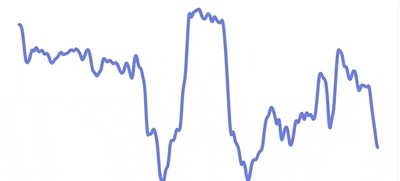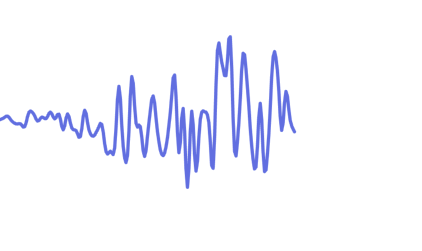react-native-graph is a Line Graph implementation based on the high performance 2D graphics rendering engine "Skia". It's used in the Pink Panda Wallet app to power thousands of token graphs every day.
- 🏎️ Faster and smoother than react-native-svg graphs
- ⚡️ Native path interpolation in Skia
- 🐎 Up to 120 FPS animations
- 📈 Cubic bezier rendering for smoother edges
- 👍 Smooth pan/scrubbing gesture
- 💰 Made for crypto apps and Wallets
- ❌ Does not block navigation, press or scroll animations
yarn add react-native-reanimated yarn add react-native-gesture-handler yarn add @shopify/react-native-skia yarn add react-native-graph
function App() {
const priceHistory = usePriceHistory('ethereum')
return <LineGraph points={priceHistory} color="#4484B2" />
}Whether to animate between data changes.
Animations are ran using the Skia animation system and are fully natively interpolated to ensure best possible performance.
If animated is false, a light-weight implementation of the graph renderer will be used, which is optimal for displaying a lot of graphs in large lists.
Example:
<LineGraph
points={priceHistory}
animated={true}
color="#4484B2"
/>Whether to enable the pan gesture.
Requires
animatedto betrue.
There are three events fired when the user interacts with the graph:
onGestureStart: Fired once the user presses and holds down on the graph. The pan gesture activates.onPointSelected: Fired for each point the user pans through. You can use this event to update labels or highlight selection in the graph.onGestureEnd: Fired once the user releases his finger and the pan gesture deactivates.
The pan gesture can be configured using these props:
panGestureDelay: Set delay for the pan gesture to activate. Set to0to start immediately after touch. Defaults to300.
Example:
<LineGraph
points={priceHistory}
animated={true}
color="#4484B2"
enablePanGesture={true}
onGestureStart={() => hapticFeedback('impactLight')}
onPointSelected={(p) => updatePriceTitle(p)}
onGestureEnd={() => resetPriceTitle()}
/>Used to render labels above or below the Graph.
Requires
animatedto betrue.
Usually this is used to render the maximum and minimum values of the Graph. You can get the maximum and minimum values from your graph points array, and smoothly animate the labels on the X axis accordingly.
Example:
<LineGraph
points={priceHistory}
animated={true}
color="#4484B2"
TopAxisLabel={() => <AxisLabel x={max.x} value={max.value} />}
BottomAxisLabel={() => <AxisLabel x={min.x} value={min.value} />}
/>Used to define a range for the graph canvas
This range has to be bigger than the span of the provided data points. This feature can be used, e.g. if the graph should show a fixed timeframe, whether there's data for that period or not.
This example shows data in the timeframe between 01/01/2000 to 01/31/2000 and caps the value between 0 and 200:
<LineGraph
points={priceHistory}
animated={true}
color="#4484B2"
enablePanGesture={true}
range={{
x: {
min: new Date(new Date(2000, 1, 1).getTime()),
max: new Date(
new Date(2000, 1, 1).getTime() +
31 * 1000 * 60 * 60 * 24
)
},
y: {
min: 0,
max: 200
}
}}
/>Used to render the selection dot.
Requires
animatedandenablePanGestureto betrue.
If SelectionDot is missing or undefined, a default one is provided with an outer ring and light shadow.
Example:
<LineGraph
points={priceHistory}
animated={true}
color="#4484B2"
enablePanGesture={true}
SelectionDot={CustomSelectionDot}
/>See this example <SelectionDot /> component.
react-native-graph is sponsored by Pink Panda.
Download the Pink Panda mobile app to see react-native-graph in action!
Join the Margelo Community Discord to chat about react-native-graph or other Margelo libraries.
react-native-graph was built at Margelo, an elite app development agency. For enterprise support or other business inquiries, contact us at [email protected]!
Special thanks to William Candillon and Christian Falch for their amazing help and support for React Native Skia ❤️