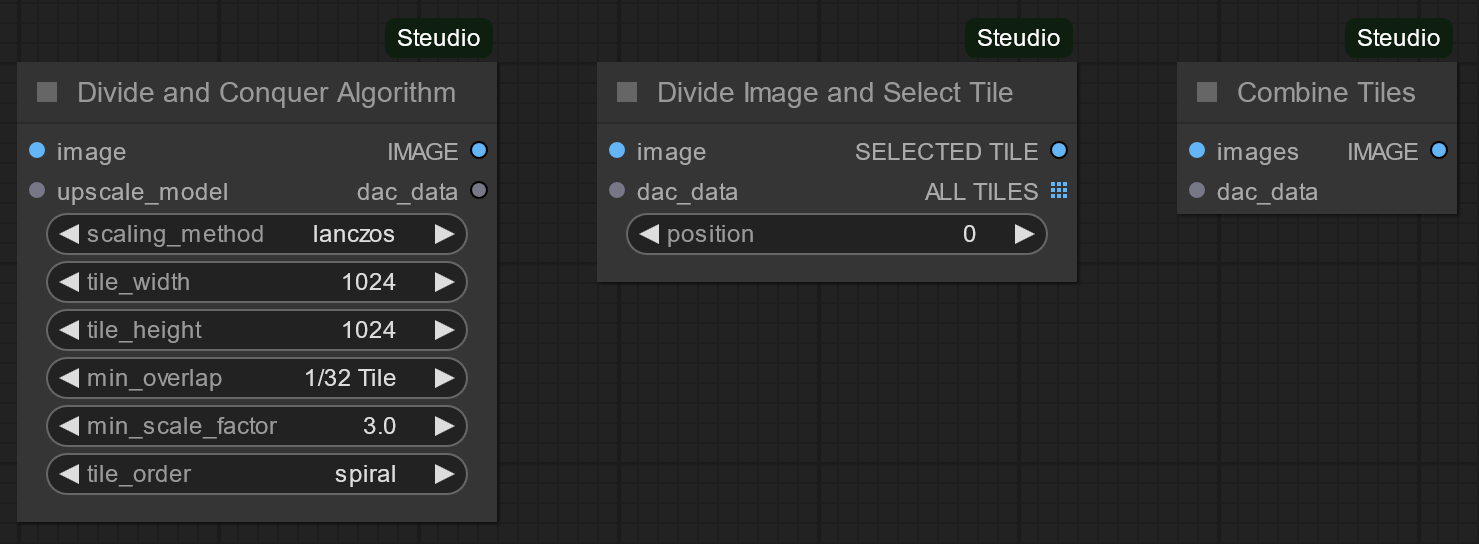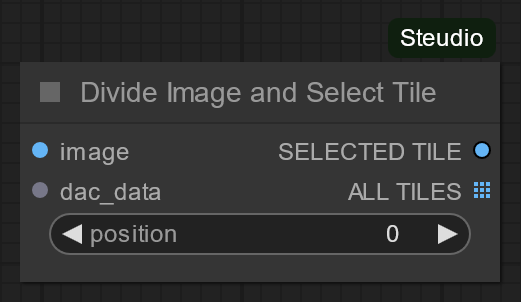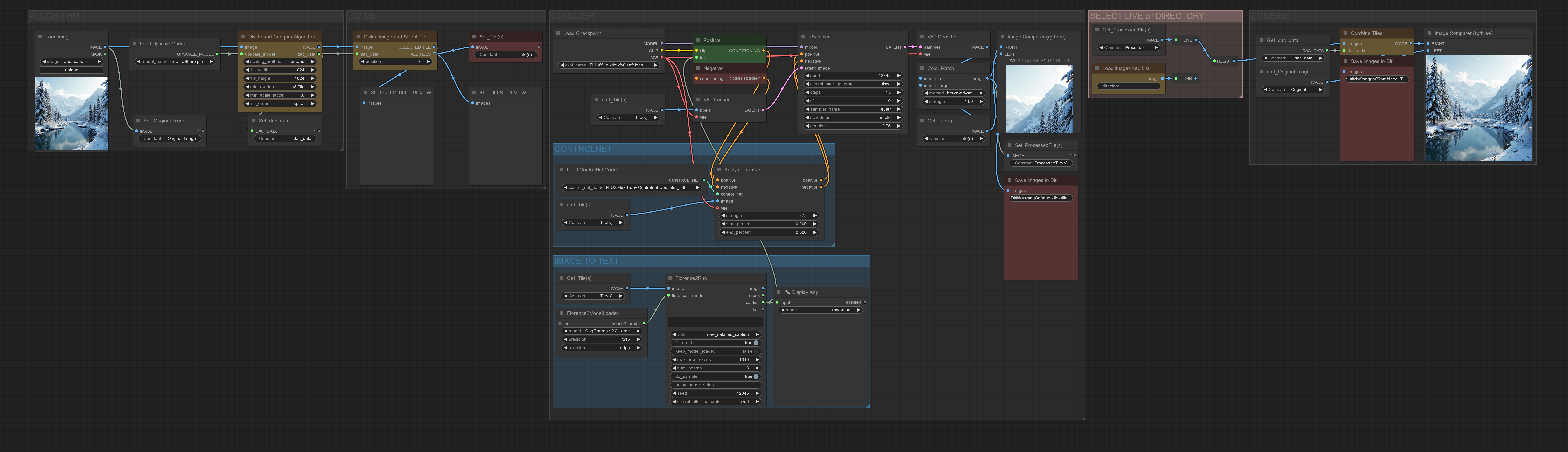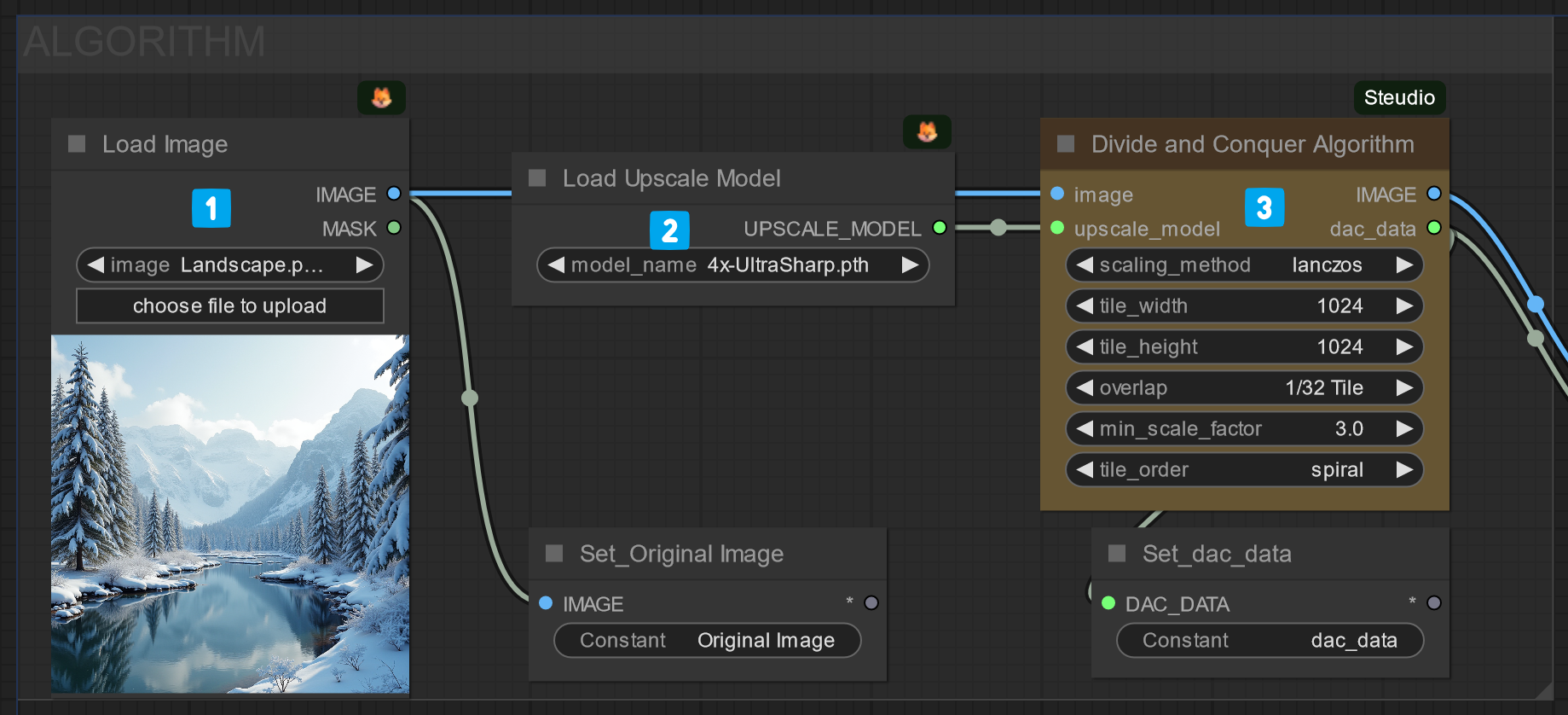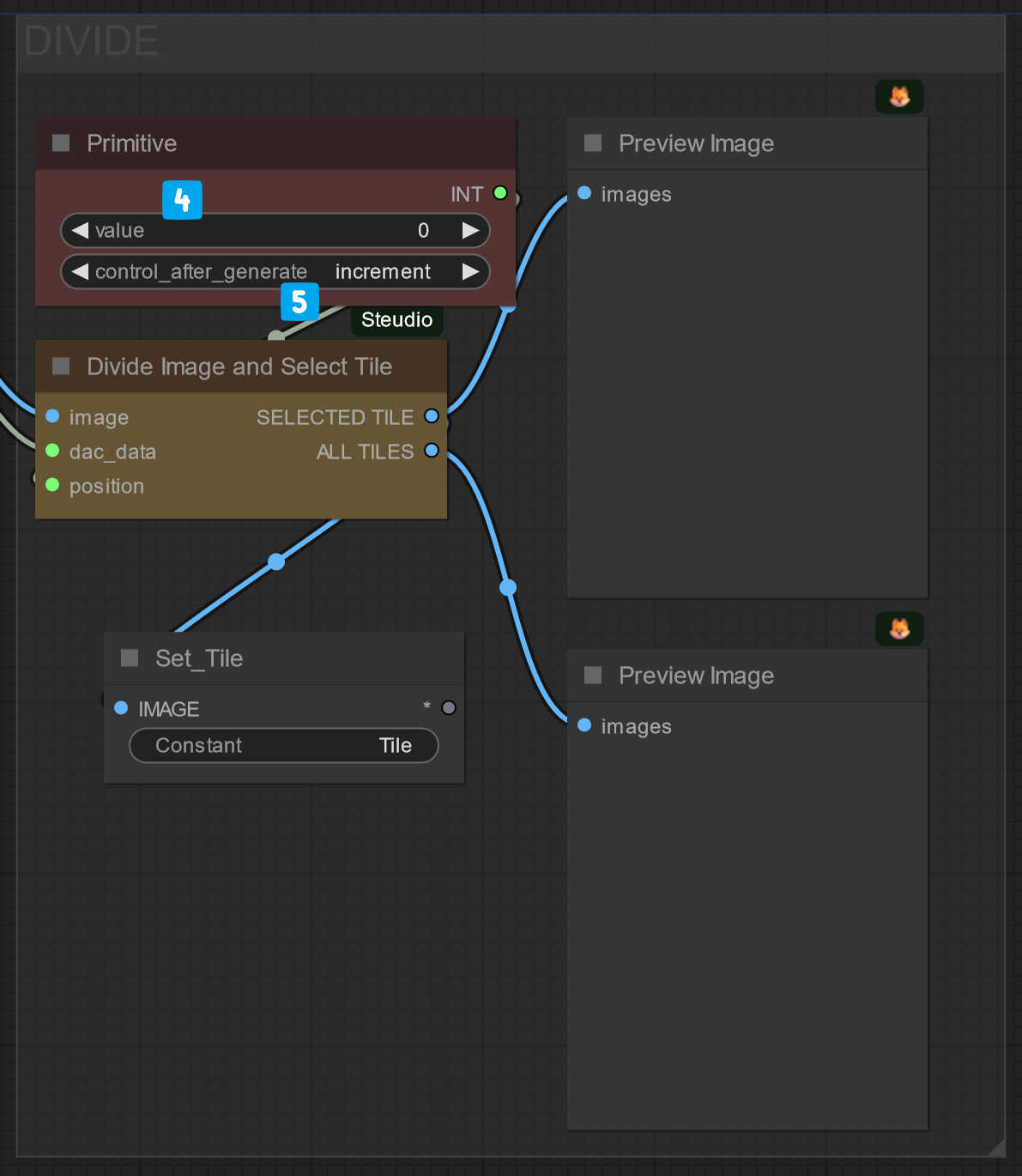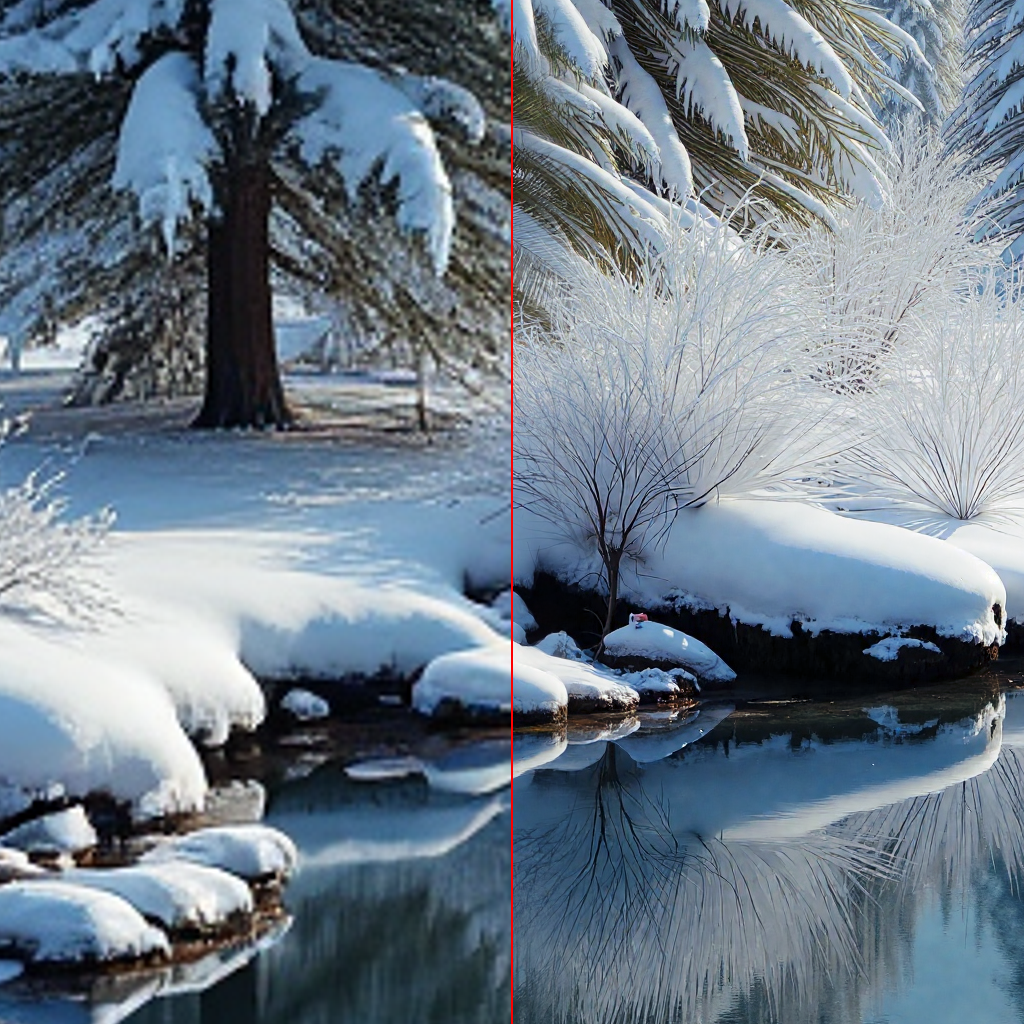ComfyUI Steudio
Introducing a suite of nodes designed to enhance image upscaling. It calculates the optimal upscale resolution and seamlessly divides the image into tiles, ready for individual processing using your preferred workflow. After processing, the tiles are seamlessly merged into a larger image, offering sharper and more detailed visuals.The suite features three main nodes, with additional variants available for added flexibility.
Taking into account tile dimensions, tile overlap, and the minimum scale factor, the node upscales the image to optimal dimensions, avoiding the creation of unnecessary tiles.
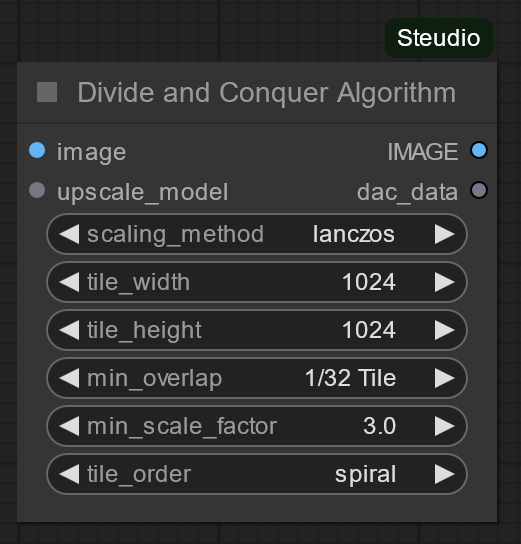
::image:
The image you want to upscale.
::upscale_model:
To use with Comfy Core node UpscaleModelLoader.
IMAGE:::
Optimized image dimensions to connect to Divide Image and Select Tile.
dac_data::
Data to pass along to following nodes: Divide Image and Select Tile and Combine Tiles.
Scaling_method: The image will go through a secondary process to meet the optimal upscaled dimensions. The default value is lanczos.
tile_width: This parameter specifies the width of each tile that the image will be divided into.The default value is 1024 pixels.
tile_height: This parameter specifies the height of each tile that the image will be divided into.The default value is 1024 pixels.
min_overlap: This parameter specifies the minimum amount of overlap between adjacent tiles to help blend the tiles seamlessly when they are combined back together. The default value is '1/32 Tile', and it can range from "None" to "1/2 tile".
min_scale_factor: This parameter determines the minimal scale factor. The effective scale factor will be determined by the tile dimensions and tile overlap. The default value is 3, and it can range from 1.01 to 8.
tile_order: This parameter specifies the order in which the tiles are processed. It can be either 'linear' or 'spiral'. 'Linear' processes the tiles in a row-by-row manner, while 'spiral' processes them in an outward clockwise spiral pattern ending at the center. The default value is "spiral".
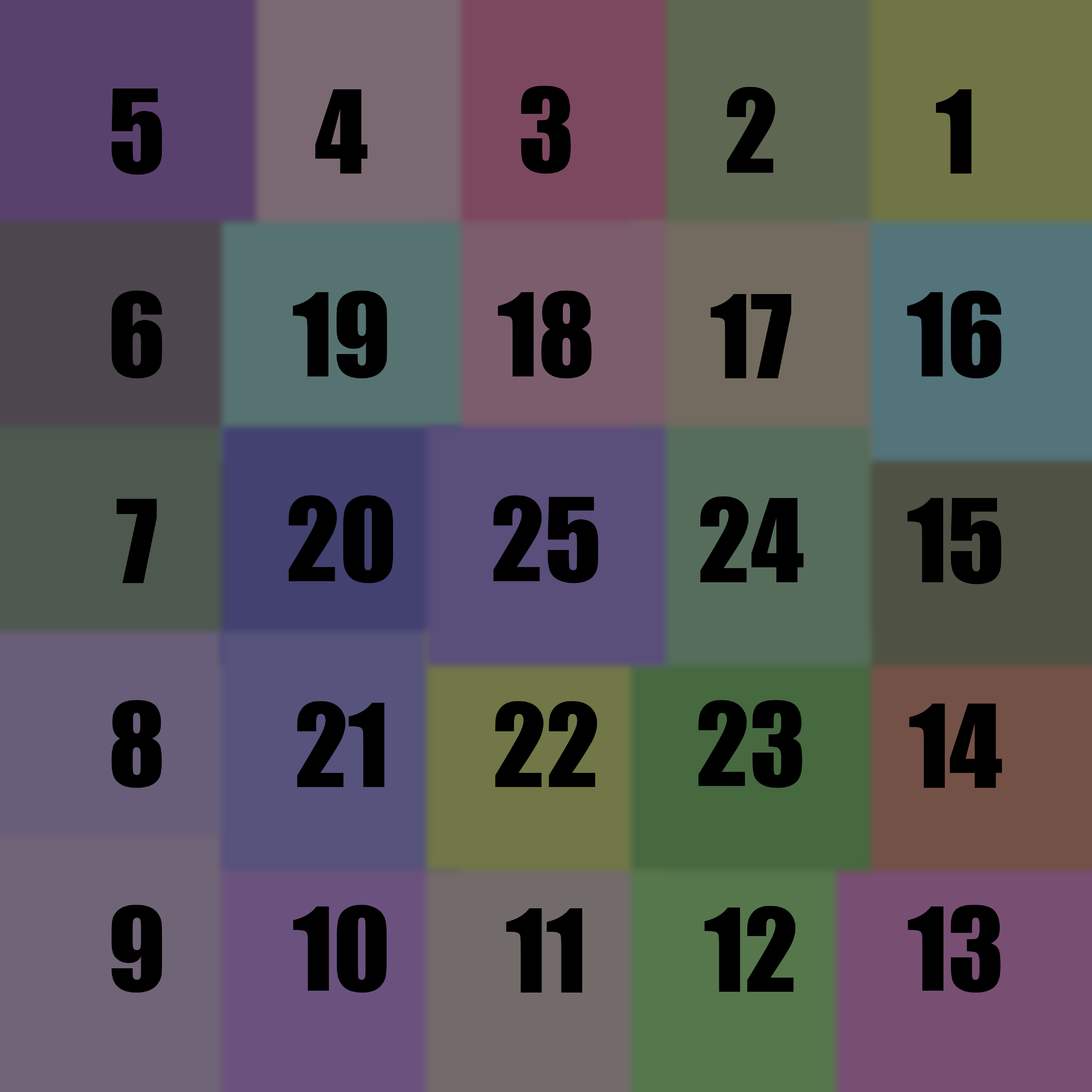
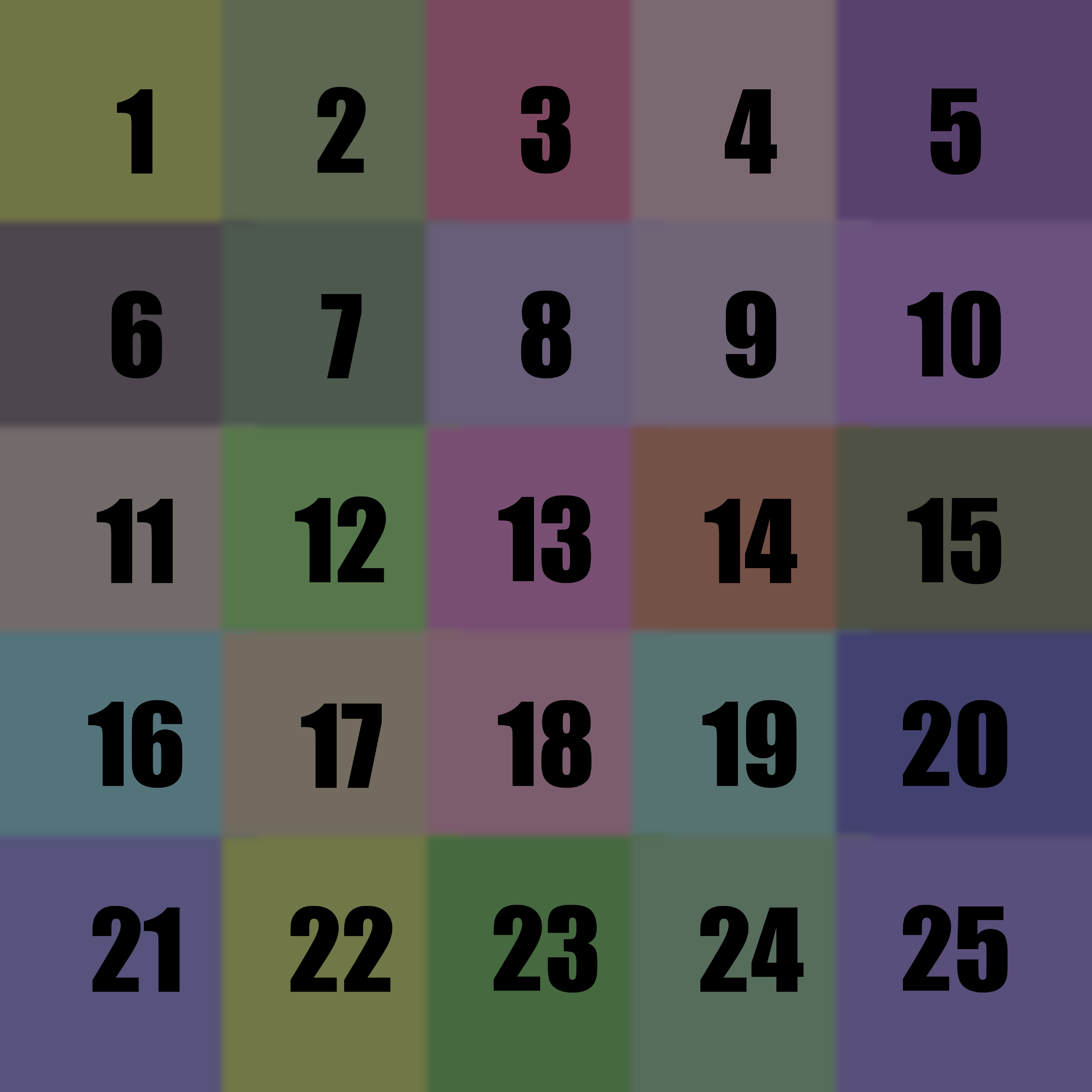
Taking into account tile dimensions, tile overlap, and final image dimensions, the node calculates coordinates and divides the image into tiles.
::image:
The image you want to upscale.
::dac_data:
Connect from dac_data "Divide and Conquer" node.
position:
(OPTIONAL) Select the tile to process (or connect a ComfyCore Primitive node to use in conjunction with Queue Instant).
SELECTED TILES:::
(OPTIONAL) The tile to be processed next.
ALL TILES:::
All the tiles.
Combines the processed tiles back into a single image, applying a Gaussian blur mask on the overlapping pixels to ensure smooth transitions between the overlapping tiles.
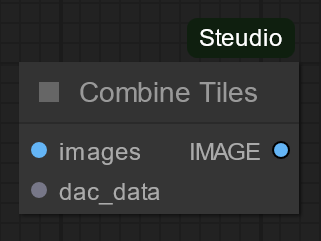
::image:
The tiles you want to combine into one upscaled image.
::dac_data:
Must be connected to dac_data from "Divide and Conquer" node.
IMAGE:::
The combined image, made of multiple tiles.
Useful information is available in the terminal window:
Divide and Conquer algorithm:
Original Image Size: 1024x1024
Upscaled Image Size: 3008x3008
Grid: 3x3
overlap_x: 32
overlap_y: 32
effective_upscale: 2.94
Divide and Conquer matrix:
(0,0) (992,0) (1984,0)
(0,992) (992,992) (1984,992)
(0,1984) (992,1984) (1984,1984)
Download the following workflow from here or drag and drop the workflow image into ComfyUI.
❕ This workflow uses the following optional nodes:
Set/Get |
Color Match |
Image Comparer |
Display Any |
ComfyUI-Florence2
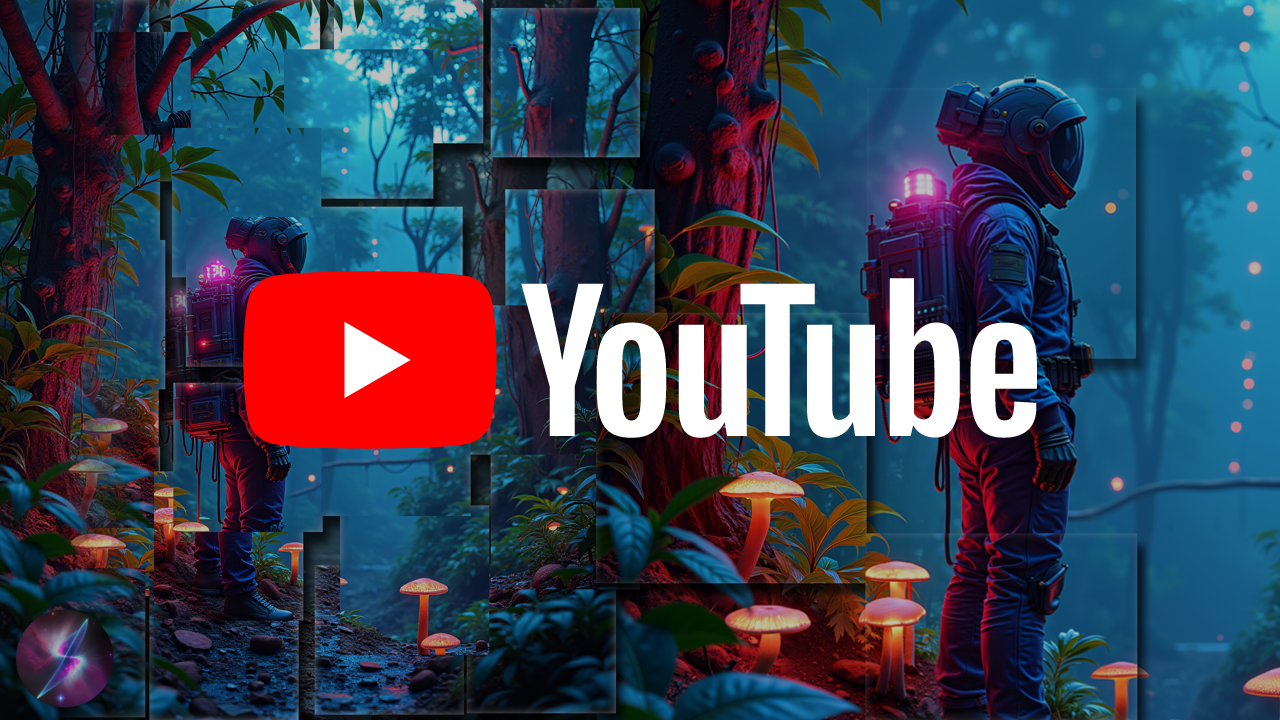
CONQUER
After the image is divided into tiles, it is a "simple" img2img process.❕ While any models will work, this example is using Flux.1-dev and Flux.1-dev-Controlnet-Upscaler.
Prompt is generate per tile using ComfyUI-Florence2.
6️⃣ Each tile must be saved into an empty folder.
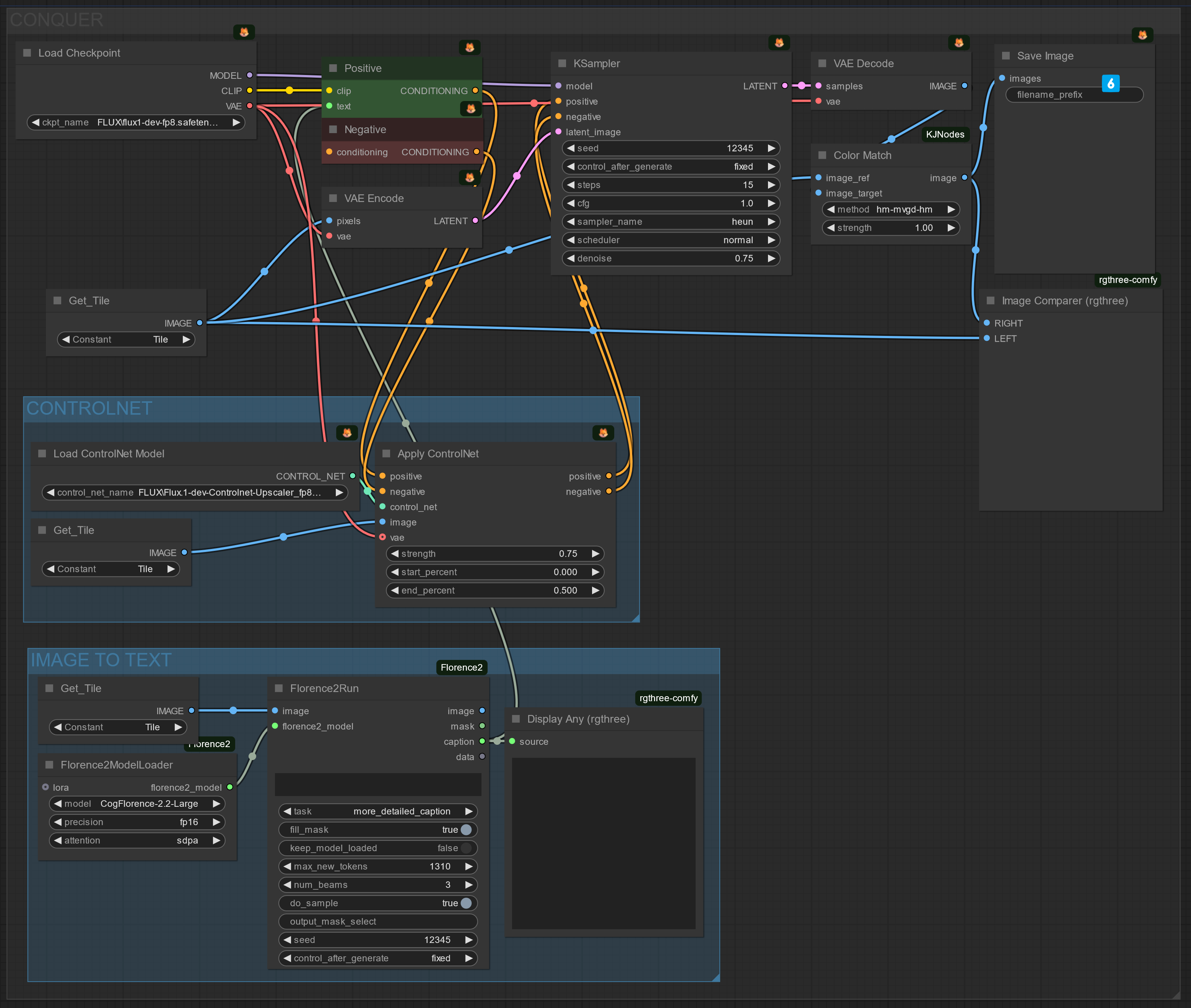
❗ Ensure that only COMBINE group is muted (Set Group Nodes to Never)
❗ Change Queue to Queue (Instant) and click Queue (Instant) to start the process.
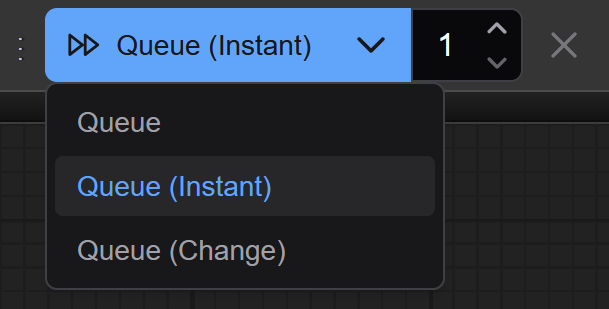
❗ While not being the most elegant solution, it is working really well to stop generating after the last tile has been processed successfully. Just close the pop-up window.
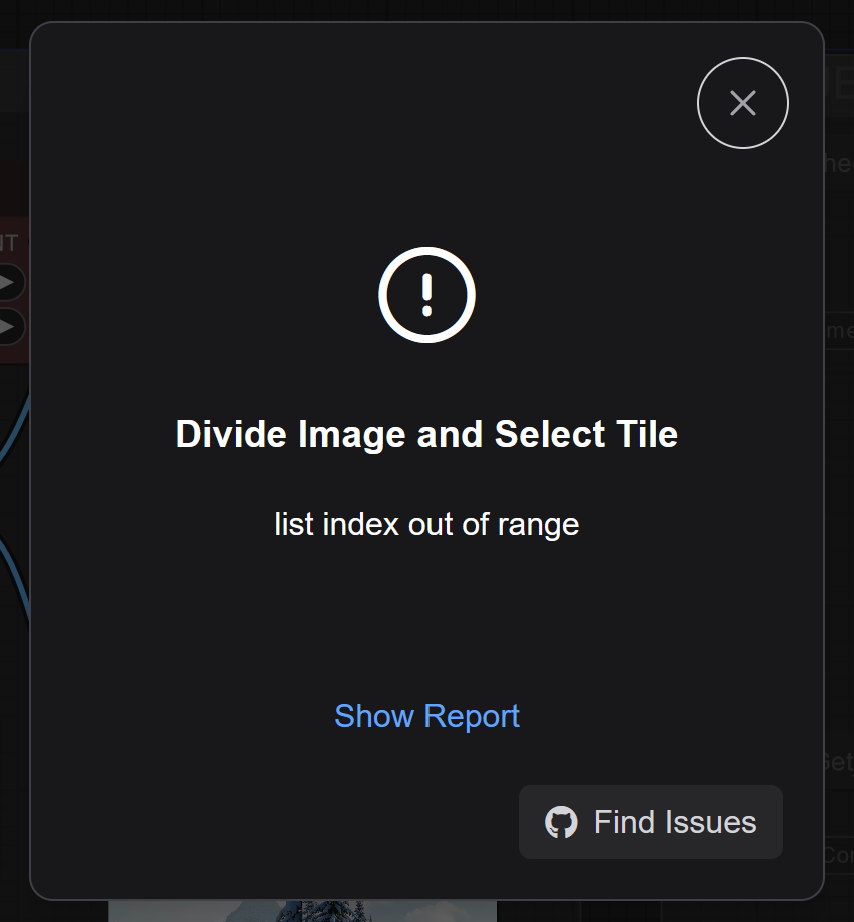
COMBINE
❗ Change Queue (Instant) to Queue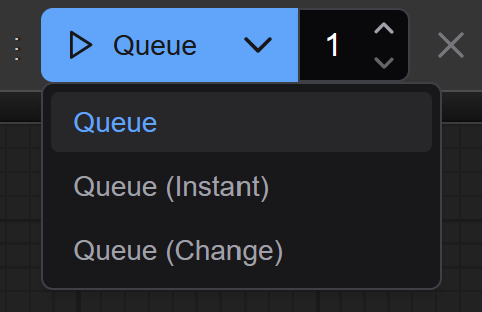
❗Ensure that only DIVIDE and CONQUER groups are muted (Set Group Nodes to Never)
7️⃣ Use the same folder as in 6️⃣
A load Images from folder node like KJnodes LoadImagesFromFolderKJ is required to load the Images to Combine Tiles node for processing.
![]() Enjoy your masterpiece.
Enjoy your masterpiece.
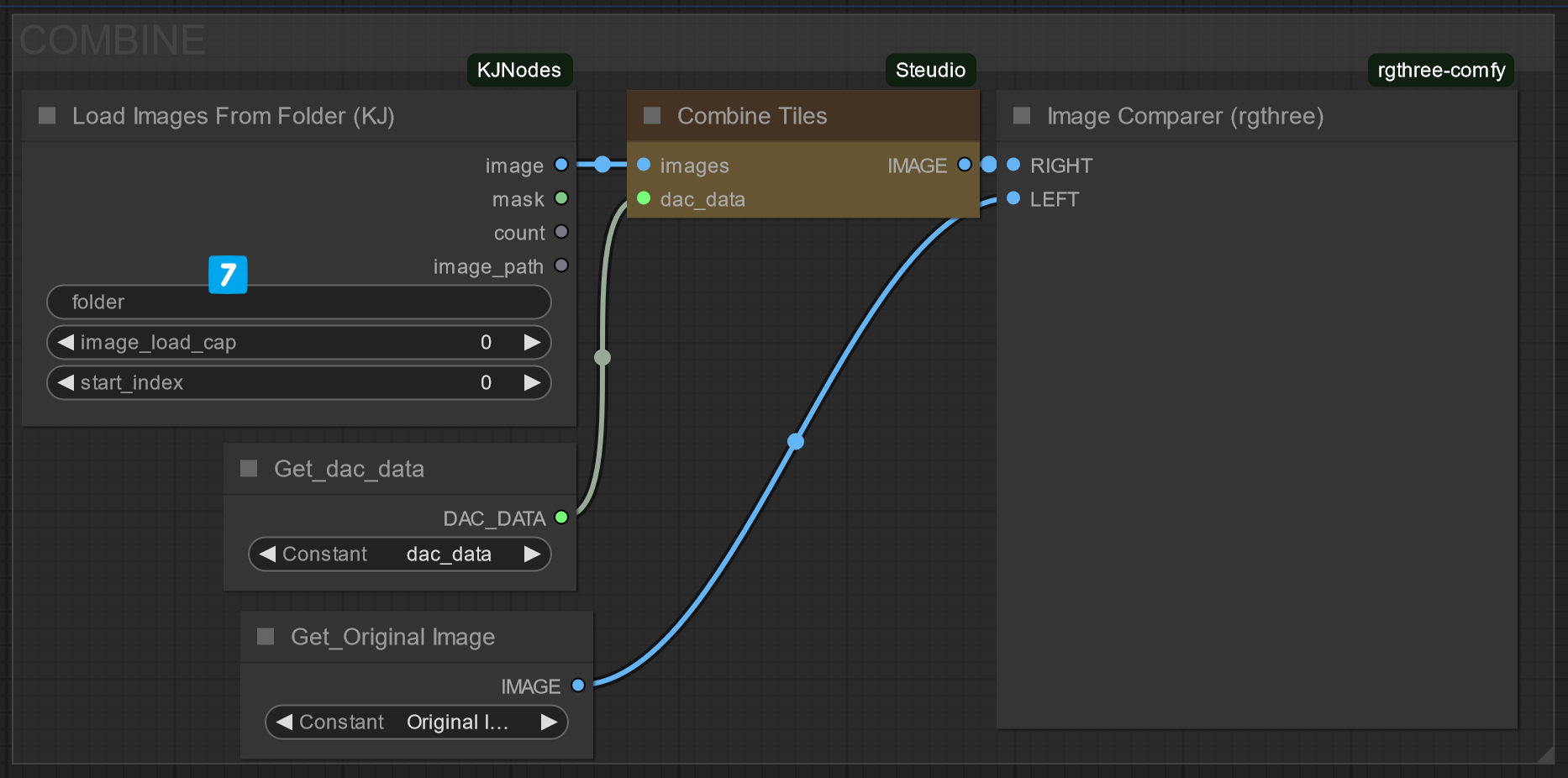
- General upscaling guidelines do apply, but the Divide and Conquer Node Suite offers better control per tile, enabling higher detail transfer.
- Instead of generating the entire set of tiles, a single tile can be generated as a test sample to verify your img2img parameters.
- Ensure that the input folder only contains the tiles you intend to combine.
- If seams appear in the combine image, increase the overlap.
Install via ComfyUI-Manager or Clone this repo into custom_modules:
cd ComfyUI/custom_nodes
git clone https://github.com/Steudio/ComfyUI_Steudio.git
Version 1.1.0 (2025-01-05)
- Nodes now process images as a list instead of a batch, enabling the execution of divide and combine operations in one go.
- Improved Gaussian blur for blending masks.
- Minor fixes.
Version 1.0.0 (2024-12-01) Initial public release.
This repository uses some code from:
ComfyUI | Comfyroll Studio | SimpleTiles | KJNodes |
GNU GENERAL PUBLIC LICENSE Version 3, see LICENSE
Copyright (c) 2025, Steudio - https://github.com/steudio