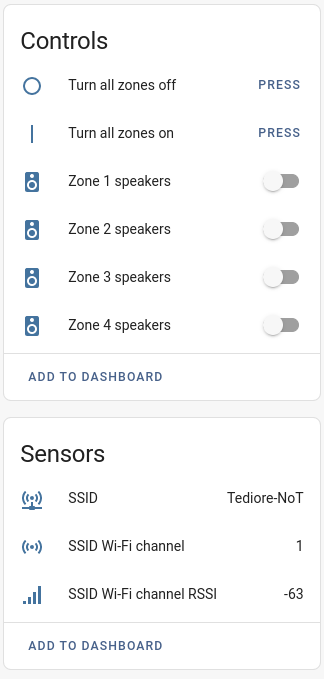audioflow2mqtt enables local control of your Audioflow speaker switch(es) via MQTT. It supports Home Assistant MQTT discovery for easy integration. It can also automatically discover the Audioflow devices on your network via UDP discovery, or you can specify the IP address of the Audioflow devices if you don't want to use UDP discovery.
audioflow2mqtt can be configured using environment variables or by using a configuration file named config.yaml. Example config.yaml with all possible configuration options:
mqtt:
host: 10.0.0.2
port: 1883
user: user
password: password
qos: 1
base_topic: audioflow2mqtt
home_assistant: True
general:
devices:
- 10.0.1.100
- 10.0.1.101
discovery_port: 54321
log_level: debugConfiguration options:
| Variable | Default | Required | Description |
|---|---|---|---|
MQTT_HOST |
None | True | IP address or hostname of the MQTT broker to connect to. |
MQTT_PORT |
1883 | True | The port the MQTT broker is bound to. |
MQTT_USER |
None | False | The user to send to the MQTT broker. |
MQTT_PASSWORD |
None | False | The password to send to the MQTT broker. |
MQTT_QOS |
1 | False | The MQTT QoS level. |
BASE_TOPIC |
audioflow2mqtt | True | The topic prefix to use for all payloads. |
HOME_ASSISTANT |
True | False | Set to True to enable Home Assistant MQTT discovery or False to disable. |
DEVICES |
None | Depends* | IP address(es) of your Audioflow device(s). If using environment variables, must be a comma-separated string (if multiple); otherwise, it must be a list. * Required if you don't plan to use UDP discovery. |
DISCOVERY_PORT |
54321 | False | The port to open on the host to send/receive UDP discovery packets. |
LOG_LEVEL |
info | False | Set minimum log level. Valid options are debug, info, warning, and error |
Docker via docker-compose with config.yaml
- Create your docker-compose.yaml (or add to existing). Example docker-compose.yaml:
version: '3'
services:
audioflow2mqtt:
container_name: audioflow2mqtt
image: tediore/audioflow2mqtt:stable
volumes:
- /path/to/config.yaml:/config.yaml
restart: unless-stopped
network_mode: host # only required if devices option is not set in config.yamldocker-compose up -d audioflow2mqtt
Docker via docker run with config.yaml
Example docker run command:
docker run --name audioflow2mqtt \
-v /path/to/config.yaml:/config.yaml \
--network host \ # only required if devices option is not set in config.yaml
tediore/audioflow2mqtt:stable
Docker via docker-compose without config.yaml
- Create your docker-compose.yaml (or add to existing). Example docker-compose.yaml with all environmental variables:
version: '3'
services:
audioflow2mqtt:
container_name: audioflow2mqtt
image: tediore/audioflow2mqtt:stable
environment:
- MQTT_HOST=10.0.0.2
- MQTT_PORT=1883
- MQTT_USER=user
- MQTT_PASSWORD=password
- MQTT_QOS=1
- BASE_TOPIC=audioflow2mqtt
- HOME_ASSISTANT=True
- DEVICES=10.0.1.100,10.0.1.101
- DISCOVERY_PORT=54321
- LOG_LEVEL=debug
restart: unless-stopped
network_mode: host # only required if DEVICES variable is not setdocker-compose up -d audioflow2mqtt
Docker via docker run without config.yaml
Example docker run command with all environment variables:
docker run --name audioflow2mqtt \
-e MQTT_HOST=10.0.0.2 \
-e MQTT_PORT=1883 \
-e MQTT_USER=user \
-e MQTT_PASSWORD=password \
-e MQTT_QOS=1 \
-e BASE_TOPIC=audioflow2mqtt \
-e HOME_ASSISTANT=True \
-e DEVICES=10.0.1.100,10.0.1.101 \
-e LOG_LEVEL=debug \
--network host \ # only required if DEVICES variable is not set
tediore/audioflow2mqtt:stable
Bare metal (not recommended)
- Set the necessary environment variables or create config.yaml
git clone https://github.com/Tediore/audioflow2mqttcd audioflow2mqttpython3 audioflow2mqtt.py
audioflow2mqtt supports Home Assistant MQTT discovery which creates a Device for the Audioflow switch with the following:
- Switch entities for each zone
- Button entities to turn all zones on/off
- Sensors for SSID, RSSI (signal strength), and Wi-Fi channel
The command topic syntax is BASE_TOPIC/serial_number/command/zone_number where BASE_TOPIC is the base topic you define, serial_number is the device serial number (found on the sticker on the bottom of the device), command is one of the below commands, and zone_number is the zone you want to control (zone A on the switch is zone number 1, zone B is zone number 2, and so on).
Valid commands are set_zone_state and set_zone_enable. The examples below assume the base topic is the default (audioflow2mqtt) and the serial number is 0123456789.
Turn zone B (zone number 2) on or off, or toggle between states
Topic: audioflow2mqtt/0123456789/set_zone_state/2
Valid payloads: on, off, toggle
Turn all zones on or off
Topic: audioflow2mqtt/0123456789/set_zone_state (note the lack of a zone number at the end of the topic)
Valid payloads: on, off
Enable or disable zone A (zone number 1) This might not really be something you would need, but I figured I'd add it anyway
Topic: audioflow2mqtt/0123456789/set_zone_enable/1
Valid payloads: 1 for enabled, 0 for disabled
When the zone state or enabled/disabled status is changed, audioflow2mqtt publishes the result to the following topics:
Zone state: audioflow2mqtt/0123456789/zone_state/ZONE
Zone enabled/disabled: audioflow2mqtt/0123456789/zone_enabled/ZONE
Network info is published to the following topics:
SSID: audioflow2mqtt/0123456789/network_info/ssid
Wi-fi channel: audioflow2mqtt/0123456789/network_info/channel
RSSI: audioflow2mqtt/0123456789/network_info/rssi
When running separate instances for multiple devices, you will need to set a different base topic for each instance. Also, while audioflow2mqtt does support UDP discovery of Audioflow devices, creating a DHCP reservation for your Audioflow device(s) and setting DEVICES is recommended. UDP discovery will only work if the Audioflow device is on the same subnet as the machine audioflow2mqtt is running on.
Handle Audioflow device disconnects/reconnects- Add support for re-discovery of Audioflow switch if its IP address changes
Add support for multiple Audioflow switches? Not sure how many people would have more than one.- You tell me!