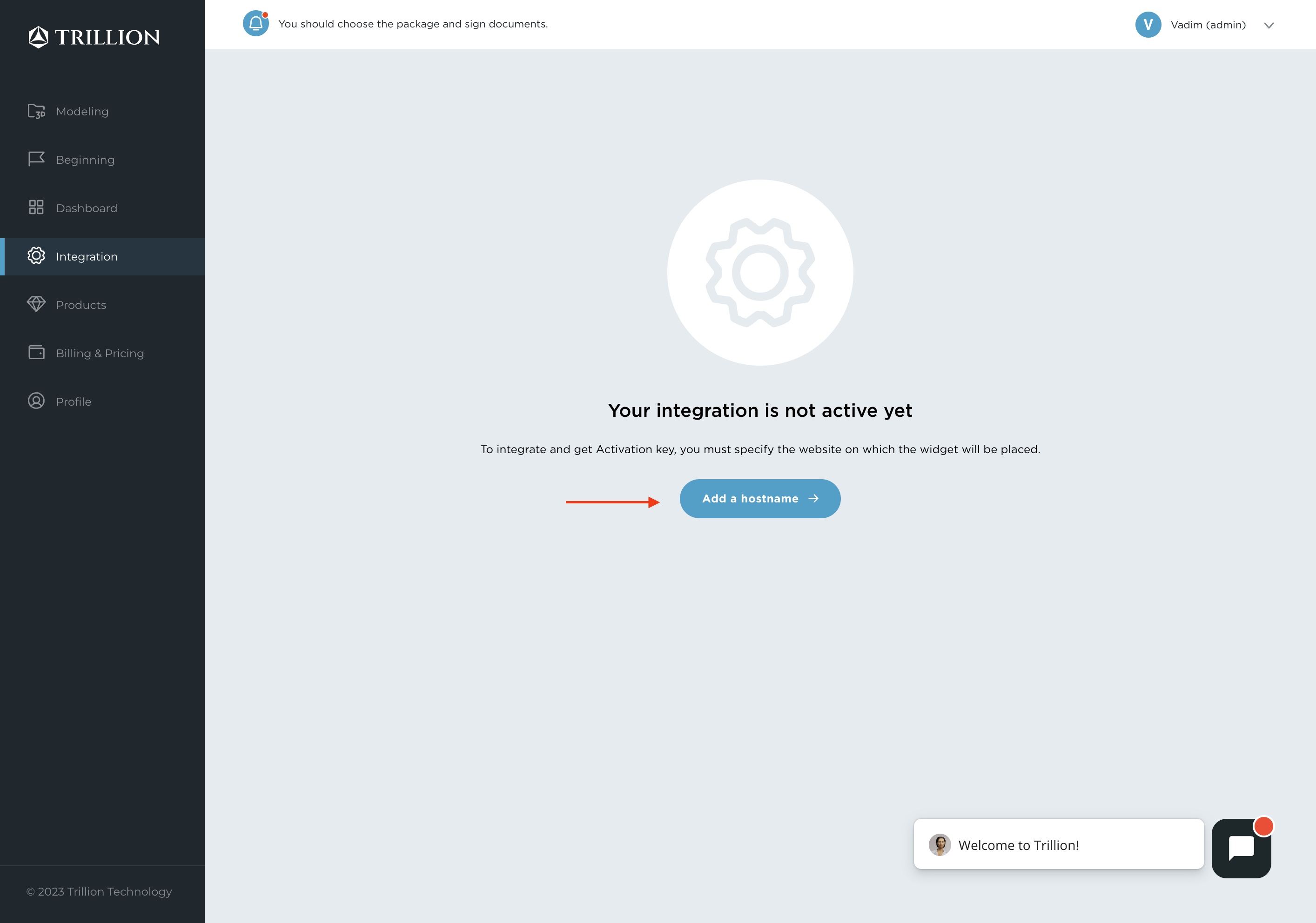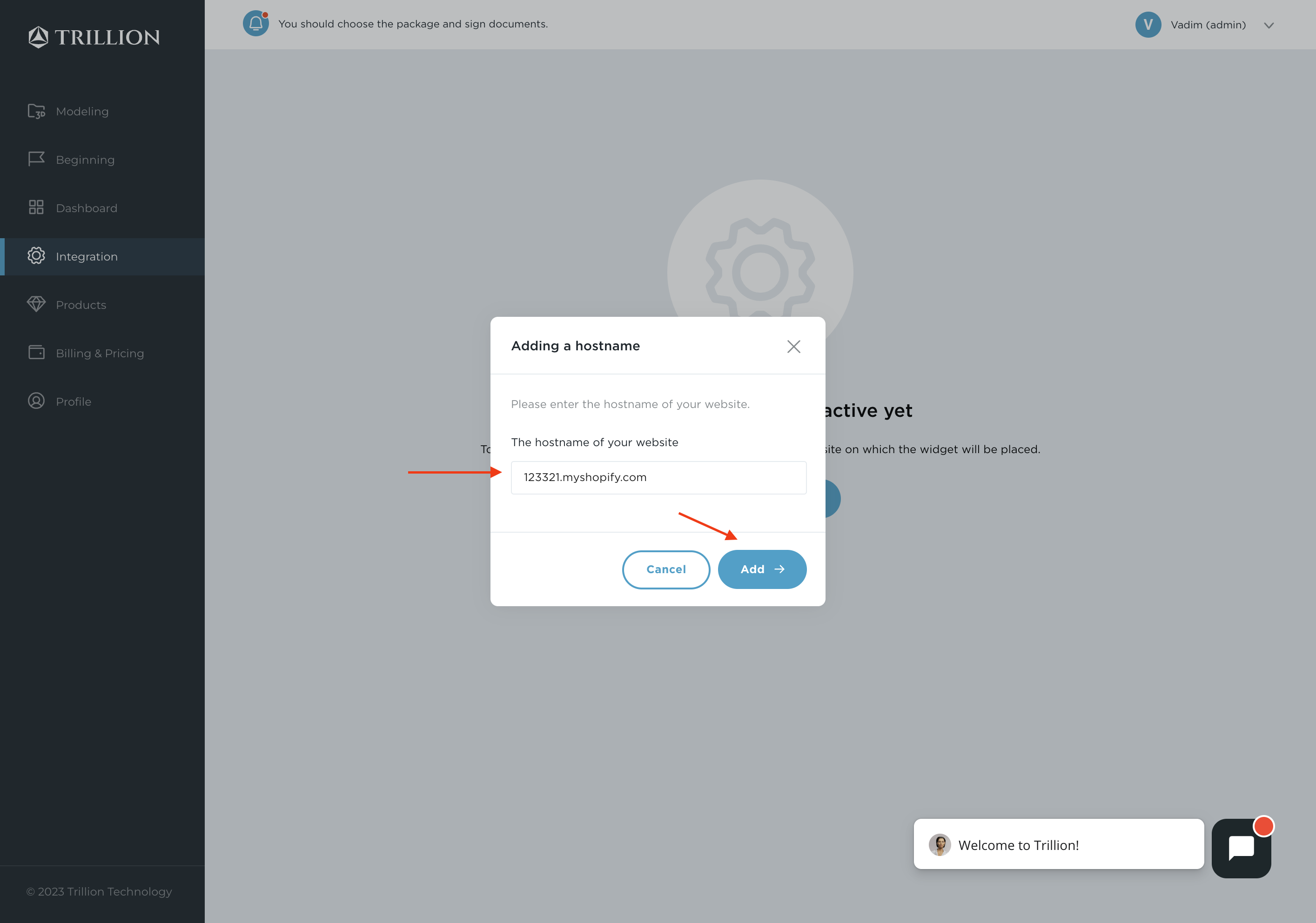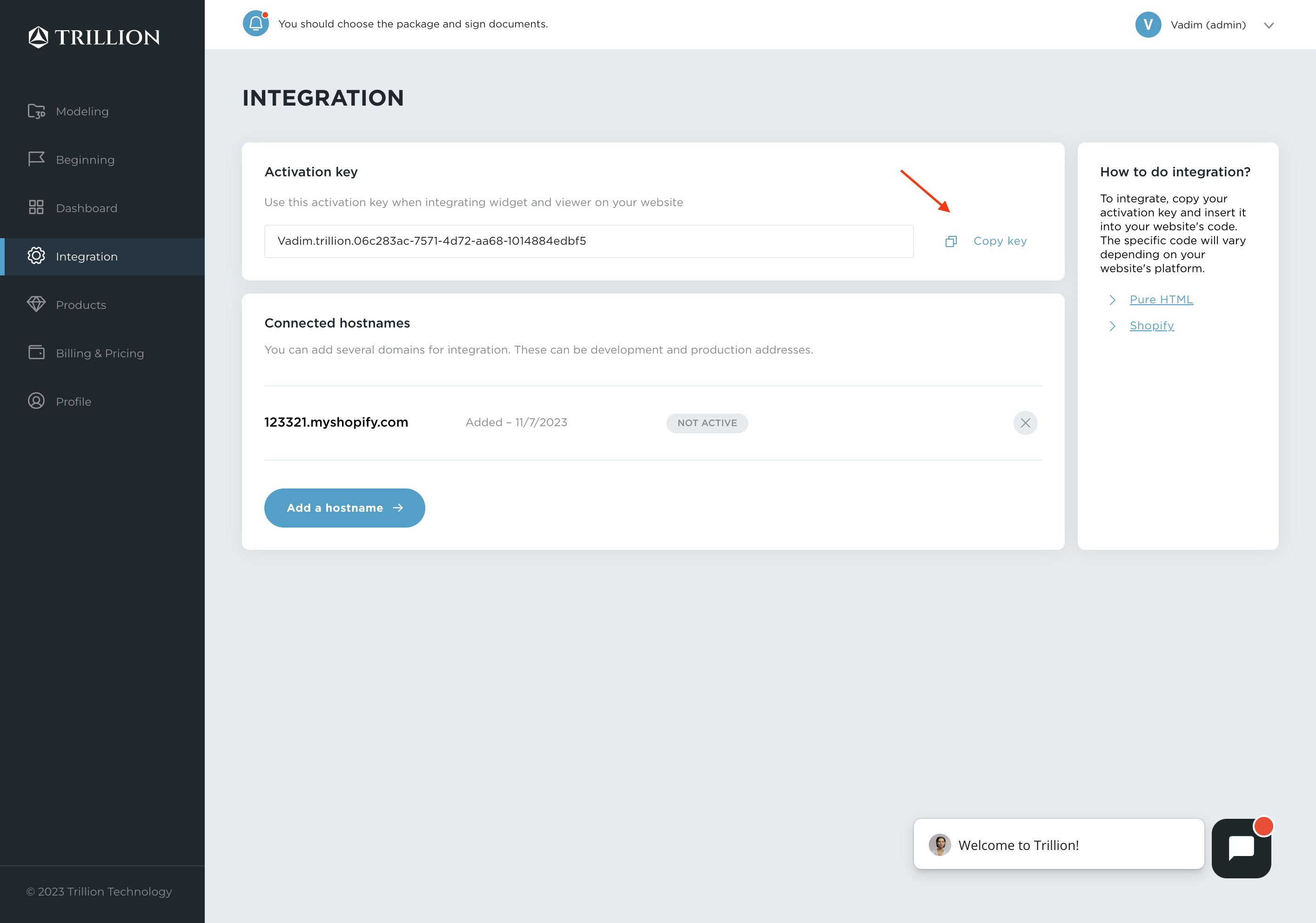With checkJewelryExist method you can check if jewelryId exist in our database and then use it for setJewelryId method.
- You have an account on the Trillion Dashboard
- You have purchased a package that includes the service you want (3D Viewer or AR Try-on)
- You have at least one product that has "Done" status and has been published
You need to create an empty div element for AR widget initialization. For example:
In your html:
<div id="trillion-widget"></div>In your script:
import {TrillionWidgetApp} from "trillion-widget"
import {jewelryExists} from "./checkJewelryExist.js"
const jewelryId = 'my_ring'
const elem = document.getElementById('trillion-widget')
const trillionWidget = new TrillionWidgetApp()
const activationKey = 'PASTE_YOUR_ACTIVATION_KEY_HERE'
if (jewelryExists(jewelryID)) {
trillionWidget.init(elem)
trillionWidget.setServiceActivationKey(activationKey)
trillionWidget.setJewelryID(jewelryId)
trillionWidget.refresh()
}For more methods please visit our library package page - https://www.npmjs.com/package/trillion-widget
You need to create an empty div element for AR widget initialization. For example:
In your html:
<div id="trillion-viewer"></div>In your script:
import {TrillionViewerApp} from "trillion-viewer"
import {jewelryExists} from "./checkJewelryExist.js"
const jewelryId = 'my_ring'
const elem = document.getElementById('trillion-viewer')
const trillionViewer = new TrillionViewerApp()
const activationKey = 'PASTE_YOUR_ACTIVATION_KEY_HERE'
if (jewelryExists(jewelryID)) {
trillionViewer.init(elem)
trillionViewer.setServiceActivationKey(activationKey)
trillionViewer.setJewelryID(jewelryID)
trillionViewer.refresh()
}For more methods please visit our library package page - https://www.npmjs.com/package/trillion-viewer
- Go to Trillion Dashboard/Integration
- Click "Add a hostname"
- Enter your site hostname and click "Add"
- Click the "Copy key" button in the Activation key section