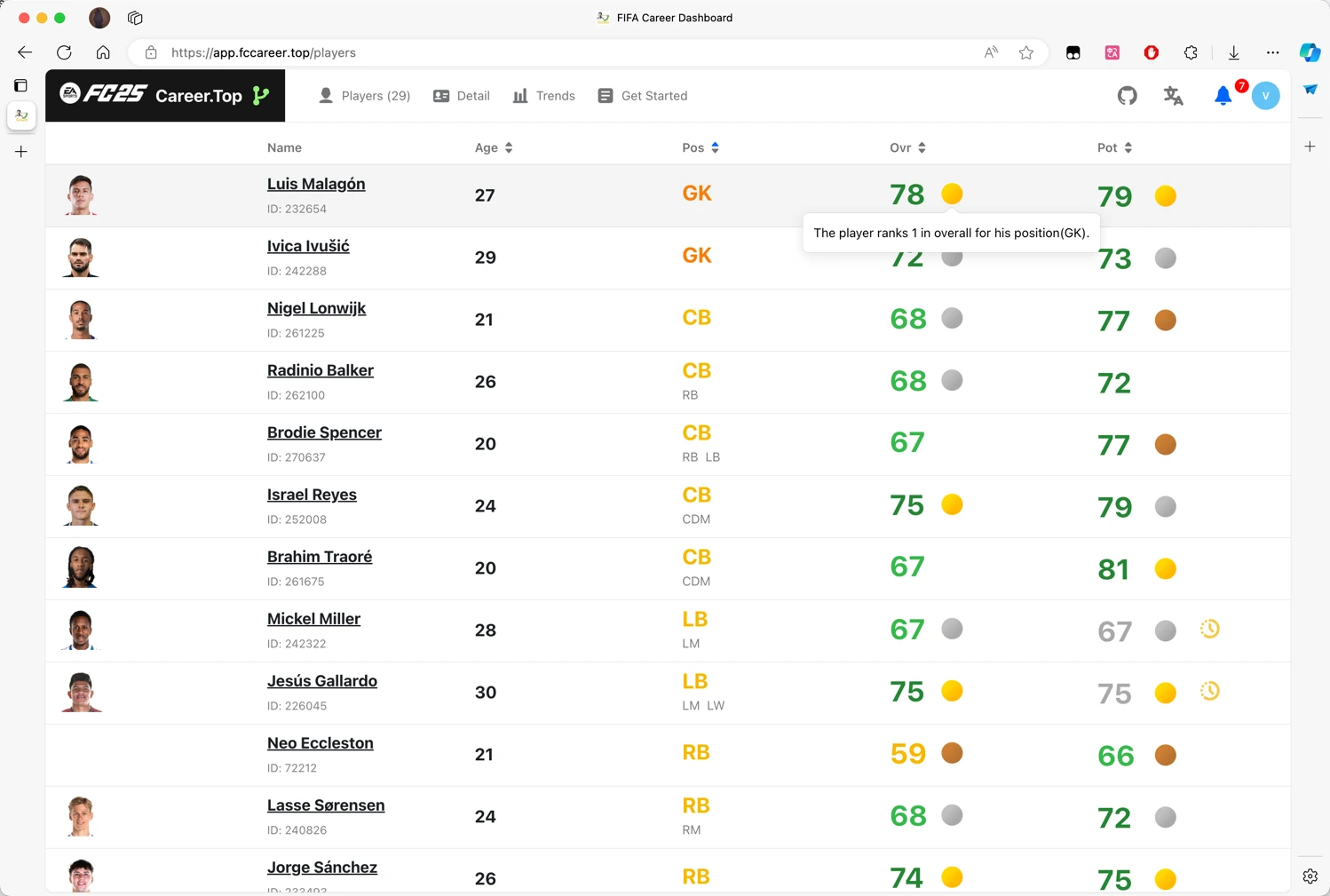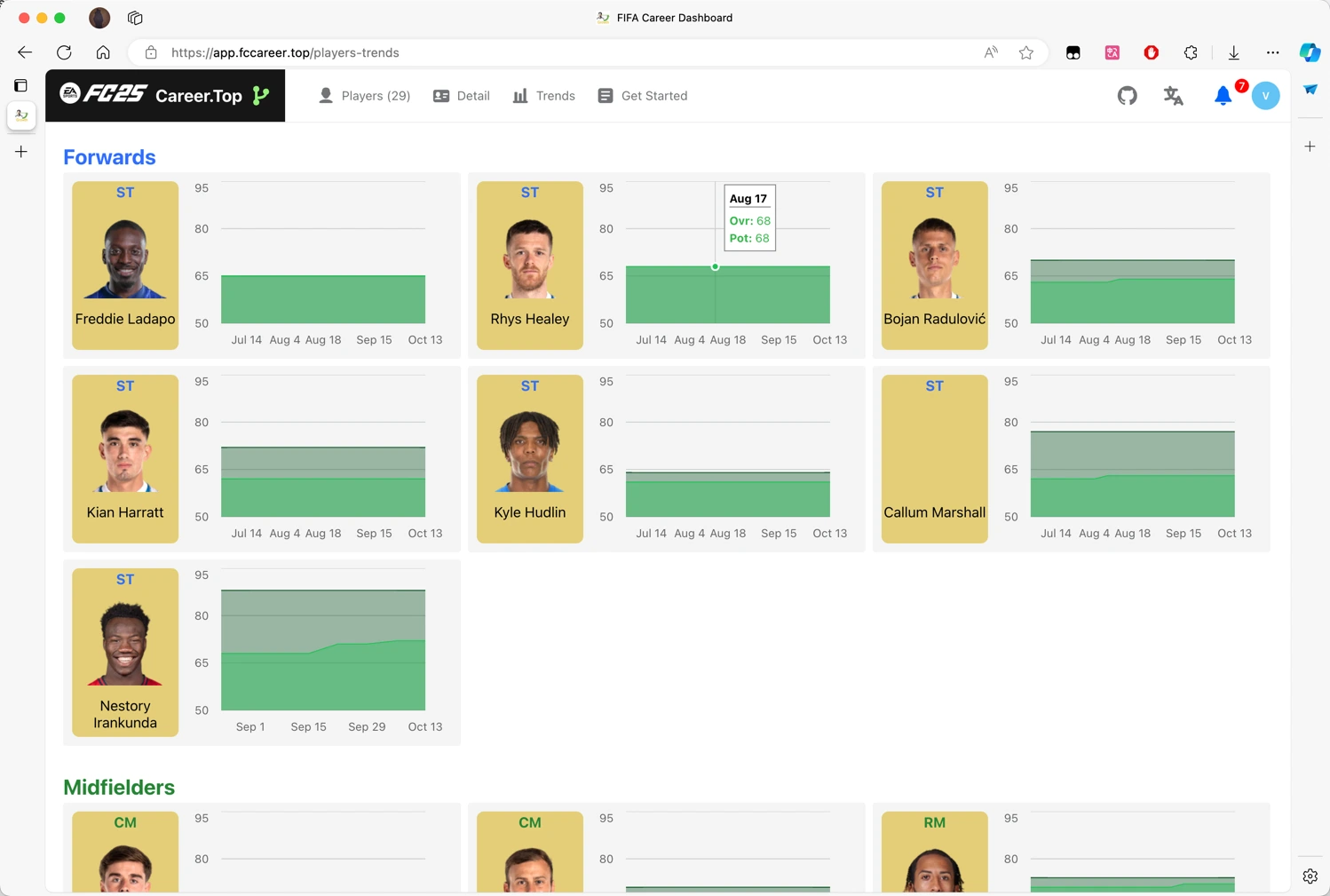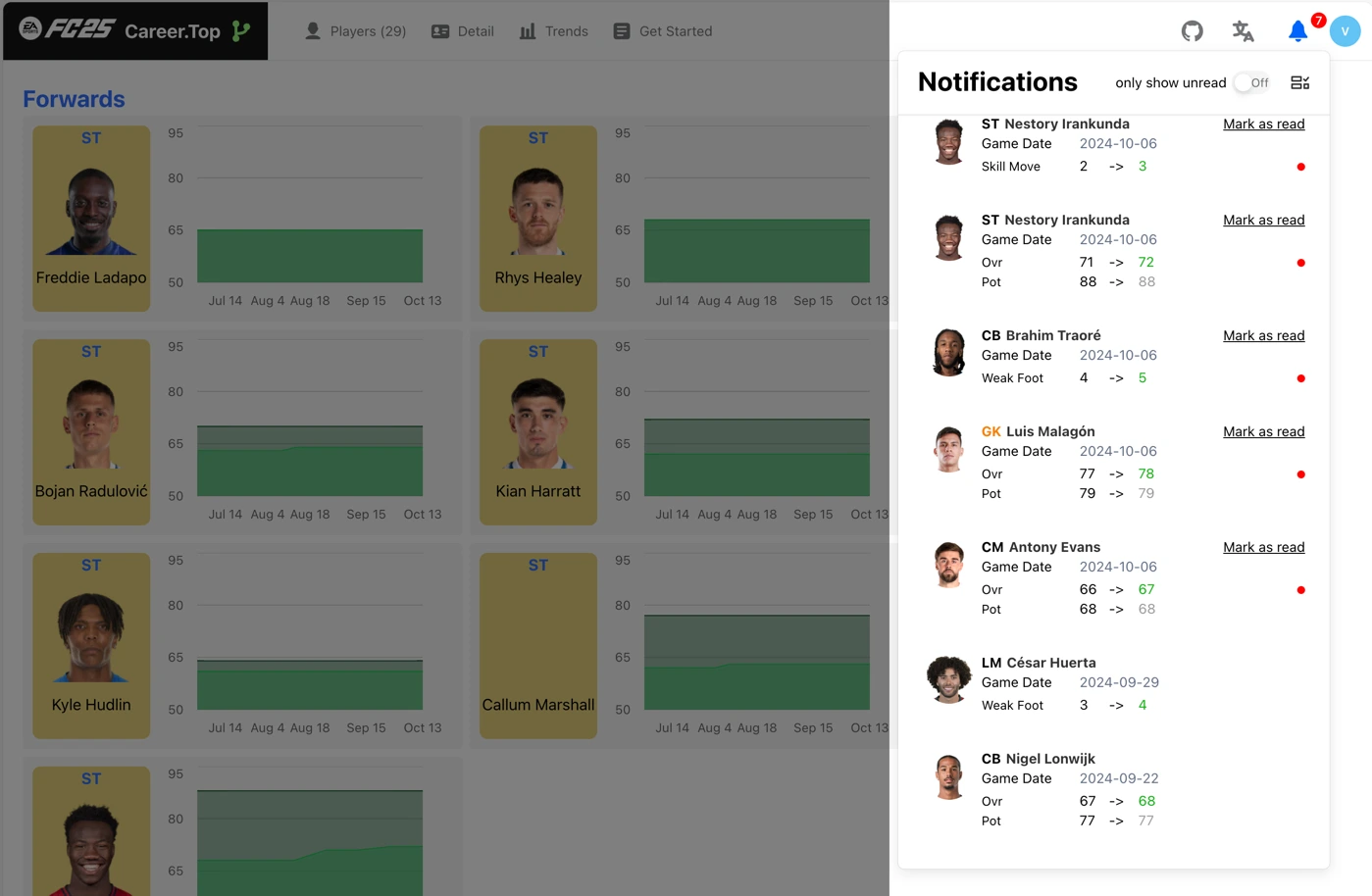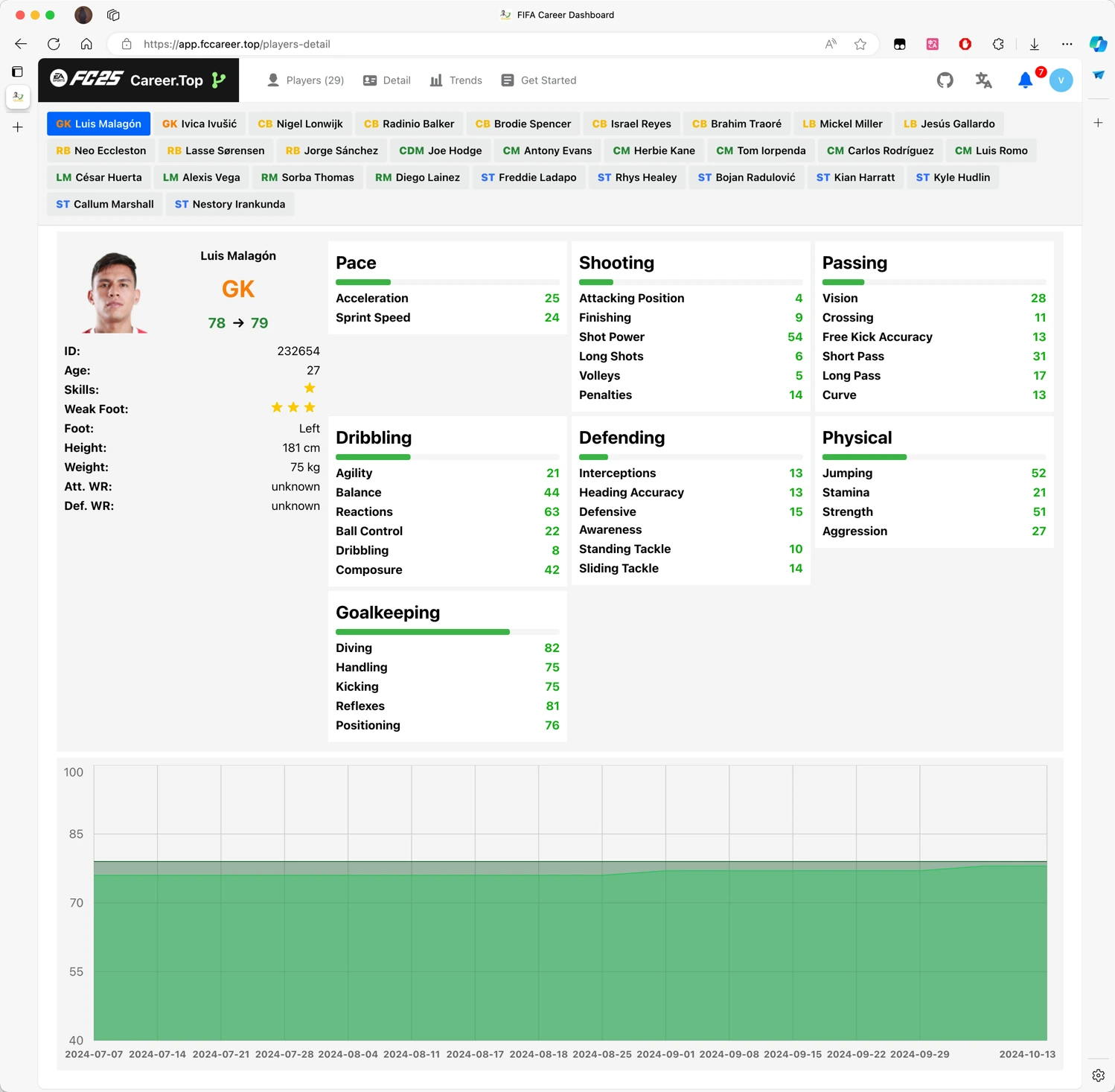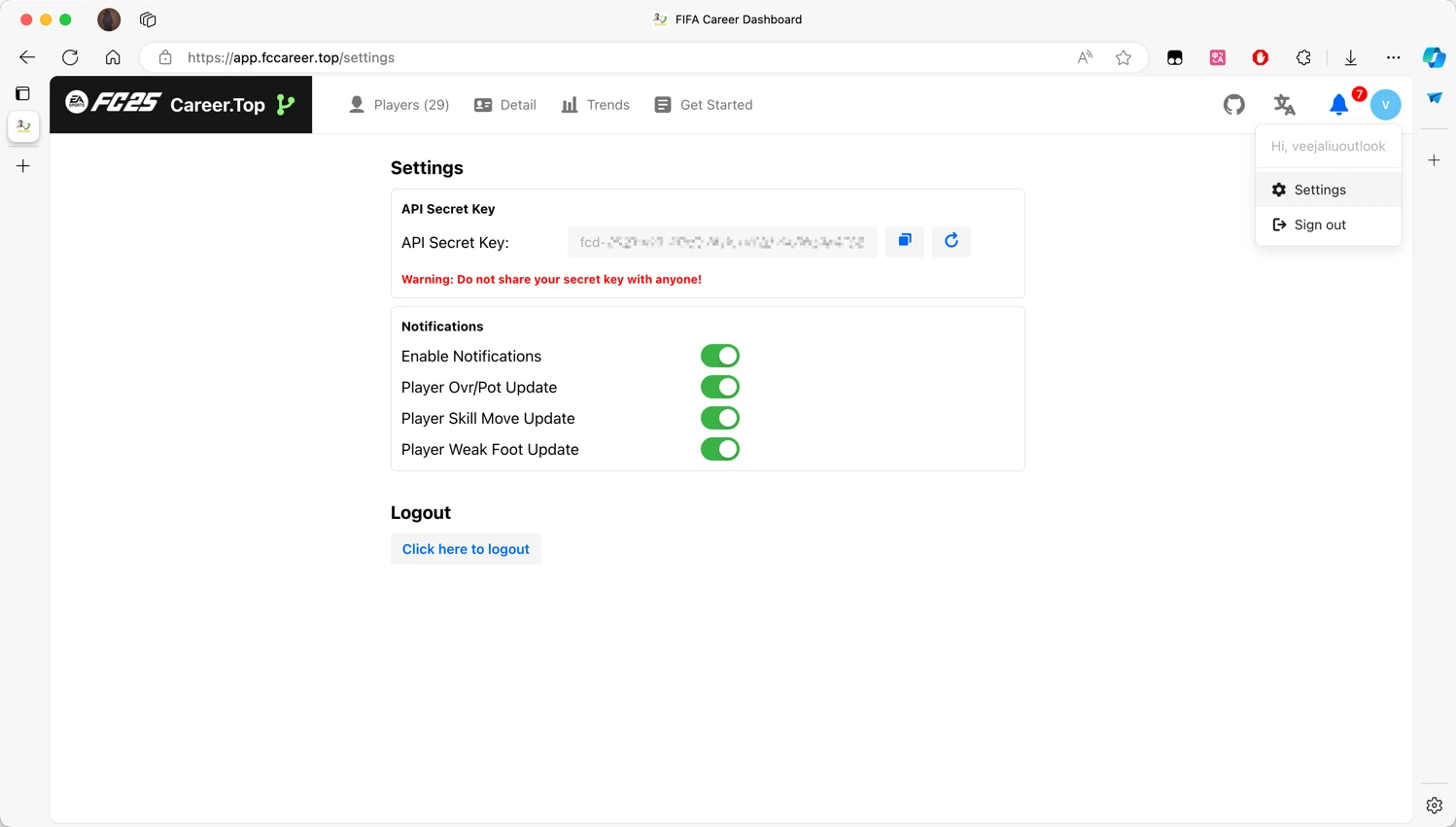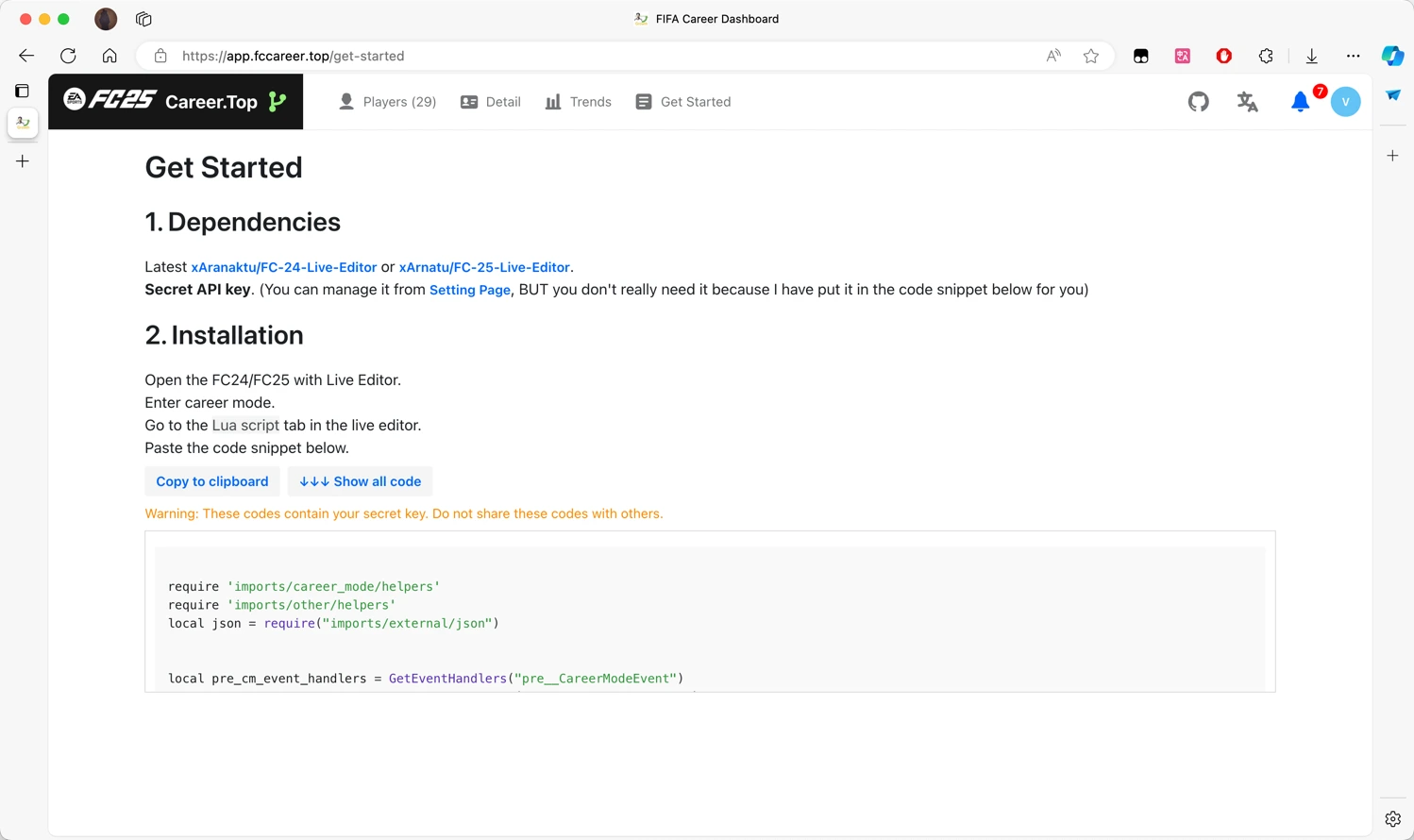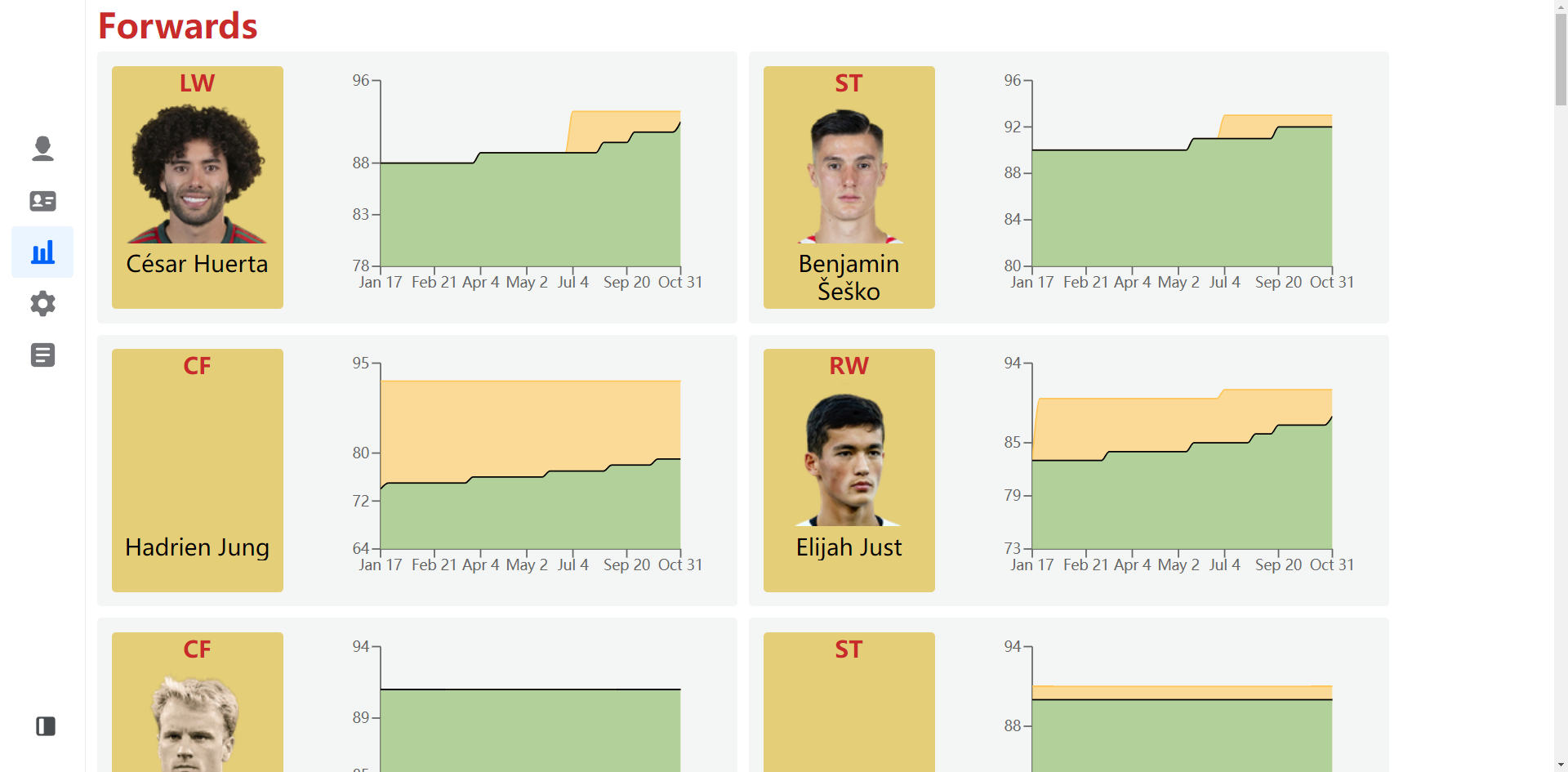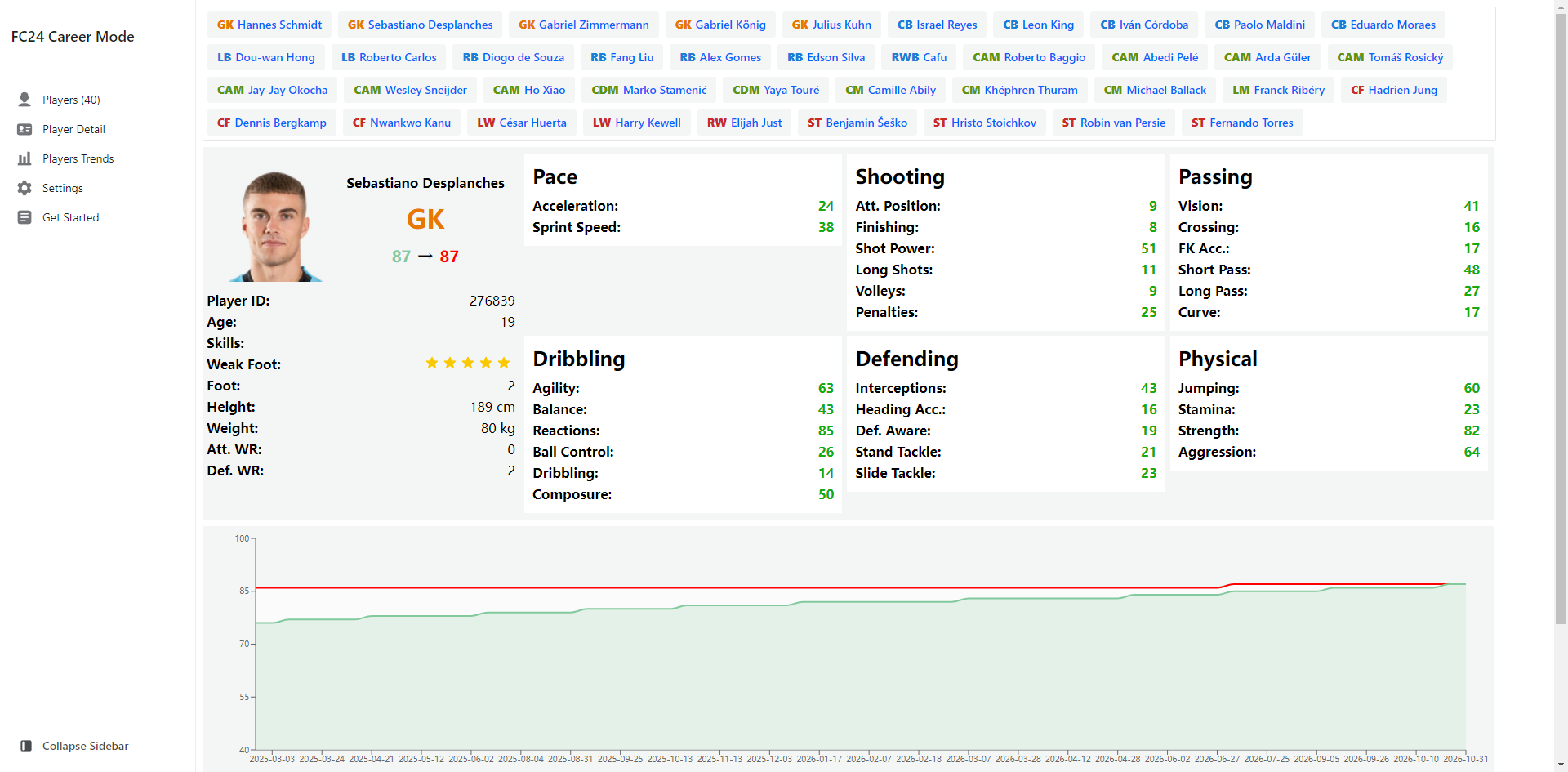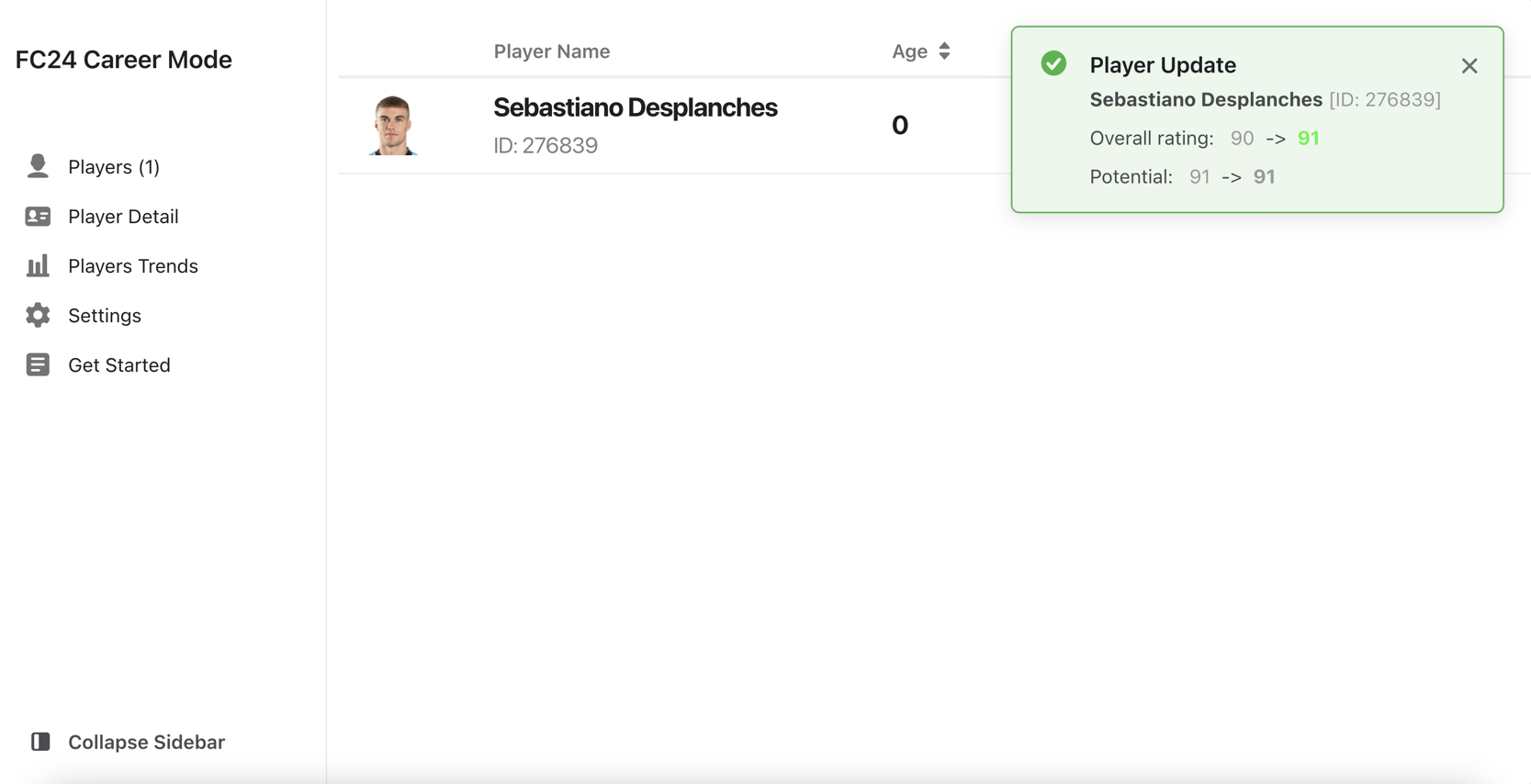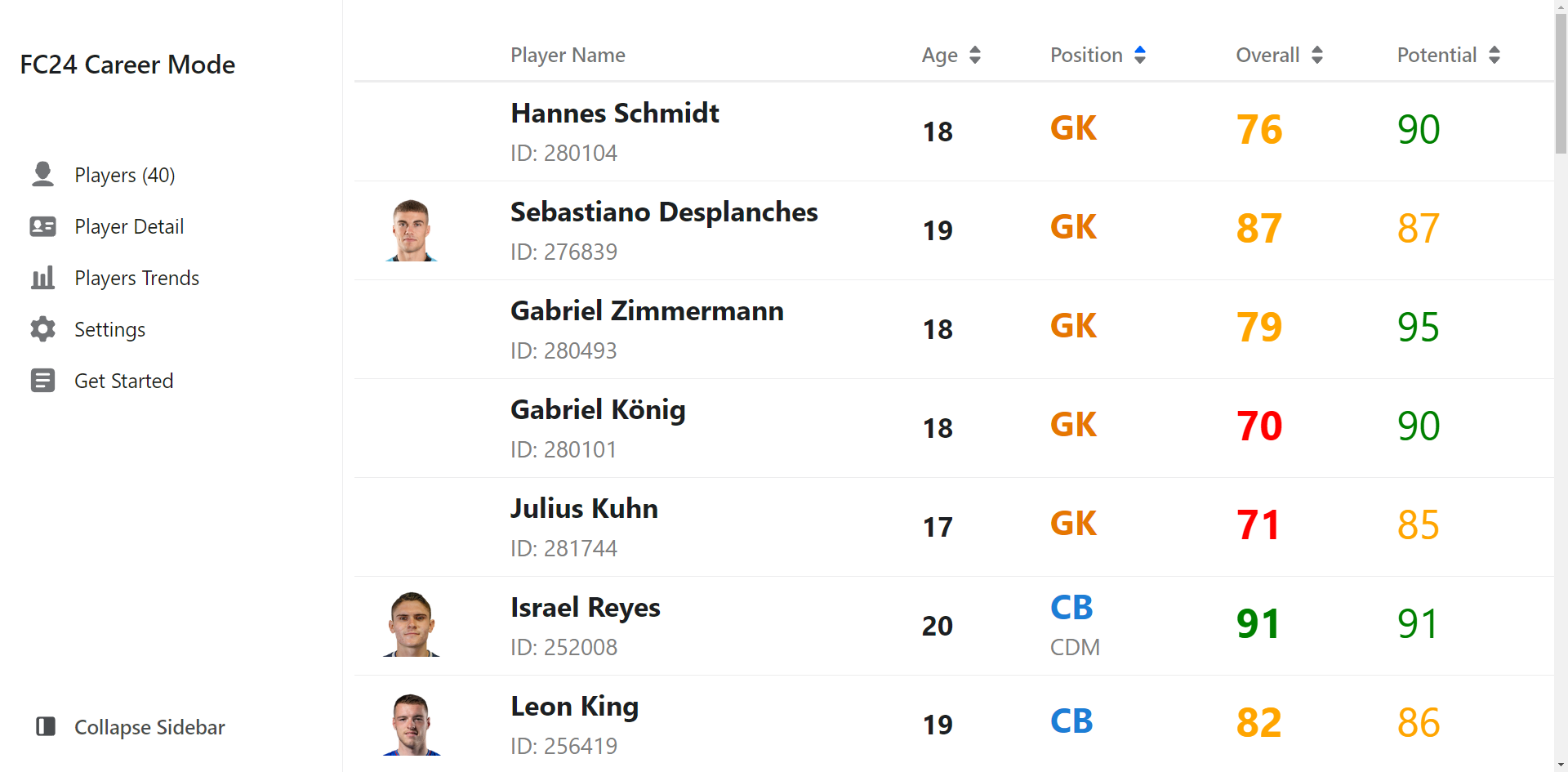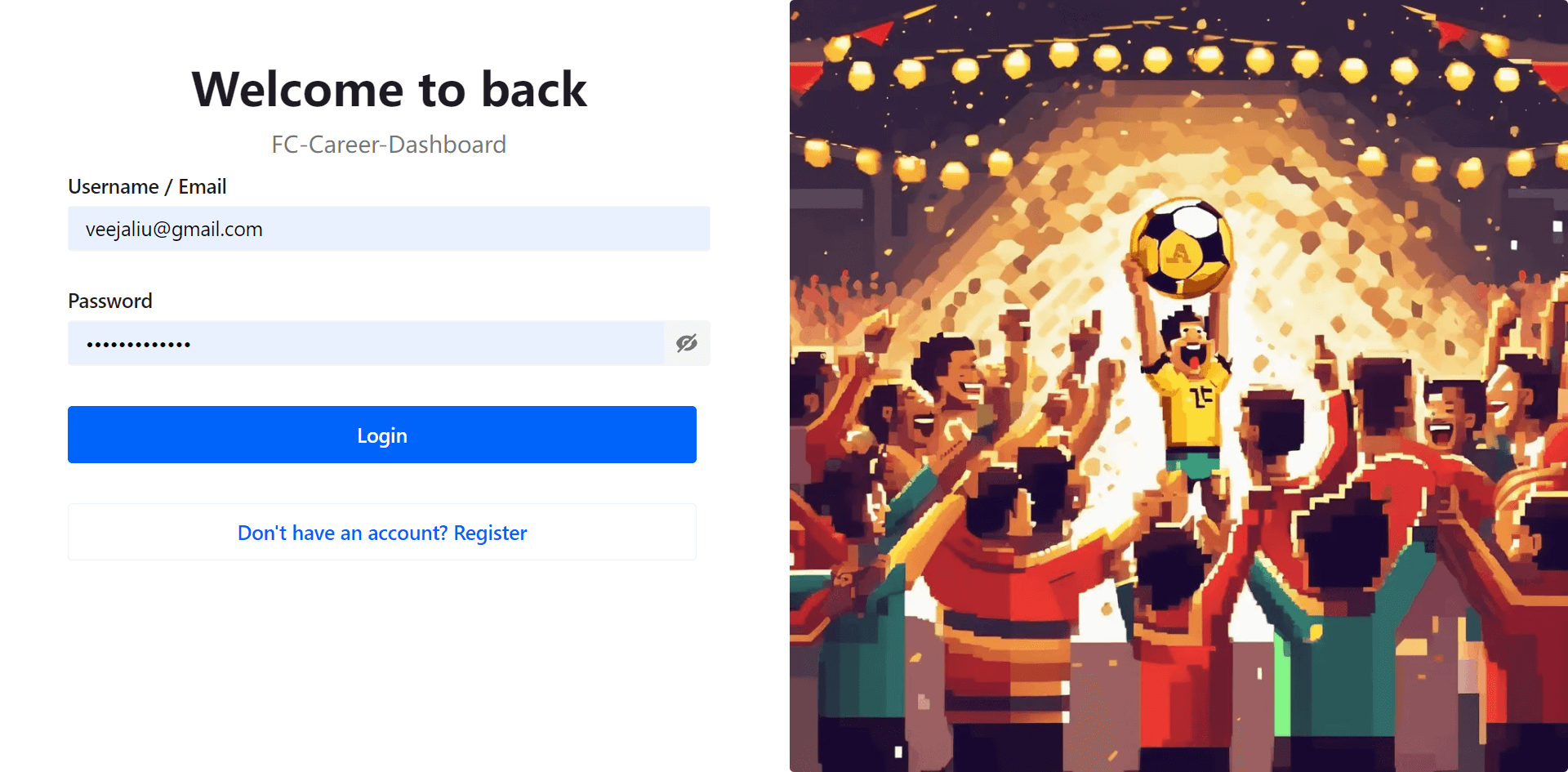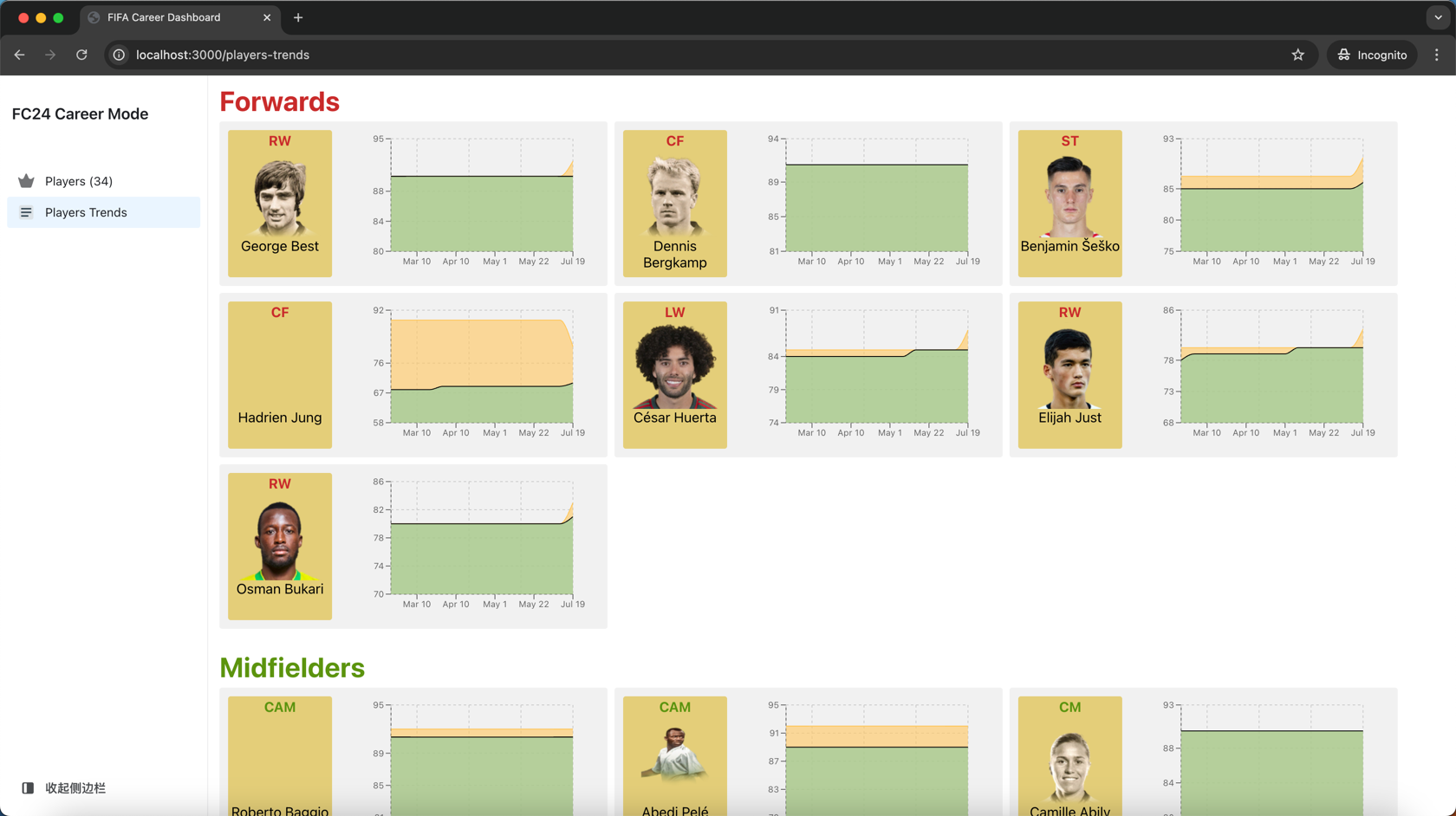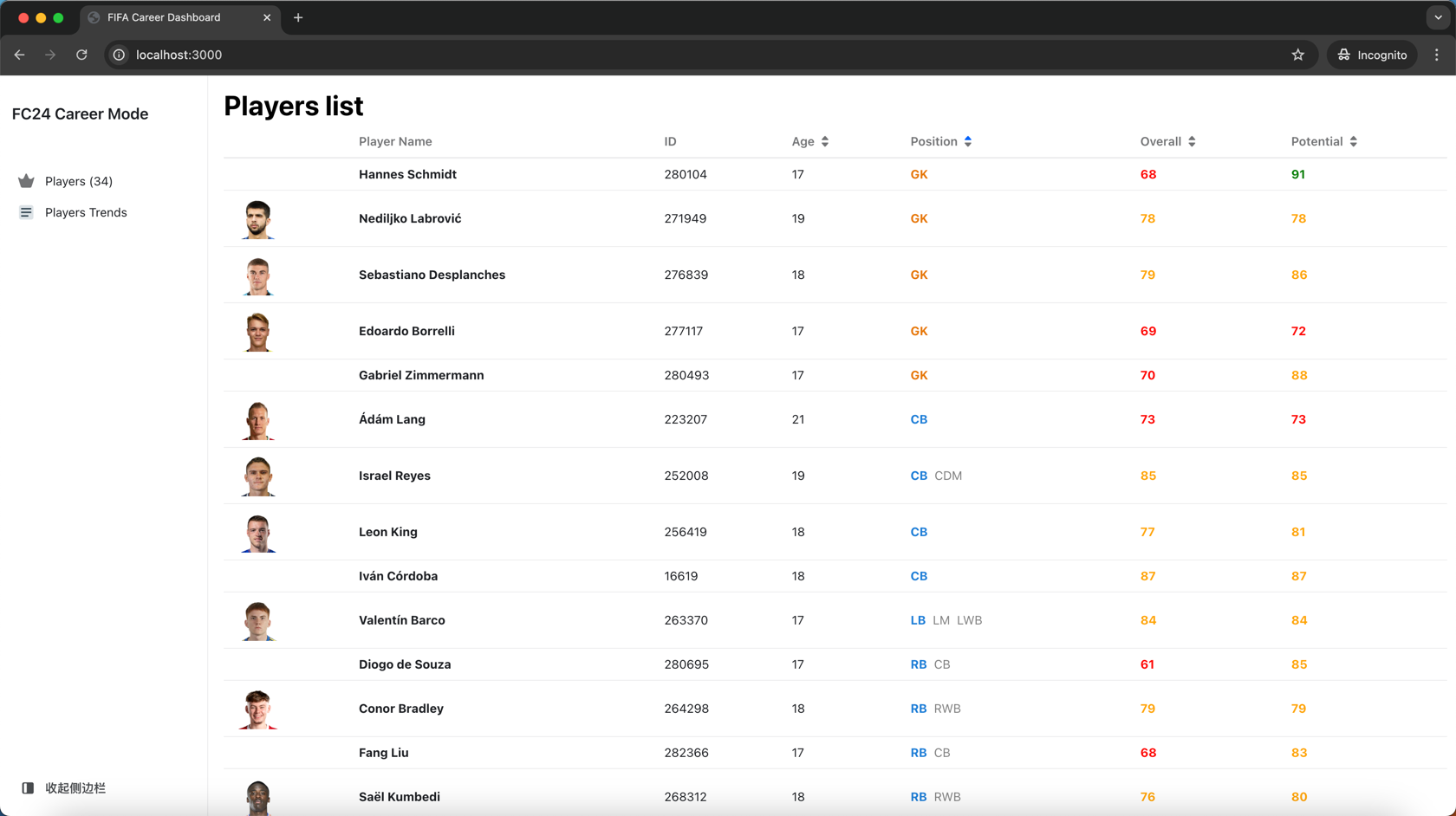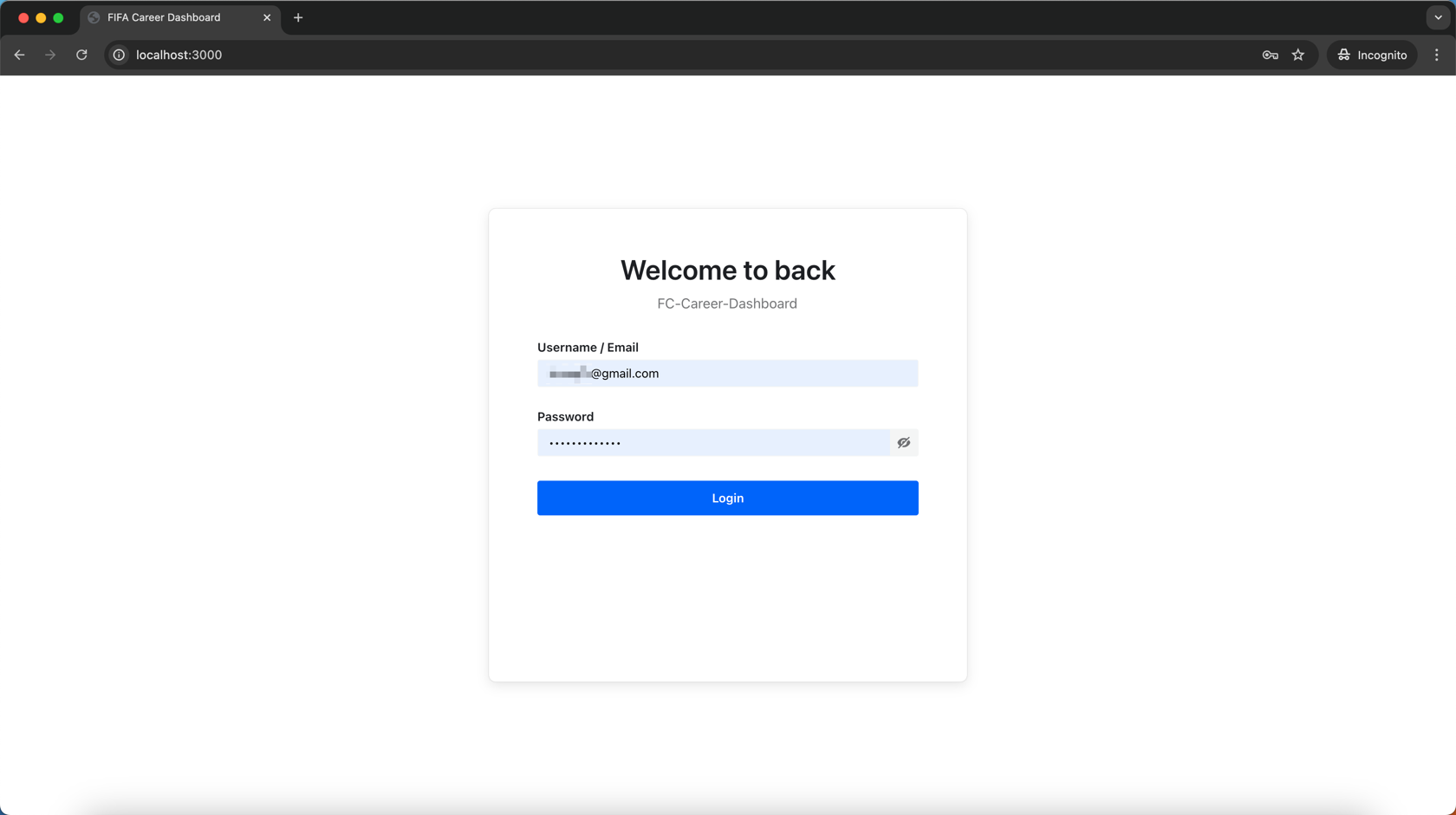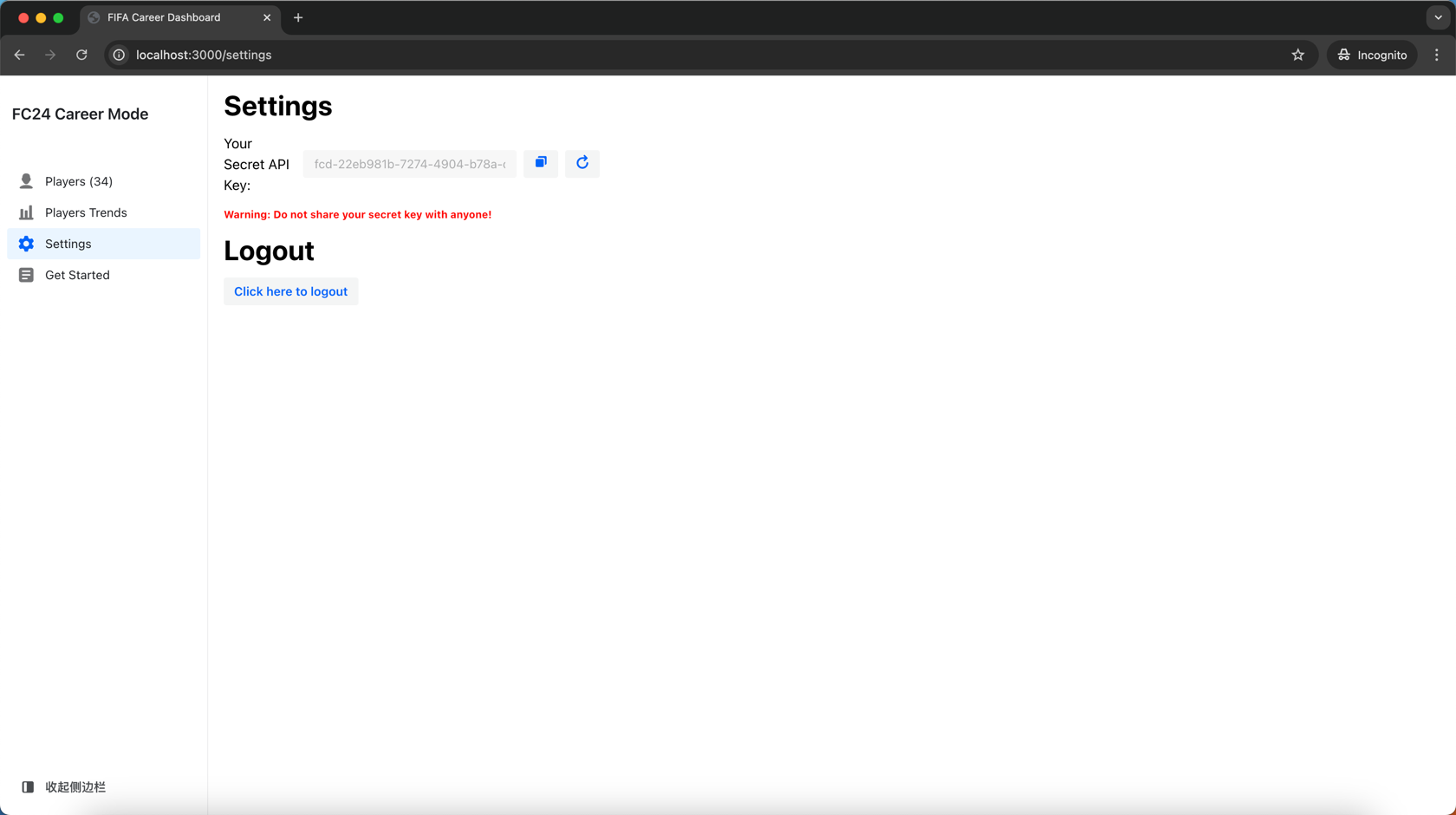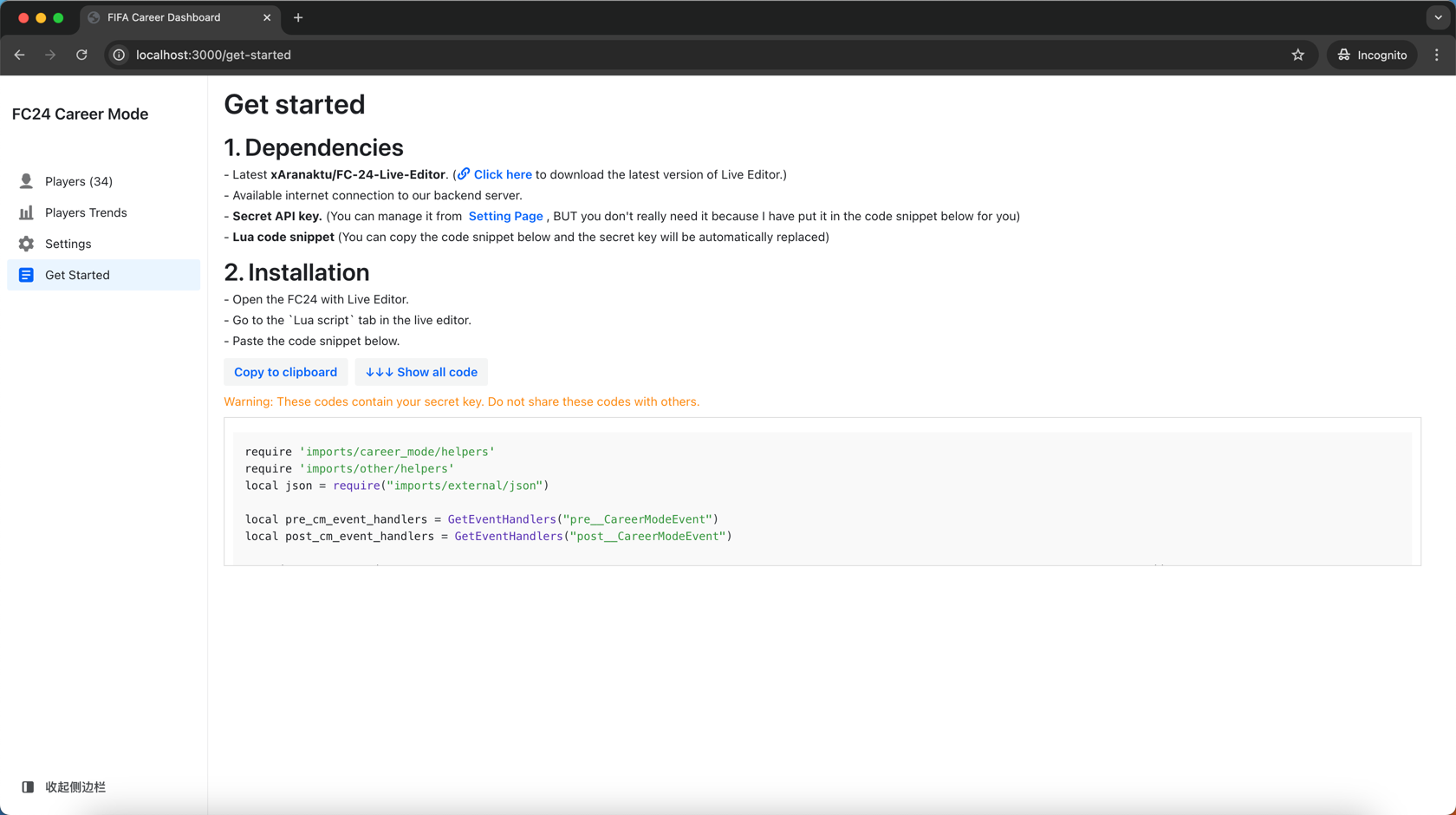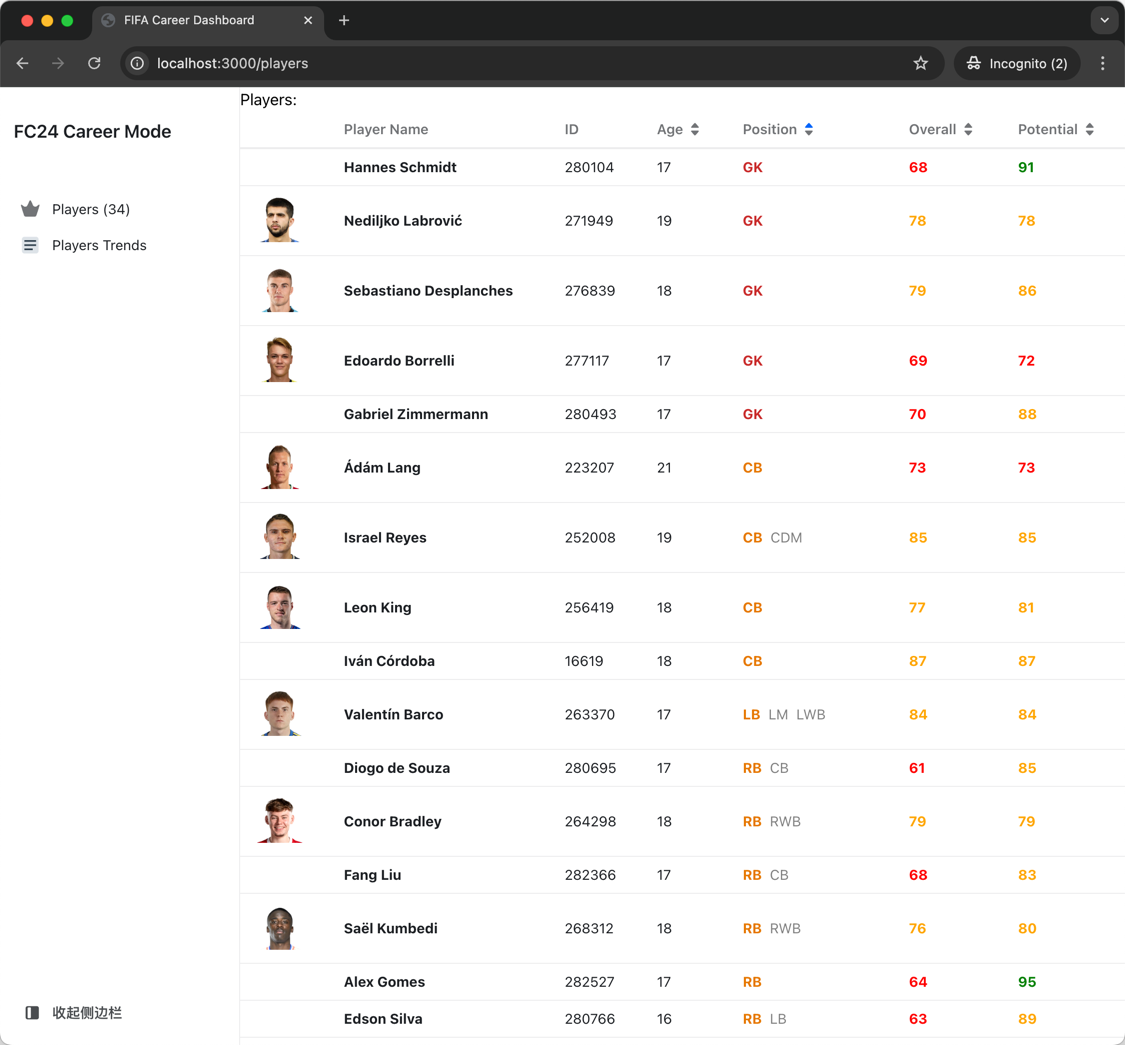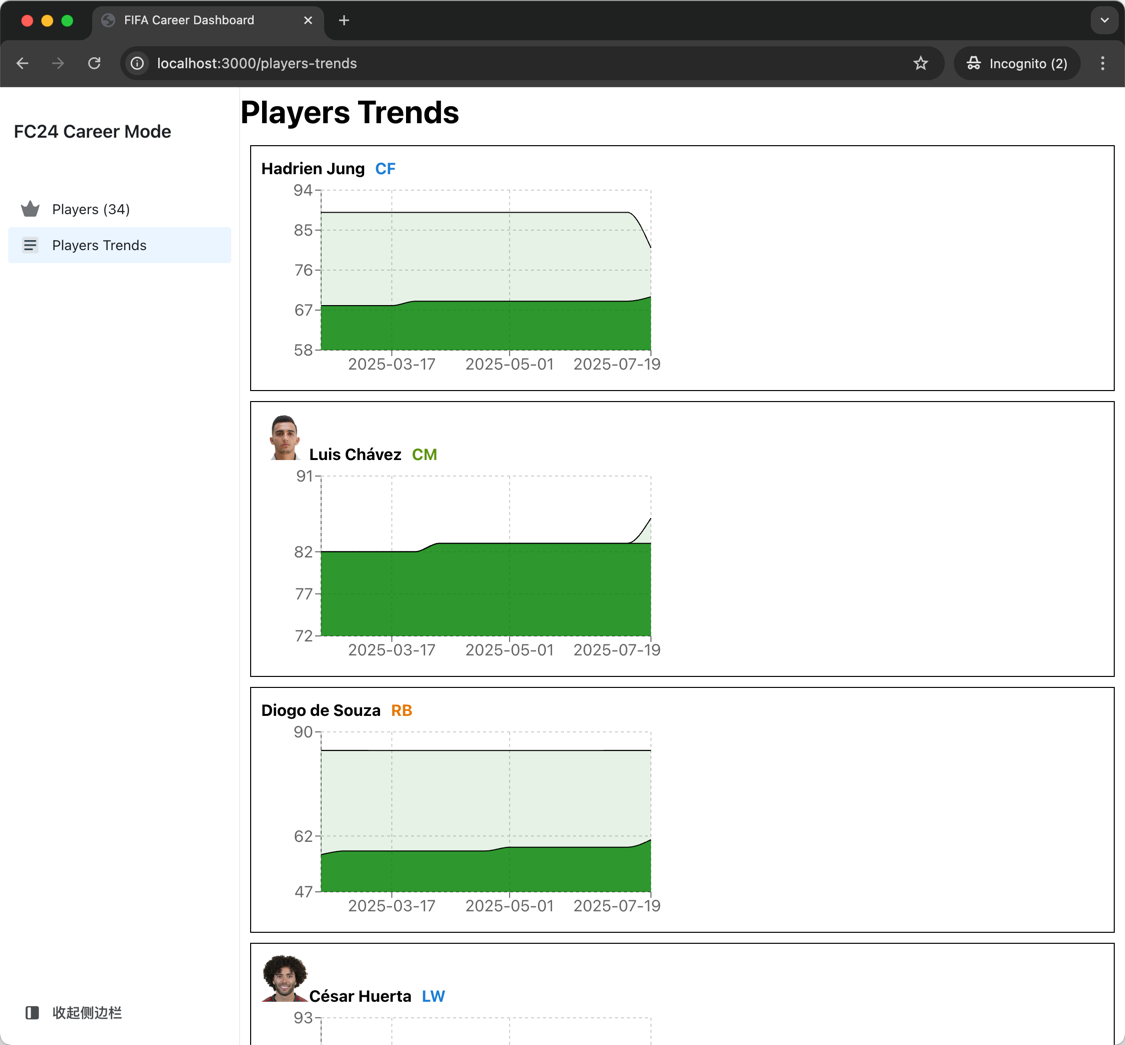FC24 Career Dashboard:
- View all players in your team, monitor their overall rating, potential.
- View players' trends of overall rating, potential.
- Silent operation, real-time updates (weekly in-game updates, configurable)
- Player details page
- Notification when a player's overall rating or potential changes
- Notification when a player's weak foot or skill moves changes
- Golden player, which shows the top 3 players(overall, potential) on same position.
And more features are coming soon.
- Latest xAranaktu/FC-24-Live-Editor or xAranaktu/FC-25-Live-Editor
- Lua code, will provide in the GetStarted page.
- Open the FC24/FC25 with Live Editor.
- Go to the Lua script tab in the live editor.
- Paste the code snippet in GetStarted page and run the script.
- Golden player, which shows the top 3 players(overall, potential) on same position.
- Save all player change history(overall, potential, skill moves, weak foot), in notification page.
Player List:
Trends:
Notification:
Detail:
Setting:
Get Started:
expand to view
- New player details page
- Notification when a player's overall rating or potential changes
- New login page
Player trends:
Player details:
Notification when a player's overall rating or potential changes:
Player list:
Login page:
- Add Login page
- Add settings page(Secret key Management, Logout)
- Add get started page(How to use)
- Change the player trends chart style.
You might have noticed that we’re tracking player stat growth as the in-game time changes. BUT here’s a little secret: it’s tricky for us to get the exact in-game date! We used to pull that data from the “career_table” you can find in the Live Editor under the Table tab. But after a certain game update, the data in that table isn’t accurate anymore. Interestingly, I found a pattern: the table is accurate when you first enter Career Mode or after you play a match. So, based on that, we had to create a manual time calculation method by listening to the DAY_PASSED event in the game and cross-referencing it with the data we can still get. It’s a bit clunky, and I had to add a bunch of redundant code to make it work. But for now, that’s our only option. So, when using this script, don’t rely too heavily on the in-game date, as it might not be spot-on. And please, run this script immediately after entering Career Mode to get the most accurate data possible. Otherwise, the data will only become accurate after you play a match. Our Tip: Run this script right after entering Career Mode!
Let me explain how this works. Our application relies on the functions provided by Live Editor. Whenever the WEEK_PASSED event is triggered in the game, our Lua script runs, collecting data from all your current team players and sending it to our server. But here’s the catch: Live Editor doesn’t offer a way to send API requests directly to an external server, so we’re using Windows’ Curl command to do that. Unfortunately, every time we run that command, a black window pops up because we’re executing Curl in the Windows system. And sometimes, this black window might steal focus from your game, which is a bummer. It doesn’t happen every time, but it’s possible. It’s far from perfect, but it’s the best we can do right now. I’m sorry about this inconvenience, but I’m constantly searching for a better solution. So, while using this application, please don’t close that black window—it’s busy sending the API request. If your network isn’t too slow, the window should disappear quickly. In my experience, it’s bearable since the black window only pops up once per in-game week. And hey, it’s a small price to pay for keeping track of your players’ progress, right? Rest assured, I’m on the lookout for a better solution, and I’ll update the application as soon as we find one. Thanks for your understanding!
During the closed beta, we’re only supporting one save slot. This is because our server resources are limited, and we can’t provide a separate save for every single user. Plus, I doubt anyone is switching save files back and forth that often, so I think this limitation is fair. In the future, we might offer more save slots, but who knows? The future is full of surprises!
Let me explain why this script requires file system permissions. As we mentioned earlier, we use the command line to directly execute a curl command to send your player data. However, due to the numerous player attributes, the JSON data string can get very long, making it impossible to concatenate all this data in a single line of curl, as it exceeds the command line's allowed length. Therefore, what I do is write this data to a file first and then concatenate the file's path in the command. Based on this, please ensure you have administrative privileges and write permissions for the folder. Generally, we will write to the root directory of the EA FC game, and if writing fails, an error will be displayed: "Permission denied."