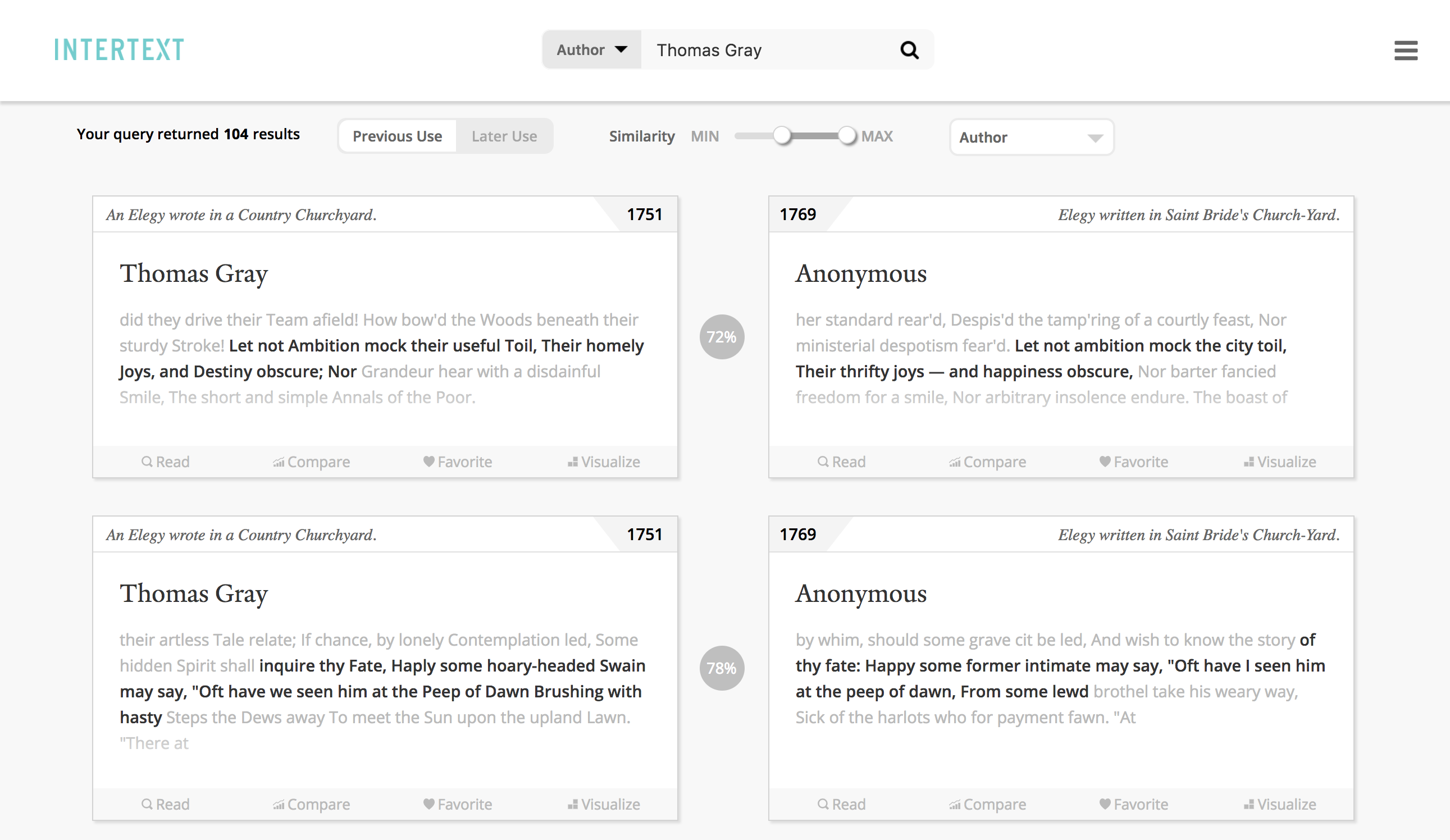Detect and visualize text reuse within collections of plain text or XML documents.
Intertext combines machine learning with interactive data visualizations to surface intertextual patterns in large text collections. The text processing is based on minhashing vectorized strings, and the web viewer is based on interactive React components. [Demo]
To get started, you'll need to install Anaconda. Once Anaconda is installed, we can create a virtual environment, activate that environment, and install dependencies into that environment with the following steps:
# create a virtual environment
conda create --name intertext python=3.6
# activate the environment
conda activate intertext
# install mongodb and nodejs
conda install -c anaconda mongodb nodejsNext let's make a folder that will store our MongoDB data and let's start the MongoDB daemon process:
# make the data folder for MongoDB
mkdir mongodata
# start the mongodb daemon using the data folder we just made for storage
mongod --dbpath ./mongodataYou should leave that process running while you are using Intertext. In another terminal, you should then copy the latest Intertext source code and install the code-level dependencies:
# activate the virtual environment in your new terminal
conda activate intertext
# clone down the application source
git clone https://github.com/YaleDHLab/intertext
# install the python dependencies
pip install -r requirements.txt
# install the node dependencies
npm install --no-optionalOnce the dependencies outlined above are installed, make sure you are in the intertext/ folder, and then detect reuse in the included sample documents by running:
python intertext/minhash.pyTo visualize the results, you can start a local web server by running:
npm run productionIf you open a web browser to localhost:7092, you will be able to browse discovered intertexts.
To discover text reuse in your own text files, install the dependencies (see above), then replace the files in data/texts with your text files and replace the metadata file in data/metadata with a new metadata file. Make sure your new text files and metadata files are in the same format as the sample text and metadata files.
Once your files are in place, you can identify intertexts in the data by running:
npm run detect-reuseAfter processing your texts, you can examine the discovered text reuse by running:
npm run productionThen navigate to localhost:7092 and search for an author or text of interest.
config.json controls the way Intertext discovers text reuse in your corpus. The only required fields are infiles and metadata, though several other options may be specified to override the defaults:
| Field | Default | Remarks |
|---|---|---|
| infiles | None | Glob path to files to be searched for text reuse |
| metadata | None | Path to the metadata file describing each input file |
| max_cores | cpu_count - 2 | Maximum number of cpu cores to use |
| window_size | 14 | Words in each window. Increase to find longer matches |
| step | 4 | Words to skip when sliding each window |
| xml_tag | False | XML node from which to extract input text (if relevant) |
| tags_to_strip | False | Array of XML tags to remove before processing |
| encoding | utf8 | The encoding of the input documents |
| same_author_matches | True | Store matches where source author == target author? |
| mongo_host | localhost | The host on which Mongo is running |
| mongo_port | 27017 | The port on which Mongo is running |
| db | intertext | The db in which Mongo will store results |
| *n_permutations | 256 | Increasing this raises recall but lowers speed |
| *hashband_length | 4 | Increasing this lowers recall but raises speed |
| *min_similarity | 0.65 | Increasing this raises precision but lowers recall |
| * = essential analytic parameter |
Providing a value for one of the files above will override the default value.
Sample config.json file:
{
"infiles": "data/texts/*.txt",
"metadata": "data/metadata/metadata.json",
"max_cores": 8,
"min_similarity": 0.75
}
Each corpus must also have a metadata.json file that details metadata for each input file. Each input file should have one top-level key in the metadata file, and each of those keys can have any or all of the following optional attributes (example below):
| Field | Remarks |
|---|---|
| author | Author of the text |
| title | Title of the text |
| year | Year in which text was published |
| url | Deeplink to a remote server with the text (or related materials) |
| image | Image of the author in src/assets/images/authors or on remote server |
All metadata fields are optional, though all are expressed somewhere in the browser interface.
Sample metadata.json file
{
"34360.txt": {
"author": "Thomas Gray",
"title": "An Elegy wrote in a Country Churchyard.",
"year": 1751,
"url": "http://spenserians.cath.vt.edu/TextRecord.php?action=GET&textsid=34360",
"image": "http://www.poemofquotes.com/thomasgray/thomas-gray.jpg"
},
"37519.txt": {
"author": "Anonymous",
"title": "Elegy written in Saint Bride's Church-Yard.",
"year": 1769,
"url": "http://spenserians.cath.vt.edu/TextRecord.php?action=GET&textsid=37519",
"image": "src/assets/images/authors/default-headshot.jpg"
}
}
If you have access to a multi-host compute cluster (a.k.a. a supercomputer), you can run intertext jobs by creating a number of jobs and passing host_id and host_count to the intertext process. The first of these arguments should identify the index value of the given job, and the second should identify the total number of jobs that will run. For example, to run 75 jobs on a Sun Grid Engine queueing system that uses module as a dependency manager, one can submit the following job file:
#!/bin/bash
#$ -N job-name
#$ -o output.log
#$ -t 1-75:1
#$ -r y
source ~/.bash_profile
module load python/3.6.0
python3 intertext/minhash.py -host_id=${SGE_TASK_ID} -host_count=75This can be submitted with qsub FILENAME.sh where FILENAME refers to the name of the bash file with the content above. Each of those intertext processes will receive a unique job integer--{1:75} according to the -t argument provided--as sys.argv[1] and the total number of jobs as sys.argv[2].
Please note all jobs will need to finish a task before any job moves on, so you should only submit a number of jobs equal to the number you can expect to run at the same time on the compute cluster.
The following covers steps you can take to deploy this application on an Amazon Linux AMI on AWS.
While creating the instance, add the following Custom TCP Ports to the default security settings:
| Port Range | Source | Description |
|---|---|---|
| 80 | 0.0.0.0/0, ::/0 | HTTP |
| 443 | 0.0.0.0/0, ::/0 | HTTPS |
| 27017 | 0.0.0.0/0, ::/0 | MongoDB |
After creating and ssh-ing to the instance, you can install all application dependencies, process the sample data, and start the web server with the following commands.
sudo yum update -y
sudo yum groupinstall "Development Tools" -y
##
# Node
##
curl -o- https://raw.githubusercontent.com/creationix/nvm/v0.32.0/install.sh | bash
. ~/.nvm/nvm.sh
nvm install 6.10.0
node -v
##
# Mongo
##
sudo touch /etc/yum.repos.d/mongodb-org-3.4.repo
sudo vim /etc/yum.repos.d/mongodb-org-3.4.repo
# paste the following:
[mongodb-org-3.4]
name=MongoDB Repository
baseurl=https://repo.mongodb.org/yum/amazon/2013.03/mongodb-org/3.4/x86_64/
gpgcheck=1
enabled=1
gpgkey=https://www.mongodb.org/static/pgp/server-3.4.asc
sudo yum install -y mongodb-org
sudo service mongod start
sudo chkconfig mongod on
##
# Python dependencies
##
sudo yum install libxml2-devel libxslt-devel python-devel -y
wget https://repo.continuum.io/archive/Anaconda2-4.1.1-Linux-x86_64.sh
bash Anaconda2-4.1.1-Linux-x86_64.sh
# accept the license agreement and default install location
source ~/.bashrc
which conda
rm Anaconda2-4.1.1-Linux-x86_64.sh
# create a virtual environment for your Python dependencies
conda create --name 3.5 python=3.5
source activate 3.5
# obtain app source and install Python dependencies
git clone https://github.com/YaleDHLab/intertext
cd intertext
pip install -r requirements.txt --user
##
# Intertext
##
# install node dependencies
npm install
# process texts
npm run detect-reuse
# start the server
npm run production
After running these steps (phew!), you should be able to see the application at http://YOUR_INSTANCE_IP:7092. To make the service run on a different port, specify a different port in server/config.json.
To forward requests for http://YOUR_INSTANCE_IP to port 7092, run:
sudo iptables -t nat -A PREROUTING -p tcp --dport 80 -j REDIRECT --to-ports 7092
Then users can see your application at http://YOUR_INSTANCE_IP without having to state a port.
If you are on Ubuntu and encounter difficulties with the Conda-provided Node, you can try:
sudo apt install nodejs
sudo apt install nodejs-legacy(The last of these ensures /usr/bin/node actually calls /usr/bin/nodejs, which is required for the version of webpack used here.)